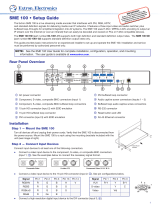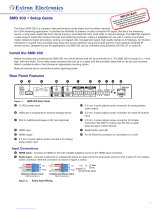Introduction .................................................... 1
About this Guide
................................................. 1
About the SMD202
............................................ 1
Video Output .................................................. 3
Output Resolution and EDID Support Table ... 5
Suggested PC Requirements .......................... 6
Supported formats: ........................................ 6
Features ............................................................. 7
Panels and Cabling ....................................... 10
Front Panel Features ......................................... 10
Rear Panel Features ......................................... 11
SMD202 Rear Panel Reset .......................... 15
SMD202 Power Up Procedure ........................ 16
Hardware Setup Overview ................................ 16
Web-based User Interface ........................... 17
Overview of the Web-based User Interface ....... 17
Web Browser Requirements ............................. 17
Accessing the Embedded Web Pages .............. 18
Overview of the SMD 202
Embedded Web Pages ................................... 18
Tabs ............................................................. 18
Screens Within Pages ................................... 19
Panels and Screen Sections ......................... 19
Collapsing and Expanding Panes .................. 20
Web Page Idle (Timeout) ................................... 21
Logging Out and Logging In ............................. 21
Player Page Overview ....................................... 24
Player Controls Features ............................... 25
Browser ........................................................ 31
Browser Panel - Streams .............................. 31
Browser Panel - Files .................................... 34
Folder Playlists.................................................. 39
Folder Playlists.................................................. 40
Folder Playlist Configuration .......................... 40
Lists.............................................................. 42
Playlist Editor
................................................ 45
Configuration Page ........................................... 51
Configuration Page Features
......................... 51
Video Configuration ...................................... 52
Audio Configuration ...................................... 59
On-Screen Display
........................................ 61
Caption and Subtitle Text
.............................. 65
Automation ................................................... 67
Folder Playlist Configuration .......................... 70
Advanced Configuration Page .......................... 72
Advanced Configuration Page Features
........ 72
Connection
.................................................. 73
SNMP ........................................................... 78
Firmware Loader ........................................... 80
Exec/Power Mode ........................................ 83
Date and Time
.............................................. 87
Password
..................................................... 88
Reset Device ................................................ 90
Alarms .......................................................... 92
Device Information Page ................................... 94
Troubleshooting
................................................ 97
Status
........................................................... 97
Logs Page .................................................. 101
Alarm History Page ..................................... 102
Diagnostics Page ........................................ 103
Advanced Player Configuration ................. 106
Loading Content to Local Storage
Using SFTP ................................................... 106
Play Video on Demand
................................... 109
Play Video from a Network Share
............... 109
SMEand SMP Stream Discovery.................... 112
Connecting to Streams Without SAP
Announcements ............................................ 113
UDP or RTP Connections ........................... 113
HTTP Connection to an SMEor SMP
......... 113
Contents
SMD202 • Contents vii