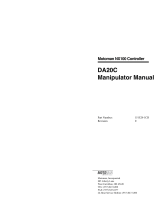Page is loading ...

Instruction Manual
DX100
BEGINNERS REFERENCE
Table of Basic Instruction
Simplied teaching and playback
DX100 Alarm List
- Please read these instructions before operation and keep them for later
reference.
- The operating instructions are only for internal use.
E1102000028GB01

DX100

1 Table of Basic Instructions..................................5
1.1 Move Instructions......................................................................................5
1.2 I/O Instructions..........................................................................................8
1.3 Control Instructions................................................................................10
1.4 Shift Instructions.....................................................................................12
1.5 Operating Instructions............................................................................13
2 Teaching..............................................................21
2.1 Preparation for Teaching........................................................................21
2.1.1 Checking Emergency Stop Buttons............................................................................... 21
2.1.2 Setting the Teach Lock.................................................................................................. 21
2.1.3 Registering a Job........................................................................................................... 21
2.1.4 Registering Jobs............................................................................................................ 22
2.1.5 Registering Comments .................................................................................................. 23
2.1.6 Registering Control Groups ........................................................................................... 23
2.1.7 Switching to the Teaching Window................................................................................ 23
2.2 Teaching Operation.................................................................................24
2.2.1 Teaching Window .......................................................................................................... 24
2.2.2 Interpolation Type and Play Speed ............................................................................... 25
2.2.3 Joint Interpolation .......................................................................................................... 25
2.2.4 Linear Interpolation........................................................................................................ 25
2.2.5 Circular Interpolation .....................................................................................................26
2.2.6 Spline Interpolation........................................................................................................ 28
2.2.7 Teaching Steps.............................................................................................................. 29
2.2.8 Overlapping the First and Last Steps ............................................................................ 39
2.3 Checking Steps........................................................................................39
2.3.1 FWD/BWD Key Operations ........................................................................................... 39
2.4 Modifying Steps.......................................................................................45
2.4.1 Displaying the JOB CONTENT Window for Editing....................................................... 48
2.4.2 Inserting Move Instructions............................................................................................ 49
2.4.3 Deleting Move Instructions ............................................................................................ 51
2.4.4 Modifying Move Instructions .......................................................................................... 52
2.4.5 Undo Operation .............................................................................................................53
2.4.6 Modifying Reference Point Instructions ......................................................................... 53
2.4.7 Modifying Timer Instructions.......................................................................................... 54
2.5 Modifying Jobs........................................................................................55
2.5.1 Calling Up a Job ............................................................................................................ 55
2.5.2 Windows Related to Job................................................................................................ 55
2.5.3 JOB HEADER Window.................................................................................................. 56
2.5.4 JOB CONTENT Window ............................................................................................... 57
2.5.5 JOB CAPACITY Window............................................................................................... 58

2.6 Editing Instructions.................................................................................59
2.6.1 Instruction Group ........................................................................................................... 60
2.6.2 Inserting Instructions .....................................................................................................61
2.6.3 Deleting Instructions ......................................................................................................63
2.6.4 Modifying Instructions.................................................................................................... 64
2.6.5 Modifying Additional Numeric Data ............................................................................... 66
2.6.6 Modifying Additional Items............................................................................................. 67
2.6.7 Inserting Additional Items .............................................................................................. 68
2.6.8 Deleting Additional Items............................................................................................... 69
2.7 Editing Jobs.............................................................................................70
2.7.1 Selecting the Range ...................................................................................................... 71
2.7.2 Copying ......................................................................................................................... 72
2.7.3 Cutting ........................................................................................................................... 72
2.7.4 Pasting........................................................................................................................... 73
2.7.5 Reverse Pasting ............................................................................................................74
2.8 Test Operations.......................................................................................75
2.8.1 Test Operation Procedures ........................................................................................... 75
2.9 Other Job-editing Functions ..................................................................75
2.9.1 Editing Play Speed ........................................................................................................ 75
2.9.2 Editing Interpolation Type.............................................................................................. 79
2.9.3 Editing Condition Files................................................................................................... 80
2.9.4 User Variables ............................................................................................................... 81
2.9.5 Flip/No Flip .................................................................................................................... 92
2.9.6 R-axis Angle .................................................................................................................. 93
2.9.7 T-axis Angle................................................................................................................... 93
2.9.8 Front/Back ..................................................................................................................... 94
2.9.9 Upper Arm/Lower Arm................................................................................................... 96
2.9.10 S-axis Angle .................................................................................................................. 96
2.9.11 Editing Local Variables .................................................................................................. 97
2.9.12 Search ........................................................................................................................... 99
3 Alarm .................................................................109
3.1 Outline of Alarm.....................................................................................109
3.2 Alarm Display.........................................................................................110
3.2.1 Displaying and Releasing Alarm.................................................................................. 110
2.2.2 Special Alarm Display.................................................................................................. 111
2.3 Alarm Message List...............................................................................112


5 Beginners Reference DX100
1 Table of Basic Instructions
<> indicates numerical or alphabetical data.
If multiple items are shown in one section, select one of the items.
1.1 Move Instructions
MOVJ Function Moves to a taught point with joint interpolation type.
Additional
Item
Position data,
Base axis position data,
Station axis position data
These data do not
appear on the
screen.
VJ=<play speed> VJ:
0.01 to 100.00%
PL=<position level> PL:0 to 8
NWAIT
UNTIL statement
ACC=(acceleration adjustment ratio) ACC: 20 to 100%
DEC=(deceleration adjustment ratio) DEC: 20 to 100%
Example MOVJ VJ=50.00 PL=2 NWAIT UNTIL IN#(16)=ON
MOVL Function Moves to a taught point with linear interpolation type.
Additional
Item
Position data,
Base axis position data,
Station axis position data
These data do not
appear on the
screen.
V=<play speed>,
VR=<play speed of the posture>,
VE=<play speed of external axis>
V:0.1 to 1500.0
mm/s
1 to 9000.0
cm/min
VR:0.1 to 180.0
deg/s
VE:0.01 to
100.00%
PL=<position level> PL:0 to 8
CR=(corner radius) CR: 1.0 to
6553.5mm
NWAIT
UNTIL statement
ACC=(acceleration adjustment ratio) ACC: 20 to 100%
DEC=(deceleration adjustment ratio) DEC: 20 to 100%
Example MOVL V=138 PL=0 NWAIT UNTIL IN#(16)=ON

Beginners Referenze DX100 6
MOVC Function Moves to a taught point with circular interpolation type.
Additional
Item
Position data,
Base axis position data,
Station axis position data
These data do not
appear on the
screen.
V=<play speed>,
VR=<play speed of the posture>,
VE=<play speed of external axis>
Same as MOVL.
PL=<position level> PL:0 to 8
NWAIT
ACC=(acceleration adjustment ratio) ACC: 20 to 100%
DEC=(deceleration adjustment ratio) DEC: 20 to 100%
Example MOVC V=138 PL=0 NWAIT
MOVS Function Moves to a taught point with spline interpolation type.
Additional
Item
Position data,
Base axis position data,
Station axis position data
These data do not
appear on the
screen.
V=<play speed>,
VR=<play speed of the posture>,
VE=<play speed of external axis>
Same as MOVL.
PL=<position level> PL:0 to 8
NWAIT
ACC=(acceleration adjustment ratio) ACC: 20 to 100%
DEC=(deceleration adjustment ratio) DEC: 20 to 100%
Example MOVS V=120 PL=0
IMOV Function Moves the specified increment from the current position with linear
interpolation type.
Additional
Item
P<variable number>,
BP<variable number>,
EX<variable number>
V=<play speed>,
VR=<play speed of the posture>,
VE=<play speed of external axis>
Same as MOVL.
PL=<position level> PL:0 to 8
NWAIT
BF,RF,TF,UF# (<user coordinate number>) BF:
base coordinates
RF:
robot coordinates
TF:
tool coordinates
UF:
user coordinates
UNTIL statement
ACC=(acceleration adjustment ratio) ACC: 20 to 100%
DEC=(deceleration adjustment ratio) DEC: 20 to 100%
Example IMOV P000 V=138 PL=1 RF

7 Beginners Reference DX100
REFP Function Defines a reference point (e.g. wall point for weaving).
Additional
Item
<reference point number> wall point 1 for
weaving :1
wall point 2 for
weaving :2
Position data,
Base axis position data,
Station axis position data
These data do not
appear on the
screen.
Example REFP 1
SPEED Function Sets play speed.
Additional
Item
VJ=<joint speed>,
V=<TCP speed>,
VR=<play speed of the posture>,
VE=<play speed of external axis>
VJ:Same as
MOVJ.
V,VR,VE:
Same as
MOVL.
Example SPEED VJ=50.00

Beginners Referenze DX100 8
1.2 I/O Instructions
DOUT Function Turns the external output signals ON and OFF.
Additional
Item
OT# (<output number>),
OGH# (<output group number>),
OG# (<output group number>)
Number of addressed output signals:
OT#(xx)=1;OGH#(xx)=4(per group);
OG#(xx)=8(per group)
OGH#(xx) is not subject to parity check; only the binary
specification is allowed.
FINE With a high
degree of
accuracy
Example DOUT OT#(12) ON
PULSE Function Outputs a pulse signal as an external output signal.
Additional
Item
OT# (<output number>),
OGH# (<output group number>),
OG# (<output group number>)
T=<time (seconds)> 0.01 to
655.35 s
0.30 s unless
otherwise
specified
Example PULSE OT# (10) T=0.60
DIN Function Sets input signals in variables.
Additional
Item
B<variable number>
IN# (<input number>),
IGH# (<input group number>),
IG# (<input group number>),
OT# (<output number>),
OGH# (<output group number>),
OG# (<output group number>),
SIN# (<system input number>),
SOUT# (<system output number>)
Number of addressed input signals:
IN#(xx)=1;IGH#(xx)=4(per group);
IG#(xx)=8(per group)
Number of addressed output signals:
OT#(xx)=1;OGH#(xx)=4(per group);
OG#(xx)=8(per group)
IGH#(xx) and OGH#(xx) are not subject to parity
check; only the binary specification is allowed.
Example DIN B016 IN#(16)
DIN B002 IG#(2)

9 Beginners Reference DX100
WAIT Function Waits until the external input signal status matches the specified status.
Additional
Item
IN# (<input number>),
IGH# (<input group number>),
IG# (<input group number>),
OT# (<user output number>),
OGH# (<output group number>),
SIN# (<system input number>),
SOUT# (<system output number>)
<status>,B<variable number>
T=<time (seconds)> 0.01 to
655.35 s
Example WAIT IN# (12)=ON T=10.00
WAIT IN# (12)=B002
AOUT Function Outputs the specified voltage to the general-purpose analog output port.
Additional
Item
AO# (<output port number>) 1 to 40
<output voltage(V)> -14.0 to 14.0
Example AOUT AO# (2) 12.7
ARATION Function Starts the analog output corresponding to the speed.
Additional
Item
AO#(<output port number>) 1 to 40
BV = <basic voltage> -14.00 to 14.00
V = <basic speed> 0.1 to
150.0 mm/s
1 to 9000 cm/min
OFV = <offset voltage> -14.00 to 14.00
Example ARATION AO#(1) BV=10.00 V=200.0 OFV=2.00
ARATIOF Function Ends the analog output corresponding to the speed.
Additional
Item
AO#(<output port number>) 1 to 40
Example ARATIOF AO#(1)

Beginners Referenze DX100 10
1.3 Control Instructions
JUMP Function Jumps to the specified label or job.
Additional
Item
* <label character string>,
JOB:<job name>,
IG# (<input group number>),
B<variable number>,
I<variable number>,
D<variable number>
UF# (user coordinates number)
IF statement
Example JUMP JOB:TEST1 IF IN#(14)=OFF
*
(label)
Function Indicates a jump destination.
Additional
Item
<jump destination> 8 characters or
less
Example *123
CALL Function Calls the specified job.
Additional
Item
JOB:<job name>,
IG# (<input group number>),
B<variable number>,
I<variable number>,
D<variable number>
UF# (user coordinates number)
IF statement
Example CALL JOB:TEST1 IF IN# (24)=ON
CALL IG#(2)
(The job is called by the patterns of input signal. In this example, Job 0
cannot be called.)
RET Function Returns to the call source job.
Additional
Item
IF statement
Example RET IF IN#(12)=OFF
END Function Declares the end of a job.
Additional
Item
Example END
NOP Function No operation.
Additional
Item
Example NOP
TIMER Function Stops for the specified time.
Additional
Item
T=<time (seconds)> 0.01 to
655.35 s
Example TIMER T=12.50
IF
statement
Function Evaluates the specified condition and makes a judgment accordingly.
Described after an instruction that specifies a certain action.
Format:<Item1>=,<>,<=,>=,<,><Item2>
Additional
Item
<Item1>
<Item2>
Example JUMP *12 IF IN#(12)=OFF

11 Beginners Reference DX100
UNTIL
statement
Function Monitors the specified input signal during an action and stops the action
when the specified signal status is observed. Described after an instruction
that specifies a certain action.
Additional
Item
IN# (<input number>)
<status>
Example MOVL V=300 UNTIL IN#(10)=ON
PAUSE Function Instructs a pause.
Additional
Item
IF statement
Example PAUSE IF IN#(12)=OFF
’
(comment)
Function Dispalys a comment.
Additional
Item
<comment> 32 characters or
less
Example ’Draws 100mm size square.
CWAIT Function Waits for execution of the instruction on the next line.
Used with the NWAIT tag which is an additional item of a move instruction.
Additional
Item
Example MOVL V=100 NWAIT
DOUT OT#(1) ON
CWAIT
DOUT OT#(1) OFF
MOVL V=100
ADVINIT Function Initializes the prereading instruction processing.
Used to adjust the access timing for variable data.
Additional
Item
Example ADVINIT
ADVSTOP Function Stops the prereading instruction processing.
Used to adjust the access timing for variable data.
Additional
Item
Example ADVINIT

Beginners Referenze DX100 12
1.4 Shift Instructions
SFTON Function Starts a shift operation.
Additional
Item
P<variable number>,
BP<variable number>,
EX<variable number>,
BF,RF,TF,
UF#(<user coordinate number>)
BF:
base coordinates
RF:
robot coordi-
nates
TF:
tool coordinates
UF:
user coordinates
Example SFTON P001 UF#(1)
SFTOF Function Stops a shift operation.
Additional
Item
Example SFTOF
MSHIFT Function Obtains the shift value in the specified coordinate system from Data 2 and
3, and stores the obtained element values in Data 1.
Format:MSHIFT <Data1><Coordinate><Data2><Data3>
Additional
Item
Data1 PX<variable number>
Coordinate BF,RF,TF,
UF# (<user coordinate number>),
MTF
BF:
base coordinates
RF:
robot coordi-
nates
TF:
tool coordinates
UF:
user coordinates
MTF:
tool coordinates
for the master
Data2 PX<variable number>
Data3 PX<variable number>
Example MSHIFT PX000 RF PX001 PX002

13 Beginners Reference DX100
1.5 Operating Instructions
ADD Function Adds Data1 and Data2, and stores the result in Data1.
Format:ADD<Data1><Data2>
Additional
Item
Data1 B<variable number>,
I<variable number>,
D<variable number>,
R<variable number>,
P<variable number>,
BP<variable number>,
EX<variable number>
Data1 must
always be a
variable.
Data2 Constant,
B<variable number>,
I<variable number>,
D<variable number>,
R<variable number>,
P<variable number>,
BP<variable number>,
EX<variable number>
Example ADD I012 I013
SUB Function Subtracts Data2 from Data1, and stores the result in Data1.
Format:SUB<Data1><Data2>
Additional
Item
Data1 B<variable number>,
I<variable number>,
D<variable number>,
R<variable number>,
P<variable number>,
BP<variable number>,
EX<variable number>
Data1 must
always be a
variable.
Data2 Constant,
B<variable number>,
I<variable number>,
D<variable number>,
R<variable number>,
P<variable number>,
BP<variable number>,
EX<variable number>
Example SUB I012 I013

Beginners Referenze DX100 14
MUL Function Multiplies Data1 by Data2, and stores the result in Data1.
Format:MUL<Data1><Data2>
Data1 can be an element in a position variable.
Pxxx(0):all axis data, Pxxx(1):X-axis data,
Pxxx(2):Y-axis data, Pxxx(3):Z-axis data,
Pxxx(4):Tx-axis data, Pxxx(5):Ty-axis data,
Pxxx(6):Tz-axis data
Additional
Item
Data1 B<variable number>,
I<variable number>,
D<variable number>,
R<variable number>,
P<variable number> (<element
number>),
BP<variable number> (<element
number>),
EX<variable number> (<element
number>)
Data1 must
always be a
variable.
Data2 Constant,
B<variable number>,
I<variable number>,
D<variable number>,
R<variable number>
Example MUL I012 I013
MUL P000 (3) 2 (Multiply the Z-axis data by 2.)
DIV Function Divides Data1 by Data2, and stores the result in Data1.
Format:DIV<Data1><Data2>
Data1 can be an element in a position variable.
Pxxx(0):all axis data, Pxxx(1):X-axis data,
Pxxx(2):Y-axis data, Pxxx(3):Z-axis data,
Pxxx(4):Tx-axis data, Pxxx(5):Ty-axis data,
Pxxx(6):Tz-axis data
Additional
Item
Data1 B<variable number>,
I<variable number>,
D<variable number>,
R<variable number>,
P<variable number> (<element
number>),
BP<variable number> (<element
number>),
EX<variable number> (<element
number>)
Data1 must
always be a
variable.
Data2 Constant,
B<variable number>,
I<variable number>,
D<variable number>,
R<variable number>
Example DIV I012 I013
DIV P000 (3) 2 (Divide the Z-axis data by 2.)
INC Function Increments the value of the specified variable by 1.
Additional
Item
B<variable number>,I<variable number>,
D<variable number>
Example INC I043

15 Beginners Reference DX100
DEC Function Decrements the value of the specified variable by 1.
Additional
Item
B<variable number>,I<variable number>,
D<variable number>
Example DEC I043
AND Function Obtains the AND of Data1 and Data2, and stores the result in Data1.
Format:AND<Data1><Data2>
Additional
Item
Data1 B<variable number>
Data2 B<variable number>, Constant
Example AND B012 B020
OR Function Obtains the OR of Data1 and Data2, and stores the result in Data1.
Format:OR<Data1><Data2>
Additional
Item
Data1 B<variable number>
Data2 B<variable number>, Constant
Example OR B012 B020
NOT Function Obtains the NOT of Data2, and stores the result in Data1.
Format:NOT<Data1><Data2>
Additional
Item
Data1 B<variable number>
Data2 B<variable number>, Constant
Example NOT B012 B020
XOR Function Obtains the exclusive OR of Data1 and Data2, and stores the result in
Data1.
Format:XOR<Data1><Data2>
Additional
Item
Data1 B<variable number>
Data2 B<variable number>, Constant
Example XOR B012 B020
SET Function Sets Data2 to Data1.
Format:SET<Data1><Data2>
Additional
Item
Data1 B<variable number>,
I<variable number>,
D<variable number>,
R<variable number>,
P<variable number>,
S<variable number>,
BP<variable number>,
EX<variable number>
Data1 must
always be a
variable.
Data2 Constant,
B<variable number>,
I<variable number>,
D<variable number>,
R<variable number>,
S<variable number>,
EXPRESS
Example SET I012 I020

Beginners Referenze DX100 16
SETE Function Sets data to an element in a position variable.
Additional
Item
Data 1 P<variable number> (<element
number>),
BP<variable number> (<element
number>),
EX<variable number> (<element
number>)
Data 2 D<variable number>,
<double-precision integer type
constant>
Example SETE P012 (3) D005
GETE Function Extracts an element in a position variable.
Additional
Item
D<variable number>
P<variable number> (<element number>),
BP<variable number> (<element number>),
EX<variable number> (<element number>)
Example GETE D006 P012 (4)
GETS Function Sets a system variable to the specified variable.
Additional
Item
B<variable number>,
I<variable number>,
D<variable number>,
R<variable number>,
PX<variable number>
$B<variable number>,
$I<variable number>,
$D<variable number>,
$R<variable number>,
$PX<variable number>, $ERRNO,
Constant, B<variable number>
System variable
Example GETS B000 $B000
GETS I001 $I[1]
GETS PX003 $PX001
CNVRT Function Converts the position variable (Data2) into a position variable of the
specified coordinate system, and stores the converted variable in Data1.
Format:CNVRT<Data1><Data2><coordinate>
Additional
Item
Data1 PX<variable number>
Data2 PX<variable number>
BF,RF,TF,UF# (<user coordinate number>),MTF BF:
base coordinates
RF:
robot coordinates
TF:
tool coordinates
UF:
user coordinates
MTF:tool
coordinates for the
master
Example CNVRT PX000 PX001 BF

17 Beginners Reference DX100
CLEAR Function Starting with the variable number in Data1, clears (sets to zero) as many
variables as specified by a number in Data2.
Format:CLEAR<Data1><Data2>
Additional
Item
Data1 B<variable number>,
I<variable number>,
D<variable number>,
R<variable number>,
$B<variable number>,
$I<variable number>,
$D<variable number>,
$R<variable number>,
Data2 <number of variables>, ALL,STACK ALL:Clears
variables of the
variable number in
Data1 and of all
the variable
numbers that
follow.
STACK:Clears all
variables in the job
call stack.
Example CLEAR B000 ALL
CLEAR STACK
SIN Function Obtains the sine of Data2, and stores the result in Data1.
Format:SIN<Data1><Data2>
Additional
Item
Data1 R<variable number> Data1 must
always be a real
type variable.
Data2 <constant>,
R<variable number>
Example SIN R000 R001 (Sets the sine of R001 to R000.)
COS Function Obtains the cosine of Data2, and stores the result in Data1.
Format:COS<Data1><Data2>
Additional
Item
Data1 R<variable number> Data1 must
always be a real
type variable.
Data2 <constant>,
R<variable number>
Example COS R000 R001 (Sets the cosine of R001 to R000.)
ATAN Function Obtains the arc tangent of Data2, and stores the result in Data1.
Format:ATAN<Data1><Data2>
Additional
Item
Data1 R<variable number> Data1 must
always be a real
type variable.
Data2 <constant>,
R<variable number>
Example ATAN R000 R001 (Sets the arc tangent of R001 to R000.)
SQRT Function Obtains the square root of Data2, and stores the result in Data1.
Format:SQRT<Data1><Data2>
Additional
Item
Data1 R<variable number> Data1 must
always be a real
type variable.
Data2 <constant>,
R<variable number>
Example SQRT R000 R001 (Sets the square root of R001 to R000.)

Beginners Referenze DX100 18
MFRAME Function Creates a user coordinate using the position data for the given three points
as definition points. <Data1> indicates the definition point ORG position
data, <Data2> the definition point XX position data, and <Data3> the
definition point XY position data.
Format: MFRAME <user coordinate> <Data1> <Data2> <Data3>
Additional
Item
UF#(<user coordinate number>) 1 to 24
Data1 PX <variable number>
Data2 PX <variable number>
Data3 PX <variable number>
Example MFRAME UF#(1) PX000 PX001 PX002
MULMAT Function Obtains the matrix product of Data2 and Data3, and stores the result in
Data1.
Format: MULMAT <Data1> <Data2> <Data3>
Additional
Item
Data1 P <variable number>
Data2 P <variable number>
Data3 P <variable number>
Example MULMAT P000 P001 P002
INVMAT Function Obtains the inverse matrix of Data2, and stores the result in Data1.
Format: INVMAT <Data1> <Data2>
Additional
Item
Data1 P <variable number>
Data2 P <variable number>
Example INVMAT P000 P001
SETFILE Function Changes the contents data of a condition file into the numeric data of Data1.
The contents data of a condition file to be changed is specified by the
element number.
Additional
Item
Contents
data of a
condition file
WEV#(<condition file
number>)(<element number>)
Data1 Constant,
D<variable number>
Example SETFILE WEV#(1)(1) D000
GETFILE Function Stores the contents data of a condition file in Data1. The contents data of a
condition file to be obtained is specified by the element number.
Additional
Item
Data1 D <variable number>
Contents
data of a
condition file
WEV#(<condition file
number>)(<element number>)
Example GETFILE D000 WEV#(1)(1)
GETPOS Function Stores the position data of Data2 (step number) in Data1.
Additional
Item
Data1 PX <variable number>
Data2 STEP# (<step number>)
Example GETPOS PX000 STEP#(1)

19 Beginners Reference DX100
VAL Function Converts the numeric value of the character string (ASCII) of Data2 into the
real number, and stores the result in Data1.
Format: VAL <Data1> <Data2>
Additional
Item
Data1 B <variable number>,
I <variable number>,
D <variable number>,
R <variable number>
Data2 Character string,
S <variable number>
Example VAL B000 “123”
ASC Function Obtains the character code of the first letter of the character string (ASCII) of
Data2, and stores the result in Data1.
Format:ASC<Data1><Data2>
Additional
Item
Data1 B <variable number>,
I <variable number>,
D <variable number>
Data2 Character string,
S <variable number>
Example ASC B000 “ABC”
CHR$ Function Obtains the character (ASCII) with the character code of Data2, and stores
the result in Data1.
Format:CHR$<Data1><Data2>
Additional
Item
Data1 S <variable number>
Data2 Constant,
B <variable number>
Example CHR$ S000 65
MID$ Function Obtains the character string (ASCII) of any length (Data 3, 4) from the
character string (ASCII) of Data2, and stores the result in Data1.
Format:MID$<Data1><Data2><Data3><Data4>
Additional
Item
Data1 S <variable number>
Data2 Character string,
S <variable number>
Data3 Constant,
B <variable number>,
I <variable number>,
D <variable number>
Data4 Constant,
B <variable number>,
I <variable number>,
D <variable number>
Example MID$ S000 “123ABC456” 4 3
LEN Function Obtains the total number of bytes of the character string (ASCII) of Data2,
and stores the result in Data1.
Format:LEN<Data1><Data2>
Additional
Item
Data1 B <variable number>,
I <variable number>,
D <variable number>
Data2 Character string,
S <variable number>
Example LEN B000 “ABCDEF”
/