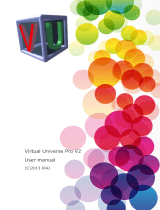Page is loading ...

V1.002
User manual
©opyright 2010 IRAI


Virtual Universe 3
Contents
Introduction ................................................................................................ 9
Necessary system ..................................................................................... 9
Organization .............................................................................................. 9
Installation ................................................................................................ 10
License..................................................................................................... 10
Registering the license ......................................................................... 10
Installation in a network ........................................................................... 11
Environment ............................................................................................. 12
Browsing and interactions ....................................................................... 15
The different types of objects ............................................................... 16
Universe ............................................................................................. 16
World .................................................................................................. 16
Camera .............................................................................................. 16
Light ................................................................................................... 16
3D Sprites .......................................................................................... 16
Behaviors ........................................................................................... 16
Basic concepts ......................................................................................... 17
3D rendering and sounds ..................................................................... 17
Physics engine ...................................................................................... 18
Dialogue ................................................................................................ 19
Script ..................................................................................................... 19
RUN/STOP mode ................................................................................. 19
Media manager ..................................................................................... 20
Properties ................................................................................................ 20
Universe ................................................................................................ 20
Connection ......................................................................................... 20
Driver ............................................................................................ 20
Server name or IP address ........................................................... 20

Virtual Universe 4
Port ............................................................................................... 20
Driver M340 mode ........................................................................ 20
Options ............................................................................................... 21
Automatic RUN ............................................................................. 21
Variable and state display ............................................................ 21
Wireframe ..................................................................................... 21
Debug mode for the physics engine ............................................. 21
World ..................................................................................................... 21
Name .................................................................................................. 21
Display ............................................................................................... 21
Window size .................................................................................. 21
Editable size ................................................................................. 21
Background color .......................................................................... 21
Environment light .......................................................................... 22
Show the shading ......................................................................... 22
Number of images displayed per second (read only)................... 22
Use the shader ............................................................................. 22
Maximum number of images per second ..................................... 22
Camera ................................................................................................. 22
Name .................................................................................................. 22
Position .............................................................................................. 22
Current position .................................................................................. 22
Light ...................................................................................................... 23
Name .................................................................................................. 23
Position .............................................................................................. 23
Color, type, etc. .................................................................................. 23
3d Sprite ................................................................................................ 23
Name .................................................................................................. 23
Drawing .............................................................................................. 23
Position and size ................................................................................ 23

Virtual Universe 5
Position and size (current values) ..................................................... 23
Material .............................................................................................. 23
Material (current values) .................................................................... 23
Browsing ............................................................................................ 24
Not selectable ............................................................................... 24
Physics ............................................................................................... 24
Use the physics engine ................................................................ 24
Use gravity .................................................................................... 24
The user can apply a force to the object ...................................... 24
Type of body ................................................................................. 24
Mass ............................................................................................. 26
Inertia force ................................................................................... 26
Automatically adjust the center of mass ....................................... 26
Coefficients… ............................................................................... 26
Speed ............................................................................................ 26
Penetration.................................................................................... 26
Physical joint with the parent ............................................................. 26
Joint .............................................................................................. 26
Pivot position ................................................................................ 27
Action line ..................................................................................... 27
Limits... .......................................................................................... 27
Joint power.................................................................................... 27
Joint strength ................................................................................ 27
Joint breaking strength ................................................................. 27
Physical joint with another 3D Sprite ................................................. 28
2D Sprite ............................................................................................ 28
Behaviors .............................................................................................. 29
Name .................................................................................................. 29
Type, etc. ........................................................................................... 29
Behavior type ................................................................................ 29

Virtual Universe 6
Strength ........................................................................................ 32
Apply to brothers ........................................................................... 33
Position / Rotation / Color ............................................................. 33
Links ................................................................................................... 33
Initial value .................................................................................... 33
Current value, internal current value, conversion of data, write
mode ............................................................................................. 33
Names of other 3D Sprites ........................................................... 33
Use the value of this Behavior ...................................................... 33
External link .................................................................................. 33
Sounds ............................................................................................... 34
Minimum distance ......................................................................... 34
Script .................................................................................................. 34
Script ..................................................................................................... 35
Write a script ...................................................................................... 36
Specific functions ............................................................................... 37
3D Sprite name syntax ................................................................. 37
Access functions to values associated to a 3D Sprite ................. 38
Behavior name syntax .................................................................. 39
Access functions to values associated to Behavior ..................... 39
Access functions to values associated to the Universe ............... 40
Other functions ............................................................................. 41
Object library ............................................................................................ 43
External links ........................................................................................... 43
Current value and internal current value .............................................. 43
Reading a Virtual Universe value from the external software ........... 44
Writing an external software value to Virtual Universe ...................... 45
Access to the external links of an object group .................................... 46
Examples ................................................................................................. 47
Conveyor ............................................................................................... 47

Virtual Universe 7
Operation ........................................................................................... 53
List of AUTOMGEN / AUTOSIM variable references ........................ 54
List of UNITY PRO variable references ............................................. 55
Robot and bottles .................................................................................. 56
Operation ........................................................................................... 60
List of AUTOMGEN / AUTOSIM variable references ........................ 60
NXT robot .............................................................................................. 61
Operation ........................................................................................... 66
The two wheels are controlled by motors whose power is controlled
by numeric variables. Two numeric values are used to control the
motor in each direction. ..................................................................... 66
List of AUTOMGEN / AUTOSIM variable references ........................ 66
6 axis ABB Robot .................................................................................. 67
Operation ........................................................................................... 71
List of AUTOMGEN / AUTOSIM variable references ........................ 72
Vacuum robot........................................................................................ 73
Operation ........................................................................................... 75
List of AUTOMGEN / AUTOSIM variable references ........................ 75
Manipulator with cylinders and suction cup .......................................... 76
Operation ........................................................................................... 81
List of AUTOMGEN / AUTOSIM variable references ........................ 81


Virtual Universe 9
Introduction
Virtual Universe is a 3D world simulator dedicated to automaton and
robotics. By integrating the latest technologies in 3D rendering, 3D
sound, physical simulation and script, Virtual Universe can be used to
create ultra realistic simulations. Virtual Universe can communicate with
automaton software workshops (AUTOMGEN, UNITY, etc.) so that the
virtual systems can be controlled like real systems.
Necessary system
Virtual Universe operates with the following operating systems: Windows
XP, Windows Vista and Windows 7.
Virtual Universe is compatible with AUTOMGEN 8.015 or later versions.
Organization

Virtual Universe 10
Installation
To install Virtual Universe, simply run the execution of the installation
package which has been delivered to you on a CD-ROM or by
downloading. Visit our website (www.irai.com) to download the latest
updates for Virtual Universe.
License
Registering the license
Virtual Universe operates as a demo version (for a 40 day trial) as long
as you haven’t registered the license.
To register the license, click on the “License” button in the Virtual
Universe configuration window.
Click on the “Enter a license” button.

Virtual Universe 11
Send the user code which is then generated by e-mail to the address
francoise.saut.irai@orange.fr
You will receive a validation code by e-mail which you then enter in the
“validation code” areas, then click on “Validate” to validate the license.
You have 20 days after the user code is generated to enter the validation
code.
Installation in a network
The Virtual Universe files can be installed on a file server. The licenses
can also be managed by a network license manager (see the specific
network license manager).

Virtual Universe 12
Environment
When Virtual Universe is started a 3D world rendering window appears:
The RUN/STOP button is used to run or stop the simulation.
The SETUP button opens or closes the configuration window:

Virtual Universe 13
The items of the
simulation: Camera,
Light, Objects, etc.
Properties of the
selected item
Open the media
manager for media
files used in the
project: 3D files,
bitmaps and
sounds.
Show or hide the
extended properties
of objects
Project files
management
RIN/STOP mode
selection
Select browsing
mode by objects list
or by properties list
Manage the license

Virtual Universe 14
The same window in “by properties” mode is used to obtain the list of
values of the same property for an object group. In this mode, the parent
of the objects needs to be selected on the upper left and the property on
the lower left.

Virtual Universe 15
Browsing and interactions
The following commands are used to browse and in 3D World or to
interact with these:
- Mouse wheel or keyboard Up and Down keys: Zoom
- Right mouse button pressed and movement of mouse: orbit around
the selected object.
- Movement of the mouse inside the rendering window: automatic
selection of the browsed object to orbit around.
- Left click of the mouse on an object in STOP mode: selection of the
object.
- Left mouse button pressed on an object and movement of mouse
in RUN mode: interaction with the selected object: push, pull,
move.

Virtual Universe 16
The different types of objects
The objects are organized hierarchically in child/parent.
Universe
This is the parent object of the entire Virtual Universe project, it contains
one or more Worlds, its properties set which automaton Virtual Universe
will dialogue with. The Universe object is always the parent of the
hierarchy.
World
This is a subset of the Universe. Its properties define the rendering
window aspect among other things. The World objects are always the
children of the Universe.
Camera
The Cameras represent a user’s viewpoint in a 3D world. The camera
objects are children of the World objects or 3d Sprites.
Light
The Lights are necessary, just like in the real World for being able to
observe the objects. The Light objects are children of the World objects
or 3d Sprites.
3D Sprites
These are the objects and their multiple physical and visual
characteristics. 3D Sprite objects are children of the World objects or 3D
Sprites.
Behaviors
Associated to a 3D Sprite or a Light, they will dynamically change their
properties: for example to change their positions or their colors or even
execute a script which can act on these objects. A Behavior can act as
an engine to transmit a force to a 3D Sprite. The Behavior objects are
children of the Light objects or 3D Sprites.

Virtual Universe 17
Basic concepts
3D rendering and sounds
The rendering engine used by Virtual Universe is Irrlicht which supports
via DIRECTX 8 or 9 or OPENGL (based on what is available on the PC).
The role of the 3D rendering engine is to display the 3D world objects lit
by the Lights based on the viewpoint set by a camera. The Cartesian
coordinates X/Y/Z govern the 3D world.

Virtual Universe 18
An axis identifier is displayed in the rendering window when the
configuration window is open.
The 3D sounds increase the realism of the simulations. The sounds are
emitted in the virtual world at the position of the objects and are thus
perceived based on the camera position.
Physics engine
Newton Physic Engine is the physics engine used by Virtual Universe for
physical object management: for example gravity, but also much more
than that.
To get the most out of the physics engine, it is important to be familiar
with the basic concepts of physics, such as forces, velocities, frictions,
mass, etc.

Virtual Universe 19
The physics engine parameters are associated to each 3d Sprite. A 3d
Sprite can be managed or not by the physics engine. For example, an
object only used visually may not be managed by the physics engine.
Dialogue
The dialogue with an external software is one of the essential elements
used to control the simulations. The external software type and the
connection parameter settings are found in the Universe properties. The
links are then set in Behaviors. The Behavior type will determine the
dialogue direction (reading from or writing to the external software).
Script
Scripts written in basic language can be associated to any object by a
Behavior.
RUN/STOP mode
Virtual Universe can be in STOP mode (simulation stopped and
initialized) or RUN (simulation in progress) mode. In RUN mode, the
physics engine and dialogue with the external software are enabled. The
Behaviors and scripts are enabled.
In RUN mode, rendering is performed as quickly as possible based on
the PC performance, the physics engine and the scripts are called every
10 ms.

Virtual Universe 20
The objects possess a double entry for certain parameters (for example
their positions). The first parameter set corresponds to their initial values,
the second set to their current values. In STOP mode, the initial values
are recopied in the current values.
Media manager
This is used to store the media files (3D files, bitmap files and sound
files) used in a project. The objects can use files found in the media
manager or outside it. The files located in the media manager will be
saved in the project file. This latter method is recommended if the project
needs to be shared or executed on another PC.
Properties
Universe
Connection
Driver
Determines the connection with an external software
1
This is the case of connection with AUTOMGEN or AUTOSIM
Server name or IP address
Use “localhost” if the external software is run on the same PC. If the
software is run on another network PC, enter its IP address or its name
as seen on the network.
Port
Must be the same as the one selected in the AUTOMGEN / AUTOSIM
properties in the TCP/IP Connection Execution tab, server, port.
This is the case of connection to UNITY (simulator PLC or API M340)
Driver M340 mode
Local simulator: Simulator PLC run on the same PC, API connected by
USB: an API M340 connected to a USB port, API or simulator on IP : an
1
External software is the generic term used to define the software with which Virtual Universe
dialogues
/