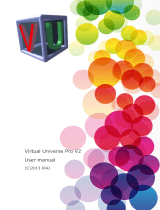Page is loading ...

Environment reference manual
www.irai.com


Environment reference manual
AUTOMGEN
7
3 (C)opyright 2002 IRAI
INSTALLATION.................................................................................................................................................. 9
N
ETWORK INSTALLATION
................................................................................................................................... 9
THE ENVIRONMENT ...................................................................................................................................... 10
G
ENERAL OVERVIEW
........................................................................................................................................ 10
S
ELECTING TARGETS
........................................................................................................................................ 11
P
ALETTES
......................................................................................................................................................... 11
D
ISPLAYING OR HIDING THE PROJECT WINDOW OR MESSAGE WINDOW
............................................................. 12
D
ISPLAYING THE WORK SPACE IN FULL SCREEN MODE
..................................................................................... 12
K
EYBOARD SHORTCUTS
................................................................................................................................... 12
LICENSES........................................................................................................................................................... 13
R
EGISTERING A LICENSE
................................................................................................................................... 13
S
ENDING A USER CODE TO
IRAI ....................................................................................................................... 14
Sending a file by e-mail (the best solution) ................................................................................................ 15
Copying the user code in an e-mail message............................................................................................. 15
By fax (not recommended) ......................................................................................................................... 15
By telephone (highly unadvisable)............................................................................................................. 16
E
NTERING THE VALIDATION
/
ENABLE CODE
...................................................................................................... 16
Validating by a e-mail received file ........................................................................................................... 16
Validating for a code received in the text of an e-mail .............................................................................. 16
Validating for a code received by fax or telephone.................................................................................... 16
M
ODIFYING A LICENSE
..................................................................................................................................... 16
M
OVING A LICENSE FROM ONE COMPUTER TO ANOTHER
.................................................................................. 16
N
ETWORK LICENSES
......................................................................................................................................... 17
Adding a network license ........................................................................................................................... 19
Modifying a license.................................................................................................................................... 19
Connecting to client stations...................................................................................................................... 19
THE PROJECT .................................................................................................................................................. 20
I
MPORTING AN APPLICATION FROM AN OLDER VERSION OF
AUTOMGEN....................................................... 20
I
MPORTING A PROJECT CREATED WITH ANOTHER SOFTWARE WORKGROUP
...................................................... 20
G
ENERATING A FREE DISTRIBUTION EXECUTABLE FILE
.................................................................................... 20
M
ODIFYING PROJECT PROPERTIES
.................................................................................................................... 21
Modifying security options......................................................................................................................... 21
Advanced options....................................................................................................................................... 21
User interface ............................................................................................................................................ 21
Model ......................................................................................................................................................... 21
Automatic GO ............................................................................................................................................ 21
THE BROWSER................................................................................................................................................. 23
S
HEETS
............................................................................................................................................................. 24
Adding a new sheet .................................................................................................................................... 24
Importing old AUTOMGEN version sheets, importing CADEPA sheets................................................... 25
Modifying the sheet compilation order ...................................................................................................... 25
Deleting a sheet from the list ..................................................................................................................... 26
Exporting a sheet to a « .GR7 » file........................................................................................................... 26
Copying, Cutting, Pasting a sheet.............................................................................................................. 26
Renaming a sheet ....................................................................................................................................... 26
Modifying sheet properties......................................................................................................................... 26
S
YMBOLS
......................................................................................................................................................... 27
Creating a symbol table............................................................................................................................. 27
Importing a symbol table ........................................................................................................................... 27
C
ONFIGURATION
.............................................................................................................................................. 28
Post-processors.......................................................................................................................................... 28
Compiler options........................................................................................................................................ 28
D
OCUMENTATION
............................................................................................................................................ 28
G
ENERATED FILES
............................................................................................................................................ 29
Generating the instruction list in pivot code.............................................................................................. 29

Environment reference manual
AUTOMGEN
7
4 (C)opyright 2002 IRAI
Generating the cross reference list ............................................................................................................ 29
Post-processors.......................................................................................................................................... 29
S
ETTINGS
......................................................................................................................................................... 29
Viewing and modifying a variable or variable table.................................................................................. 29
IRIS
OBJECTS
................................................................................................................................................... 30
Adding an IRIS 2D object .......................................................................................................................... 30
Deleting an IRIS 2D object ........................................................................................................................ 31
Displaying or hiding an IRIS 2D object..................................................................................................... 31
Cutting, copying, pasting an IRIS 2D object.............................................................................................. 32
Adding a new IRIS 2D object on a console................................................................................................ 32
Modifying the properties of an IRIS 2D object .......................................................................................... 32
Setting an object model accessible on the assistant................................................................................... 33
Importing an IRIS 2D object in an earlier version of AUTOMGEN.......................................................... 33
Creating an IRIS 3D console ..................................................................................................................... 34
R
ESOURCES
...................................................................................................................................................... 34
Adding a file to the resources .................................................................................................................... 34
Deleting a file from the resources.............................................................................................................. 34
Renaming a file in the resources................................................................................................................ 34
Modifying a file in the resources................................................................................................................ 34
Adding and converting 3D STUDIO files in the resources ........................................................................ 34
E
XTERNAL MODULES
....................................................................................................................................... 34
DESIGNING PROGRAMS................................................................................................................................ 36
D
ESIGNING WITH THE ASSISTANT
..................................................................................................................... 36
D
ESIGNING WITH THE SHORTCUT MENU
........................................................................................................... 37
D
ESIGNING WITH THE PALLET
.......................................................................................................................... 37
Enhancing and customizing the pallet ....................................................................................................... 37
D
ESIGNING WITH THE KEYBOARD KEYS
........................................................................................................... 37
Delete block ............................................................................................................................................... 37
Link blocks ................................................................................................................................................. 37
Grafcet blocks ............................................................................................................................................ 38
Flowchart blocks........................................................................................................................................ 39
Ladder blocks............................................................................................................................................. 40
Action blocks.............................................................................................................................................. 40
Test blocks.................................................................................................................................................. 41
Organization chart blocks.......................................................................................................................... 41
Function block blocks ................................................................................................................................ 42
D
OCUMENTING PROGRAM ELEMENTS
............................................................................................................... 42
A
DDING SYMBOLS
............................................................................................................................................ 43
RUNNING AN APPLICATION........................................................................................................................ 45
To run an application easily ...................................................................................................................... 45
To end the run ............................................................................................................................................ 45
To compile only.......................................................................................................................................... 45
To stop the compilation.............................................................................................................................. 45
To connect to a processor or install a PC.................................................................................................. 45
To disconnect a processor or uninstall a PC ............................................................................................. 45
To put the target in RUN mode .................................................................................................................. 45
To put the target in STOP mode................................................................................................................. 45
To initialize the target................................................................................................................................ 45
To run a program cycle on the target (generally not supported on processors)........................................ 46
To activate the dynamic display................................................................................................................. 46
THE COMPILER ............................................................................................................................................... 47
M
ODIFYING COMPILER OPTIONS
....................................................................................................................... 47
D
ISPLAYING COMPILATION MESSAGES
............................................................................................................. 47
F
INDING AN ERROR
........................................................................................................................................... 47
RUNNING PROGRAMS ON A PC .................................................................................................................. 49
C
ONFIGURING THE NUMBER OF VARIABLES
...................................................................................................... 49

Environment reference manual
AUTOMGEN
7
5 (C)opyright 2002 IRAI
PC
SYSTEM VARIABLES
.................................................................................................................................... 50
M
ODIFYING THE RUN PERIOD
........................................................................................................................... 51
D
RIVING INPUTS
/
OUTPUTS
................................................................................................................................51
IRIS 2D REFERENCES..................................................................................................................................... 53
M
ODIFYING OBJECT DISPLAY
........................................................................................................................... 53
M
ODIFYING OBJECT CHARACTERISTICS
............................................................................................................ 54
Removing an object.................................................................................................................................... 54
Dimensioning an object ............................................................................................................................. 54
Moving an object........................................................................................................................................ 54
Putting an object in « User » mode.......................................................................................................... 54
Putting an object in « Configuration » mode........................................................................................... 54
Modifying the characteristics of an object................................................................................................. 54
B
LOCK ACCESS TO CONFIGURATION FOR ALL OBJECTS
..................................................................................... 55
B
ASIC OBJECTS
,
PRESET OBJECTS
..................................................................................................................... 55
L
IST OF BASIC OBJECTS
.................................................................................................................................... 55
« Console » object...................................................................................................................................... 55
The « Button and light » object................................................................................................................. 55
The« Object » object .................................................................................................................................. 55
The « Digital value » object....................................................................................................................... 55
The « Screen, keyboard, message list » object........................................................................................... 55
The « Sound » object.................................................................................................................................. 56
The « Data archive » object....................................................................................................................... 56
The « Program » object ............................................................................................................................. 56
The « Dialogue box » object ...................................................................................................................... 56
The « Analog value » object....................................................................................................................... 56
P
RACTICAL EXPERIENCE
................................................................................................................................... 56
Step 1 ......................................................................................................................................................... 56
Step 2 ......................................................................................................................................................... 57
Step 3 ......................................................................................................................................................... 57
Step 4 ......................................................................................................................................................... 57
Step 5 ......................................................................................................................................................... 57
Step 6 ......................................................................................................................................................... 58
Step 7 ......................................................................................................................................................... 59
C
REATING AN AUTONOMOUS SUPERVISION APPLICATION
................................................................................. 60
S
YNTAX FOR ACCESSING THE STATE OF VARIABLES
......................................................................................... 60
Boolean state.............................................................................................................................................. 60
Numeric state ............................................................................................................................................. 61
Modifying the state..................................................................................................................................... 61
Special orders ............................................................................................................................................ 61
Interchanging objects................................................................................................................................. 62
D
ETAILS OF A
« C
ONSOLE
»
OBJECT
................................................................................................................. 62
« Aspect » tab............................................................................................................................................. 62
« Bitmap » tab............................................................................................................................................ 63
« Links » tab............................................................................................................................................... 63
« Options » tab........................................................................................................................................... 64
« Sisters » tab............................................................................................................................................. 64
« External » tab.......................................................................................................................................... 64
D
ETAILS OF AN
« I
LLUMINATED
B
UTTON
»
OBJECT
......................................................................................... 65
« Aspect » tab............................................................................................................................................. 65
« Links » tab............................................................................................................................................... 65
« Options » tab........................................................................................................................................... 66
D
ETAILS OF A
« D
IGITAL VALUE
»
OBJECT
....................................................................................................... 68
« Aspect » tab............................................................................................................................................. 68
« Texts » tab............................................................................................................................................... 69
« Links » tab............................................................................................................................................... 69
D
ETAILS OF AN
« A
NALOG VALUE
»
OBJECT
.................................................................................................... 69
« Aspect » tab............................................................................................................................................. 69
« Links » tab............................................................................................................................................... 70
« Limits» tab .............................................................................................................................................. 70

Environment reference manual
AUTOMGEN
7
6 (C)opyright 2002 IRAI
« Graduations » tab ................................................................................................................................... 71
D
ETAILS OF
« S
CREEN
,
KEYBOARD
,
MESSAGE LIST
»
OBJECT
........................................................................... 72
Links with the application.......................................................................................................................... 72
Message classes ......................................................................................................................................... 73
« Aspect » tab............................................................................................................................................. 73
This is used to set an object type. See chapter links with the application.................................................. 73
« Links » tab............................................................................................................................................... 74
« List » tab ................................................................................................................................................. 74
« Options » tab........................................................................................................................................... 75
« Messages » tab........................................................................................................................................ 76
D
ETAILS OF
« D
ATA ARCHIVE
»
OBJECT
........................................................................................................... 76
« Aspect » tab............................................................................................................................................. 76
« Data » tab ............................................................................................................................................... 77
« Options » tab........................................................................................................................................... 78
« Tables » tab............................................................................................................................................. 79
« Graph» tab.............................................................................................................................................. 80
« Graduations » tab ................................................................................................................................... 81
« Grid » tab................................................................................................................................................ 82
D
ETAILS OF
« O
BJECT
»
OBJECT
....................................................................................................................... 83
« Aspect » tab............................................................................................................................................. 83
« Links » tab............................................................................................................................................... 84
« Formats » tab.......................................................................................................................................... 85
« Bitmap » tab............................................................................................................................................ 85
« Wmf » tab................................................................................................................................................ 86
« Colors » tab ............................................................................................................................................ 86
« Gauge » tab............................................................................................................................................. 87
« Sensor» tab ............................................................................................................................................. 87
« Options » tab........................................................................................................................................... 88
Advanced techniques.................................................................................................................................. 88
D
ETAILS OF
« S
OUND
»
OBJECT
........................................................................................................................ 89
« Aspect » tab............................................................................................................................................. 89
« Sounds » tab............................................................................................................................................ 89
D
ETAILS OF
« D
IALOGUE BOX
»
OBJECT
........................................................................................................... 89
« Aspect » tab............................................................................................................................................. 89
« L
INKS
»
TAB
.................................................................................................................................................. 90
« Messages » tab........................................................................................................................................ 91
D
ETAILS OF
« P
ROGRAM
»
OBJECT
................................................................................................................... 91
Run time distribution.................................................................................................................................. 91
Display....................................................................................................................................................... 92
Syntax......................................................................................................................................................... 92
Stating variables ........................................................................................................................................ 92
Writing a program ..................................................................................................................................... 93
Constants ................................................................................................................................................... 93
Assignment................................................................................................................................................. 93
Calculations............................................................................................................................................... 93
Tests ........................................................................................................................................................... 94
Loops.......................................................................................................................................................... 94
Variable or variable table address ............................................................................................................ 95
List of functions.......................................................................................................................................... 95
Error messages ........................................................................................................................................ 101
« Aspect » tab........................................................................................................................................... 102
« Program » tab....................................................................................................................................... 103
IRIS 2D EXAMPLES ....................................................................................................................................... 104
E
XAMPLE OF COMPOSED OBJECTS
.................................................................................................................. 104
E
XAMPLE OF USING THE
« S
CREEN
,
KEYBOARD
,
MESSAGE LIST
»
OBJECT AS A MESSAGE LIST
....................... 107
E
XAMPLE OF USING THE
« SCREEN
KEY »
OBJECT AS A TERMINAL
............................................................. 108
E
XAMPLE OF AN APPLICATION COMPOSED OF MULTIPLE PAGES
..................................................................... 109
E
XAMPLE OF USING THE
«OBJECT »
OBJECT
................................................................................................ 109
E
XAMPLE OF USING THE
«ARCHIVE»
OBJECT
.............................................................................................. 114

Environment reference manual
AUTOMGEN
7
7 (C)opyright 2002 IRAI
E
XAMPLE OF USING THE
«PROG »
OBJECT
.................................................................................................... 114
E
XAMPLES OF SUPERVISION APPLICATION
1 .................................................................................................. 114
E
XAMPLES OF SUPERVISION APPLICATION
2 ................................................................................................... 115
E
XAMPLE OF OPERATING PART SIMULATION
1............................................................................................... 116
E
XAMPLE OF OPERATING PART SIMULATION
2................................................................................................ 117
IRIS 3D REFERENCES................................................................................................................................... 118
C
REATING AN
IRIS
3D
CONSOLE
.................................................................................................................... 119
A
DDING
3D
FILES TO THE PROJECT
................................................................................................................. 119
C
ONFIGURING THE OBJECTS
........................................................................................................................... 121
A
DDING OBJECTS TO THE
3D
WORLD
............................................................................................................. 122
R
EMOVING A
3
FILE FROM THE RESOURCES
.................................................................................................... 122
R
EMOVING AN OBJECT FROM A
3D
WORLD
.................................................................................................... 122
A
PPLYING A BEHAVIOR TO AN OBJECT
........................................................................................................... 122
Name of AUTOMGEN variables.............................................................................................................. 123
Adding a translation ................................................................................................................................ 124
Adding a rotation ..................................................................................................................................... 126
Adding a color change............................................................................................................................. 126
Adding a link............................................................................................................................................ 127
Adding another behavior ......................................................................................................................... 128
IRIS
3D
EXAMPLE
.......................................................................................................................................... 129

Environment reference manual
AUTOMGEN
7
8 (C)opyright 2002 IRAI

Environment reference manual
AUTOMGEN
7
9 (C)opyright 2002 IRAI
Installation
If you are installing from the AUTOMGEN CD-ROM, put the CD in your
CD-ROM drive.
Installation is automatically launched.
If this does not occur, launch the « Setup.exe » executable located in
the CD-ROM root directory.
The CD-ROM contains AUTOMGEN7, ACROBAT READER (for access
to on-line documentation) CROSSROADS (a 3D conversion utility
program) and DIRECTX 8 (for managing 3D display).
If you are installing it from files downloaded from Internet, launch the
execution from the downloaded executables. The Internet site can also
be used for downloading ACROBAT READER, CROSSROADS and
DIRECTX8 modules.
Network installation
AUTOMGEN can be installed in a network without any problems.
Execute the installation process on the «server« PC (make sure you
have all the access rights at the time of installation).
To launch AUTOMGEN on client PC's, create a shortcut to the
« autom7.exe » executable in the AUTOMGEN installation directory on
the server PC.
To make post-processors appear in the target tab on Client PC's, install
the post-processors on client PC's then uninstall AUTOMGEN on client
PC's (this is to create only lines in the « Target » windows).

Environment reference manual
AUTOMGEN
7
10 (C)opyright 2002 IRAI
The environment
General overview
Main AUTOMGEN window
Parameters can be set for the entire environment. The toolbars can be
moved (using
) and parameters set for them (« Tools/Customize
environment » menu).
The environment state is saved when you close the program. This state
can also be saved in a project file (see project options).
Toolbar
Message
window
Browser
Work
space
Tab

Environment reference manual
AUTOMGEN
7
11 (C)opyright 2002 IRAI
Selecting targets
The « Targets » tab is located at the bottom of the browser window, it
can be used to access the list of installed post-processors.
The active target is indicated by a green check
mark. Gray targets cannot be accessed due to the
installed license (see the « Licenses » chapter for
additional information). To modify the current target,
double click on the corresponding line.
Palettes
The « Palette » is located at the bottom part of the browser window, it
can be used to access the program graphics elements.
The palette provides a group of elements which
can be selected and placed on sheets. To select
an element, click on the palette with the left side
of the mouse, drag the selection, release the
mouse, click in the selected area and move the
area to the sheet.
The palette also contains a list of project
symbols. You can drag and drop them on a text
or action on a sheet.

Environment reference manual
AUTOMGEN
7
12 (C)opyright 2002 IRAI
Displaying or hiding the project window or message window
Select the « Project » or « Messages » option from the « Window »
menu.
Displaying the work space in full screen mode
Select the « Full screen » option from the « Display » menu. Click on
to exit full screen mode.
Keyboard shortcuts
Keyboard shortcuts are written in the menus. « Masked » shortcuts can
also be used:
CTRL + ALT + F8 Save the project in executable
format
CTRL + ALT + F9 Save the project
CTRL + ALT + F10 Access project properties
CTRL + ALT + F11 Display or hide AUTOMGEN
window
Parameters can be set for the entire
environment, its state is saved when you
close AUTOMGEN. Environment windows
can be hidden. The « Windows » menu is
used to display them again. The work space
can be displayed in full screen mode. The
tabs at the bottom of the browser window are
used to access selection for the current post-
processor and the graphics palette.

Environment reference manual
AUTOMGEN
7
13 (C)opyright 2002 IRAI
Licenses
A license establishes AUTOMGEN user rights. The following elements
are established by license:
- the number of all or none inputs/outputs that can be used,
- post-processors that can be used,
- the number of users (only for network licenses).
Registering a license
When you install AUTOMGEN, you can use it for free for a period of 40
days.
You must register your license within 40 days.
To register your license, send IRAI:
- the serial number printed on the label glued to the software box, or
the reference of your delivery note or order form,
- the user code provided with the software indicating the PC where
you have installed the product.
You will then receive an enable code (also called validation code).
The « License » option in the AUTOMGEN « File » menu can be used to
display the status of your license and obtain a user code (click on
« Registering the license »).

Environment reference manual
AUTOMGEN
7
14 (C)opyright 2002 IRAI
License status.
A user code is valid for a period of 10 days.
So a maximum period of 10 days can pass from when you send a user
code to IRAI and when you receive an enable code provided by IRAI.
Sending a user code to IRAI
There are various methods you can use. Exchanging codes by e-mail is
highly recommended as it limits the risk of error.
A single error in the code will prevent the license from
being registered.

Environment reference manual
AUTOMGEN
7
15 (C)opyright 2002 IRAI
Sending a file by e-mail (the best solution)
License registration dialogue box
To generate a file containing your user code, click on « Save user code
in a file ». You can then transmit the file with « .a7u » extension as an
attachment and send it to the address [email protected]
.
Copying the user code in an e-mail message
By clicking on « Copy user code to clipboard », you can then paste the
code in the body of the message and transmit it to the e-mail address
.
By fax (not recommended)
By clicking on « Copy user code to clipboard », you can then paste the
code in a document and send it by fax to 33 4 66 54 91 33. If possible
avoid writing the code by hand and print it using a font which
differentiates between the letter « O » and the number zero.

Environment reference manual
AUTOMGEN
7
16 (C)opyright 2002 IRAI
By telephone (highly unadvisable)
By telephoning 33 4 66 54 91 30. Be sure to differentiate between the
letter « O » and number zero. Be careful of consonants which are difficult
to tell apart on the telephone (for example « S » and « F »).
Entering the validation/enable code
Validating by a e-mail received file
If you have received an « .a7v » file by e-mail, save the file on your hard
disk, click on « Read a validation code from a file » and select the file.
Validating for a code received in the text of an e-mail
Select the code in the message text (make sure you only select the code
and do not add any spaces to the end). Click on « Paste a validation
code from the clipboard ».
Validating for a code received by fax or telephone
Enter the code in the spaces under the title « Validation code ».
Modifying a license
Modification of a license Involves changing the elements authorized by
the license (for example adding a post-processor).
The license modification procedure is identical to registration.
Moving a license from one computer to another
This procedure is more complex. The instructions below must be
scrupulously followed to obtain good results. In the instructions below,
« source » PC indicates the computer with the license and the « target »
PC is the PC where the license needs to be moved.
1- if it has not already been done, install AUTOMGEN on the target
PC,
2- generate an « .a7u » user code file on the target PC and move this
file to the source PC (for example on a floppy disk),
3- on the source PC, select the « Move the license to another place »
option,

Environment reference manual
AUTOMGEN
7
17 (C)opyright 2002 IRAI
Dialogue box for moving a license
4- on the source PC, click on « Read a user code from a file » and
select the « .a7u » file that came from the target PC,
5- on the source PC, click on « Move the license »,
6- on the source PC, click on « Save the validation code in a file »,
recopy the generated « .a7v » file to the target PC,
7- on the target PC, click on « Read a user code from a file » and
select the « .a7v » file that came from the source PC.
Network licenses
The « akey7.exe » executable manages the network license. This
executable must be launched from one of the network computers. The
network must be able to be used with TCP IP protocol. When launched,
the network license manager is hidden and only a
icon appears in the
WINDOWS keybar. To display the network license manager window,
double click on the
icon in the keybar.

Environment reference manual
AUTOMGEN
7
18 (C)opyright 2002 IRAI
The network license manager
Up to 16 different licenses can be managed by the network license
manager. A network license is characterized by a number of users and a
type of copyright (number of all or none inputs/outputs and useable post-
processors). For each license the number of possible user/s, number of
connected user/s and list of connected users (using AUTOMGEN) is
displayed in a tree format attached to each license. Each license is
associated to a port number (a numeric value starting from 5000 by
default). The first port number used can be configured by clicking on
« Parameters ».

Environment reference manual
AUTOMGEN
7
19 (C)opyright 2002 IRAI
Adding a network license
You can add a license by clicking on « Add a license ». The license
registration principle is the same as for single license versions.
Modifying a license
Double click on the licenses to modify them. The license modification
procedure is the identical to that used for single license versions.
Connecting to client stations
Click on « Connect to a network license » to connect a client station to a
network license.
Connecting to a network license
The PC name (the one from the network) where the « akey7.exe » was
launched must be provided as well as the port number corresponding to
the desired license.
You must register your license with IRAI
) by sending your user
code by e-mail (« File/License » menu. The
network license manager is used to manage
multiple licenses on TCP IP network PC's.

Environment reference manual
AUTOMGEN
7
20 (C)opyright 2002 IRAI
The project
AUTOMGEN
7
is strongly based on the idea of a project. A project groups
together the elements that compose an application. The browser (see
page 23) displays all the project elements (sheets, symbols,
configuration, IRIS objects etc.) in a tree format.
The new file format of AUTOMGEN
7
(files with « .AGN » extension)
includes all project elements.
When you save an « .AGN » file you are assured of saving all the
elements of an application. You can easily and effectively interchange
applications created with AUTOMGEN.
« .AGN » files are compacted with « ZIP » technology, they do not need
to be compressed to be interchanged, their size is already optimized.
Importing an application from an older version of AUTOMGEN
You need to import all the sheets (« .GR7 » files) and symbol file
(« .SYM » file) if there is one. To do this use the importation procedures
described in the following chapters.
Importing a project created with another software workgroup
(available during the first six months of 2002)
The « Import » command from the « File » file menu is used to import
« .FEF » files from SCHNEIDER software workgroups.
Generating a free distribution executable file
The « Generate an executable » command from the « File » menu
is used to generate an executable starting from a project in
progress (an « .EXE » file executable on a PC with WINDOWS).
The AUTOMGEN « viewer » is automatically integrated with the
generated executable (the executable user does not need
AUTOMGEN). This viewer makes it possible to use the
application without modifying it. You can easily distribute your
applications. The generated executable is not covered by
copyright. This technique is normally used for producing a
supervising application.
/