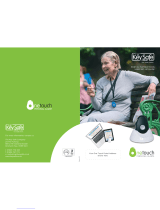Page is loading ...

User Guide
MOTOROLA DEVOUR™ with MOTOBLUR™
C
M
Y
CM
MY
CY
CMY
K
v591683.eps 2/4/2010 4:22:26 PMv591683.eps 2/4/2010 4:22:26 PM


1Congratulations
Congratulations
MOTOROLA
TM
DEVOUR with
MOTOBLUR
TM
MOTOROLA DEVOUR with MOTOBLUR syncs
contacts, posts, feeds, messages, email, photos and
much more—from all your social networking
sites—and automatically serves it up just the way you
want it.
• Only MOTOBLUR syncs your favorite social
networking sites—all your contacts, all your
messages, all the latest updates—straight to your
MOTOROLA DEVOUR.
• Choose from thousands of cool apps to download
from Android Market™ to play and surf to your
heart’s content.
• MOTOBLUR backs it all up too. So relax, already.
Caution: Before assembling, charging or using your
phone for the first time, please read “Safety,
Regulatory & Legal” on page 59. Once your phone
is up and running, touch Menu >
Settings
>
About phone > Safety & regulatory to read the full
information.
More information
On your phone—Touch > Help Center.
You can also flick your home screen right to see
Getting Started and Tips & Tricks widgets. Touch them
for helpful advice.
On your computer—Go to
http://www.motorola.com/mydevour
.
After you create a MOTOBLUR account, you can also
log in and find help with MOTOBLUR:
http://www.motorola.com/mymotoblur
So, whether you want to read, watch, or play, we can
help.
Notes:
• All screen shots in this guide are simulated.
Actual displays may vary.
• Instructions to perform tasks in this guide may
change depending on the software version on
your phone.
• Unless specified otherwise, all instructions to
perform tasks in this guide assume that you are
starting from the home screen.

2 Your phone
Your phone
Tip: To activate/deactivate the Notification LED,
touch Menu >
Settings > Display & security
>
Notification LED.
Power Key
Press to put
the display to
sleep, or hold
to turn off.
Volume Keys
Camera Key
Voice
Command
Key
Menu Key
Touch to open
menu options.
Battery &
microSD Card
Compartment
(under battery
cover)
Micro USB
Connector
Charge or
connect to PC.
Optical
Navigation Key.
Scroll & select
options.
Home Key
Back Key
3.5mm Headset Jack
Notification
LED
On=Charged.
Flashing=New
notification.
Note: Your phone might look a little different.
Delete
Return
Space
Shift
Function
For most applications, the screen
adjusts for you when
you open or turn the phone.
SYM

3Your phone
Contents
Let’s go . . . . . . . . . . . . . . . . . . . . . . . . . . . . . . . . . . . 4
Touchscreen & keys . . . . . . . . . . . . . . . . . . . . . . . . . 6
Home screen . . . . . . . . . . . . . . . . . . . . . . . . . . . . . . 9
App menu . . . . . . . . . . . . . . . . . . . . . . . . . . . . . . . . . 11
Social networking . . . . . . . . . . . . . . . . . . . . . . . . . . . 11
Calls . . . . . . . . . . . . . . . . . . . . . . . . . . . . . . . . . . . . . 13
Contacts . . . . . . . . . . . . . . . . . . . . . . . . . . . . . . . . . . 16
Messaging . . . . . . . . . . . . . . . . . . . . . . . . . . . . . . . . 19
Text entry . . . . . . . . . . . . . . . . . . . . . . . . . . . . . . . . 22
Tips & tricks . . . . . . . . . . . . . . . . . . . . . . . . . . . . . . 24
Personalize . . . . . . . . . . . . . . . . . . . . . . . . . . . . . . . 27
Photos & videos . . . . . . . . . . . . . . . . . . . . . . . . . . . 29
V CAST Videos . . . . . . . . . . . . . . . . . . . . . . . . . . . . 32
Music . . . . . . . . . . . . . . . . . . . . . . . . . . . . . . . . . . . 33
V CAST Music with Rhapsody® . . . . . . . . . . . . . . . 37
Web . . . . . . . . . . . . . . . . . . . . . . . . . . . . . . . . . . . . 39
YouTube™ . . . . . . . . . . . . . . . . . . . . . . . . . . . . . . . . 41
Maps. . . . . . . . . . . . . . . . . . . . . . . . . . . . . . . . . . . . 43
Latitude. . . . . . . . . . . . . . . . . . . . . . . . . . . . . . . . . . 44
VZ Navigator®. . . . . . . . . . . . . . . . . . . . . . . . . . . . . 45
Apps for all . . . . . . . . . . . . . . . . . . . . . . . . . . . . . . . 47
Bluetooth® wireless. . . . . . . . . . . . . . . . . . . . . . . . 48
Wi-Fi . . . . . . . . . . . . . . . . . . . . . . . . . . . . . . . . . . . . 50
Memory card & file management. . . . . . . . . . . . . . 51
Synchronize. . . . . . . . . . . . . . . . . . . . . . . . . . . . . . . 52
Tools . . . . . . . . . . . . . . . . . . . . . . . . . . . . . . . . . . . . 53
Management . . . . . . . . . . . . . . . . . . . . . . . . . . . . . 55
Security . . . . . . . . . . . . . . . . . . . . . . . . . . . . . . . . . . 56
Troubleshooting . . . . . . . . . . . . . . . . . . . . . . . . . . . . 59
Safety, Regulatory & Legal. . . . . . . . . . . . . . . . . . . . 60

4 Let’s go
Let’s go
let’s get you up and running
Assemble & charge
1 remove cover 2 slide red latch to left,
insert battery
3 push battery
completely in
4 insert microSD (may
already be done)
Caution: Please read the battery use and safety text in
the important legal and safety information packaged
with your phone.
Tip: To save battery life, see “Battery tips” on page 25.
Set up & go
Create or log into a MOTOBLUR account to get your
contacts, email, messages, and status information, for
all your accounts, all in one place, all the time. There’s
more in “Your MOTOBLUR account” on page 11.
Registration is secure, and should only take a few
minutes.
5 place strap over
battery, replace cover
6 charge up
3H

5Let’s go
1 Press and hold Power
to turn on.
2 Select a language.
3 Register or log in.
Note: If prompted, touch
Activate to activate your
phone.
To create a MOTOBLUR
account, enter your name,
a current email address
(where MOTOBLUR can
send account information),
and a MOTOBLUR account
password.
Tip: Open your phone to
type.
Tip: For more, or to
add accounts
anytime, go to “Add
accounts” on
page 12.
MOTOBLUR ID:
Enter email address
Your name:
e.g. John Smith
Password:
Password
NextBack
Creating your
MOTOBLUR account...
Wi-Fi connect
If you want to use a Wi-Fi network for even faster
Internet access, touch Menu >
Settings
>
Wireless controls > Wi-Fi settings. Touch Wi-Fi to
search for and connect to wireless networks. There’s
more in “Wi-Fi” on page 50.
Cool content & more
Browse and download thousands of the coolest apps
on the planet from Android Market. On top of that, you
get a full HTML browser with AdobeFlash ®, so you
can surf in style.
Download new apps with “Android Market™” on
page 47. Your phone comes with a microSD memory
4 Add your accounts to
MOTOBLUR.
Touch an account
type, then enter the
user name or email
and password that
you set up on that
account.
Twitter Corporate SyncEmail
Facebook
Myspace Google
Picasa
Photobucket

6 Touchscreen & keys
card installed—you can load it up with photos, videos,
and music from your computer using “Manage files
with a USB connection” on page 51.
Note: Do not remove your memory card while your
phone is using it or writing files on it.
Security
Your contacts are backed-up on MOTOBLUR, so don’t
worry. Even if you lose your phone, MOTOBLUR can
help you find it or wipe it. And when you get your next
MOTOBLUR product, your stored info makes it a snap
to set up with just a username and password.
Of course it doesn't stop there. There are plenty of
ways to protect your phone and your information,
in “Security” on page 56.
Touchscreen & keys
a few essentials
Touch tips
Here are some tips on how to navigate around your
phone.
Touch
To choose an icon or option,
Touch it. Try it: In the home
screen, touch
Contacts.
Touch & hold
To open special options, touch
and hold an icon or other item.
Try it: In the home screen,
touch
Contacts, then
touch and hold a contact to
open options.
Contacts
Alex Pico
Delete contact
Alex Pico
View contact
Call
Send Text Message

7Touchscreen & keys
Drag
To scroll through a list or
move slowly, drag across
the touchscreen. Try it: In
the home screen, touch
Contacts, then drag
your
Contacts list up or
down.
Tip: When you drag or flick
a list, a scroll bar appears
on the right. Drag the scroll
bar to move the list to a
letter A - Z.
Flick
To scroll through a list or move quickly, flick across the
touchscreen (drag quickly and release).
Tip: When you flick a long list, touch the screen to stop
it from scrolling.
B
Contacts
StatusHistory A-Z
Alex Pico
Mariana Bukvic
Luke Carmody
Dan Smith
Keith Zang
Kate Shunney
Optical navigation key
Move your finger lightly
over the Optical
Navigation Key to
navigate your phone’s
display and to highlight
options. Press the key to
select an option.
Tip: Adjust the
sensitivity of the Optical
Navigation Key by touching Menu >
Settings
>
Display & security > Optical Joystick Sensitivity.
Key tips
Menu, home, & back
Touch Home to
close any menu or app
and return to the home
screen. Touch and hold
Home to show the
last few apps you used,
then touch an app to
open it. In the home
screen.
Touch lightly & move finger up,
down, right, & left to scroll.
Press to select.
Menu
Key
Home
Key
Back
Key

8 Touchscreen & keys
Touch Menu to open menu options, or Back to
go back. Touch and hold Menu to open the
touchscreen keypad.
Sleep & wake up
To save your battery, prevent accidental
touches, or when you want to wipe
smudges off your touchscreen, put the
touchscreen to sleep by pressing
Power . To wake up the
touchscreen, just press Power ,
touch Menu , or open the phone.
To change how long your phone waits before the
screen goes to sleep automatically, touch Menu
>
Settings > Display & security > Screen timeout.
Tip: To make the screen lock when it goes to sleep,
use “Screen lock” on page 56.
Power key menu
Press and hold Power to open the power key
menu, where you can turn off the phone (
Power off),
or turn off features (
Airplane mode, Bluetooth, Wi-Fi,
or
GPS).
Adjust volume
Press the volume keys to
change the ring volume (in
the home screen), or the
earpiece volume (during a
call).
Rotate the screen
In many apps, the touchscreen can rotate to stay
right-side up when you rotate your phone:
Find it: Menu >
Settings > Display & security
>
Orientation
Volume
Keys

9Home screen
Home screen
quick access to the things you need most
Quick start: Home screen
The home screen gives you all your latest information
in one place. It’s what you see when you turn on the
phone or touch Home from a menu. It’s basically
like this:
Trevor Gilley
This seems like
a good day to
start exercising,
right?
5 min ago
No recent status updates.
Update now!
Browser
11:35
Messaging
Messaging
No recent unseen
messages.
Status Indicators
Your Online Status
Touch to change your status.
Widgets
Touch to open, or touch &
hold to move or delete.
Flick left or right to open
more panels of widgets.
Shortcuts
Open the app menu.
Notifications
Flick this bar down to see
details.
Use & change your home screen
On your home screen, shortcuts are icons that you
touch to open your favorite apps, Web bookmarks,
contacts, mail labels, or music playlists. Widgets show
you news, weather, messages, and other updates.
Flick the home screen left or right to open other panels
of shortcuts and widgets.
• To open something, touch it. Touch Home to
return to the home screen.
• To change the settings for some widgets, open the
widget and then touch Menu >
Setup. (Some
widgets don’t include this feature.)
You can find details about the settings for
Happenings (“Add accounts” on page 12), Messages
(“Set up messaging” on page 20),
Music (“Music”
on page 33),
Social Status (“Update your status” on
page 12), or
News or Weather (“Set up widgets” on
page 27).
• To add something or change your wallpaper, touch
and hold an empty spot until you see the
Add to
Home screen
menu.
You can add a folder to organize your shortcuts.
• To move or delete something, touch and hold it
until you feel a vibration, then drag it to another
spot, another panel, or the trash at the bottom of
the screen.

10 Home screen
Search
To search, use a Search widget (if you have one on
your home screen), or touch Menu > Search .
Phone status & notifications
At the top of the screen,
icons on the left notify you
about new messages or
events (flick the bar down
for details). Icons on the
right tell you about phone
status:
Bluetooth® active network (full signal)
GPS active network (roaming)
Wi-Fi active downloading
vibrate 3G (fastest data)
silent flight mode
mute call battery (charging)
speakerphone active battery (full charge)
10:47
Google
Voice Search
Text Search
December 9, 2009
Notifications
New voicemail
Verizon Wireless
Dial 1-800-555-5555
Missed call
John Smith 11/20/2009
07:21
Clear
2:55 PM
Tip: To see today’s date, touch and hold the status
indicators.
Google™ sync
active
alarm set

11App menu
App menu
Quick start: App menu
The app (application) menu
shows you all of your
applications. To open it from the
home screen, touch . To
close it, touch again.
Note: Your app menu will vary.
Tip: To find an app in the app menu, open your phone
(or touch and hold Menu to open a display keypad),
then type the app name.
Recent apps
Touch and hold Home to see the last few apps you
used, then touch the app you want. Touch Home
to return to the home screen.
Social networking
my life, your life
Your MOTOBLUR account
The first time you turned on your phone, you
registered for a MOTOBLUR account that manages
your messages, contacts, and more (“Set up & go” on
page 4). You can log into this account from a computer
to upload contacts, reset your password, get help, or
even locate your phone:
www.motorola.com/mymotoblur
What is MOTOBLUR?
MOTOBLUR syncs all your contacts, posts, feeds,
messages, emails, photos and much more—from
sources like Facebook, Twitter, MySpace, your work
email, Picasa, Photobucket—and automatically serves
it up just the way you want it. No opening and closing
apps and menus, it’s all front and center on your home
screen and integrated throughout the entire phone so
you can communicate anyway you like.

12 Social networking
Update your status
After you add a social networking account, you can
update and see your current status in a
Social Status
widget on your home screen.
To update your status, just touch your
Social Status
widget and enter text. If you have more than one
account, you can use the pull-down menu to limit
which accounts are updated. If you don’t see a
Social
Status
widget, flick your home screen left or right to
check all panels.
To add a
Social Status widget:
1 Touch and hold an empty spot on your home screen
to open the
Add to Home screen menu.
2 Touch
Widgets > Social Status. The widget appears
in the empty spot, and will show your status the
next time your phone updates from the network.
Add accounts
Note: You can add your Facebook, MySpace, Twitter,
or other accounts to your phone. If you don’t have
accounts, you can visit their Web sites to set them up.
Find it: Menu >
Settings > Accounts > Add
account
To sign into your account, use the user name or email
and password that you set up on that account (the
same as on your computer).
When you sign into social networking accounts, you’ll
see your friends and contacts in your
Contacts list, and
your status and updates can appear in
Social Status
and
Happenings widgets.
Twitter and MySpace messages will always appear
as “read” on your phone, but your phone notifies you
when you receive a new message. MySpace marks
your messages as “read” online.
For email accounts, see “Set up messaging” on
page 20.
Tip: To download updates faster, use “Wi-Fi” on
page 50.
View account updates & features
After you add a social networking account, you can see
and respond to friends’ updates with the
Happenings
widget on your home screen. If you don’t see one, set
one up in “Widgets” on page 27.
When you touch the
Happenings widget to open an
update, you can touch the social network’s icon to
open its Web site.
Note: Your network or other factors might affect the
speed of widget updates.

13Calls
Edit & delete accounts
Find it: Menu > Settings > Accounts
Touch and hold an account, then touch Open account
to edit it, or touch
Delete account to remove it (along
with its contacts and messages).
Note: You can’t delete your MOTOBLUR or Google
TM
accounts. They are locked when you set them up.
Calls
it’s good to talk
Quick start: Calls
Dialing options
Find it:
Dialer
GHI
ABC DEF
MNO
TUVPQRS WXY
*
+
#
4
123
6
8
7
9
0
5
JKL
Call
10:47
Dialer
Recent
Frequent
Spd dial
Speed Dial List
Touch to open,
then touch
to add or edit.
Delete
Touch to delete
a digit you
entered.
Recent
Calls List
Touch to open,
then touch an
entry to call.
Frequent
Calls List
Touch to open,
then touch an
entry to call.
Call
Enter a phone
number &
touch here to
call it.
Open Your
Contacts

14 Calls
In-call options
During a call, touch Menu to choose
Mute, Dial
pad
, New call, Use Bluetooth, and End Call, or to wake
up the touchscreen if it’s dark.
Tip: You can touch Home or Back to hide the
active call display. To reopen it, touch
Dialer.
Make & answer calls
To make a call, touch Dialer, enter a number,
then touch
Call.
Alex Pico
Mobile (555) 555-2505
Just found $100 on the street! Dinner on
me tonight!
End call
SpeakerMute
Active call ( 00:12 )
Call Timer
Mute
Touch to mute or unmute the
call.
End Call
Touch to hang up.
Speakerphone
Touch to turn the
speakerphone on or off.
Dial Pad
Touch to open a dial pad, to
enter numbers during a call.
Tip: To enter the international dialing code, touch and
hold . To add a pause or wait after numbers, touch
Menu .
To answer a call, drag
Answer to
the right (when your phone is
unlocked,
Answer is just a touch
button).
End calls
Touch End call.
Note: When you hold your phone
to your ear, the display goes dark
to avoid accidental touches.
When you move your phone away from your ear, the
display lights up again.
Speed dial
Find it: Dialer > Spd Dial
• To call a number, touch it.
• To add, edit, or clear entries, touch Menu .
Handsfree
Note: Using a mobile device or accessory while
driving may cause distraction and may be illegal.
Always obey the laws and drive safely.
During a call:
Slide to Answer
Press Power/Lock button to ignore
End call
SpeakerMute

15Calls
• To use the speakerphone, touch Speaker.
• To use a Bluetooth® device, touch Menu >
Use
Bluetooth
.
Mute
To mute the current call, touch Mute.
Enter numbers during a call
To enter numbers during a call,
touch and then touch the dial
pad.
Recent calls
Find it: Dialer > Recent
• To call a number, touch it.
• To send a text message, create a contact, add the
call to speed dial, or remove the call from the call
log, touch and hold an entry.
• To filter the list, touch the view name (like
All calls)
at the top.
• To clear the list, touch Menu >
Clear List.
Frequent calls
Find it: Dialer > Frequent
• To call a number, touch it.
End call
SpeakerMute
• To speed dial, call the contact, or view the contact,
touch and hold an entry.
Conference calls
To start a conference call, call the first number. After
they answer, touch Menu >
New call and call the
next number. When the next number answers, touch
Join calls.
Your phone number
Find it: Menu > Settings > About phone > Status
>
My Phone number
Emergency calls
Note: Your service provider programs one or more
emergency phone numbers (such as 911 or 112) that
you can call under any circumstances, even when your
phone is locked. Emergency numbers vary by country.
Your pre-programmed emergency number(s) may not
work in all locations, and sometimes an emergency
call cannot be placed due to network, environmental,
or interference issues.
1 Touch Dialer. (If your phone is locked, touch
Emergency Call.)
2 Enter the emergency number.
3 Touch
Call to call the emergency number.

16 Contacts
Note: Your mobile device can use AGPS satellite
signals to help emergency services find you (see the
important legal and safety information packaged with
your phone).
Contacts
contacts like you’ve never had before
Quick start: Contacts
Find it: Contacts
Tip: To search the list, open your phone (or touch and
hold Menu to open a display keypad), then type a
name. When you flick or drag this list, a scroll bar
appears on the right. Drag the scroll bar to move the
list faster.
Contacts
StatusHistory A-Z
Alex Pico
Mariana Bukvic
Luke Carmody
Dan Smith
Keith Zang
Kate Shunney
Group
Touch Menu to
choose which group to
show (like All, Favorites, or
Facebook).
Create Contacts
Views
Touch a list view to show:
History - recently used
A-Z - list without status
Status - list with status
Contacts List
Touch to view contact
information. Touch & hold
to call, send a text
message, & more.

17Contacts
Call, text, or email contacts
Find it: Contacts
For Call, Send Text Message, Email, View contact, or
other options, touch and hold the contact.
View & use contacts
With a MOTOROLA DEVOUR
TM
with MOTOBLUR
TM
,
you’ll know what everybody’s up to and when. Every
time you pick up a call, check a message, or look up a
friend’s contact info, sure, you’ll see their name and
number, but you’ll see their social network status and
smiling face, too.
Find it:
Contacts
• To filter the contacts by group (All, Facebook, and so
on) touch the filter name at the top.
Tip: To change which account provides the pictures
for your
Contacts, from the home screen touch
Menu >
Settings > Accounts > Menu
>
Picture source.
• To change the list view, touch
History (recently
used),
A-Z (list without status), or Status (list with
status) at the bottom.
• To find a contact, just type the name.
Touch a contact to open its details. To start a call or
message, just touch a phone number or other info.
You can touch History, Info, or Happenings at the
bottom of the screen to see more.
Edit or delete contacts
Find it: Contacts
Touch the contact, then touch Menu > Edit or
Delete. You can set a ringer, address, and other details
that will be saved on your phone and your MOTOBLUR
account.
Where are contacts edited or deleted? Your phone
edits the contacts in its memory, and also updates
your MOTOBLUR account.
Link contacts
You might have two Contacts for the same person,
such as a friend with two email addresses. To combine
these two contacts:
Find it:
Contacts
Touch a contact to open it, then touch Menu
>
Link contact and touch the second entry. Your
MOTOBLUR account remembers this connection.

18 Contacts
Create contacts
Find it: Contacts >Menu >Add contact
Open your phone to type the name and details.
When you’re finished, touch Menu >
Save.
Adam Aaronson
Emails
Phone
First Last
Email
Add contact
Other
Mobile
Phone
Touch Mobile to
choose a different
type for this entry.
Touch + to add
another entry.
Touch - to remove
this entry.
To see more details, flick up.
Where are contacts saved? Your phone saves new
contacts in its memory, and also updates your
MOTOBLUR account. So, if you get another
MOTOBLUR phone, you can just log into MOTOBLUR
to download your contacts and update your accounts:
In
Contacts, touch Menu > Settings to choose
which accounts are updated with new contacts.
Synchronize contacts
When you change one of your Contacts, your phone
automatically updates your MOTOBLUR account
online. Also, your phone updates your
Contacts and
MOTOBLUR account whenever you change a friend in
your social networking accounts.
So, you don’t have to do anything to synchronize your
Contacts with your other accounts! MOTOBLUR takes
care of it for you.
My details
Find it: Contacts >Menu >View my
details
To edit details, touch them.
/