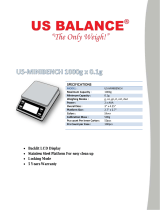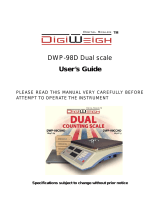Page is loading ...

Operating instructions
METTLER TOLEDO MultiRange
ID3s-A weighing terminal
T
F
T
0
B
A
0
C
2
1
3
5
4
6
8
7
9


1
ID3s-A weighing terminal
Contents
Contents Page
1 Cautionary notes ............................................................................................................................... 2
2 Putting into operation ........................................................................................................................ 2
2.1 General information ............................................................................................................................ 2
2.2 Attaching the weighing platform to the terminal ....................................................................................... 3
2.3 Connecting weighing terminal to power supply ....................................................................................... 4
2.4 Labels on weighing terminal and sealing ............................................................................................... 5
3 Overview of instrument ...................................................................................................................... 6
3.1 Layout of the weighing terminal ............................................................................................................ 6
3.2 Display ............................................................................................................................................. 6
3.3 Keypad ............................................................................................................................................. 7
4 Operation .......................................................................................................................................... 9
4.1 On/off switching ................................................................................................................................. 9
4.2 Zero setting ........................................................................................................................................ 9
4.3 Taring ............................................................................................................................................... 10
4.4 Designations and identifications ........................................................................................................... 11
4.5 Weighing ........................................................................................................................................... 12
4.6 Testing the scale................................................................................................................................. 12
5 Applications ...................................................................................................................................... 13
5.1 Plus/minus weighing .......................................................................................................................... 13
5.2 Gross recall ....................................................................................................................................... 17
5.3 Counting ........................................................................................................................................... 18
5.4 Formula weighing ............................................................................................................................... 19
5.5 Totalization ........................................................................................................................................ 20
5.6 Unit switching .................................................................................................................................... 21
5.7 Dynamic weighing .............................................................................................................................. 21
5.8 Display with enhanced readability......................................................................................................... 22
6 Master mode ..................................................................................................................................... 23
6.1 General information ............................................................................................................................ 23
6.2 Overview of the master mode blocks ..................................................................................................... 24
7 Service mode .................................................................................................................................... 37
7.1 General ............................................................................................................................................. 37
7.2 Operation of the service mode .............................................................................................................. 37
7.3 Settings in the service mode ................................................................................................................. 39
8 Application blocks ............................................................................................................................. 43
9 Appendix .......................................................................................................................................... 47
9.1 What if...? ......................................................................................................................................... 47
9.2 Cleaning............................................................................................................................................ 48
9.3 Technical data.................................................................................................................................... 48
9.4 Optional equipment............................................................................................................................. 50
9.5 Geo value table .................................................................................................................................. 51

2
ID3s-A weighing terminal
1 Cautionary notes
▲ Never operate the weighing terminal in hazardous are-
as. We offer instruments in our product range with the
appropriate types of protection for use in hazardous
areas.
▲ As the weighing terminal can be made dead only by
disconnecting the power plug, it may be connected only
to a readily accessible receptacle outlet in the vicinity of
its location.
▲ Before putting into operation, ensure that the line volt-
age matches the voltage printed on the label on the
weighing terminal.
▲ Attachment of the weighing platform to the weighing
terminal only by authorized METTLER TOLEDO service
or as described in these instructions.
▲ The weighing terminal may be opened only for attach-
ment of the weighing platform and only by a qualified
electrician.
2 Putting into operation
2.1 General information
Setting up and putting into operation of the weighing terminal and weighing platform is normally performed by the METTLER
TOLEDO customer service.
If you wish to install the weighing terminal yourself, follow the procedure described in these instructions.
If you wish to operate the already attached weighing platform in a configuration other than the standard configuration, you can
change this setting in the service mode, see section 7. After a change in the configuration, the scale must be recertified, see
section 2.4.
Cautionary notes / Putting into operation

3
ID3s-A weighing terminal
2.2 Attaching the weighing platform to the terminal
Opening terminal
Disconnect power plug.
Unscrew 2 screws on the underside of the cover at the front and lift off cover.
Disconnect keypad cables and weighing platform cable on the main board on the right next to the display.
Detach heavy gauge cable gland from power cable connection and push in power cable by about 5 cm.
Unscrew 2 screws on the main board, lift main board out of the guide and place to the front.
Remove locking pin of the sealing sleeve for the weighing platform connection and detach heavy gauge cable gland for the
weighing platform connection.
124
5
73 6
Putting into operation
Preparing weighing platform connection cable
Remove approx. 110 mm insulation from cable ends.
Shorten cable shield to 6 mm.
Remove approx. 7 mm insulation from wire ends and
twist together.
Mount wire end ferrules and press tight with crimping tool.
Caution
The wire ends must not protrude beyond the wire end
ferrules.
Attaching cable gland to the weighing platform cable
Note
Shielding measures against noise irradiation and noise
emission are particularly important with long connection
cables. The maximum interference immunity classes are
achieved only with careful and correct installation and wiring
of all attached peripheral devices and weighing platforms.
It is absolutely necessary to connect the screening expertly
and on both sides. The CE-conformity of the whole system
rests in the responsibility of the person who takes it into
operation.
Push sealing sleeve (1), compression nut (2), washer
(3), molded seal (4) and contact washer with large hole
(5) over the cable jacket.
Caution
If wires of the braided shield become loose, they must not
come into contact with electrically conducting system
parts.
Unravel the exposed shield.
Push molded seal (4) and contact washer (5) up to the
edge of the cable jacket and lay shield in place.
Push contact washer with small hole (6) over the wire
leads so that the shield is between the two contact wash-
ers.
If the shield wires are longer than the diameter of the
contact washers, shorten shield wires to the diameter of
the contact washers.
Insert molded seal with cable in the anti-rotation element of
the metal housing (7).
Screw compression nut onto metal housing, but do not
tighten it yet.
110
67

4
ID3s-A weighing terminal
1
6
7
T
F
T
0
B
A
0
C
2
1
3
5
4
6
8
7
9
Putting into operation
Connecting cable
Disconnect connector (6) from analog board.
Connect the conductors of the weighing platform cable to
the connector terminals as follows:
Color with METTLER TOLEDO analog
weighing platforms
multiple
cell version single cell version
D-T, N-T DBT SPIDER
Assign- RWM DCCT small
Pin ment SPIDER large
1 + EXC grey blue green
2 + SEN yellow green blue
3 + SIG white white red
4
5 SIG brown red white
6 SEN green grey brown
7 EXC blue black black
Note
If the cable of the weighing platform to be attached has
only 4 wires, the following two pairs of terminals must be
connected by a jumper:
Terminals 1 and 2 (+EXC and +SEN)
Terminals 6 and 7 (SEN and EXC)
Plug connector into analog board.
Tighten heavy gauge cable gland.
Attach sealing sleeve and secure with locking pin. The
sealing sleeve must turn easily.
Closing terminal
Plug cable of analog board into main board.
Pull power cable outward and tighten heavy gauge cable
gland.
Insert main board in the guide and install with 2 screws.
Plug both keypad cables into main board.
Mount cover and tighten with 2 screws on the underside of
the cover at the front.
2.3 Connecting weighing terminal to power supply
Ensure that the line voltage matches the voltage value on the model plate of the weighing terminal.
Unload weighing platform.
Connect weighing terminal to the power supply.
Switch on weighing terminal: press any key.

5
ID3s-A weighing terminal
Max
Min
e=
6 kg
0,04 kg
0,002 kg
Max
Min
e=
6 kg
0,04 kg
0,002 kg
IDENTCODE
1
IDENTCODE
1
MTA
96
MTA
96
Putting into operation
2.4 Labels on weighing terminal and sealing
An identification code can be used with certified scales to check whether any alterations have been made to the weighing
platform since the last certification. The identification code can be shown on the terminal at any time.
In the certification, the weighing terminal is provided with an identification code sticker which must match the identification code
shown in the display. This identification code sticker is sealed with a verification mark. In addition, the weighing platform
connection is sealed with a verification mark on the locking pin of the sealing sleeve.
Each time the configuration is changed, the displayed identification code increases and then no longer matches the affixed,
sealed identification code; the certification is thus no longer valid.
Displaying identification code
Press the w key until "CODE = ...." is displayed.
With noncertified scales, no value is shown, but "CODE ===" appears.
Affixing configuration data plate
On the cover.
On the measurement data plate at the rear of the terminal.
Affixing identification code sticker
On the measurement data plate at the rear of the terminal,
with certified scales the affixed identification code must
match the identification code shown by the terminal.
Affixing verification marks
On the identification code.
On the locking pin of the sealing sleeve.

6
ID3s-A weighing terminal
3 Overview of instrument
3.1 Layout of the weighing terminal
The weighing terminal comprises the following components:
1 Display
2 Keypad
3 Weighing platform connection
4 Interface connection (optional)
5 Power cable
T
F
T
0
B
A
0
C
2
1
3
5
4
6
8
7
9
34 5
2
1
3.2 Display
The display unit comprises 5 display groups:
1 Field for display of the weight statuses
2 7-place digital display
3 Field for display of the weight unit and special symbols
4 Field for display of the class
5 LED analog display for plus/minus weighing
5a Lower tolerance marker
5b Target value marker
5c Upper tolerance marker
kg
Pcs
%
Stk
oztl dwt
8
e=10d
NET
B
G
1 2 43
5a
PT
5b 5c
5
Overview of instrument

7
ID3s-A weighing terminal
3.3 Keypad
1 Keys for entry of identifications, e.g. article or order No.
2 Keys for the weighing operation
3 Numeric keypad with enter key
T
F
T
0
B
A
0C
21 3
54 6
87 9
123
Key Main function Auxiliary function
Press key briefly Press and hold key Press and hold key
until 2nd beep until 3rd beep
Code keys Entry of Selection of the
identifications designation
Zeroing key/test key Manual zero setting Display of identification Switch off terminal
of the scale code; check on the calibra-
tion and the display unit
Tare key Taring of the scale; cursor key On/off switching of
in entry of code A, B; automatic taring
NO in the master mode
Tare entry key Select tare entry; cursor key
in entry of code A, B
Clear key Correction of wrong entry Clear active function
(counting, formula
weighing, totalization,
dynamic weighing)
Decimal point Entry of tare and entry of Switch special characters entered with the decimal point
code A, B; entry of preset key: decimal point, dash or space. From current preset
special characters for code character cyclically
A or B to the next to the next but one
Enter key/ Close entry; retain total; Select master mode
transfer key YES in the master mode;
transfer of data to the data
interface
BA
0
T
T
C
Overview of instrument

8
ID3s-A weighing terminal
Key Main function Auxiliary function
Press key briefly Press and hold key Press and hold key
until 2nd beep until 3rd beep
Function key Depending on assignment of the function key in the master mode:
PLUSMIN Enter target value, tolerances Recall fixed target Load fixed target
and start point of scale or value memory value memory
limit 1 and limit 2, or accept
weighed values
GROSS Gross recall
COUNT Display of weight or Reference Select reference
piece number determination piece number entry
FORMUL Formula weighing Display of weight, Print out total and
total or item counter clear; retain total
TOTAL Totalization Display of weight, Print out total and
total or item counter clear; retain total
UNIT Unit switching Selection of 2nd unit Gross recall
DYNAMIC Dynamic weighing Display of weight, Print out total and
total or item counter clear; retain total
CONTROL Weight display with
normal or enhanced
readability
F
Overview of instrument

9
ID3s-A weighing terminal
4 Operation
4.1 On/off switching
Switching on
Unload weighing platform.
Press any key and wait until "0.000 kg" appears in the
display.
Switching off
Press and hold w until the display fades.
kg
0.000
kg
8,8,8,8,8,8,8
Automatic shutdown
The weighing terminal switches itself off automatically if no weighing has been performed for 10 minutes.
The automatic shutdown must be set in the master mode for this.
4.2 Zero setting
Zero setting corrects the weight of minor amounts of contaminants on the load plate. With severe contamination which can no
longer be compensated by zero setting, NO appears in the display.
Operation
Manual zero setting
Unload weighing platform.
Press zeroing key briefly.
0
kg
0.000

10
ID3s-A weighing terminal
4.3 Taring
The weighing platform stores only one tare value. If a tare value is stored, it is displayed with a negative sign when the weighing
platform is unloaded.
Manual taring
Load empty container.
Press tare key.
Clearing stored tare value:
Unload weighing platform.
Press tare key.
Switching automatic taring on/off
Preset: Automatic taring off. If the automatic taring is switched
on, "Manual taring" and "Preset tare" are not possible.
Press and hold the tare key until AUTTARA appears in the
display.
Switch on/off with the tare key and confirm with the enter
key.
Clearing automatically stored tare value:
Unload weighing platform.
Preset tare
Press tare entry key.
Enter known tare weight using the numeric keypad and
confirm with the enter key.
Clearing preset tare value:
Either
Unload weighing platform.
Press tare key
or
enter tare "0".
or
Press tare entry key.
Press clear key.
T
kg
0.000
ON OFF
taraaut
T
taraaut taraaut
T
kg
0.150
90
T
Operation

11
ID3s-A weighing terminal
4.4 Designations and identifications
Memories for weighing data are assigned to the code keys A and B. Each memory has a name (the designation) and a content
(the identification) which can be accessed with the key.
For instance, pressing the A key can recall "Article 272-54" from the memory (designation is "Article", identification "272-54").
An identification comprises max. 18 characters. Possible characters are numbers and special characters (decimal point, dash
or space).
To switch between decimal point, dash and space as a special character, press and hold the decimal point key until the 2nd
or 3rd beep.
The setting changes cyclically. The selected setting of the special character applies until the next change.
Possible designations are: Article (preset designation for key A), Order (preset designation for key B), Code, Formula, Ident,
Number, Comp. (and a freely selectable designation if a serial interface is attached).
Entering identification
Press code key A (B).
Enter identification via the numeric keypad or decimal
point key and confirm with the enter key.
Changing identification
Press code key A (B). The display shows the last 5
positions.
Move the cursor to the left/right using the tare/tare entry key
and overwrite the desired position.
Selecting designation
Press and hold code key A (B) until the first designation
appears in the display.
Select the desired designation by pressing the tare key
repeatedly and then confirm with the enter key.
article
order
A
T
9
0
A
Operation

12
ID3s-A weighing terminal
4.5 Weighing
Weighing
Load weighing sample and wait for stability.
Read off weight.
Weighing-in
Tare empty container.
Add desired amount.
Tare.
Add additional quantity, tare, etc.
Subtractive weighing (weighing-out)
Tare full container.
Remove desired amount.
Tare.
Remove a further quantity, tare etc.
Determining net weight
Load full container.
Press tare entry key.
Enter known tare weight and confirm with the enter key.
The arrows in the display symbol flash during the entry.
With an inadmissible tare weight, NO appears in the
display.
kg
5.888
~
kg
5.900
T
kg
0.000
kg
-1.550
T
kg
0.000
T
kg
0.150
90
T
kg
0.000
kg
13.200
kg
0.000
T
Operation
4.6 Testing the scale
▲ When testing the scale, avoid ambient conditions (vibrations, drafts) which could cause disturbance.
▲ In legal applications, the identification code shown in the display must match the code on the ident (identification) card.
Unload weighing platform.
Press the test key until "Code = " appears in the display.
If a calibration error (CAL ERR) is displayed in the internal
test, repeat test. If the error message reappears, inform cus-
tomer service.
Internal test O.K.:
All segments light up briefly, the scale then returns to the
weighing mode.
0
che cal
0
coDe=
kg
8,8,8,8,8,8,8

13
ID3s-A weighing terminal
5 Applications
5.1 Plus/minus weighing
In plus/minus weighing, three different applications can be selected in the master mode.
Target values or class limit values in frequent use can be stored in the fixed value memories.
Weighing-in
Filling to a preset target weight.
Digital display shows either
actual weight,
difference to target weight or
actual weight in % of target weight.
LED analog display shows either
luminescent band or
luminescent dot.
Checking
Testing whether the actual weight lies within preset tolerances
of the target weight.
Digital display shows either
actual weight,
difference to target weight or
actual weight in % of target weight.
LED analog display shows
too little, good, too much.
Classifying
Test objects are sorted into 3 weight classes.
Digital display shows
actual weight with class No.
LED analog display shows
class 1/class 2/class 3.
8.350
kg
-1.650
kg
83,5
%
9.940
kg
10.000
kg
10.110
kg
7.850
kg
10.040
kg
12.345
kg
Accepting or entering values
All values can be taken over from a reference weight or entered by the numeric keypad.
Accept weighed values of a reference weight: Use the enter key to move the cursor to the extreme right until the weight unit
flashes. Load weight.
Applications

14
ID3s-A weighing terminal
5.1.1 Loading and recalling fixed value memories
There are 25 fixed value memories which can be employed for values in frequent use: for target values in weighing-in and
checking, for class limit values in classifying.
Note
Switching to a different application clears the fixed value memories.
Applications
Loading fixed value memories
Press function key until NR is displayed.
Entry for each fixed value memory (confirm entry each time
with the enter key):
Memory No. (1...25). If the memory is already occupied,
the target weight is displayed with the symbol ✳. Activate
the enter key for loading the fixed value memory or return to
the number entry with the tare key.
Target weight in weighing-in and checking.
Limit 1 in classifying.
Upper tolerance in weighing-in and checking.
Limit 2 in classifying.
Lower tolerance in weighing-in and checking.
Start point in weighing-in.
In checking and classifying, the value entered in the mas-
ter mode as zero limit will be used.
Recalling fixed value memories
Only occupied fixed value memories can be recalled, if the
memories are not occupied NO is displayed.
Press and hold the function key until the 2nd beep. The
display switches to "- - - - -".
Enter number of the fixed value memory.
The target value is displayed with the symbol ✳.
Activate fixed value memory with the enter key or return to
the number entry.
0.200
0.200
0.200
kg
MR
kg
kg
0.000
0
Enter fixed value
memory No.
Enter target weight
kg
Enter upper tolerance
kg
Enter lower tolerance
Enter start point
T
kg
kg
10.000
F
0
MR
Enter No.
kg
0.080
kg
10.000
T
T
F

15
ID3s-A weighing terminal
5.1.2 Plus/minus weighing: Weighing-in
"Weighing-in" is suitable for filling to a preset target weight. For this, the function key must be assigned in the master mode to
the WEIGHIN application under PLUSMIN.
Entering target/tolerance values
Notes
Tolerances must be entered as a difference to the target value.
Example: Target value = 10.000 kg, tol (+) = 0.100 kg, tol () = 0.050 kg.
For tolerances taken over from a reference weight, the difference to the target value is calculated internally.
Example: Target value = 10.000 kg, tol (+) = 10.100 kg, tol () = 9.050 kg.
The following must always hold for the target value, the upper and lower tolerance (tol (+) and tol ()) and the scale start
value: target value < maximum load, target value + tol (+) ≤ maximum load, tol () < target value and scale start value
<tol ().
Press the function key.
When the target value marker flashes, enter target value or
accept weighed value, confirm with the enter key.
When the upper tolerance marker flashes, enter upper
tolerance or accept weighed value, confirm with the enter
key.
Enter lower tolerance in an analogous manner.
When the first red LED flashes, enter start value of the LED
analog display or accept weighed value, confirm with the
enter key.
kg
1.000
kg
0.100
kg
0.200
0.080
kg
kg
0.500
F
Weighing-in
Depending on the selected setting, the digital display shows the actual weight, the difference to the target weight or the actual
weight in % of the target weight.
For weighing-in, add weighing sample.
Meaning of the LED analog display:
red LEDs weight larger than start value, but below the tolerance
all green LEDs weight within tolerance
2 green LEDs target weight reached exactly
yellow LEDs weight above tolerance
The 3 additional LEDs mark the lower tolerance, target value and upper tolerance.
Applications

16
ID3s-A weighing terminal
5.1.3 Plus/minus weighing: Checking
"Checking" is suitable for testing whether the actual weight lies within preset tolerances. For this, the function key must be
assigned in the master mode to the CHECK application under PLUSMIN.
Entering target/tolerance values
Notes
Tolerances must be entered as a difference to the target value (example, see section 5.1.2).
The following must always hold for the inputted values: target value < maximum load, target value + tol (+) ≤ maximum
load, tol () < target value and zero limit < tol ().
Weighed tolerances are taken over as absolute values, the tolerance as a difference is calculated internally (example, see
section 5.1.2).
Press the function key.
When the target value marker flashes, enter target value or
accept weighed value, confirm with the enter key.
When the upper tolerance marker flashes, enter upper
tolerance or accept weighed value, confirm with the enter
key.
Enter lower tolerance in an analogous manner.
kg
1.000
kg
0.100
kg
0.200
0.080
kg
F
Checking
Depending on the selected setting, the digital display shows the actual weight, the difference to the target weight or the actual
weight in % of the target weight.
For checking, add weighing sample.
Meaning of the LED analog display;
red LEDs weight larger than start value, but below the tolerance
all green LEDs weight within tolerance
2 green LEDs target weight reached exactly
yellow LEDs weight above tolerance
Applications

17
ID3s-A weighing terminal
5.1.4 Plus/minus weighing: Classifying
"Classifying" is suitable for sorting the weighing sample into 3 weight classes. For this, the function key must be assigned in the
master mode to the CLASS application under PLUSMIN.
The 3 weight classes are defined by the values zero limit, limit 1 and limit 2:
Class 1: zero limit ≤ weight < limit 1
Class 2: limit 1 ≤ weight < limit 2
Class 3: limit 2 ≤ weight
Setting classes
Note
The following must hold for the inputted values: Zero limit < limit 1 < limit 2 < maximum load.
Applications
Press the function key.
When the lower tolerance marker flashes, enter limit 1 or
accept weighed value, confirm with the enter key.
Enter limit 2 at upper tolerance marker in an analogous
manner.
kg
1.000
kg
0.100
0.080
kg
F
Classifying
The digital display shows actual weight and class.
Add weighing sample for classifying.
Meaning of the LED analog display:
red LEDs Class 1
green LEDs Class 2
yellow LEDs Class 3
5.2 Gross recall
Requirements
Function key has been assigned to GROSS in the master mode,
a tare value is stored.
Press and hold the function key.
The gross weight is displayed. On release of the key, the
net weight appears again.
Net Gross
F
kg
6.500
kg
7.250

18
ID3s-A weighing terminal
5.3 Counting
Requirement
The function key has been assigned to COUNT in the master mode.
Counting-in (counting-out) with standard reference piece
number (10 pieces)
Tare empty (full) container.
Add (remove) reference parts: Add (remove) 10 parts.
Press the function key until the second beep.
Add (remove) desired number.
In counting-out, the piece number is shown with a nega-
tive sign.
If ADD appears in the display after the function key has been
pressed:
Either
for improved weighing accuracy, increase reference parts
by the displayed number and press the function key again.
Or
press the function key again directly.
Counting with variable reference piece number
1-999 pieces can be set as a reference piece number (default
setting is 10 pieces).
Tare empty container.
Add desired number of reference parts.
Press and hold function key until REF appears in the
display.
Enter reference piece number and confirm with the enter
key.
Switching piece number/weight
Press the function key briefly.
Aborting counting
Press and hold the clear key.
The piece number is cleared.
T
F
kg
0.000
10 pieces
-------
Pcs
10
Pcs
250
F
reference parts
Ref
Pcs
Ref
Pcs
15
90
T
kg
0.000
F
75
Pcs
kg
5.000
C
Applications
/