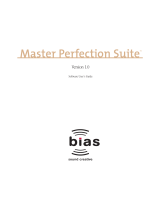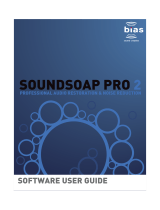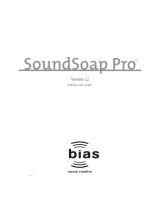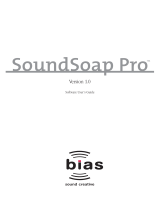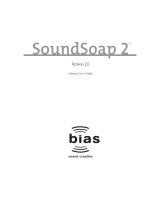Page is loading ...

Waves X-Noise software guide page 1 of 12
Waves X-Noise
Software Audio Processor
Users Guide
In this manual –
1.Introduction…………………………………….2
2. Using X-Noise…………………………………4
3. Controls and Displays………………………..6
4. Noise Profile………………………………….10
5. Important information and useful tips……...12
The Noise Reduction Technology
licensed from Algorithmix ® GmbH, Germany.
All rights reserved.

1. Introduction
Thank you for choosing Waves! In order to get the most out of your new Waves
plugin, please take a moment to read this user guide.
To install software and manage your licenses, you need to have a free Waves
account. Sign up at www.waves.com. With a Waves account you can keep
track of your products, renew your Waves Update Plan, participate in bonus
programs, and keep up to date with important information.
We suggest that you become familiar with the Waves Support pages:
www.waves.com/support. There are technical articles about installation,
troubleshooting, specifications, and more. Plus, you’ll find company contact
information and Waves Support news.
Waves X-Noise reduces noise with minimal signal degradation while preserving
excellent audio quality. X-Noise is part of the Waves Restoration bundle, which
removes clicks, crackles, and hum from vinyl records and damaged recordings.
X-Noise and the other Restoration plug-ins have a friendly interface that is easy
to learn and use.
This user guide describes:
•the problems X-Noise solves;
•how to use the software;
•the software user interface.
Click the ? on the toolbar for online help. Thanks for using X-Noise and enjoy!
WHAT PROBLEMS DOES X-NOISE FIX?
X-Noise is ideal for removing background noise caused by tape hiss and air-
conditioner/ventilation systems. Loud, short-impulse noise and discrete signal
disturbances should be treated first by X-Click, X-Crackle, or both.
X-Noise connects to an audio host application through its plug-in architecture.
The algorithm is based on a single-ended, broadband, real-time, noise-reduction
principle that uses frequency-domain analysis to detect and reduce unwanted
noise from the source.
•Single-ended means that X-Noise does not rely on any complementary
encode/decode processing applied during recording and playback (i.e.,
Dolby NR).
•Broadband refers to the wide frequency range from which noise is
removed: high-frequency hiss and low-frequency rumble can both be
targeted.
•Real-time operation allows you to adjust the parameters and hear the
results immediately.
Waves X-Noise software guide page 2 of 12

Waves X-Noise software guide page 3 of 12
source. It performs better than comparable DAW tools and as well or better than
more expensive, dedicated-hardware solutions. X-Noise reduces noise while
minimizing artifacts and other damage to the source recording.
X-Noise’s controls are similar to a dynamics processor. Those familiar with a
typical compressor/expander should get excellent results within a few minutes of
experimentation.
HOW DOES X-NOISE WORK?
X-Noise can learn the character of the disturbing noise from a segment of the
original recording containing only the noise to be removed. This segment is
typically obtained from the recording’s beginning or end, or a gap in the audio. X-
Noise uses this data to construct a noise profile that helps distinguish the noise
from the audio data.
X-Noise employs the most recent psychoacoustic research and multilevel
decision algorithms to remove noise while preserving the sonic clarity of the

Waves X-Noise software guide page 4 of 12
2. Using X-Noise
X-Noise uses two primary parameters, Threshold and Reduction, to control the
noise-reduction process. Adjust these controls first to quickly configure X-Noise
for a given input signal. Resolution, Dynamics and High Shelf parameters offer
more detailed control.
For a complete user interface reference, see Controls and Displays. The
following example will get you started using X-Noise.
STEP 1 – CREATE A NOISE PROFILE
Create a noise profile by selecting an audio section from the source recording (at
least 100 ms) containing just the noise that you want to remove. Click the Learn
button in the Noise Profile area below the X-Noise Analyzer. The button blinks
and displays Learning.
Play this section through X-Noise. Click the Learn button again to stop the
learning process and create the noise profile, which appears as a white line on
the X-Noise Analyzer. The line represents the frequency content of the analyzed
noise. At this point, save your X-Noise setup, which includes your noise profile.
If you cannot find a noise-only section, try the default white noise profile or one of
the other available factory presets.
STEP 2 – NOISE REDUCTION
After creating the noise profile, cancel the selection of the noise-only segment to
operate on the whole sound file. While playing the recording, adjust the
Threshold and Reduction controls to the desired amount of noise reduction.
Threshold sets the level at which the noise profile is used to distinguish between
the sound source and the noise. Setting the Threshold to 10 dB typically means
that the noise level is below the noise profile and therefore subject to removal.
Use the Reduction control to set the amount of noise reduction applied.
Increasing the Reduction setting increases the amount of noise removed from
below the noise profile. If time-aliasing artifacts (singing or robot-like sounds)
appear, decrease the Reduction setting and increase the Threshold (about 30 dB
above the background noise). Artifacts can be further minimized by adjusting the
Attack, Release, Resolution and High Shelf parameters (see Controls for more
details).

Waves X-Noise software guide page 5 of 12
STEP 3 – MONITORING
One of X-Noise’s great features is the ability to monitor either the normal Audio
output or the Difference signal removed by X-Noise’s current settings. Listen
carefully to the Difference signal to determine whether your settings removed
parts of the audio signal in addition to the noise. The goal is to maximize noise
reduction while capturing and degrading as little of the audio as possible.
We recommend monitoring with headphones and monitoring between Audio and
Difference several times until the right balance is found. Heavily damaged
recordings may require a compromise between audio quality and noise
reduction.

Waves X-Noise software guide page 6 of 12
3. Controls and Displays
CONTROLS
THRESHOLD
Represents the level of the noise profile. The signal below the noise profile is
removed, while the signal above the profile is not processed.
Settings: -20 to +50 dB; Default = 0 dB
REDUCTION
Determines the amount of noise reduction applied to the signal below the
Threshold. 0% serves as a smooth setting that reduces a small amount of noise.
Settings: 0–100%; Default = 0 %
Dynamics
ATTACK
Sets the time from when noise is first detected to the noise reduction’s peak level
(set with the Reduction control). During the Attack time, noise reduction is
smoothly increased to avoid pops and clicks from abrupt processing. The default
setting (0.03 s) works well in most cases. Impulsive sounds may require a shorter
time; sounds that evolve more slowly may require a longer time.
Settings: 0–1.000 s; Default = 0.030 s

Waves X-Noise software guide page 7 of 12
RELEASE
Sets the time in which the noise reduction is smoothly decreased from the peak
setting to 0. Like the Attack parameter, this gradual decrease avoids pops and
clicks resulting from abrupt processing. The Release time begins after the Attack
time has elapsed and the noise reduction has reached its peak. Longer times
preserve more ambience. Shorter times are useful for reducing noise in speech
for forensic applications.
Settings: 0–10.000 s; Default = 0.400 s
High Shelf
The High Shelf modifies how X-Noise operates on high frequencies; it is not an
EQ filter in the signal path, but a Noise Profile modifier. Adding gain to high
frequencies of the profile will call for more reduction of that spectrum and vice
versa.
FREQ.
Controls the frequency above which the noise profile is modified.
Settings: 400 Hz – 20 kHz; Default = 4006 Hz
GAIN
Controls the attenuation applied to high frequencies. Increasing the gain raises
the threshold for frequencies above the shelf cutoff frequency and the algorithm
reduces more noise in that spectrum. Decreasing the gain lowers the threshold
for the frequencies above the cutoff frequency, resulting in less noise reduction in
the high frequencies.
Settings: -30 to +30 dB; Default = 0 dB
RESOLUTION
Resolution controls how fine the analysis engine is, which affects the amount of
CPU resources used by the X-Noise algorithm. The High setting consumes more
resources to analyze and process the audio data and results in the best audio.
Slower CPUs will operate better using the Med or Low settings. The highest

Waves X-Noise software guide page 8 of 12
resolution is the finest one in the frequency domain, but not in the time domain. If
you hear smearing of fast audio events, lower the resolution.
Settings: Low, Med, High; Default = Med
We recommend creating the noise profile and processing your sound source with
the same resolution, although it is possible to change between them.
NOISE PROFILE
The Noise Profile is created by analyzing an audio segment containing a
representative sample of the noise you wish to remove. Best results are obtained
when the section selected for analysis consists only of the background noise you
want to remove. Click the Learn button to begin the process; the button changes
to Learning and blinks red/yellow until it is stopped when clicked again. It is
important to emphasize that no noise reduction occurs while learning the noise
profile. See Noise Profiles for more information.
OUTPUT MONITOR
The Output Monitor switches between Audio (the audio processed by X-Noise)
and Difference (the noise currently removed with selected settings). Audio is the
default setting in which the process outcome is monitored. Use the Difference
setting to hear the noise being removed from the source signal. If audio is
present in the Difference signal, modify your settings to achieve a better balance
between noise reduction and signal loss/degradation.

Waves X-Noise software guide page 9 of 12
DISPLAYS
NR: NOISE REDUCTION METER
The Noise Reduction Meter shows the amplitude of noise removed.
The meter level correlates to the sound level monitored with the
Difference setting.
X-NOISE ANALYZER
The X-Noise Analyzer is the plug-in’s main display. It shows three colored
spectral envelopes:
•Red – the input signal before X-Noise processing
•White – the noise profile
•Green – the output signal after X-Noise processing
A healthy noise reduction process usually has the green output signal line mostly
below the red input signal line but the peaks that cut through the profile can
overlap red and green.
WaveSystem Toolbar
Use the bar at the top of the plugin to save and load presets, compare settings,
undo and redo steps, and resize the plugin. To learn more, click the icon at the
upper-right corner of the window and open the WaveSystem Guide.

Waves X-Noise software guide page 10 of 12
4. Noise Profile
WHAT IS A NOISE PROFILE?
A noise profile is a segment of data that represents a normalized portion of the
noise targeted for removal. X-Noise uses this data to analyze the entire audio
input for noise with the same characteristics.
CREATING A NOISE PROFILE
To create an effective noise profile, try to find a section (at least 100 ms)
containing only pure noise in the source recording. These sections are typically
found before the audio begins, after it ends, or during a pause in the speech or
music.
Select and play this segment through X-Noise and click the Learn button (below
the Analyzer). The button changes to Learning and blinks to indicate that X-Noise
is creating the noise profile. Click again to stop the Learning process and return
to normal processing mode. The spectrum of the noise is displayed in the X-
Noise Analyzer as a white line.
At this point, we recommend saving your X-Noise setup, which includes the noise
profile.
If the source material does not have a section containing the pure noise you want
to remove, you cannot create a noise profile and must instead use one of the
factory presets. This method generally compromises noise reduction efficiency
because isolating the noise from the audio is less accurate which leads to more
audible artifacts.
Important Note: The noise profile should be created from the source recording
used as the input to X-Noise. Creating a noise profile from a different source will
not help X-Noise recognize the noise in your source. However, if you cannot find
a noise-only segment in your source but can find one from the same recording
session under the same conditions, you can use it instead and obtain good
results.
SAVING, LOADING, AND SHARING NOISE PROFILES
The WaveSystem includes a Save button that stores the noise profile in the
setup file along with other parameter data. Each X-Noise setup file has two
spaces available for noise profiles, allowing analysis and storage of two
segments of noise which can be easily compared to see which works best.

Waves X-Noise software guide page 11 of 12
After creating a noise profile, an asterisk indicates that the setup has been
modified in the Setup A/B name bar. This noise profile can be saved into a new
setup or over the current one. A noise profile can be loaded by itself from any
previously saved setup. This can be useful if other sessions need to be
processed from the same recording conditions.

Waves X-Noise software guide page 12 of 12
5. Important information and Useful Tips
LATENCY
To properly perform its task, X-Noise must look ahead to into the future. It
manages this incredible feat by delaying the source signal by 5120 samples
(about 116 ms in CD quality material). This is particularly significant when the
noisy track runs along with other tracks. To maintain sync, other tracks should be
delayed by the same amount. There is no way to avoid this in live recording
situations, therefore X-Noise is not recommended when monitoring a live event.
To use X-Noise in a sound file editor, it is important that the editor is able to
compensate for the plug-in’s delay. If this feature is not available in your host,
add at least 5120 samples of silence at the end of the file and trim the start after
the process is done.
STORING AND RECALLING THE NOISE PROFILE
Some audio host applications cannot store the noise profile data with the other
plug-in settings. This means that saving a high level document such as a
session, song, or work that includes X-Noise may not store the noise profile
associated with that audio. We recommend saving setups within the
WaveSystem to insure that the noise profile is saved.
SIDE EFFECTS
X-Noise creates minimal audible artifacts. Those produced are usually time-
aliasing artifacts (referred to as leftovers, gremlins, singing robots, and blips) that
sound like whistles or lingering oscillations. These can be treated by first
lengthening the Attack and/or Release times. If the artifacts remain, choose more
moderate Threshold and Reduction settings.
/