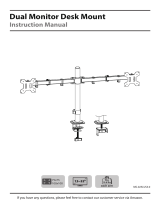Page is loading ...

© UPLIFT Desk • 800-349-3839 • [email protected] • upliftdesk.com
Moontower Six Monitor Arm
SKU: MON056
Package Contents
Center Arm (qty 2)Wide Dual Arm (qty 2)
Arm Wire Clip
(qty 12)
Adhesive Pad
Bolt-Through Mount
Clamp MountBase Cover
Pole Bolt-Through Plate
Cable Clip
(qty 2)
Allen Wrenches
(set of three:
3mm, 5mm, 6mm)
Parts for
Bolt-Through assembly
M5x12 Screw (M-B)
(qty 24)
M5 Washer (M-C)
(qty 24)
M4x12 Screw (M-A)
(qty 24)
Base
Lower arm
Upper arm
Vesa mount (x1)
Lower base plate
Upper base plate
Bar Handle
Adhesive Pad
Wire Cover
Upper Clamp
Lower Clamp
Base screw (x4)
3mm Allen wrench
L
4mm Allen wrench
M
6mm Allen wrench
N
D5 Washers (x4)
M5x12 bolt (x4)
M4x12 bolt (x4)
O Bolt (x4)
N Bolt (x4)
Base
Lower arm
Upper arm
Vesa mount (x1)
Lower base plate
Upper base plate
Bar Handle
Adhesive Pad
Wire Cover
Upper Clamp
Lower Clamp
Base screw (x4)
3mm Allen wrench
L
4mm Allen wrench
M
6mm Allen wrench
N
D5 Washers (x4)
M5x12 bolt (x4)
M4x12 bolt (x4)
O Bolt (x4)
N Bolt (x4)
Base
Lower arm
Upper arm
Vesa mount (x1)
Lower base plate
Upper base plate
Bar Handle
Adhesive Pad
Wire Cover
Upper Clamp
Lower Clamp
Base screw (x4)
3mm Allen wrench
L
4mm Allen wrench
M
6mm Allen wrench
N
D5 Washers (x4)
M5x12 bolt (x4)
M4x12 bolt (x4)
O Bolt (x4)
N Bolt (x4)
Step 3 (Clamp Method)
A. Slide the Clamp Mount onto the back of the desk-
top, then tighten the bolt of the clamp onto your
desktop using the knob.
B. If you chose the Clamp Method for mounting,
please skip the Bolt-Through Method (Steps 4-7)
and proceed with Step 8.
• Maximum monitor weight: 14.3 lb (each monitor)
• Recommended monitor size: up to 27”
• Desktop thickness compatibility: 0.4”-3.4” thick
There are two ways to attach the Moontower Six Monitor Arm to your desktop. If you would like to attach it along the back
edge of your desktop, follow the Clamp Method instructions on this page. If you prefer to attach it through your desktop,
follow the Bolt-Through Method instructions starting on page 2.
Step 1
Determine your mounting method. There are two
ways to attach the Moontower Six Monitor Arm to
your desktop:
Clamp Method: If you would like to attach the monitor
arm along the back edge of your desktop, follow the
Clamp Method instructions (Steps 2 - 3).
Bolt-Through Method: If you prefer to attach the
monitor arm through your desktop, skip Steps 2 - 3
and follow the Bolt-Through Method instructions
(Steps 4 - 7).
Step 2 (Clamp Method)
Note: An Adhesive Pad may already be attached to
your Clamp Mount base. If so, proceed to Step 3.
Peel the adhesive backing off of the Adhesive Pad and
attach it to the bottom of the Clamp Mount as shown.
Align the Pad with the front edge of the Clamp Mount
base rst, then work to the back.
Clamp Method Bolt-Through Method
Clamp Method

© UPLIFT Desk • 800-349-3839 • [email protected] • upliftdesk.com
Bolt-Through Method
Step 4 (Bolt-Through Method)
Ensure the desktop has a hole between 0.4’’ and 3.1’’
in diameter to use this option. Using a grommet hole
that is already in your desktop is acceptable, or you
can drill a 0.5” hole anywhere on your desktop.
Step 5 (Bolt-Through Method)
A. Use a small Phillips screwdriver to remove the oval
clamping plate from the top of the Bolt on the
Clamp Mount.
B. Remove the Bolt from the Clamp Mount.
Step 7 (Bolt-Through Method)
A.
Slide the Bolt-Through Plate onto the Bolt from
Step 5 B.
B.
Insert the Bolt through the hole in the desk from
below and align it with the threaded hole in the
bottom of the Bolt-Through Mount.
•
Make sure the two set screw holes in the cylinder
of the Bolt-Through Mount are facing the back
of the desk and one of the three holes on the
at part is pointing toward the front of the desk
so the Base Cover will be straight when it is at-
tached later.
C.
Hand tighten the Bolt until the Bolt-Through Mount
is secure.
Step 6 (Bolt-Through Method)
Peel the adhesive backing off of the Adhesive Pad and
attach it to the bottom of the Bolt-Through Mount as
shown. Center the Pad within the circular edge of the
Bolt-Through Mount and press to adhere it.
0.4”
3.1”

© UPLIFT Desk • 800-349-3839 • [email protected] • upliftdesk.com
Step 8
A.
Using the 3mm Allen Wrench, loosen the set screws
around the cylinder on the Clamp Mount or Bolt-
Through Mount (Clamp Mount shown) so that they
do not obstruct the threads inside the cylinder.
B. Thread the Pole clockwise into the cylinder and
turn until it is tight and stops turning. Then re-tight-
en the set screws to secure the Pole in place.
Arm Assembly & Monitor Mounting
Step 12
Clip one Arm Wire Clip on each Wide Dual Arm seg-
ment.
Step 9
Slide the Base Cover over the Pole and snap it into
place on the Mount so that the three pegs inside the
Base Cover t into the three holes in the Mount.
Step 10
Slide the Cable Clip around the top of the Pole.
Step 11
A. Slide the rst Wide Dual Arm onto the Pole to the
approximate height you want and tighten using
the 5mm Allen wrench.
B. Slide the rst Center Arm onto the Pole and tight-
en with the 5mm Allen wrench.
C. Repeat Steps 10 and 11 with the remaining Cable
Clips and Arms.
• You can adjust the heights as needed after your
monitors are attached. May require two people
to adjust when monitors are attached.

© UPLIFT Desk • 800-349-3839 • [email protected] • upliftdesk.com
1/8”
1/8”
1/8”
Step 13
Reminder: Maximum monitor weight per monitor for
the Moontower Six Monitor Arm is 14.3 lb.
A.
Lay your monitor face down on a clean surface or a
towel to prevent damage to your screen.
B. Test the M4x12 and M5x12 Screws in your monitor’s
screw holes to determine which is the right size for
your monitor.
1/8”
1/8”
1/8”
Step 14
Determine whether your monitors have a 100 mm
VESA pattern, or a 75 mm VESA pattern. Each pat-
tern attaches in a different way to the Moontower Six
Monitor Arm.
100 mm VESA pattern: If the holes are 100 mm apart
(just under 4”) from each other, proceed to Step 15.
75 mm VESA pattern: If the holes are 75 mm apart
from each other (just under 3”), skip Step 15 and pro-
ceed to Step 16.
100 mm
75 mm
100
mm
75
mm
100 mm
75 mm
100
mm
75
mm
Step 15 (100 mm VESA pattern)
A. Take two of the Screws from Step 13 and two
Washers and thread them into the top two holes
of your monitor leaving about a 1/8’’ gap between
the Washer and the back of your monitor.
B. Hold the monitor against the VESA Plate and slide
the two screws into the slots at the top of the
VESA Plate. Make sure the VESA Plate is between
the Washers and the monitor.
C. Before tightening the top Screws, start two more
Screws and Washers through the lower holes of
the VESA Plate and into the back of the monitor.
• Be careful to not dislodge the monitor from the
top two Screws while inserting the lower Screws!
D. Once all four Screws are started, tighten them all
with a Phillips screwdriver to secure the monitor in
place.
E. Repeat this step with the other monitors then skip
Step 16 and proceed to Step 17.
Step 16 (75 mm VESA pattern)
A. Have a friend hold the monitor up to the VESA
Plate and start four Screws from Step 13 and four
Washers through the VESA holes and into the
back of the monitor.
B. Then tighten all four Screws with a Phillips screw-
driver to secure the monitor in place.
C. Repeat this step with the other monitors.
Top
100 mm VESA pattern 75 mm VESA pattern

© UPLIFT Desk • 800-349-3839 • [email protected] • upliftdesk.com
Monitor Height Adjustment
Use a 5mm Allen wrench to turn the screw behind the
outside four VESA plates to adjust the monitor height -
turn clockwise to raise the monitor and counter-clock-
wise to lower it. The center VESA mounts do not have
this monitor height adjustment feature.
CAUTION: Read all instructions before assembly. Failure to assemble or operate properly may
result in damage or personal injury. Retain manual for future reference.
CAUTIONS & WARNINGS
!
!

Height
The Arms can be positioned anywhere along the
height of the Pole to accommodate your monitors’
sizes. Adjust the height of the Arms (see Step 11) so
that the tops of your lower monitors are roughly at
eye level when you are in your seated or standing
working position.
Middle Hinge Swivel
Each Arm has two middle hinges.
Each hinge
can rotate right and left
within a range of
340° (+/-170°) provided the monitor doesn’t hit the
rest of the assembly.
Post Hinge Swivel
The Arm hinge that is closest to the Pole can each swiv-
el right or left within a range of 180° (+/-90°),
provided
the arms don’t hit the rest of the assembly.
Monitor Rotation
The monitors can rotate at the VESA mount a full
360° allowing landscape or portrait viewing, provided
they don’t hit the monitor above or below it.
Adjustment Information
Monitor Swivel
The outer monitors can swivel right and left within a
range of 180° (+/-90°), and
t
he center monitor can
swivel right and left a range of 90° (+/-45°), provided
the monitors don’t hit the assembly.
Monitor Tilt
Use a 6mm Allen wrench to loosen the screw and nut
behind the VESA mount to tilt your monitor forward
or backward within a range of 90° (+/-45°). Once in
the desired position, re-tighten the screw and nut to
secure the monitor in place.

Monitor Height Adjustment
Use a 5mm Allen wrench to turn the screw behind the
outside four VESA plates to adjust the monitor height -
turn clockwise to raise the monitor and counter-clock-
wise to lower it. The center VESA mounts do not have
this monitor height adjustment feature.
CAUTION: Read all instructions before assembly. Failure to assemble or operate properly may
result in damage or personal injury. Retain manual for future reference.
CAUTIONS & WARNINGS
!
!

AI-MON056-1.2
512-614-3152
800-349-3839
upliftdesk.com
Work Better. Live Healthier
Copyright Notice: This guide is a component of this UPLIFT Desk product. This guide is a part of the scope of delivery, even if the item is resold. This
guide is also available on the UPLIFT Desk website: upliftdesk.com. Excerpts or copies may not be forwarded to third parties or used in any other
published form without the prior written consent of UPLIFT Desk. These instructions are subject to United States copyright law.
©
SAVE THESE INSTRUCTIONS
Study this manual carefully. If this product is sold, please provide this
manual to the buyer, installers, or support personnel operating the product.
®
/