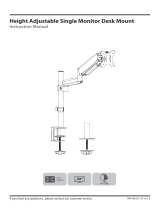Page is loading ...

®
Range Dual Monitor Arm
MON021
© UPLIFT Desk • 1-800-349-3839 • [email protected] • www.upliftdesk.com AI-MON021-1.1
Bolt-thru top
Wire clips
(qty 4)
13mm Flat
wrench
Step 1.1 - Clamp
Rest the Bottom plate onto the Base’s bolt. Fit the Base around
the back of the desk and tighten the Bolt & Bottom plate into
place using the 6.5 mm Allen wrench.
Note: If the Clamp does not t on your desk, increase or decrease
the span of the clamp by removing the Bottom clamp and Bolt,
and repositioning them. First, unscrew the two screws holding the
Bottom clamp with the 4mm Allen wrench (see g. 1).
For thin desks (.75’’ minimum), reassemble the clamp as shown in
Figure 2. For thick desks (3.75’’ maximum), reassemble the clamp
as shown in Figure 3.
Once the Clamp has been set and ts your desktop, continue on
to Step 2 below.
Step 2
Insert the Dual arm adapter into the Base, and follow with the
Gas arms into the Dual arm adapter. Note: The stopping-pin un-
der the Gas arm restricts rotation to 180°. If you want a full 360°
rotation, remove this pin with the 2mm Allen wrench. (see g. 4)
Insert an Extension arm into each Gas arm, and nish with a
Monitor joint into each Extension Arm.
min
thickness
.75’’
max
thickness
3.5’’
g. 1 g. 2 g. 3
Base
Bottom
plate
Parts for Bolt-thru assembly
VESA mount
(qty 2)
Monitor screw
(qty 8)
Long bolts
(two sizes included:
50mm & 70mm)
Allen wrenches
(set of ve:
2mm, 3mm, 4mm,
6mm, and 6.5mm)
Gas arm (qty 2)
Extension arm (qty 2)
Dual arm adapter
Monitor joint
(qty 2)
Package Contents
Step 1.2 - Bolt-thru
To mount your monitor arm through a hole in your desktop (min .4’’,
max 3.15’’ in diameter), rst loosen the big screw inside the clamp
with the 6mm Allen wrench. Note: screw may be tight. Once re-
moved, separate the clamp assembly from the Base.
Place the Base onto the Bolt-thru top as shown. The Base’s small
peg should t into the small hole of the Bolt-thru top. Rotate until
the large hole lines up with the notch at the front of the base.
Place assembly completely over the hole facing the front of desk.
Select a Long bolt: the 50mm Bolt ts desks .6’’ to 1.38’’ thick, and
the 70mm Bolt ts desks 1.38’’ to 2.13’’ thick. Insert the Long bolt
thru the Bottom plate. Note: Bottom Plate must be wide enough
to straddle the hole’s diameter. Thread the bolt into the Base as-
sembly by hand and tighten using the 6.5mm Allen wrench.
Note: There are two ways to attach to your desktop: Clamp and Bolt-thru assembly. Determine if you need to attach it
around the back side of your desk (follow Step 1.1) or through a hole from .4’’ to 3.15’’ in diameter (follow Step 1.2).
g. 4

© UPLIFT Desk • 1-800-349-3839 • [email protected] • www.upliftdesk.com
Step 3
Place monitors face down on a at surface, making sure not
to scratch the screens. Attach a VESA mount to the back of
each monitor using a Phillips screwdriver and four (4) Moni-
tor screws each. The mounts are designed to t the industry
standard VESA 75mm & 100mm hole patterns. Note: make
sure the tab on each VESA mount is facing the top of each
monitor.
Step 3
*Once it is all assembled, you may need to tighten the set
screws
(each marked with “ ”)
located at each joint to prevent
the different components from separating apart or drifting on
their own. Use the 3mm Allen wrench provided. Make sure not
to overtighten the set screws.
Step 4
Slide the VESA mount with monitor attached into each Monitor
joint mount. Hold rm as you insert it until you feel it click into place.
The Gas arms are factory set for a standard 17” monitor. If you
nd that after you place the monitor into the proper position
that the arm either lifts or drops, then the tension of the Gas
arm needs to be adjusted. To do this, adjust the set screw locat-
ed at the lower section of the Gas arm.
You will need to hold each gas arm horizontally, parallel with the
desktop, while turning the set screw with the supplied 6mm Allen
wrench to either increase or decrease the supporting weight. Ad-
just until the monitor arms hold their position when you let it go.
Step 5
Insert the provided Wire clips into the underside of the each
Horizontal and Gas arm. Run the cables through the clips. Make
sure the cables are not pulled tight. There should be some slack
in the cables to allow the arm to move freely without being
restricted.
Copyright Notice:
This guide is a component of the UPLIFT Desk Dual monitor arm. This guide is a part of the scope of delivery, even if the item is resold. This guide is also available on the UPLIFT Desk website: uplift-
desk.com. Excerpts or copies may not be forwarded to third parties or used in any other published form without the prior written consent of UPLIFT Desk.
These instructions are subject to United States copyright law.
©
CAUTION: Read all instructions before assembly. Failure to assemble or operate properly may
result in damage or personal injury. Retain manual for future reference.
CAUTIONS & WARNINGS
!
!
Step 6 Monitor Ergonomics
Screen Distance: Set screens about an arm’s length (approxi-
mately 18’’-28’’) from your eyes. If print is too hard to read, it is
better to make the print larger on your screen than to move the
screen closer.
Monitor Height: The top of the monitor should be level with
your eyes.
Monitor Tilt: The monitor should be tilted slightly up so it’s eas-
ier to see the screen when the top of the monitor is level with
your eyes. If the joint holding the monitor does not move, loos-
en the hex bolt on the Monitor joint slightly with the 13mm Flat
wrench.
*
*
**
/