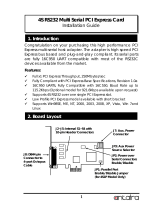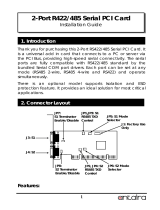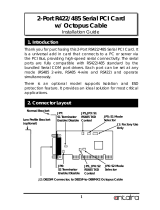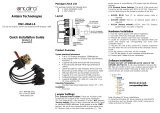PCI Multi-port Serial Card
2
1. Turn the system power OFF before installation!
2. Use static electricity discharge precautions.
3. Remove the chassis cover from your computer
4. Locate an unused PCI slot (typically white or ivory) and
remove the corresponding slot cover from computer
chassis.
5. Plug the PCI multi-port serial card to the unused PCI
expansion slot and attached the I/O card bracket to the
computer chassis screw.
6. Installing the serial and parallel port cables
Please connect the DB37-to-DB9x8 cable to its J1
external connector.
7. Put the chassis cover back on the computer.
8. Turn ON the power of your computer and peripherals.
9. Proceed with Software Driver Installation.
3. Installing the Multi-port Serial Card