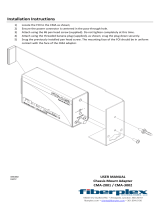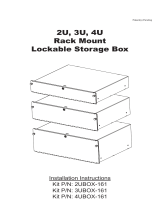Page is loading ...

Oracle FS1-2 Flash Storage System
Installation Guide (Not Racked)
Part Number E63125-02
Oracle FS1-2 Not Racked Flash Storage System release 6.2
2016 May

Copyright
©
2005, 2016, Oracle and/or its affiliates. All rights reserved.
This software and related documentation are provided under a license agreement containing restrictions on
use and disclosure and are protected by intellectual property laws. Except as expressly permitted in your
license agreement or allowed by law, you may not use, copy, reproduce, translate, broadcast, modify,
license, transmit, distribute, exhibit, perform, publish, or display any part, in any form, or by any means.
Reverse engineering, disassembly, or decompilation of this software, unless required by law for
interoperability, is prohibited.
The information contained herein is subject to change without notice and is not warranted to be error-free. If
you find any errors, please report them to us in writing.
If this is software or related documentation that is delivered to the U.S. Government or anyone licensing it on
behalf of the U.S. Government, then the following notice is applicable:
U.S. GOVERNMENT END USERS: Oracle programs, including any operating system, integrated software,
any programs installed on the hardware, and/or documentation, delivered to U.S. Government end users are
"commercial computer software" pursuant to the applicable Federal Acquisition Regulation and agency-
specific supplemental regulations. As such, use, duplication, disclosure, modification, and adaptation of the
programs, including any operating system, integrated software, any programs installed on the hardware,
and/or documentation, shall be subject to license terms and license restrictions applicable to the programs.
No other rights are granted to the U.S. Government.
This software or hardware is developed for general use in a variety of information management applications.
It is not developed or intended for use in any inherently dangerous applications, including applications that
may create a risk of personal injury. If you use this software or hardware in dangerous applications, then you
shall be responsible to take all appropriate fail-safe, backup, redundancy, and other measures to ensure its
safe use. Oracle Corporation and its affiliates disclaim any liability for any damages caused by use of this
software or hardware in dangerous applications.
Oracle and Java are registered trademarks of Oracle and/or its affiliates. Other names may be trademarks of
their respective owners.
Intel and Intel Xeon are trademarks or registered trademarks of Intel Corporation. All SPARC trademarks are
used under license and are trademarks or registered trademarks of SPARC International, Inc. AMD,
Opteron, the AMD logo, and the AMD Opteron logo are trademarks or registered trademarks of Advanced
Micro Devices. UNIX is a registered trademark of The Open Group.
This software or hardware and documentation may provide access to or information about content, products,
and services from third parties. Oracle Corporation and its affiliates are not responsible for and expressly
disclaim all warranties of any kind with respect to third-party content, products, and services unless
otherwise set forth in an applicable agreement between you and Oracle. Oracle Corporation and its affiliates
will not be responsible for any loss, costs, or damages incurred due to your access to or use of third-party
content, products, or services, except as set forth in an applicable agreement between you and Oracle.
Documentation Accessibility
For information about Oracle's commitment to accessibility, visit the Oracle Accessibility Program website at
http://www.oracle.com/pls/topic/lookup?ctx=acc&id=docacc
.
Access to Oracle Support
Oracle customers that have purchased support have access to electronic support through My Oracle
Support. For information, visit
http://www.oracle.com/pls/topic/lookup?ctx=acc&id=info
or visit
http://
www.oracle.com/pls/topic/lookup?ctx=acc&id=trs
if you are hearing impaired.

Contents
List of Tables ...............................................................................................................................7
List of Figures..............................................................................................................................9
Preface ......................................................................................................................................14
Related Documentation .......................................................................................................14
Oracle Resources ................................................................................................................14
Chapter 1: Oracle FS Systems: Installation Overview ..............................................................15
Not-Racked Systems ..........................................................................................................15
Installation Overview............................................................................................................16
Planning for a System Installation........................................................................................18
System Components............................................................................................................19
Component Chassis Hardware Specifications ....................................................................21
System Power Requirements ..............................................................................................24
PDU Hardware Specifications..............................................................................................24
Site Preparation Checklist (Not-racked Systems)................................................................28
Unpacking Systems .............................................................................................................31
Check and Receive Components ........................................................................................33
Required Tools.....................................................................................................................34
Warnings and Cautions........................................................................................................34
Electrostatic Discharge Precautions ....................................................................................35
Multiple Rack Systems.........................................................................................................35
Chapter 2: Prepare for System Installation ...............................................................................37
Prepare for Installation.........................................................................................................37
Component Placement ...................................................................................................37
Component Numbering ..................................................................................................39
WWnN and System Serial Number Labels.....................................................................41
Attach the WWnN and System Serial Number Labels ..................................................41
Prepare the Rack ................................................................................................................43
Remove the Doors From a Rack ....................................................................................44
Remove a Side Panel From a Rack ...............................................................................44
Rack Installation Safety Precautions .............................................................................45
Chapter 3: Install Component Rails...........................................................................................46
Install Component Rails .......................................................................................................46
Controller Rails ...............................................................................................................46
Controller Rail Kits.....................................................................................................47
Install the Rack Rails for the Controller.....................................................................48
Install the Slide Rails for the Controller .....................................................................51
Install the Controller CMA .........................................................................................57
Drive Enclosure Rails .....................................................................................................60
Drive Enclosure Rail Kits...........................................................................................62
Install Drive Enclosure Rails .....................................................................................64
3

Install Rails for DE2-24P Drive Enclosures...............................................................64
Install Rails for DE2-24C Drive Enclosures...............................................................70
Pilot Rails........................................................................................................................74
Pilot Rail Kits .............................................................................................................74
Install the Rack Rails for the Pilot .............................................................................75
Install the Slide Rails for the Pilot..............................................................................78
Install the Pilot CMA..................................................................................................79
Chapter 4: Install Components into the Rack............................................................................81
Install the Components Into a Rack .....................................................................................81
Insert a DE2-24C Drive Enclosure Into a Rack ..............................................................81
Insert a DE2-24P Drive Enclosure Into a Rack ..............................................................83
Insert the Controller Into a Rack.....................................................................................86
Verify Operation of the Slide Rails and the CMA ......................................................87
Insert the Pilot into a Rack..............................................................................................90
Verify Operation of the Slide Rails and the CMA ......................................................92
Chapter 5: Oracle FS Systems: Cabling Overview ...................................................................93
Cabling an Oracle FS System .............................................................................................93
Cabling Workflow .................................................................................................................94
Oracle FS System Configurations........................................................................................96
Pilot Cabling.........................................................................................................................96
Controller Cabling ................................................................................................................97
Drive Enclosure Cabling ......................................................................................................99
Chapter 6: Oracle FS System Cables .....................................................................................102
Types of External Cables...................................................................................................102
Types of Internal Cables ....................................................................................................103
Cable Labels ......................................................................................................................110
Handling and Care of Fiber Optic Cables ..........................................................................111
Routing Cables ..................................................................................................................112
Chapter 7: Cabling Plan ..........................................................................................................115
Cable Planning Worksheet ................................................................................................115
Build Map for Your Oracle FS System ...............................................................................118
Drive Enclosure Strings .....................................................................................................120
Example of String Assignments .........................................................................................122
Chapter 8: Wiring Diagrams ....................................................................................................124
Pilot Management Interface Wiring Diagram .....................................................................124
Controller Wiring Diagrams................................................................................................125
Drive Enclosure Wiring Diagrams ......................................................................................130
Chapter 9: Connect the Internal Cables ..................................................................................139
Connect the Internal Cables ..............................................................................................139
Configure the Cable Covers on the CMAs ...................................................................140
Connect the Cables to Pilot 1 .......................................................................................141
Connect the Cables to Pilot 2 .......................................................................................142
Connect the Cables to Controller 1 ..............................................................................143
Contents
4

Connect the Cables to Controller 2 ..............................................................................144
Connect the SAS Cables to the Controllers .................................................................145
Connect the Controllers to the Drive Enclosures..........................................................146
Connect the SAS Cables to the Drive Enclosures........................................................146
Example of Two Strings................................................................................................148
Chapter 10: System Power .....................................................................................................150
Power Distribution Units.....................................................................................................150
PDU Outlet Amperage Ratings ..........................................................................................150
Routing Power ...................................................................................................................151
Connect the Power Cords to the PDUs .............................................................................152
Connect the Power Cables to the Power Supply ...............................................................153
Power On the System ........................................................................................................154
Chapter 11: Configure and Connect to the Customer Management Network.........................157
Workflow for Customer Management Network ..................................................................157
Ping 10.0.0.2......................................................................................................................158
Download Oracle FS System Manager to a Laptop...........................................................158
Configure the Management IP Addresses .........................................................................159
Connect to the Customer Management Network...............................................................160
Download Oracle FS System Manager to Workstations....................................................161
Download Oracle FS Command Line Interface .................................................................162
Verify the Controller Service Type .....................................................................................163
Update the Oracle FS System Software and Firmware .....................................................163
Download Software and Firmware Updates .................................................................163
Upload the Software and Firmware Package ...............................................................164
Update the Oracle FS System Software.......................................................................165
Update the Drive Firmware...........................................................................................166
Chapter 12: Configure Global Settings....................................................................................168
Create an Additional Administrator 1 Account ...................................................................168
Configure Email for Administrator Accounts ......................................................................169
Configure the Email Server................................................................................................169
Test Administrator Password Recovery.............................................................................170
Configure DNS Settings.....................................................................................................170
Configure NTP Servers......................................................................................................171
Auto Service Requests ......................................................................................................171
ASR Activation Overview ...................................................................................................172
Settings for ASR (Call-Home) ............................................................................................173
Configure Call-Home for ASR............................................................................................174
Activate ASR (Test Call-Home)..........................................................................................176
ASR Activation (Call-Home) Troubleshooting....................................................................177
Chapter 13: Connect to the Customer Data Network..............................................................179
Connections to the Customer Data Network......................................................................179
Provision the Controller Ports ............................................................................................179
Connect to the Customer Data Network ............................................................................180
Contents
5

Chapter 14: Complete the Installation .....................................................................................182
Perform a Controller Failover Test.....................................................................................182
Generate IO on the System..........................................................................................183
Failover a Controller Using the CLI ..............................................................................183
Bring the Controller Online Using the CLI ....................................................................183
Clear the Controller Failure History Using the CLI .......................................................184
Failover a Controller Using the ILOM ...........................................................................184
Bring a Controller Online Using the ILOM ....................................................................185
Failover and Bring Controller Online Using the Power Button......................................185
Perform a Drive Failure Test..............................................................................................185
System Status Verification .................................................................................................187
Verify System Status Using the Oracle FS Portal..............................................................188
Verify System Status Using the FS System Manager........................................................189
Appendix A: Oracle FS System Data ......................................................................................193
System Packaging and Transportation ..............................................................................193
System Environmentals .....................................................................................................193
Appendix B: Oracle FS System LED Status............................................................................194
Oracle FS System LEDs ....................................................................................................194
Controller LED Indicators...................................................................................................194
Controller Power Supply LED Indicators ......................................................................201
Controller Fan LED Indicators ......................................................................................201
Controller ESM LED Indicators.....................................................................................202
Drive Enclosure LED Indicators .........................................................................................203
Power Cooling Module LED Indicators.........................................................................205
I/O Module LED Indicators ...........................................................................................207
Drive LED Indicators.....................................................................................................208
Pilot LED Indicators ...........................................................................................................209
Pilot Drive LED Indicators.............................................................................................214
Pilot Fan LED Indicators...............................................................................................214
Pilot Port LED Indicators ..............................................................................................215
Pilot Motherboard LED Indicators.................................................................................216
Pilot Power Supply LED Indicators...............................................................................217
Index........................................................................................................................................218
Contents
6

List of Tables
Table 1: Oracle resources.........................................................................................................14
Table 2: Oracle FS System component descriptions................................................................19
Table 3: Pilot dimensions and weight .......................................................................................21
Table 4: Controller dimensions and weight...............................................................................21
Table 5: DE2-24P Drive Enclosure dimensions and weight......................................................22
Table 6: DE2-24C Drive Enclosure dimensions and weight......................................................22
Table 7: Pilot power characteristics...........................................................................................22
Table 8: Controller power characteristics .................................................................................23
Table 9: Drive Enclosure power characteristics........................................................................24
Table 10: Low voltage dual phase PDU for Oracle Flash Storage Systems.............................25
Table 11: Low voltage three-phase PDU for Oracle Flash Storage Systems............................26
Table 12: High voltage single phase PDU for Oracle Flash Storage Systems..........................26
Table 13: High voltage three-phase PDU for Oracle Flash Storage Systems...........................27
Table 14: Site preparation checklist..........................................................................................28
Table 15: Required tools...........................................................................................................34
Table 16: Default component placement in racks.....................................................................37
Table 17: Component placement with one Replication Engine.................................................37
Table 18: Component placement with two Replication Engines................................................38
Table 19: Component placement with three Replication Engines.............................................38
Table 20: Component placement with four Replication Engines...............................................39
Table 21: Controller rail kit mounting screws.............................................................................47
Table 22: Drive Enclosure rail kits.............................................................................................63
Table 23: Oracle FS System configurations..............................................................................96
Table 24: SAN HBA.................................................................................................................102
Table 25: HBA options with SFPs...........................................................................................103
Table 26: Cable length limits for FC configurations.................................................................103
7

Table 27: Private management network cables......................................................................104
Table 28: Mini-SAS HD cables................................................................................................106
Table 29: Mini-SAS to mini-SAS HD cables ...........................................................................106
Table 30: Mini-SAS to mini-SAS cables .................................................................................107
Table 31: Power cords and PDU connections.........................................................................109
Table 32: Sequence summary.................................................................................................122
Table 33: Example of Drive Enclosure string assignments.....................................................123
Table 34: One SAS HBA per Controller..................................................................................131
Table 35: Two SAS HBAs per Controller.................................................................................131
Table 36: Three SAS HBAs per Controller..............................................................................132
Table 37: System altitude specifications.................................................................................193
Table 38: System temperature and humidity specifications....................................................193
Table 39: Controller LED status and description (front panel).................................................195
Table 40: Controller LED status and description (back panel)................................................198
Table 41: Controller power supply LED status and description ..............................................201
Table 42: Controller fan LED status and description ..............................................................201
Table 43: Controller ESM LED status and description ...........................................................203
Table 44: Drive Enclosure LED status and description (operator panel).................................205
Table 45: Drive Enclosure LED status and description (power cooling module).....................206
Table 46: Drive Enclosure LED status and description (I/O module)......................................207
Table 47: Drive Enclosure LED status and description (drives)..............................................209
Table 48: Pilot LED status and description .............................................................................211
Table 49: Pilot drive LED status and description ....................................................................214
Table 50: Pilot fan LED status and description .......................................................................214
Table 51: Network management port LED status and description .........................................215
Table 52: Ethernet port LED status and description ...............................................................215
Table 53: Motherboard LED status and description ...............................................................216
Table 54: Pilot Drive LED status and description ...................................................................217
List of Tables
8

List of Figures
Figure 1: Empty rack.................................................................................................................15
Figure 2: Oracle FS System: Installation overview....................................................................17
Figure 3: Shipping carton labels................................................................................................32
Figure 4: Controller-to-Drive Enclosure cabling between two racks..........................................36
Figure 5: Component numbering in Oracle FS Systems...........................................................40
Figure 6: WWnN label...............................................................................................................41
Figure 7: SSN label...................................................................................................................41
Figure 8: SSN label location: (top of the left PDU in the rack)...................................................42
Figure 9: SSN label location: (middle of the left frame at the front of the rack).........................42
Figure 10: WWnN location: (Controller front next to SSN label)................................................43
Figure 11: Rack door removal...................................................................................................44
Figure 12: Examples of supported rack holes...........................................................................46
Figure 13: Controller rack mount location..................................................................................49
Figure 14: Left rail secured to the front of the rack....................................................................50
Figure 15: Left rail adjusted at the back of the rack ..................................................................51
Figure 16: Slide rail assembly unlocked....................................................................................52
Figure 17: Mounting bracket release button .............................................................................52
Figure 18: Slide rail middle section unlocked............................................................................53
Figure 19: Mounting bracket attached to the chassis................................................................54
Figure 20: Slide rail mounted on the rack post..........................................................................55
Figure 21: Slide rail spacing tool ..............................................................................................56
Figure 22: Controller chassis mounted on the slide rails ..........................................................57
Figure 23: CMA rail extension inserted into the back of the left slide rail .................................58
Figure 24: Inner CMA connector mounted................................................................................59
Figure 25: Outer CMA connector attached................................................................................59
Figure 26: Left side of the slide rail mounted.............................................................................60
9

Figure 27: Examples of supported rack holes...........................................................................61
Figure 28: Rails for the DE2-24P Drive Enclosure....................................................................61
Figure 29: Rails for the DE2-24C Drive Enclosure....................................................................62
Figure 30: 10mm wrench and adaptor pins ..............................................................................65
Figure 31: Rack flange, rail flange, and rail label (front)............................................................66
Figure 32: Back-mounting screw...............................................................................................67
Figure 33: Front of the rack and rail-location pegs....................................................................68
Figure 34: A Phillips 13mm head hex flange screw and the front of a rack...............................69
Figure 35: Extended rail to the back of the rack........................................................................69
Figure 36: A Phillips 13mm head hex flange screw and the back of a rack..............................70
Figure 37: Cage nut installed in a square-hole rack..................................................................71
Figure 38: Rail-location pegs from inside of the rail flange and the clip nut..............................72
Figure 39: Rail-location pegs and a square-hole rack...............................................................73
Figure 40: Rail extended to holes in the back of the rack..........................................................73
Figure 41: The locking screws and side of the rail....................................................................74
Figure 42: Pilot rail kit parts.......................................................................................................75
Figure 43: Rack-mount installation card template.....................................................................76
Figure 44: Slide rails oriented with the ball bearing track..........................................................77
Figure 45: Slide rail assembly aligned with the rack..................................................................77
Figure 46: Mounting bracket aligned with the Pilot chassis.......................................................78
Figure 47: CMA slide rail connector inserted into the back of the right slide rail.......................79
Figure 48: CMA slide rail connector inserted into the back of the left slide rail.........................80
Figure 49: The rail ledge for the DE2-24C Drive Enclosure......................................................82
Figure 50: Phillips Number 2 pan head screw with patch lock..................................................82
Figure 51: Left front-side cap and Phillips 13mm head hex flange screw.................................83
Figure 52: Left rail channel........................................................................................................84
Figure 53: Back of the Drive Enclosure and Rail secured.........................................................85
Figure 54: Left front-side cap and Phillips 13mm head hex flange screw.................................86
List of Figures
10

Figure 55: Controller slide rails unlocked..................................................................................88
Figure 56: Mounting bracket release button..............................................................................88
Figure 57: Slide rail release button............................................................................................89
Figure 58: Pilot with mounting brackets inserted into the slide rails..........................................91
Figure 59: Pilot inserted into the rack........................................................................................91
Figure 60: Cabling workflow......................................................................................................95
Figure 61: Pilot port for external cabling....................................................................................96
Figure 62: Pilot ports for internal cabling...................................................................................97
Figure 63: Controller ports for external cabling.........................................................................98
Figure 64: Controller ports for internal cabling..........................................................................98
Figure 65: SAS ports for Drive Enclosure cabling (DE2-24P).................................................100
Figure 66: SAS ports for Drive Enclosure cabling (DE2-24C).................................................100
Figure 67: Example of mini-SAS HD to mini-SAS HD cable connectors.................................106
Figure 68: Example of mini-SAS to mini-SAS HD cable connectors.......................................107
Figure 69: Example of mini-SAS to mini-SAS cable connectors.............................................108
Figure 70: Example of a power cord with C13 to C14 angled connectors...............................110
Figure 71: Example of a cable label for an internal Ethernet cable.........................................110
Figure 72: Controller cables routed through the CMA.............................................................112
Figure 73: Pilot cables routed through the CMA......................................................................113
Figure 74: Routing a cable same rack (Controller to Drive Enclosure)...................................114
Figure 75: Completed cable planning worksheet....................................................................116
Figure 76: Sample cable planning worksheet..........................................................................117
Figure 77: Build map...............................................................................................................119
Figure 78: The first string with five Drive Enclosures..............................................................121
Figure 79: Pilot wiring diagram (management connectivity)....................................................124
Figure 80: Controller wiring diagram (management connectivity)...........................................125
Figure 81: Controller wiring diagram (customer data network)................................................126
Figure 82: SAS wiring diagram (Controller to Controller)........................................................127
List of Figures
11

Figure 83: SAS wiring diagram for Controllers to Drive Enclosures (base).............................128
Figure 84: SAS wiring diagram for Controllers to Drive Enclosures (performance)................129
Figure 85: SAS wiring diagram for one string with one Drive Enclosure.................................134
Figure 86: SAS wiring diagram for one string with two Drive Enclosures................................135
Figure 87: SAS wiring diagram for one string with three Drive Enclosures.............................136
Figure 88: SAS wiring diagram for one string with four Drive Enclosures...............................137
Figure 89: SAS wiring diagram for one string with five Drive Enclosures................................138
Figure 90: Mini-SAS HD connector and a SAS HBA port on the Controller............................145
Figure 91: Example of two strings with five Drives Enclosures ..............................................149
Figure 92: Power cords on the Pilot........................................................................................152
Figure 93: Power switches on the Drive Enclosures...............................................................155
Figure 94: PDU circuit breakers (example).............................................................................156
Figure 95: Workflow configure and connect to management network.....................................157
Figure 96: The NET 3 ports on the Pilots ...............................................................................161
Figure 97: SAN HBA connections to the customer data network ...........................................180
Figure 98: Controller CMA ......................................................................................................181
Figure 99: Pilot management interface main screen...............................................................188
Figure 100: Oracle FS System Login screen...........................................................................189
Figure 101: Oracle FS System Manager login screen.............................................................190
Figure 102: LED alarm assembly front display........................................................................195
Figure 103: Controller back LEDs...........................................................................................197
Figure 104: Controller drive LEDs...........................................................................................202
Figure 105: Operator panel LEDs (DE2-24P Drive Enclosure)...............................................204
Figure 106: Operator panel LEDs (DE2-24C Drive Enclosure)...............................................204
Figure 107: Power cooling module LEDs................................................................................205
Figure 108: I/O module LEDs..................................................................................................207
Figure 109: Drive LEDs (DE2-24P Drive Enclosure)...............................................................208
Figure 110: Drive LEDs (DE2-24C Drive Enclosure)...............................................................208
List of Figures
12

Preface
Related Documentation
•
Oracle Flash Storage System Glossary
•
Oracle FS1-2 Flash Storage System Customer Service Guide
•
Oracle Flash Storage System Administrator’s Guide
•
Oracle FS1-2 Flash Storage System Release Notes
Oracle Resources
Important: For the latest version of this document, visit the SAN Storage – Oracle
Flash Storage Systems section at the Oracle Help Center (hp://www.oracle.com/
goto/fssystems/docs).
Table 1: Oracle resources
For help with... Contact...
Support hp://www.oracle.com/support
(www.oracle.com/support)
Training hps://education.oracle.com
(hps://education.oracle.com)
Documentation
•
SAN Storage – Oracle Flash Storage Systems:
(hp://www.oracle.com/goto/fssystems/docs)
•
From Oracle FS System Manager (GUI):
Help > Documentation
•
From Oracle FS System HTTP access:
(system-name-ip/documentation.php
where system-name-ip is the name or the public IP
address of your system)
Documentation
feedback
hp://www.oracle.com/goto/docfeedback
(hp://www.orarcle.com/goto/docfeedback)
Contact Oracle hp://www.oracle.com/us/corporate/contact/index.html
(hp://www.oracle.com/us/corporate/contact/
index.html)
14

CHAPTER 1
Oracle FS Systems: Installation Overview
Not-Racked Systems
Oracle FS Systems that are not racked are shipped as separate components to a
customer site. Customers supply their own racks to accommodate not racked
systems. A customer-supplied rack must meet the rack specications for an
Oracle FS System. Customers who order not racked systems are responsible for
installing and cabling components in the rack.
The following gure shows an example of an empty customer-supplied rack
where Oracle FS System components are to be installed.
Figure 1: Empty rack
Legend
1 Rack front door
2 Empty rack
3 Side panel
15

Oracle FS System components are compatible with racks that are compliant to
the ANSI/EIA 310-D-1992. Use a four-post rack that can support the weight load
of all Oracle FS System components.
The not racked Oracle FS System is staged at an Oracle manufacturing site. A
temporary label is axed to each component that indicates the component name
and sequence number. A similar label is applied on the outside of the shipping
carton for each component. Follow the labels on the shipping cartons to best
facilitate the assembly of the Oracle FS System.
Power cords, network cables, and SAS cables are shipped in an accessory box,
which is labeled as “Cables”. The rack labels, the system serial number (SSN)
labels, and the Controller World Wide Node Name (WWnN) labels are packaged
in a bag and shipped inside the carton for Pilot-1.
Caution: A Drive Enclosure (DE2-24P) weighs up to 55 pounds (24.9 kilograms)
and a Drive Enclosure (DE2-24C) weighs up to 110 pounds (49.89 kilograms). For
safe handling, use two people to lift it.
Caution: A Controller weighs up to 41 pounds (18.59 kilograms). For safe
handling, use two people to lift it.
Tip: To verify that you have retrieved all the small parts before recycling the
packing material, check the packing materials.
Related Links
Unpacking Systems
Site Preparation Checklist (Not-racked Systems)
System Components
Planning for a System Installation
Installation Overview
Installation Overview
Installation of a not racked Oracle FS System is the customer's responsibility
unless installation services are purchased from Oracle or a servicing partner.
Oracle recommends that the components in the rack follow the recommended
rack placement and cabling guidelines to the maximum extent possible. Use the
labels on the shipping cartons as a guideline for planning the installation.
Note: Several factors must be considered prior to the installation of not racked
Oracle FS Systems.
•
Available rack space
•
Excessive heat from the non-Oracle FS System components might impact
the Oracle FS System components
•
Cooling requirements for non-Oracle FS System components might not be
compatible with Oracle FS System components
Oracle FS Systems: Installation Overview
16

•
Power requirements for both non-Oracle FS System components
andOracle FS System components
•
Cable lengths
Note: Ensure that all site-preparation steps have been taken at the data center
before starting the installation.
Note: Ensure that the rack is ready prior to starting the installation and meets all
the rack specications.
The following owchart shows the sequence of tasks to perform to install a not
racked Oracle FS System.
Figure 2: Oracle FS System: Installation overview
Oracle FS Systems: Installation Overview
17

Caution: Do not turn on any power circuits until the installation of all ordered
hardware is complete and all internal cables are in place. Turning on the power
to the system prematurely can prevent the system from starting up correctly.
Note: Each circuit has its own amperage limits. Plug in the system components
so that no PDU amperage limits are exceeded.
Tip: Review the information on Oracle FS System power requirements in this
guide.
Related Links
Not-Racked Systems
Unpacking Systems
Planning for a System Installation
System Components
Site Preparation Checklist (Not-racked Systems)
Planning for a System Installation
Following items are a part of the planning and site preparation before the
installation of an Oracle FS System:
•
System weight
•
Physical dimensions
•
Power requirements
•
Rack specications
•
Hardware specications
•
Unpacking requirements
Note: To ensure that all planning requirements have been met and the site is
ready for a not racked Oracle FS System installation, follow the site preparation
checklist.
Related Links
Component Chassis Hardware Specications
System Power Requirements
PDU Hardware Specications
Required Tools
Warnings and Cautions
Electrostatic Discharge Precautions
Site Preparation Checklist (Not-racked Systems)
System Components
Oracle FS Systems: Installation Overview
18

System Components
An Oracle Flash Storage System consists of Pilots, Controllers, and Drive
Enclosures. Replication Engines can also be added to the system for replication
purposes.
The following table summarizes the components that comprise the Oracle FS
System along with their model name, quantity, and description.
Table 2: Oracle FS System component descriptions
Component name Model Quantity and description
Pilot 1U An Oracle FS System supports two
Pilot management controllers.
The Pilot nodes are designated as
Pilot-1 and Pilot-2. One Pilot node
actively performs management
functions while the other Pilot node is
in standby mode. The Pilot in an
Oracle FS System operates separately
from the user data and the command
paths and thus provides out-of-band
management.
Controllers 2U An Oracle FS1-2 supports two storage
Controllers. The Controllers are
designated as Controller-1 and
Controller-2. Both Controllers actively
process I/O on the data path.
Note: Controllers are identied in the
CLI as CONTROLLER-01,
CONTROLLER-02 and in the
Oracle FS System Manager as
CONTROLLER 01, CONTROLLER 02.
Drive Enclosures
•
DE2-24P (2U), 24
SFF, 2.5 inches
(6.35
centimeters)
SAS-2 drives or
7, 13, 19 SSDs for
each Drive
Enclosure
•
DE2-24C (4U), 24
LFF, 3.5 inches
(8.89
centimeters)
SAS-2 drives
An Oracle FS1-2 supports between 1-
30 Drive Enclosures. Both DE2-24P and
DE2-24C can coexist in the same
system.
Oracle FS Systems: Installation Overview
19

Table 2: Oracle FS System component descriptions (continued)
Component name Model Quantity and description
MaxRep
Replication
Engines (optional)
2U An Oracle FS System supports a total
of eight Replication Engines. The
number of Replication Engines
depends on customer requirements
and the type of replication. While a
single engine is sucient for
replication, Oracle recommends
having at least two engines for
redundancy purposes.
Filler panels
(optional)
•
1U
•
2U
The number of ller panels depends
on how many empty rack unit (RU)
slots exist in the rack.
Power distribution
units (PDUs)
Unless using Oracle
PDUs, PDUs are the
responsibility of the
customer or third party
rack vendor.
Oracle PDUs are integrated into the
rack. Non-Oracle PDUs might or
might not be integrated into the rack.
Racks Standard four-post racks
(42U).
The number of racks depends on the
number and the distribution of the
hardware components. A minimum of
1 rack and a maximum of 4 racks can
be used.
The PDUs used in a not-racked Oracle FS System installation must provide
redundancy for both external AC power source and internal AC power
distribution to the components. The PDUs must provide sucient current to
meet the sum of the requirements for the Oracle FS System components.
Oracle PDUs might be purchased for use with non-Oracle racks. The Oracle FS
System component power cords have been designed to work with vertical style
Oracle or third party PDUs. Non-Oracle PDUs must be compatible with Oracle
component power cord lengths and plug types. Non-Oracle PDUs must be
mounted in a manner such that the power cords provided by Oracle might be
used and the PDUs do not obstruct the ability to replace eld replaceable units
(FRUs) and customer serviceable units (CRUs).
While planning rack-space, ensure that adequate space is also allocated for the
PDUs, if using non-Oracle PDUs.
Note: Typically, enterprise class products like the Oracle FS System do not use a
UPS and rely on generator backed power supply in the data centers. However, if
you use a UPS, it must be based on the maximum waage requirements of the
sum total of all the Oracle FS System components. The UPS, if used, should
conform to the APC PowerNet MIB specications so that it can send SNMP traps
Oracle FS Systems: Installation Overview
20
/