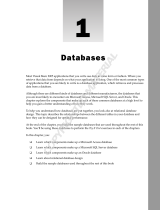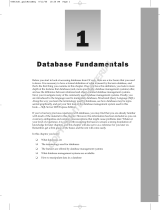Page is loading ...

DataWindow Designer User’s Guide
DataWindow .NET
™
2.0

DOCUMENT ID: DC00043-01-0200-01
LAST REVISED: March 2006
Copyright © 2004-2006 by Sybase, Inc. All rights reserved.
This publication pertains to Sybase software and to any subsequent release until otherwise indicated in new editions or technical notes.
Information in this document is subject to change without notice. The software described herein is furnished under a license agreement,
and it may be used or copied only in accordance with the terms of that agreement.
To order additional documents, U.S. and Canadian customers should call Customer Fulfillment at (800) 685-8225, fax (617) 229-9845.
Customers in other countries with a U.S. license agreement may contact Customer Fulfillment via the above fax number. All other
international customers should contact their Sybase subsidiary or local distributor. Upgrades are provided only at regularly scheduled
software release dates. No part of this publication may be reproduced, transmitted, or translated in any form or by any means, electronic,
mechanical, manual, optical, or otherwise, without the prior written permission of Sybase, Inc.
Sybase, the Sybase logo, ADA Workbench, Adaptable Windowing Environment, Adaptive Component Architecture, Adaptive Server,
Adaptive Server Anywhere, Adaptive Server Enterprise, Adaptive Server Enterprise Monitor, Adaptive Server Enterprise Replication,
Adaptive Server Everywhere, Adaptive Warehouse, Afaria, Answers Anywhere, Anywhere Studio, Application Manager, AppModeler,
APT Workbench, APT-Build, APT-Edit, APT-Execute, APT-Translator, APT-Library, AvantGo Mobile Delivery, AvantGo Mobile
Inspection, AvantGo Mobile Marketing Channel, AvantGo Mobile Pharma, AvantGo Mobile Sales, AvantGo Pylon, AvantGo Pylon
Application Server, AvantGo Pylon Conduit, AvantGo Pylon PIM Server, AvantGo Pylon Pro, Backup Server, BizTracker,
ClearConnect, Client-Library, Client Services, Convoy/DM, Copernicus, Data Pipeline, Data Workbench, DataArchitect, Database
Analyzer, DataExpress, DataServer, DataWindow, DataWindow .NET, DB-Library, dbQueue, Developers Workbench, DirectConnect,
DirectConnect Anywhere, Distribution Director, e-ADK, E-Anywhere, e-Biz Impact, e-Biz Integrator, E-Whatever, EC Gateway,
ECMAP, ECRTP, eFulfillment Accelerator, Embedded SQL, EMS, Enterprise Application Studio, Enterprise Client/Server, Enterprise
Connect, Enterprise Data Studio, Enterprise Manager, Enterprise SQL Server Manager, Enterprise Work Architecture, Enterprise Work
Designer, Enterprise Work Modeler, eProcurement Accelerator, EWA, Financial Fusion, Financial Fusion Server, Gateway Manager,
GlobalFIX, iAnywhere, iAnywhere Solutions, ImpactNow, Industry Warehouse Studio, InfoMaker, Information Anywhere, Information
Everywhere, InformationConnect, InternetBuilder, iScript, Jaguar CTS, jConnect for JDBC, M2M Anywhere, Mach Desktop, Mail
Anywhere Studio, Mainframe Connect, Maintenance Express, Manage Anywhere Studio, M-Business Anywhere, M-Business Channel,
M-Business Network, M-Business Suite, MDI Access Server, MDI Database Gateway, media.splash, MetaWorks, mFolio, Mirror
Activator, MySupport, Net-Gateway, Net-Library, New Era of Networks, ObjectConnect, ObjectCycle, OmniConnect, OmniSQL
Access Module, OmniSQL Toolkit, Open Biz, Open Client, Open ClientConnect, Open Client/Server, Open Client/Server Interfaces,
Open Gateway, Open Server, Open ServerConnect, Open Solutions, Optima++, PB-Gen, PC APT Execute, PC DB-Net, PC Net Library,
Pharma Anywhere, PocketBuilder, Pocket PowerBuilder, Power++, power.stop, PowerAMC, PowerBuilder, PowerBuilder Foundation
Class Library, PowerDesigner, PowerDimensions, PowerDynamo, PowerScript, PowerSite, PowerSocket, Powersoft, PowerStage,
PowerStudio, PowerTips, Powersoft Portfolio, Powersoft Professional, PowerWare Desktop, PowerWare Enterprise, ProcessAnalyst,
QAnywhere, Rapport, RemoteWare, RepConnector, Replication Agent, Replication Driver, Replication Server, Replication Server
Manager, Replication Toolkit, Report-Execute, Report Workbench, Resource Manager, RFID Anywhere, RW-DisplayLib, RW-Library,
Sales Anywhere, SDF, Search Anywhere, Secure SQL Server, Secure SQL Toolset, Security Guardian, SKILS, smart.partners,
smart.parts, smart.script, SOA Anywhere, SQL Advantage, SQL Anywhere, SQL Anywhere Studio, SQL Code Checker, SQL Debug,
SQL Edit, SQL Edit/TPU, SQL Everywhere, SQL Modeler, SQL Remote, SQL Server, SQL Server Manager, SQL SMART, SQL
Toolset, SQL Server/CFT, SQL Server/DBM, SQL Server SNMP SubAgent, SQL Station, SQLJ, STEP, SupportNow, S.W.I.F.T.
Message Format Libraries, Sybase Central, Sybase Client/Server Interfaces, Sybase Financial Server, Sybase Gateways, Sybase IQ,
Sybase MPP, Sybase SQL Desktop, Sybase SQL Lifecycle, Sybase SQL Workgroup, Sybase User Workbench, SybaseWare, Syber
Financial, SyberAssist, SybFlex, SyBooks, System 10, System 11, System XI (logo), SystemTools, Tabular Data Stream, TradeForce,
Transact-SQL, Translation Toolkit, UltraLite, UltraLite.NET, UNIBOM, Unilib, Uninull, Unisep, Unistring, URK Runtime Kit for
UniCode, VisualWriter, VQL, WarehouseArchitect, Warehouse Control Center, Warehouse Studio, Warehouse WORKS, Watcom,
Watcom SQL, Watcom SQL Server, Web Deployment Kit, Web.PB, Web.SQL, WebSights, WebViewer, WorkGroup SQL Server, XA-
Library, XA-Server, XcelleNet, and XP Server are trademarks of Sybase, Inc. 10/05
Unicode and the Unicode Logo are registered trademarks of Unicode, Inc.
All other company and product names used herein may be trademarks or registered trademarks of their respective companies.
Use, duplication, or disclosure by the government is subject to the restrictions set forth in subparagraph (c)(1)(ii) of DFARS 52.227-7013
for the DOD and as set forth in FAR 52.227-19(a)-(d) for civilian agencies.
Sybase, Inc., One Sybase Drive, Dublin, CA 94568.

Contents
DataWindow Designer User’s Guide iii
About This Book.......................................................................................................................... xv
PART 1 THE DATAWINDOW DESIGNER ENVIRONMENT
CHAPTER 1 Working with DataWindow Designer............................................. 3
About DataWindow Designer........................................................... 4
The DataWindow Designer environment.......................................... 4
About the PowerBar .................................................................. 5
Working with projects....................................................................... 6
Working with DataWindow objects................................................... 7
Creating new DataWindow objects ........................................... 8
Opening existing DataWindow objects...................................... 8
Running or previewing DataWindow objects............................. 9
Working in painters ........................................................................ 10
Using views in painters............................................................ 10
Using pop-up menus ............................................................... 15
Defining colors......................................................................... 16
Working with tools.......................................................................... 17
Using the file editor.................................................................. 17
Using the To-Do List................................................................ 18
Setting properties........................................................................... 20
Using toolbars ................................................................................ 21
Toolbar basics......................................................................... 21
Drop-down toolbars................................................................. 21
Controlling the display of toolbars ........................................... 22
Moving toolbars using the mouse............................................ 23
Customizing toolbars............................................................... 23
Creating new toolbars ............................................................. 28
Using online Help........................................................................... 29
Customizing keyboard shortcuts.................................................... 30
Changing fonts............................................................................... 31

Contents
iv
DataWindow .NET
How your DataWindow Designer environment is managed........... 32
About the registry.................................................................... 32
About the initialization file........................................................ 33
CHAPTER 2 Working with Libraries.................................................................. 35
About libraries................................................................................ 35
About the Library painter................................................................ 36
Working with libraries..................................................................... 37
Displaying libraries and objects............................................... 37
Using the pop-up menu........................................................... 38
Controlling columns that display in the List view..................... 38
Selecting objects..................................................................... 39
Filtering the display of objects................................................. 39
Filtering the display of libraries and folders............................. 40
Opening and previewing objects............................................. 40
Copying, moving, and deleting objects.................................... 40
Setting the root........................................................................ 42
Moving back, forward, and up one level.................................. 42
Modifying comments ............................................................... 43
Deleting libraries...................................................................... 44
Optimizing libraries......................................................................... 44
Regenerating library entries........................................................... 45
Migrating libraries.................................................................... 45
Exporting and importing entries ..................................................... 46
Creating a deployment library (PBD file)........................................ 48
Including additional resources in the PBD file......................... 48
What happens at runtime........................................................ 49
Creating a library directory report................................................... 49
CHAPTER 3 Managing the Database................................................................. 51
Working with database components.............................................. 51
Managing databases...................................................................... 54
Using the Database painter............................................................ 55
Modifying database preferences............................................. 58
Logging your work................................................................... 59
Creating and deleting an Adaptive Server Anywhere database..... 60
Working with tables........................................................................ 62
Creating a new table from scratch........................................... 62
Creating a new table from an existing table............................ 63
Specifying column definitions.................................................. 64
Specifying table and column properties .................................. 64
Altering a table ........................................................................ 68
Cutting, copying, and pasting columns.................................... 70

Contents
DataWindow Designer User’s Guide v
Closing a table......................................................................... 70
Dropping a table...................................................................... 70
Viewing pending SQL changes............................................... 71
Printing the table definition...................................................... 72
Exporting table syntax............................................................. 72
About system tables................................................................ 73
Creating and editing Sybase Adaptive Server temporary
tables................................................................................ 74
Working with keys.......................................................................... 75
Working with indexes..................................................................... 79
Working with database views......................................................... 81
Manipulating data........................................................................... 86
Retrieving data........................................................................ 86
Modifying data......................................................................... 87
Sorting rows ............................................................................ 88
Filtering rows........................................................................... 89
Viewing row information .......................................................... 90
Importing data ......................................................................... 90
Printing data............................................................................ 91
Saving data ............................................................................. 91
Creating and executing SQL statements ....................................... 92
Building and executing SQL statements ................................. 92
Customizing the editor............................................................. 95
Controlling access to the current database.................................... 96
PART 2 DATAWINDOWS
CHAPTER 4 Defining DataWindow Objects..................................................... 99
About DataWindow objects............................................................ 99
DataWindow object examples............................................... 100
Choosing a presentation style...................................................... 101
Using the Tabular style.......................................................... 102
Using the Freeform style ....................................................... 102
Using the Grid style............................................................... 103
Using the Label style............................................................. 103
Using the N-Up style ............................................................. 105
Using the Group style............................................................ 106
Using the Composite style..................................................... 107
Using the Graph and Crosstab styles.................................... 108
Using the TreeView style....................................................... 108
Building a DataWindow object ..................................................... 109
Selecting a data source................................................................ 110

Contents
vi
DataWindow .NET
Using Quick Select....................................................................... 112
Selecting a table.................................................................... 113
Selecting columns................................................................. 114
Specifying sorting criteria...................................................... 115
Specifying selection criteria................................................... 115
Using SQL Select......................................................................... 121
Selecting tables and views.................................................... 122
Selecting columns................................................................. 124
Displaying the underlying SQL statement............................. 125
Joining tables ........................................................................ 126
Using retrieval arguments ..................................................... 129
Specifying selection, sorting, and grouping criteria............... 130
Using Query ................................................................................. 136
Using External.............................................................................. 136
Using Stored Procedure............................................................... 137
Using ADO DataSet..................................................................... 139
Choosing DataWindow object-wide options................................. 141
Generating and saving a DataWindow object.............................. 142
About the extended attribute system tables and
DataWindow objects....................................................... 143
Saving the DataWindow object ............................................. 144
Modifying an existing DataWindow object............................. 144
Defining queries........................................................................... 145
Previewing the query............................................................. 146
Saving the query ................................................................... 146
Modifying a query.................................................................. 147
What's next................................................................................... 147
CHAPTER 5 Enhancing DataWindow Objects................................................ 149
Working in the DataWindow painter............................................. 150
Understanding the DataWindow painter Design view........... 152
Using the DataWindow painter toolbars................................ 154
Using the Properties view in the DataWindow painter .......... 155
Selecting controls in the DataWindow painter....................... 156
Resizing bands in the DataWindow painter Design view...... 157
Using zoom in the DataWindow painter................................ 157
Undoing changes in the DataWindow painter....................... 158
Using the Preview view of a DataWindow object......................... 158
Retrieving data...................................................................... 159
Modifying data....................................................................... 161
Viewing row information........................................................ 162
Importing data into a DataWindow object.............................. 163
Using print preview................................................................ 163
Printing data.......................................................................... 165

Contents
DataWindow Designer User’s Guide vii
Working in a grid DataWindow object ................................... 166
Saving data in an external file...................................................... 168
Saving the data as PDF ........................................................ 168
Saving the data in HTML Table format.................................. 169
Working with PSR files.......................................................... 170
Modifying general DataWindow object properties........................ 171
Changing the DataWindow object style................................. 171
Setting colors in a DataWindow object.................................. 172
Specifying properties of a grid DataWindow object............... 173
Specifying pointers for a DataWindow object........................ 174
Defining print specifications for a DataWindow object .......... 174
Modifying text in a DataWindow object ................................. 178
Defining the tab order in a DataWindow object..................... 179
Naming controls in a DataWindow object.............................. 180
Using borders in a DataWindow object................................. 181
Specifying variable-height bands in a DataWindow object.... 182
Modifying the data source of a DataWindow object .............. 183
Storing data in a DataWindow object using the Data view........... 185
What happens at runtime...................................................... 187
Retrieving data............................................................................. 187
Prompting for retrieval criteria in a DataWindow object ........ 187
Retrieving rows as needed.................................................... 188
Saving retrieved rows to disk ................................................ 189
CHAPTER 6 Controlling Updates in DataWindow Objects........................... 191
About controlling updates............................................................. 191
What you can do ................................................................... 192
Specifying the table to update...................................................... 193
Specifying the unique key columns.............................................. 193
Specifying an identity column....................................................... 194
Specifying updatable columns ..................................................... 194
Specifying the WHERE clause for update/delete......................... 195
Specifying update when key is modified...................................... 197
Using stored procedures to update the database........................ 198
CHAPTER 7 Working with Controls in DataWindow Objects....................... 201
Adding controls to a DataWindow object ..................................... 201
Adding columns to a DataWindow object.............................. 201
Adding text to a DataWindow object ..................................... 202
Adding drawing controls to a DataWindow object................. 203
Adding a group box to a DataWindow object........................ 203
Adding pictures to a DataWindow object............................... 204
Adding computed fields to a DataWindow object.................. 205

Contents
viii
DataWindow .NET
Adding buttons to a DataWindow object ............................... 210
Adding graphs to a DataWindow object................................ 213
Adding InkPicture controls to a DataWindow object.............. 213
Adding reports to a DataWindow object................................ 214
Reorganizing controls in a DataWindow object............................ 214
Displaying boundaries for controls in a DataWindow object . 215
Using the grid and the ruler in a DataWindow object............ 215
Deleting controls in a DataWindow object............................. 216
Moving controls in a DataWindow object .............................. 216
Copying controls in a DataWindow object............................. 216
Resizing controls in a DataWindow object............................ 217
Aligning controls in a DataWindow object............................. 218
Equalizing the space between controls in a DataWindow
object.............................................................................. 218
Equalizing the size of controls in a DataWindow object........ 219
Sliding controls to remove blank space in a DataWindow
object.............................................................................. 219
Positioning controls in a DataWindow object............................... 221
Rotating controls in a DataWindow object ................................... 222
CHAPTER 8 Displaying and Validating Data .................................................. 225
About displaying and validating data............................................ 225
Presenting the data............................................................... 226
Validating data....................................................................... 227
About display formats................................................................... 227
Working with display formats ....................................................... 228
Working with display formats in the Database painter .......... 228
Working with display formats in the DataWindow painter ..... 230
Defining display formats............................................................... 231
Number display formats ........................................................ 233
String display formats............................................................ 235
Date display formats.............................................................. 235
Time display formats............................................................. 237
About edit styles........................................................................... 238
Working with edit styles................................................................ 240
Working with edit styles in the Database painter................... 240
Working with edit styles in the DataWindow painter.............. 242
Defining edit styles....................................................................... 242
The Edit edit style.................................................................. 242
The DropDownListBox edit style........................................... 243
The CheckBox edit style........................................................ 244
The RadioButtons edit style .................................................. 245
The EditMask edit style......................................................... 246

Contents
DataWindow Designer User’s Guide ix
The DropDownDataWindow edit style................................... 249
The InkEdit edit style............................................................. 251
Defining a code table ................................................................... 251
How code tables are implemented........................................ 252
How code tables are processed............................................ 253
Validating user input.............................................................. 254
About validation rules................................................................... 255
Understanding validation rules.............................................. 255
Working with validation rules........................................................ 256
Defining validation rules............................................................... 257
Defining a validation rule in the Database painter................. 257
Defining a validation rule in the DataWindow painter............ 260
How to maintain extended attributes............................................ 263
CHAPTER 9 Filtering, Sorting, and Grouping Rows..................................... 265
Filtering rows................................................................................ 265
Sorting rows ................................................................................. 267
Suppressing repeating values............................................... 269
Grouping rows.............................................................................. 270
Using the Group presentation style....................................... 272
Defining groups in an existing DataWindow object............... 276
CHAPTER 10 Highlighting Information in DataWindow Objects ................... 285
Highlighting information................................................................ 285
Modifying properties when designing.................................... 285
Modifying properties at runtime............................................. 286
Modifying properties conditionally at runtime............................... 289
Example 1: creating a gray bar effect.................................... 290
Example 2: rotating controls.................................................. 291
Example 3: highlighting rows of data..................................... 292
Example 4: changing the size and location of controls ......... 294
Supplying property values............................................................ 295
Background.Color.................................................................. 297
Border.................................................................................... 298
Brush.Color ........................................................................... 299
Brush.Hatch........................................................................... 300
Color...................................................................................... 301
Font.Escapement (for rotating controls)................................ 302
Font.Height............................................................................ 303
Font.Italic............................................................................... 304
Font.Strikethrough................................................................. 305
Font.Underline....................................................................... 306
Font.Weight........................................................................... 306

Contents
x
DataWindow .NET
Format................................................................................... 307
Height.................................................................................... 307
Pen.Color .............................................................................. 308
Pen.Style............................................................................... 308
Pen.Width.............................................................................. 310
Pointer................................................................................... 310
Protect................................................................................... 311
Timer_Interval ....................................................................... 311
Visible.................................................................................... 311
Width..................................................................................... 312
X............................................................................................ 312
X1, X2.................................................................................... 313
Y............................................................................................ 313
Y1, Y2.................................................................................... 314
Specifying colors.......................................................................... 314
CHAPTER 11 Using Nested Reports ................................................................. 317
About nested reports.................................................................... 317
Creating a report using the Composite presentation style........... 319
Placing a nested report in another report..................................... 321
Placing a related nested report in another report.................. 321
Placing an unrelated nested report in another report............ 324
Working with nested reports......................................................... 325
Adjusting nested report width and height.............................. 325
Changing a nested report from one report to another........... 326
Modifying the definition of a nested report ............................ 326
Adding another nested report to a composite report............. 327
Supplying retrieval arguments to relate a nested report to
its base report................................................................. 327
Specifying criteria to relate a nested report to its base
report............................................................................. 329
Using options for nested reports ........................................... 330
CHAPTER 12 Working with Crosstabs.............................................................. 333
About crosstabs ........................................................................... 333
Two types of crosstabs.......................................................... 336
Creating crosstabs....................................................................... 337
Associating data with a crosstab.................................................. 338
Specifying the information..................................................... 338
Viewing the crosstab............................................................. 341
Specifying more than one row or column.............................. 343
Previewing crosstabs ................................................................... 344

Contents
DataWindow Designer User’s Guide xi
Enhancing crosstabs.................................................................... 344
Specifying basic properties ................................................... 345
Modifying the data associated with the crosstab................... 346
Changing the names used for the columns and rows........... 346
Defining summary statistics................................................... 347
Cross-tabulating ranges of values......................................... 350
Creating static crosstabs....................................................... 353
Using property conditional expressions................................. 354
CHAPTER 13 Working with TreeViews............................................................. 357
TreeView presentation style......................................................... 357
Creating a new TreeView DataWindow ....................................... 359
TreeView creation process.................................................... 359
Creating a TreeView DataWindow........................................ 359
Adding and deleting TreeView levels........................................... 363
Selecting a tree node and navigating the tree.............................. 364
Sorting rows in a TreeView DataWindow..................................... 365
TreeView DataWindow Design view............................................ 366
Setting properties for the TreeView DataWindow........................ 367
Setting general TreeView properties..................................... 368
Setting TreeView level properties.......................................... 369
Setting detail band properties................................................ 371
TreeView DataWindow samples.................................................. 371
Data Explorer sample............................................................ 372
Data Linker sample ............................................................... 375
CHAPTER 14 Exporting and Importing XML Data........................................... 379
About XML ................................................................................... 379
Valid and well-formed XML documents................................. 380
XML syntax............................................................................ 381
XML parsing.......................................................................... 382
XML support in the DataWindow painter...................................... 383
The Export/Import Template view for XML................................... 384
Creating templates................................................................ 385
Saving templates................................................................... 387
Header and Detail sections................................................... 387
Editing XML templates................................................................. 390
XML declaration .................................................................... 391
Document type declaration.................................................... 392
Root element......................................................................... 393
Controls................................................................................. 394
DataWindow expressions...................................................... 394
Attributes............................................................................... 395

Contents
xii
DataWindow .NET
Composite and nested reports.............................................. 395
CDATA sections.................................................................... 397
Comments............................................................................. 397
Processing instructions ......................................................... 398
Exporting to XML.......................................................................... 398
Setting properties on the Data Export page.......................... 399
Selecting templates at runtime.............................................. 408
Importing XML.............................................................................. 408
Importing with a template...................................................... 409
Default data import................................................................ 413
Tracing import ....................................................................... 416
CHAPTER 15 Working with Graphs................................................................... 419
About graphs................................................................................ 419
Parts of a graph..................................................................... 420
Types of graphs..................................................................... 421
Using graphs in DataWindow objects .......................................... 425
Placing a graph in a DataWindow object............................... 425
Using the graph's Properties view......................................... 426
Changing a graph's position and size.................................... 427
Associating data with a graph ............................................... 428
Using overlays....................................................................... 437
Using the Graph presentation style.............................................. 439
Defining a graph's properties ....................................................... 440
Using the General property page in the graph's Properties
view ............................................................................... 440
Sorting data for series and categories................................... 442
Specifying text properties for titles, labels, axes, and
legends........................................................................... 442
Specifying overlap and spacing............................................. 445
Specifying axis properties ..................................................... 446
Specifying a pointer............................................................... 448
PART 3 APPENDIXES
APPENDIX A Identifiers ..................................................................................... 451
Rules............................................................................................ 451
Reserved words ........................................................................... 452

Contents
DataWindow Designer User’s Guide xiii
APPENDIX B The Extended Attribute System Tables .................................... 453
About the extended attribute system tables................................. 453
The extended attribute system tables.......................................... 454
Edit style types for the PBCatEdt table ........................................ 457
CheckBox edit style (code 85)............................................... 457
RadioButton edit style (code 86)........................................... 458
DropDownListBox edit style (code 87).................................. 459
DropDownDataWindow edit style (code 88).......................... 460
Edit edit style (code 89)......................................................... 461
Edit Mask edit style (code 90)............................................... 463
APPENDIX C Starting DataWindow Designer from the Command Line....... 465
Starting DataWindow Designer from the command line .............. 465
Index ........................................................................................................................................... 467

Contents
xiv
DataWindow .NET

DataWindow Designer User’s Guide xv
About This Book
Audience
This book is written for programmers who need to design DataWindow®
objects. DataWindow objects are used to retrieve, present, and manipulate
data from a relational database or other source. You can use the
DataWindow objects that you build in DataWindow Designer to create
applications for the Microsoft .NET Framework using Sybase
DataWindow .NET™.
How to use this book
This book guides you through the process of using DataWindow Designer
to create DataWindow objects.
Related documents
For information on using DataWindow objects with the Microsoft .NET
Framework, see the DataWindow .NET Programmer's Guide.
For a complete list of books and online documentation, see the preface in
the DataWindow .NET Programmer's Guide.
Other sources of
information
Use the Sybase Getting Started CD, the SyBooks CD, and the Sybase
Product Manuals Web site to learn more about your product:
• The Getting Started CD contains release bulletins and installation
guides in PDF format, and may also contain other documents or
updated information not included on the SyBooks CD. It is included
with your software. To read or print documents on the Getting Started
CD, you need Adobe Acrobat Reader, which you can download at no
charge from the Adobe Web site using a link provided on the CD.
• The SyBooks CD contains product manuals and is included with your
software. The Eclipse-based SyBooks browser allows you to access
the manuals in an easy-to-use, HTML-based format.
Some documentation may be provided in PDF format, which you can
access through the PDF directory on the SyBooks CD. To read or
print the PDF files, you need Adobe Acrobat Reader.
Refer to the SyBooks Installation Guide on the Getting Started CD, or
the README.txt file on the SyBooks CD for instructions on installing
and starting SyBooks.

xvi DataWindow .NET
• The Sybase Product Manuals Web site is an online version of the SyBooks
CD that you can access using a standard Web browser. In addition to
product manuals, you will find links to EBFs/Maintenance, Technical
Documents, Case Management, Solved Cases, newsgroups, and the
Sybase Developer Network.
To access the Sybase Product Manuals Web site, go to
Product Manuals at
http://www.sybase.com/support/manuals/
.
Sybase EBFs and
software
maintenance
❖ Finding the latest information on EBFs and software maintenance
1 Point your Web browser to the Sybase Support Page at
http://www.sybase.com/support
.
2 Select EBFs/Maintenance. If prompted, enter your MySybase user name
and password.
3 Select a product.
4 Specify a time frame and click Go. A list of EBF/Maintenance releases is
displayed.
Padlock icons indicate that you do not have download authorization for
certain EBF/Maintenance releases because you are not registered as a
Technical Support Contact. If you have not registered, but have valid
information provided by your Sybase representative or through your
support contract, click Edit Roles to add the “Technical Support Contact”
role to your MySybase profile.
5 Click the Info icon to display the EBF/Maintenance report, or click the
product description to download the software.
If you need help
Each Sybase installation that has purchased a support contract has one or more
designated people who are authorized to contact Sybase Technical Support. If
you cannot resolve a problem using the manuals or online help, please have the
designated person contact Sybase Technical Support or the Sybase subsidiary
in your area.

PART 1 The DataWindow Designer
Environment
This part introduces you to DataWindow Designer and
describes how to work in and manage its environment. It
also describes how to work with databases, tables, views,
and extended attributes.


DataWindow Designer User’s Guide 3
CHAPTER 1
Working with DataWindow
Designer
About this chapter
This chapter describes the basics of working with DataWindow Designer
and its painters.
Contents
Topic Page
About DataWindow Designer 4
The DataWindow Designer environment 4
Working with projects 6
Working with DataWindow objects 7
Working in painters 10
Working with tools 17
Setting properties 20
Using toolbars 21
Using online Help 29
Customizing keyboard shortcuts 30
Changing fonts 31
How your DataWindow Designer environment is managed 32

About DataWindow Designer
4 DataWindow .NET
About DataWindow Designer
DataWindow Designer is a tool that creates DataWindow objects for use in
applications. A DataWindow object is an object that you use to retrieve and
manipulate data from a relational database or other data source. The following
DataWindow object retrieves and updates employee data.
DataWindow Designer provides built-in connectivity to a broad range of
desktop and server-based databases. It includes the EAS Demo DB (a Sybase
Adaptive Server® Anywhere database) to create reports and other
DataWindow Designer objects.
When you work in DataWindow Designer, you work in a graphical
environment—and working with data in this environment means you do not
need to understand SQL, the standard programming language for talking to
databases. DataWindow Designer creates all SQL statements behind the scenes
as you build your DataWindow objects and other objects graphically.
Painters
In DataWindow Designer, you do most of your work in the DataWindow
painter, where you “paint” your DataWindow objects. DataWindow Designer
also has painters where you work with databases, libraries, and SQL
statements.
The DataWindow Designer environment
When you start
DataWindow Designer
the first time
In DataWindow Designer, you always work within the context of a
DataWindow project. Information about the project is stored in a text file with
the extension .dwp. The DataWindow objects you create are stored in binary
files called libraries. Library files have the extension .pbl.
To create a new project and a library to hold your DataWindow objects, click
the New button on the PowerBar and select Project from the Project tab page.
/