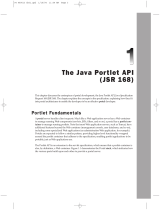Page is loading ...

Upgrade Guide
PATRIOTcompliance Solution
Version 2.2

DOCUMENT ID: DC00148-01-0220-01
LAST REVISED: August 2004
Copyright © 2002-2004 by Sybase, Inc. All rights reserved.
This publication pertains to Sybase software and to any subsequent release until otherwise indicated in new editions or technical notes.
Information in this document is subject to change without notice. The software described herein is furnished under a license agreement,
and it may be used or copied only in accordance with the terms of that agreement.
To order additional documents, U.S. and Canadian customers should call Customer Fulfillment at (800) 685-8225, fax (617) 229-9845.
Customers in other countries with a U.S. license agreement may contact Customer Fulfillment via the above fax number. All other
international customers should contact their Sybase subsidiary or local distributor. Upgrades are provided only at regularly scheduled
software release dates. No part of this publication may be reproduced, transmitted, or translated in any form or by any means, electronic,
mechanical, manual, optical, or otherwise, without the prior written permission of Sybase, Inc.
Sybase, the Sybase logo, AccelaTrade, ADA Workbench, Adaptable Windowing Environment, Adaptive Component Architecture,
Adaptive Server, Adaptive Server Anywhere, Adaptive Server Enterprise, Adaptive Server Enterprise Monitor, Adaptive Server
Enterprise Replication, Adaptive Server Everywhere, Adaptive Server IQ, Adaptive Warehouse, Anywhere Studio, Application
Manager, AppModeler, APT Workbench, APT-Build, APT-Edit, APT-Execute, APT-Translator, APT-Library, Backup Server, BizTracker,
ClearConnect, Client-Library, Client Services, Convoy/DM, Copernicus, Data Pipeline, Data Workbench, DataArchitect, Database
Analyzer, DataExpress, DataServer, DataWindow, DataWindow.NET, DB-Library, dbQueue, Developers Workbench, Direct Connect
Anywhere, DirectConnect, Distribution Director, e-ADK, E-Anywhere, e-Biz Impact, e-Biz Integrator, E-Whatever, EC Gateway,
ECMAP, ECRTP, eFulfillment Accelerator, Embedded SQL, EMS, Enterprise Application Studio, Enterprise Client/Server, Enterprise
Connect, Enterprise Data Studio, Enterprise Manager, Enterprise SQL Server Manager, Enterprise Work Architecture, Enterprise Work
Designer, Enterprise Work Modeler, eProcurement Accelerator, EWA, Financial Fusion, Financial Fusion Server, Gateway Manager,
GlobalFIX, iAnywhere, iAnywhere Application Alerts, iAnywhere Mobile Delivery, iAnywhere Mobile Document Viewer, iAnywhere
Mobile Inspection, iAnywhere Mobile Marketing Channel, iAnywhere Mobile Pharma, iAnywhere Mobile Sales, iAnywhere Pylon,
iAnywhere Pylon Application Server, iAnywhere Pylon Conduit, iAnywhere Pylon PIM Server, iAnywhere Pylon Pro, iAnywhere
Solutions, ImpactNow, Industry Warehouse Studio, InfoMaker, Information Anywhere, Information Everywhere, InformationConnect,
InternetBuilder, iScript, Jaguar CTS, jConnect for JDBC, Mail Anywhere Studio, MainframeConnect, Maintenance Express, Manage
Anywhere Studio, M-Business Channel, M-Business Network, M-Business Server, MDI Access Server, MDI Database Gateway,
media.splash, MetaWorks, My iAnywhere, My iAnywhere Media Channel, My iAnywhere Mobile Marketing, MySupport, Net-
Gateway, Net-Library, New Era of Networks, ObjectConnect, ObjectCycle, OmniConnect, OmniSQL Access Module, OmniSQL
Toolkit, Open Biz, Open Client, Open ClientConnect, Open Client/Server, Open Client/Server Interfaces, Open Gateway, Open Server,
Open ServerConnect, Open Solutions, Optima++, Orchestration Studio, PB-Gen, PC APT Execute, PC DB-Net, PC Net Library,
PocketBuilder, Pocket PowerBuilder, Power++, power.stop, PowerAMC, PowerBuilder, PowerBuilder Foundation Class Library,
PowerDesigner, PowerDimensions, PowerDynamo, PowerJ, PowerScript, PowerSite, PowerSocket, Powersoft, PowerStage,
PowerStudio, PowerTips, Powersoft Portfolio, Powersoft Professional, PowerWare Desktop, PowerWare Enterprise, ProcessAnalyst,
Rapport, RepConnector, Replication Agent, Replication Driver, Replication Server, Replication Server Manager, Replication Toolkit,
Report-Execute, Report Workbench, Resource Manager, RW-DisplayLib, RW-Library, S-Designor, SDF, Secure SQL Server, Secure
SQL Toolset, Security Guardian, SKILS, smart.partners, smart.parts, smart.script, SQL Advantage, SQL Anywhere, SQL Anywhere
Studio, SQL Code Checker, SQL Debug, SQL Edit, SQL Edit/TPU, SQL Everywhere, SQL Modeler, SQL Remote, SQL Server, SQL
Server Manager, SQL SMART, SQL Toolset, SQL Server/CFT, SQL Server/DBM, SQL Server SNMP SubAgent, SQL Station, SQLJ,
STEP, SupportNow, S.W.I.F.T. Message Format Libraries, Sybase Central, Sybase Client/Server Interfaces, Sybase Financial Server,
Sybase Gateways, Sybase MPP, Sybase SQL Desktop, Sybase SQL Lifecycle, Sybase SQL Workgroup, Sybase User Workbench,
SybaseWare, Syber Financial, SyberAssist, SyBooks, System 10, System 11, System XI (logo), SystemTools, Tabular Data Stream,
TotalFix, TradeForce, Transact-SQL, Translation Toolkit, UltraLite, UltraLite.NET, UNIBOM, Unilib, Uninull, Unisep, Unistring, URK
Runtime Kit for UniCode, VisualWriter, VQL, WarehouseArchitect, Warehouse Control Center, Warehouse Studio, Warehouse
WORKS, Watcom, Watcom SQL, Watcom SQL Server, Web Deployment Kit, Web.PB, Web.SQL, WebSights, WebViewer, WorkGroup
SQL Server, XA-Library, XA-Server and XP Server are trademarks of Sybase, Inc. 05/04
Unicode and the Unicode Logo are registered trademarks of Unicode, Inc.
All other company and product names used herein may be trademarks or registered trademarks of their respective companies.
Use, duplication, or disclosure by the government is subject to the restrictions set forth in subparagraph (c)(1)(ii) of DFARS 52.227-7013
for the DOD and as set forth in FAR 52.227-19(a)-(d) for civilian agencies.
Sybase, Inc., One Sybase Drive, Dublin, CA 94568.

Contents
Upgrade Guide iii
About This Book............................................................................................................................ v
CHAPTER 1 Introduction..................................................................................... 1
PATRIOTcompliance Solution overview .......................................... 2
CHAPTER 2 Upgrading to version 2.2................................................................ 3
Overview .......................................................................................... 4
Issues addressed in this release............................................... 4
Contents of the 2.2 release ....................................................... 6
Verifying system environment variables........................................... 7
Upgrading the PATRIOT database .................................................. 8
Modifying PATRIOT connection caches.................................... 9
Upgrading Process Server process definitions .............................. 11
Upgrading formats.......................................................................... 12
Importing the new formats....................................................... 12
Upgrading EAServer components.................................................. 13
Updating the filter properties file.............................................. 17
Setting the PATRIOTAct component properties...................... 18
Configuring Portlets........................................................................ 20
Installing updated portlets ....................................................... 21
Creating directories for the class files ..................................... 22
Installing the Account Management portlet............................. 23
Verifying the Account Management portlet deployment.......... 24
Setting up Account Management for the pacuser................... 25
Creating the Account Management portlet for pacuser........... 26
Verifying deployment of the new and updated portlets ........... 26
Setting up the new portlets for pacuser................................... 27
Creating portlet pages for pacuser.......................................... 28
Index ............................................................................................................................................. 29

Contents
iv
PATRIOTcompliance Starter Kit

Upgrade Guide v
About This Book
This book describes how to upgrade and configure products in the
PATRIOTcompliance Solution.
Audience
Sybase Professional Services is the principal audience for this book.
How to use this book
This book contains the following chapters:
• Chapter 1, “Introduction,” briefly describes the PATRIOTcompliance
Starter Kit and its components.
• Chapter 2, “Upgrading to version 2.2,” provides detailed upgrade
instructions.
Related documents
New Era of Networks Process Server 3.9.1 Installation Guide
New Era of Networks Process Server 3.9.1 Release Bulletin
TightLink Solution Server UpgradeNotes.htm
Sybase certifications on
the Web
Technical documentation at the Sybase Web site is updated frequently.
❖ Finding the latest information on product certifications
1 Point your Web browser to Technical Documents at
http://www.sybase.com/support/techdocs/
.
2 Select Products from the navigation bar on the left.
3 Select a product name from the product list and click Go.
4 Select the Certification Report filter, specify a time frame, and click
Go.
5 Click a Certification Report title to display the report.
❖ Creating a personalized view of the Sybase Web site (including support
pages)
Set up a MySybase profile. MySybase is a free service that allows you to
create a personalized view of Sybase Web pages.
1 Point your Web browser to
Technical Documents at
http://www.sybase.com/support/techdocs/.

vi PATRIOTcompliance Starter Kit
2 Click MySybase and create a MySybase profile.
Sybase EBFs and
software
maintenance
❖ Finding the latest information on EBFs and software maintenance
1 Point your Web browser to the Sybase Support Page at
http://www.sybase.com/support
.
2 Select EBFs/Maintenance. Enter user name and password information, if
prompted (for existing Web accounts) or create a new account (a free
service).
3 Select a product.
4 Specify a time frame and click Go.
5 Click the Info icon to display the EBF/Maintenance report, or click the
product description to download the software.
Conventions
The following style conventions are used in this manual:
• The names of files and directories are shown in this font.
• Command names, command option names, utility names, and other
keywords are shown in
this font.
• Variables, or words that stand for values that you fill in, are shown in this
font.
• Database objects are shown in
this font.
If you need help
Each Sybase installation that has purchased a support contract has one or more
designated people who are authorized to contact Sybase Technical Support. If
you cannot resolve a problem using the manuals or online help, please have the
designated person contact Sybase Technical Support or the Sybase subsidiary
in your area.

Upgrade Guide 1
CHAPTER 1
Introduction
This chapter introduces Sybase PATRIOTcompliance Solution to financial
institutions.

PATRIOTcompliance Solution overview
2 PATRIOTcompliance Starter Kit
PATRIOTcompliance Solution overview
The Sybase PATRIOTcompliance Solution allows financial institutions to
automate name filtering, intra-day and historical transaction filtering, and
enterprise wide customer activity monitoring to meet the requirements of the
USA PATRIOT (Uniting and Strengthening America by Providing Appropriate
Tools Required to Intercept and Obstruct Terrorism) legislation.
The PATRIOTcompliance Starter Kit provides the infrastructure components
needed for the Sybase PATRIOTcompliance Solution, including:
• New Era of Networks Business Process Integration (BPI) Suite
• New Era of Networks Adapter for Flat Files
• Sybase Enterprise Portal
• TightLink CIS
The PATRIOTcompliance Solution templates allow the installation and
configuration of the separate products into a single solution. These templates
include metadata to assemble the products, application server components, and
database stored procedures to perform complex, highly-specialized functions.

Upgrade Guide 3
CHAPTER 2
Upgrading to version 2.2
This chapter tells you how to upgrade your system to version 2.2 of the
PATRIOTcompliance Solution.
Heading Page
Overview 4
Verifying system environment variables 7
Upgrading the PATRIOT database 8
Upgrading Process Server process definitions 11
Upgrading formats 12
Upgrading EAServer components 13
Configuring Portlets 20

Overview
4 PATRIOTcompliance Starter Kit
Overview
This upgrade to the PATRIOTcompliance Solution includes an updated
ROLLUP version of the PATRIOT Compliance Starter Kit. Sybase
recommends that you install this updated Software Release as soon as possible.
This upgrade is distributed as a zip file and is available for download from the
EBFs/Maintenance page
at http://www.sybase.com/downloads.
Warning! Sybase strongly recommends that a backup of all components be
done before you begin this upgrade. You must re-create any customization of
the PATRIOT solution templates.
Issues addressed in this release
CR# Description
CR#332858 Previous versions of PATRIOT Starter Kit sometimes allowed
users to log in more than once with the same login name. Updates
to the portalinterface.properties allow you to restrict users to a
single login at a time.
This step is optional and not required for successful deployment.
CR# 332855 Changes to security.properties allow you to set the number of
days, months or years that a password remains valid; the default
is 0, which means passwords are valid indefinitely.
Duration parameters are expressed in the <number> of days,
months, or years the password remains valid. Count begins from
the day you create or modify the password. Changing the
password via the Account Management portlet before the
expiration date resets the count.
EP Security locks users who fail to change their passwords
within set duration parameters out of the system.
CR# 327011 Pat LoggedIn Users is a new portlet that identifies all users
currently logged into the system.

CHAPTER 2 Upgrading to version 2.2
Upgrade Guide 5
CR# 333653 PATRIOTcompliance Starter Kit 2.2 includes a script which
creates a mechanism for customers who want to make their EP
instance use non-sa database logins. These logins include
sufficient permissions to let EP applications(s) connect to the
patriot database, portal interface, and search cache
Adding a non-sa user connection involves running a script,
ep_login.sql, that creates three new login names
PATRIOTdbConnection, PortalInterfaceCache, and
epSearchCache. You then open Jaguar Manage in EAserver to
add the actual connections.
This step is optional and not required for successful deployment.
CR# 334386,
CR# 336723
Customers, employees, or external accounts may be placed on a
cleared list to allow their transactions to pass through the
PATRIOT Solution without being flagged as a hit. Use the Pat
Cleared List Adm portlet to administer the cleared list. In this
portlet, you can search entries, make entries, or flag entries as
inactive.
Changes to the
Pat Cleared List Admin portlet now allow you to
clear customers, employees, or external accounts from multiple
lists at the same time. A new column in the search list identifies
users who make changes to the cleared list.
CR# 334776 Stop words are words that occur frequently in transactions and
are irrelevant to the suspect search. The
Stop Words Candidate
portlet
is a new portlet which identifies how frequently certain
words appear in various lists. Use this portlet to identify potential
candidates for the stop words list.
CR# 328827,
CR# 323431
Use the
Pat Search List portlet to look up a suspect, employee,
customer, country, or address with the search engine. Pat Search
List returns a score that indicates the percent certainty for each
match.
Previous versions of the
Pat Search List portlet limited suspect
searches to name. Customers can now search for suspects by
country and address. Country and address check boxes now
appear just above the Search for Suspect button. Country is the
default search criteria; to search by street address you must click
the Address button.
CR# Description

Overview
6 PATRIOTcompliance Starter Kit
Contents of the 2.2 release
Refer to the descriptions of the files below for individual installation
instructions. Directory paths below are in UNIX notation. For Windows,
change the forward slashes to back slashes.
❖ Loading Release 2.2
You must have 2.1.2 installed or upgrade from 2.1.1 prior to adding the EBF.
1 Backup the current PATRIOT related directories to a safe place.
• %PATRIOT%
• %JAGUAR%\java\classes\com\sybase\patriotact\filter
Target directory Filename
\.. patnfg22.pdf
pat_upgrade.pdf
pat_cop.pdf
patsag.pdf
EBF1208x_README.HTML
EBF1208x_Buglist.txt
EBF1208x_Filelist.txt
\database ep_login.sql
PatriotDB2.2_Upgrade.sql
\edl pPostFilter.edl
lPatriot.edl
\formats custcomp.exp
stdcustrecformats.exp
stdcustrecformatscomp.exp
stdmoneytransformats.exp
stdmoneytransformatscomp.exp
\jaguar Filter.properties
dispatcher.jar
\portlets onelogin.zip
PatAcctManagementPortlet.pz
PatriotPortlets22.pz
\tightlink clientNew.xml
clientupdate212.xml
Tightlink212Upgrade.doc

CHAPTER 2 Upgrading to version 2.2
Upgrade Guide 7
• %JAGUAR%\html\classes\com\sybase\ep\portalinterface\tasks
• %JAGUAR%\Repository\IDL\com\sybase\patriotact\filter
2 Extract the PATRIOT EBF files into a temporary location.
The target directory of unzipping the EBF archive will be the installation
directory of PATRIOT (%PATRIOT% for Windows; $PATRIOT for
Solaris)
3 Make sure you have ASE and EAServer up and running.
Verifying system environment variables
Follow these steps to verify or set the environment variables required for
configuration.
1 Verify that the SYBASE environment variable is set. The SYBASE
environment variable is the root directory of Sybase applications. For
example, SYBASE=/software/sybase (Solaris) or SYBASE=c:\Sybase
(Windows).
2 Verify that the SYBASE_ASE environment variable is set. This is the
directory under $SYBASE (Solaris) or %SYBASE% (Windows) where
Adaptive Server Enterprise has been installed. For example,
SYBASE_ASE=ASE-12_5.
3 Verify that the SYBASE_OCS environment variable is set. This is the
directory under $SYBASE (Solaris) or %SYBASE% (Windows) where
Open Client/Server has been installed. For example, SYBASE_OCS=OCS-
12_5.
4 Set the JAGUAR environment variable. This is the directory under
$SYBASE (Solaris) or %JAGUAR% (Windows 2000) where EAServer has
been installed.
Solaris example: JAGUAR=/software/sybase/EAServer
Windows 2000 example: JAGUAR=c:\Sybase\EAServer
5 Set the $JAVA_HOME (Solaris) or %JAVA_HOME% (Windows)
environment variable. This environment variable points to a directory
where a Java JDK is installed.
Solaris example: JAVA_HOME=$JAGUAR/jdk/jdk1.3

Upgrading the PATRIOT database
8 PATRIOTcompliance Starter Kit
Windows example: JAVA_HOME=$JAGUAR\shared\sun\jdk\jdk.3
6 Set the PATRIOT environment variable. This is the directory where you
initially copied the contents of the PATRIOTcompliance Starter Kit
Solution Template CD.
Solaris example: PATRIOT=$PATRIOT
Windows example: PATRIOT=%PATRIOT%
Upgrading the PATRIOT database
Release 2.2 includes scripts that allow you to upgrade the PATRIOT database
(Patriotdb) and New Era of Networks database (NNSYdb). There are separate
instructions for Solaris and Windows-based installations.
Solaris
Use these instructions to upgrade your database on Solaris.
1 Open a command window. Navigate to the
$PATRIOT/release2.2/database directory.
2 Execute the PatriotDB2.2_Upgrade.sql script, with the following syntax:
isql -S <ASE server name> -U <ASE_username> -P
<ASE_password> -i PatriotDB2.2_Upgrade.sql -o
3 Review and correct any errors in the output file.
Windows
Use these instruction to upgrade your database on Windows.
1 Open a command window. Navigate to the %PATRIOT%\database
directory.
2 Execute the PatriotDB2.2_Upgrade.sql script, with the following syntax:
isql -S <ASE server name> -U <ASE_username> -P
<ASE_password> -i PatriotDB2.2_Upgrade.sql -o
3 Review and correct any errors in the output file.

CHAPTER 2 Upgrading to version 2.2
Upgrade Guide 9
Modifying PATRIOT connection caches
PATRIOTcompliance Starter Kit 2.2 includes a script which creates a
mechanism for customers who want to make their EP instance use non-sa
database logins. These logins include sufficient permissions to let EP
applications(s) connect to the patriot database, portal interface, and search
cache.
Adding a non-sa user connection involves running a script,
ep_login.sql,
that creates three new login names PATRIOTdbConnection,
PortalInterfaceCache, and epSearchCache. You then open Jaguar Manager
in EAserver to add the actual connections.
This step resolves CR# 333653 is optional and not required for successful
deployment.
Executing the upgrade script
This section tells you how to execute the upgrade script. There are separate
instructions for Solaris and Windows-based installations.
Solaris
Use these instructions if you are upgrading a Solaris-based installation.
1 Open a command window, and navigate to the
$PATRIOT/release2.2/database directory.
2 Execute the ep_login.sql script, with the following syntax:
isql -S <ASE server name> -U sa -P <ASE_password> -
i ep_login.sql -o <outputfile>
3 Review and correct any errors in the output file.
Windows
Use these instructions if you are upgrading a Windows-based installation.
1 Open a command window, and navigate to the
%PATRIOT%\release2.2\database directory.
2 Execute the ep_login.sql script, with the following syntax:
isql -S <ASE server name> -U sa -P <ASE_password> -
i ep_login.sql -o <outputfile>
3 Review and correct any errors in the output file.
Adding the connection caches
The next series of steps adds the connection properties for the new login
names.

Upgrading the PATRIOT database
10 PATRIOTcompliance Starter Kit
❖ Adding the PATRIOTdbConnection
1 Connect to Jaguar Manager as jagadmin.
2Expand Jaguar Manager | Connection Caches.
3 Right-click PATRIOTdbConnection, choose Connection Cache
Properties.
When the Connection Cache Properties sheet appears, the General tab is
in focus.
4In the User Name box, change the sa user name to patriotlogin.
5In the Password box, type password.
6 Click Refresh, then click Ping to test the connection.
7 Click OK to return to Jaguar Manager.
❖ Adding the PortalInterfaceCache connection
1 Right-click PortalInterfaceCache, choose Connection Cache
Properties.
The Connection Cache Properties panel appears.
2In the User Name box, change the sa user name to portaliflogin.
3In the Password box, type password.
4 Click Refresh, then click Ping to test the connection.
5 Click OK to return to Jaguar Manager.
❖ Adding the epSearchCache connection
1 Right-click epSearchCache and select Connection Cache Properties.
2In the User Name box, change the sa user name to epsearchlogin.
3In the Password box, type password.
4 Click Refresh, then click Ping to test the connection.
5 Click OK to return to Jaguar Manager.
6 Shut down and restart Jaguar Server.
Known issue
Non-sa user connection caches to the PATRIOT database lack the appropriate
authority to retrieve data from ASE sybsecurity database. Granting system
security officer role (sso_role) to the user of patriot database connection
resolves this issue. You must run the following procedure for the Pat Audit
Trail portlet to work properly.

CHAPTER 2 Upgrading to version 2.2
Upgrade Guide 11
Although there is a work around, this issue has been logged in QTS as CR#
361596 and will be addressed in a future release.
❖ Granting an sso_role to a patriot db connection user
1 Open a command window, and run the following statements:
isql -S <ASE server name> -U sa -P <ASE_password>
2 Run the following scripts:
use master
go
grant role sso_role to patriotlogin
go
3 Shut down and restart Jaguar Server.
Upgrading Process Server process definitions
This procedure overwrites all process definitions and plug-ins. There are
separate procedures for Windows and Solaris based installations.
Windows
Use these instructions if you are upgrading a Windows-based installation.
1 Copy the contents of the %PATRIOT%\Release2.2\edl directory to
%SYBASE%\ProcessServer-3_9\bin\edl. This overwrites the set of
existing files.
2 Open a command window, and change to the %SYBASE%\ProcessServer-
3_9\bin\edl directory.
3 Run the following commands:
call EDLUtil put ..\edl\lPatriot.edl
call EDLUtil put ..\edl\pPostFilter.edl
Solaris
Use these instructions if you are upgrading a Solaris-based installation.
1 Copy the contents of the $PATRIOT/Release2.2/edl directory to
$SYBASE/ProcessServer-3_9/bin/edl.
2 Open a command window, and change to the $SYBASE/ProcessServer-
3_9/edl directory.
3 Run the following commands:

Upgrading formats
12 PATRIOTcompliance Starter Kit
EDLUtil put ..\edl\lPatriot.edl
EDLUtil put ..\edl\pPostFilter.edl
Upgrading formats
The standard money transaction and customer record formats have changed for
this release.
The following files have been updated.
• custcomp.exp
• stdcustrecformats.exp
• stdcustrecformatscomp.exp
• stdmoneytransformats.exp
• stdmoneytransformatscomp.exp
Importing the new formats
You will need to import the new formats. Make sure you set NNSY_ROOT to
the %SYBASE%\nnsy (Windows) or $SYBASE/nnsy (Solaris) directory.
Windows
Use these instructions if you are importing the formats to a Windows-based
installation. Perform this step if you have not updated your formats.
1 Create the directory %SYBASE%\nnsy\formats if it does not already exist.
2 Copy the format files from the %PATRIOT%\Release2.2\formats\*
directory to the %SYBASE%\nnsy\formats directory.
3 Open a command window, and change to the %SYBASE%\nnsy directory.
4 Run the following commands:
NNFie -i formats\custscomp.exp -s new_format_demo -o
NNFie -i formats\stdcustrecformatscomp.exp -s
new_format_demo -o
NNFie -i formats\stdmoneytransformatscomp.exp -s
new_format_demo -o

CHAPTER 2 Upgrading to version 2.2
Upgrade Guide 13
Solaris
Use these instructions if you are importing the formats to a Solaris-based
installation. Perform this step if you have not updated your formats
1 Create the directory $SYBASE/nnsy/formats if it does not already exist.
2 Copy the format files from the $PATRIOT/Release2.2/formats/* directory
to the $SYBASE/nnsy/formats directory.
3 Open a command window, and change to the $SYBASE/nnsy directory.
4 Run the following commands:
NNFie -i formats\custscomp.exp -s new_format_demo -o
NNFie -i formats/stdcustrecformatscomp.exp -s
new_format_demo -o
NNFie -i formats/stdmoneytransformatscomp.exp -s
new_format_demo -o
Note
Running the NNFie commands overwrites formats in your database and
generates conflict warnings. Because field names do not change and old maps
are not affected, you can ignore these warnings.
Upgrading EAServer components
A new version of the PATRIOT Act EJB and an update to the jConnect files are
included with this upgrade.
❖ Deleting the existing PATRIOTAct package
Before you can upgrade to 2.2, you must remove the current package.
1 Connect to Jaguar Manager as '
jagadmin'
2 Expand Jaguar Manager | Packages.
3 Right-click PatriotAct, choose Delete Package, then click Yes to delete
the package.
4 Expand Jaguar Manager | Servers | Jaguar | Installed Services.
5 Right-click Loader, choose Remove Service, then click OK to remove
the loader.

Upgrading EAServer components
14 PATRIOTcompliance Starter Kit
6 Right click Scheduler, choose Remove Service, then click OK to remove
the scheduler.
7Expand Jaguar Manager | Servers | Jaguar and select Shutdown.
8 Right-click Jaguar, choose Shutdown.
Make sure the %JAGUAR%\Repository\Component\PatriotAct directory
(Windows) or $JAGUAR/Repository/Component/PatriotAct (Solaris)
directory does not exist. If it does, start Jaguar again and redo steps 1 - 7.
9 Start Jaguar Server.
❖ Deploying the new dispatcher.jar to Jaguar
Importing an EJB into the Jaguar Service allows the component to register with
the application server.
1Expand Jaguar Manager, right click Packages, point to Deploy, choose
EJB Jar.
2 When the Deploy Wizard appears, click Browse, navigate to one of the
following directories:
• %PATRIOT%\Release2.2\jaguar (Windows)
• $PATRIOT/Release2.2/jaguar (Solaris)
Choose dispatcher.jar, click Select.
3 Verify the following deployment options.
4 Click Next to deploy the file, then click Close to return to Jaguar Manager.
5Expand Jaguar Manager | Servers | Jaguar.
6 Right-click Installed Packages, choose Install an Existing Package,
select PatriotAct, then click OK.
❖ Creating the Scheduler component
Follow the steps in this section to create a Scheduler component.
1Expand Jaguar Manager | Servers | Jaguar | Installed Packages.
Option Group Options
Deployment Strategy Full Deployment
Deployment Options • Prompt before overwriting objects
• Automatically generate EJB stubs and skeletons
• Use Interoperable Naming
/