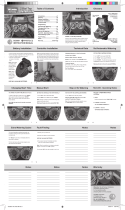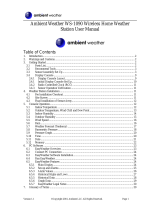Programming - Rain & Pressure
10
Rain
Activate the rain related setting by
1) Touch the rain section, + button and – button will be ashing.
Touch the + button or – button to Shift the display between 1h,24h,
week,month and total rain.
2) Touch the rain section again, + button and – button will be ashing.
Touch the + button or – button to select rain fall unit between mm,inch.
3) Touch the rain section the third time to set the high alarm function,
the +, ON/OFF and – button will be ashing, HI AL icon will light up.
Touch the+ button or – button to change the value, hold the + button
or – button for 3s to change the number in great step. Touch the ON/OFF
button to choose the alarm on or off (if alarm is enabled, the speaker icon
will be turned on indicating the alarm function has been enabled).
4) Touch the rain section the fourth time to display current maximum rain fall record.
Touch the rain section for 3s will reset the maximum rain fall value to current value.
5) Touch the rain section the fth time to reset rain fall value to 0 by pressing the
rain section for 3s, then 1h,24h,week,month and total rain will be reset to 0.
Pressure
1) Touch the PRESSURE section, + button and – button will be ashing.
Touch the + button or – button to Shift the display between Absolute
pressure and Relative pressure.
2) Touch the PRESSURE section again, + button and – button will
be ashing. Touch the + button or – button to Shift the display unit
between hPa, inHg and mmHg.
3) Touch the PRESSURE section the third time to set the Relative
Pressure value. The + and – button will be ashing, rel icon will light up.
Touch the+ button or – button to change the value, hold the+ button
or – button for 3s to change the number in great step.
4) Touch the PRESSURE section the forth time to set the pressure high
alarm function, the +, ON/OFF and – button will be ashing, HI AL icon will light up. Touch the+ button or – button to
change the value, hold the+ button or – button for 3s to change the number in great step. Touch the ON/OFF button to
choose the alarm on or off (if alarm is enabled, the speaker icon will be turned on indicating the alarm function has been
enabled).
5) Touch the PRESSURE section the fth time to set the pressure low alarm function, the +, ON/OFF and – button will
be ashing, LO AL icon will light up. Touch the+ button or – button to change the value, hold the+ button or – button for
3s to change the number in great step. Touch the ON/OFF button to choose the alarm on or off (if alarm is enabled, the
speaker icon will be turned on indicating the alarm function has been enabled).
6) Touch the PRESSURE sections the sixth time to display maximum pressure record, to display maximum pressure,
the recorded maximum value will be ashing, MAX icon will light up as well. Hold the maximum value for 3s, the
maximum value will be reset to current reading.
7) Touch the PRESSURE section the seventh time to display minimum pressure record, to display minimum pressure
record, the recorded minimum value will be ashing, MIN icon will light up as well. Hold the minimum value for 3s, the
minimum value will be reset to current reading.
Note: when absolute pressure is selected, step 3 will be skipped since absolute pressure is selected for display.
Pressure bar graph
- Touch the PRESSURE BAR GRAPH section and then press + or – to toggle the bar
graph time scale between 12hrs or 24 hrs for pressure history.
WS109A Manual.indd 12 26/07/13 5:01 PM