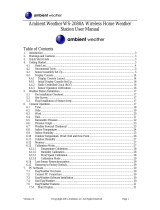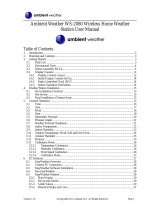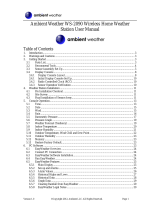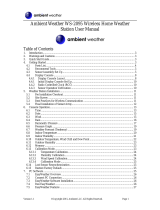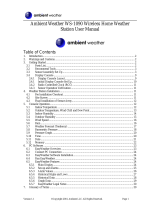Page is loading ...

2
ABOUT THIS MANUAL
Thank you and congratulations on selecting the Urban Green Energy weather station!
We are positive you will enjoy the benefits of accurate weather readings and the precise
radio controlled time information that our instruments offer. In particular, the included
anemometer will highlight the opportunity of installing a Wind Turbine.
This manual will guide you step-by-step through setting up your device. Use this manual to
become familiar with your weather station, and save it for future reference.
Sincerely,
The Urban Green Energy Team

3
SUMMARY
About this manual ...........................................................................................................................2
LCD Display .......................................................................................................................................5
Set up Guide .......................................................................................................................................6
Setting up the base station and transmitter .....................................................................................6
Register transmitter ........................................................................................................................6
Mounting the sensor .......................................................................................................................7
Positioning .................................................................................................................................... 10
Program Mode .................................................................................................................................. 11
Time ............................................................................................................................................. 11
Date.............................................................................................................................................. 11
Wind ............................................................................................................................................ 12
Rain .............................................................................................................................................. 12
Pressure ........................................................................................................................................ 12
Weather forecast tendency........................................................................................................... 13
Indoor temperature ...................................................................................................................... 14
Indoor humidity ............................................................................................................................ 14
Outdoor temperature ................................................................................................................... 15
Outdoor humidity ......................................................................................................................... 15
Memory modes ............................................................................................................................. 15
Reset to Factory Default Settings .................................................................................................. 16
PC Connection ................................................................................................................................. 16
Data Storage ................................................................................................................................. 16
Data Recall.................................................................................................................................... 16
Connections and Software ............................................................................................................ 16
PC software installation ................................................................................................................ 16
Specifications .................................................................................................................................... 19
EasyWeather PC Software User Manual ........................................................................................... 21
1. General Information .............................................................................................................. 21
2. System Requirements ............................................................................................................ 21
3. Installation of the ―EasyWeather‖ Software ........................................................................... 21
4. Basic Settings of the ―EasyWeather‖ Software ....................................................................... 21
Function button: ........................................................................................................................ 23
What to do if graph function is not working ............................................................................. 30

4
Legal Notes ............................................................................................................................... 31
Glossary of Common Terms
LCD
―LCD‖ is an acronym for ―Liquid Crystal Display‖. This is a common type of display screen used in
televisions, computers, watches, and digital clocks.
BAROMETER & BAROMETRIC PRESSURE
A barometer is a device that measures the pressure of the air pushing on it.
RELATIVE AIR PRESSURE
The calculation of relative air pressure is a combination of the absolute air pressure and the altitude.
ABSOLUTE AIR PRESSURE
Absolute air pressure is the actual air pressure on the barometer independent of altitude.
INCHES OF MERCURY (inHg)
Inches of Mercury are the common units of measurement for air pressure in the United States.
HECTOPASCALS (hPa)
Hectopascals are the common units of measurement for air pressure in the International System (SI)
of measurement. A hectopascal holds the same value.
Important Note:
Before inserting batteries, please carefully read the operation manual.
The Professional weather station includes a base station (receiver), a transmitter unit, one wind
direction sensor, one wind speed sensor, one rain gauge, USB cable and a PC software package on
CD-ROM.
An added feature of the UGE Weather Station is the readout of all measured and
displayed time and weather data on a PC.

5
LCD DISPLAY
1. Time
2. Wind direction
3. Barometric Pressure
4. Barometric trend
5. Indoor Temperature
6. Outdoor Temperature
7. Memory
8. Date
9. Rainfall
10. Weather Forecast
11. Indoor Humidity
12. Outdoor reception signal
13. Outdoor Humidity
Note: The presence of the "Alarm-On icon" in the section means that the particular alarm has been
enabled.
13.
12.
11.
10.
9.
8.
7.
6.
5.
4.
3.
2.
1.

6
SET UP GUIDE
Before placing and installing all components of the weather station at their final destination, please set
up the weather station with all parts being nearby for testing the correct function.
SETTING UP THE BASE STATION AND TRANSMITTER
Insert two pieces of LR6 (AA size) batteries into the transmitter, the LED located in the middle front
case of transmitter will be turned on for 4 seconds, after which the transmitter will be functioning.
When data is being transmitted the LED will flash for 20ms intervals.
After inserting the batteries into the Weather Station, all LCD segments will be turned on for a few
seconds.
The weather station will make initial measurements and start to register the transmitter. Do not
press any key before outdoor sensor data is received, otherwise the outdoor sensor learning mode
will be terminated. When outdoor transmitter has been registered, the base station will
automatically switch to the normal display mode from which all further settings can be performed by
the user.
REGISTER TRANSMITTER
If no outdoor weather data is displayed or the signal to the sensors is lost during setting up,
mounting, changing of batteries to the sensor or plugging or unplugging cables, simply press and hold
the DOWN/- key for 4 seconds and a short beep will sound to synchronize the base stations to
sensors. Weather data will not be received without synchronization.
Note:
Commonly the radio communication between receiver and transmitter in the open field can reach a
distance of up to 330 feet providing that there are no interfering obstacles such as buildings, trees,
vehicles, high voltage lines, etc.
Radio interferences such as PC screens, radios or TV sets can, in bad cases, entirely cut off radio
communication. Please take this into consideration when choosing standing or mounting locations.

7
MOUNTING THE SENSOR
Important Notes:
On the edge of wind direction sensor, there are four alphabet letter of ―N‖,‖E‖,‖S‖ and ―W‖
representing the directions North, East, South and West. Wind direction sensor has to be adjusted
so that the directions on the sensor are matched with your real location. Permanent wind direction
error will be introduced when the wind direction sensor is not orientated correctly during
installation.
Wind speed sensor wire has to be inserted into the phone jacket on wind direction sensor. Wind
direction sensor wire has to be inserted into the phone jacket located on the thermo-hygro sensor
with marking of ―Wind‖ on top.
The rain sensor wire has to be inserted into the phone jacket located on the thermo-hygro sensor
with marking of ―Rain‖ on top.

10
POSITIONING
Once you have verified that all of the components of the weather station are working, they can be
positioned in their permanent places. Before permanently mounting, make sure that all components
work properly together at their chosen mounting or standing locations. If for example there appears
to be problems with the 433 MHz radio transmission, it can generally be overcome by moving the
mounting locations.

11
PROGRAM MODE
The base station has six keys for easy operation: MENU key, UP/+ key, DOWN/- key, ENTER
key, HISTORY key, ON/OFF key
Note: Because of the default settings already determined by the manufacturer it may not be
necessary for the majority of user to perform-except the relative pressure(see further down)-any
further basic settings and changes, however, can be easily made.
Note: Keeping the UP/+ or DOWN/- key depressed when setting certain units in the manual
setting mode will increase/decrease digits in greater steps.
The setting procedure can be exited at any time by either pressing the HISTORY key or waiting for
the 30-second time-out to take effect.
The basic settings can now be performed in the following order:
TIME
- Press the MENU key to select the TIME section, TIME section digits will start flashing. Enter
LCD contrast setting mode (level 1-8, default level 5), press the UP/+ or DOWN/- key to set the
value.
- Press the ENTER key to select the following modes:
Time zone
Note: At Europe, 0 for GMT+1 time zone, 1 for GMT+2 time zone, -1 for GMT time zone.
At America, -4 for Atlantic time zone, -5 for Eastern Time zone, -6 for Central Time
Zone, -7 for Mountain Time zone, -8 for Pacific time zone, -9 for Alaska time zone, -10 for
Hawaii time zone.
12/24h time display select (default 12 hours)
Manual time setting (hours/minutes)
Press the UP/+ or DOWN/- key to set the value.
DATE
- Press the MENU key twice to select the DATE section, DATE section digits will start flashing.
Enter DD-MM-YY/DD-MM-WEEK/Time alarm display mode. (Default DD-MM-YY format), press the
UP/+ or DOWN/- key to set the value.
- Press the ENTER key to select the following modes, press the UP/+ or DOWN/- key to set the
value:
Select DD-MM or MM-DD format. (Default DD-MM format)
Calendar setting (year/month/date)
Time alarm setting. (Hours/minutes). Press the ON/OFF key to on/off the alarm. If alarm is
enabled, an alarm symbol appears in the display indicating the alarm function has been
enabled.
Note: When a set weather alarm condition has been triggered that particular alarm will sound for

12
120 seconds. The corresponding value, ‗HI AL‖ or ―LO AL‖ and the alarm symbol are flashing until
the weather condition doesn‘t meet the user set level. Press any key to mute the alarm.
WIND
- Press the MENU key the third time to select the WIND section, WIND section digits will start
flashing. Enter average wind speed / Gust display mode. (Default average wind speed), press the
UP/+ or DOWN/- key to select the display.
- Press ENTER key to select the following modes, then press the UP/+ or DOWN/- key to select
the display or set the value:
Select the wind speed unit between km/h, mph, m/s, knots, bft. (Default mph)
The wind speed high alarm setting.
The wind direction alarm setting.
Reset the maximum wind speed value. When both the wind speed value and MAX icon are
flashing, hold the ENTER key for 3s, the maximum value will be reset to current reading.
Note: Press the ON/OFF key to on/off the alarm. If alarm is enabled, an alarm symbol appears
in the display indicating the alarm function has been enabled
RAIN
- Press the MENU key the fourth time to select the RAIN section, RAIN section digits will start
flashing. Enter rain display mode (1h, 24h, week, month and total rain. Default 1h), press the UP/+ or
DOWN/- key to select the display.
- Press ENTER key to select the following modes, then press the UP/+ or DOWN/- key to select
the display or set the value:
Select rain fall unit between mm, inch. (Default mm)
The rain high alarm setting. Press the ON/OFF key to on/off the alarm. If alarm is enabled,
an alarm symbol appears in the display indicating the alarm function has been enabled
Reset the maximum rainfall value. When both the rain value and MAX icon are flashing, hold
The ENTER key for 3s, the maximum rain value will be reset to current reading.
Clear the total rainfall. When both the total rain value and CLEAR word are flashing, hold
the ENTER key for 3s, the total value will be reset to zero. 1h, 24h, weeks, month rain
value will be reset to zero automatically.
PRESSURE

13
- Press the MENU key the fifth time to select the PRESSURE section, PRESSURE section digits will
start flashing. Enter the pressure display mode (relative and absolute pressure. Default absolute
pressure), press the UP/+ or DOWN/- key to select the display.
- Press ENTER key to select the following modes, then press the UP/+ or DOWN/- key to select
the display or set the value:
Select pressure unit between hPa, mmHg, inHg. (Default hPa).
The relative pressure setting. (If select absolute pressure display, skip this step)
The pressure high alarm setting. Press the ON/OFF key to on/off the alarm. If alarm is
enabled, an alarm symbol appears in the display indicating the alarm function has been
enabled
The pressure low alarm setting. Press the ON/OFF key to on/off the alarm. If alarm is
enabled, an alarm symbol appears in the display indicating the alarm function has been
enabled
Reset the maximum pressure value. When both the pressure value and MAX icon are
flashing, hold the ENTER key for 3s, the maximum pressure value will be reset to current
reading.
Reset the minimum pressure value. When both the pressure value and MIN icon are flashing,
hold the ENTER key for 3s, the minimum pressure value will be reset to current reading.
Pressure history bar graph
Press the MENU key the sixth time to select the PRESS HISTORY section, PRESSURE HISTORY
section digit will start flashing. Press the UP/+ or DOWN/- key to select the bar graph time scale
between 12hrs and 24 hrs for pressure history.
WEATHER FORECAST TENDENCY
- Press the MENU key the seventh time to select the TENDENCY section, TENDENCY section
digits will start flashing. Enter the weather forecast tendency display mode (SUNNY, PARTLY
CLOUDY and CLOUDY, RAINY/SNOW icon), press the UP/+ or DOWN/- key to select the
display.
- Press ENTER key to select the following modes, then press the UP/+ or DOWN/- key to select
the display or set the value:
Set the pressure threshold from 2-4hPa(default 2hPa)
Set the storm threshold from 3-9hPa(default 4hPa)

14
Notes to pressure sensitivity setting for weather forecasting:
The pressure threshold can be set to suit the user‘s requirement for weather forecasting from 2-
4hPa (default 2hPa). For areas that experience frequent changes in air pressure requires a higher hPa
setting compared to an area where the air pressure is stagnant. For example if 4hPa is selected, then
there must be a fall or rise in air pressure of at least 4hPa needed to change the weather forecast
icons.
Notes to storm threshold setting
The storm threshold means the weather icons (rain and clouds) will begin to flash indicating a
dramatic change in pressure, indicating a storm. Similar to the general pressure sensitivity setting it is
possible to adjust the storm threshold sensitivity form 3-9hPa (default 4hPa). When there is a fall
over pressure threshold within 3 hours, the storm forecasting will be activated, the clouds with rain
icon and tendency arrows will flash for 3 hours indicating the storm warning feature has been
activated.
INDOOR TEMPERATURE
- Press the MENU key the eighth time to select the INDOOR TEMPERATURE section, INDOOR
TEMPERATURE section digits will start flashing. Enter the temperature unit mode, press the
UP/+ or DOWN/- key to select temperature unit between °C and °F
- Press ENTER key to select the following modes:
The indoor temperature high alarm setting. Press the ON/OFF key to on/off the alarm. If
alarm is enabled, an alarm symbol appears in the display indicating the alarm function has
been enabled
The indoor temperature low alarm setting. Press the ON/OFF key to on/off the alarm. If
alarm is enabled, an alarm symbol appears in the display indicating the alarm function has
been enabled
Reset the maximum indoor temperature value. When both the indoor temperature value
and MAX icon are flashing, hold the ENTER key for 3s, the maximum indoor temperature
value will be reset to current reading.
Reset the minimum indoor temperature value. When both the indoor temperature value and
MIN icon are flashing, hold the ENTER key for 3s, the minimum indoor temperature value
will be reset to current reading.
INDOOR HUMIDITY
- Press the MENU key the ninth time to select the INDOOR HUMIDITY section, INDOOR
HUMIDITY section digits will start flashing. Enter the indoor humidity high alarm setting mode, press

15
the ON/OFF key to on/off the alarm. If alarm is enabled, an alarm symbol appears in the display
indicating the alarm function has been enabled
- Press ENTER key to select the following modes:
The indoor humidity low alarm setting. Press the ON/OFF key to on/off the alarm. If alarm
is enabled, an alarm symbol appears in the display indicating the alarm function has been
enabled
Reset the maximum indoor humidity value. When both the indoor humidity value and MAX
icon are flashing, hold the ENTER key for 3s, the maximum indoor humidity value will be
reset to current reading.
Reset the minimum indoor humidity value. When both the indoor humidity value and MIN
icon are flashing, hold the ENTER key for 3s, the minimum indoor humidity value will be
reset to current reading.
OUTDOOR TEMPERATURE
- Press the MENU key the tenth time to select the OUTDOOR TEMPERATURE section,
OUTDOOR
TEMPERATURE section digits will start flashing. Enter the outdoor temperature display mode, press
the UP/+ or DOWN/- key to Select the outdoor temperature display between Outdoor
Temperature, Wind Chill and Dew Point.
- Press ENTER key to select the following modes:
Temperature unit display. Press the UP/+ or DOWN/- key to select the temperature unit
between ℃ and ℉ by
The outdoor temperature high alarm setting. Press the ON/OFF key to on/off the alarm. If
alarm is enabled, an alarm symbol appears in the display indicating the alarm function has
been enabled
The outdoor temperature low alarm setting. Press the ON/OFF key to on/off the alarm. If
alarm is enabled, an alarm symbol appears in the display indicating the alarm function has
been enabled
Reset the maximum outdoor temperature value. When both the outdoor temperature value
and MAX icon are flashing, hold the ENTER key for 3s, the maximum outdoor temperature
value will be reset to current reading.
Reset the minimum outdoor temperature value. When both the outdoor temperature value
and MIN icon are flashing, hold the ENTER key for 3s, the minimum outdoor temperature
value will be reset to current reading.
OUTDOOR HUMIDITY
- Press the MENU key the eleventh time to select the OUTDOOR HUMIDITY section,
Procedures and settings are similar to Indoor humidity
MEMORY MODES
1) Press the HISTORY key to activate history data toggle display, Press DOWN/- key to toggle
forward to see earlier weather history data together time stamp, press UP/+ key to see later history
weather data. When history data displayed, the corresponding time will be displayed at the time

16
section area (History data saving interval can only be changed using the PC software that comes with
this product, the default history data saving time interval is preset to 30 minutes prior to shipment).
2) Press the HISTORY key again will trigger the memory clear procedure: the word of ―CLEAR‖ will
be flashing; the full memory usage icon will be flashing. Hold the ENTER key for 3 seconds will clear
the memory.
RESET TO FACTORY DEFAULT SETTINGS
While in normal display, press and hold the UP/+ key for 20seconds to reset all settings to the
manufacturer default settings.
PC CONNECTION
As an important feature in addition to the display, the Weather Station allows the read-
out of all measured and displayed time and weather data in form of complete history
data sets on a PC.
DATA STORAGE
For a comprehensive weather history, the Base Station allows the internal storage of up to 4080
complete sets of weather data with time and date. The base station will lose all weather data if an
interruption of power supply. In case the memory capacity of the Weather Station is exhausted the
oldest data sets stored will be overwritten by the new ones entered.
DATA RECALL
Certain weather data or setting values can only be read out, processed, and displayed by means of a
PC. Also the settings of the storing intervals from 5 minutes to 240 minutes for the storage of data
sets can only be performed by means of a PC.
CONNECTIONS AND SOFTWARE
Weather Station and PC are connected via a USB cable. The EasyWeather software package, also
included in the shipping contents, must be installed on the PC.
This software allows the display of all present weather data with graphic symbols. It also allows the
display, storage, and printing of history data sets, whose volume exceeding the maximum 4080 data
sets of the Weather Station is only limited by the capacity of the PC‘s main memory.
PC SOFTWARE INSTALLATION
Installation of software is very simple: double click the setup.exe file and follow the steps.
Make sure you are running the program under the administrator accounts of your windows PC
platform. Otherwise the graphic function might not be working when graph display mode is needed
to display all history data.

17
If you run the program for the first time, the current weather display will be displayed and at the sub
line of the window, the program will show related information regarding the read of all history data
into the PC. Please note however, when there is large amount of data is being uploaded, it will take a
few minutes time before the system can respond to your setup settings. Otherwise it will display
―read weather data fail‖ error message since the USB port is reading the data from the memory and
the system is not able to respond any further job tasks.

19
SPECIFICATIONS
Outdoor data
Transmission distance in open field :
100m(300 feet)
Frequency :
433MHz
Temperature range :
-40°C--65°C (-40℉ to +149℉)
Accuracy :
+ / - 1 °C
Resolution :
0.1°C
Measuring range rel. humidity :
10%~99%
Accuracy :
+/- 5%
Rain volume display :
0 – 9999mm (show --- if outside range)
Accuracy :
+ / - 10%
Resolution :
0.3mm (if rain volume < 1000mm) 1mm (if rain
volume > 1000mm)
Wind speed :
0-160km/h (0~100mph) (show --- if outside
range)
Accuracy:
+/- 1m/s (wind speed< 10m/s), +/-10% (wind
speed > 10m/s)
Measuring interval thermo-hygro sensor:
48 sec
Water proof level :
IPX3
Indoor data
Measuring interval pressure / temperature :
48 sec
Indoor temperature range :
0°C--50°C (32°F to + 122°F ) (show --- if outside
range)
Resolution :
0.1°C
Measuring range rel. humidity :
10%~99%
Resolution :
1%
Measuring range air pressure :
300-1100hPa (8.85-32.5inHg)
Accuracy :
+/-3hpa under 700-1100hPa
Resolution :
0.1hPa (0.01inHg)
Alarm duration :
120 sec
Power consumption
Base station :
2XAA 1.5V LR6 Alkaline batteries
Remote sensor :
2xAA 1.5V LR6 Alkaline batteries
Battery life :
Minimum 12 months for base station, Minimum
24 months for thermo-hygro sensor
Remark:
Where outdoor temperature is lower than -20°C make sure proper type of batteries to be used to
assure that the device can get enough power to maintain its function properly. Normal alkaline
batteries is not allow to be used since when outdoor temperature is lower than -20 °C the battery‘s
discharging capability is greatly reduced.

20
Please help in the preservation of the environment and return used batteries
to an authorized depot.
All rights reserved. This handbook must not be reproduced in any form, even in excerpts,
or duplicated or processed using electronic, mechanical or chemical procedures without written
permission of the publisher.
This handbook may contain mistakes and printing errors. The information in this handbook is
regularly checked and corrections made in the next issue. We accept no liability for technical
mistakes or printing errors, or their consequences.
All trademarks and patents are acknowledged.
/