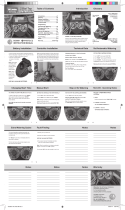Page is loading ...

Wireless Soil Moisture Monitor & Probe
Instruction Manual WS7880
Wireless Soil Moisture Monitor & Probe Instruction Manual.indd 1 26/10/2010 10:50:15 AM

Glossary
1 2
Function, Care & Set Up Procedure
Monitor:
A. Indoor Temperature Trend Arrow
B. RF Singal Icon
C. Outdoor Temperature Trend Arrow
D. Moisture Level
E.Indoor Temperature
F. Outdoor Temperature
G.Channel (3 Channels Available)
H. Auto-Scroll Icon
1. Alart Button
2. CH (Channel) Button
3. Min/Max Button
4. °C/°F Button
5. Reset Button
Remote Sensor:
6. TX Button
7. Reset
8. Channel Switch
Wireless Soil Moisture Monitor & Probe Instruction Manual.indd 2 26/10/2010 10:50:15 AM

Glossary
1 2
Function, Care & Set Up Procedure
1.0 Function
The monitor measures the indoor temperature of its surrounding area and
receives temperature and moisture level data from the remote sensor.
1.1 Care of the Device
• Avoid exposing the unit to extreme temperatures, water or severe shock.
• Avoid contact with any corrosive materials such as alcohol, cleaning agents or
perfume.
• Do not subject the thermometer to excessive force, shock, dust, temperature or
humidity. Any of these conditions may shorten life of the unit.
• Do not tamper with any of the internal components of this unit.This will void the
warranty and may cause damage.
1.2 Correct Usage of Batteries
• Do not mix standard and rechargeable batteries.
• Do not mix new and old batteries.
• When the low battery symbol ( ) appears on the display, replace all batteries
with new ones.
2.0 Set Up Procedure
1.Remove the printed vinyl label from the LCD screen of the monitor.
2.Position the remote sensor near the monitor.
3.Using a screwdriver (not included) remove the screws from the back of the
remote sensor and open the battery compartment. Slide the channel selector
switch to the desired channel.
4.Remove the battery cover from the monitor and insert 2 x AAA batteries
according to the polarity indicated.
5.The monitor will now display the current indoor temperature and the RF signal
( ) will flash for 3 minutes, indicating that the monitor is ready to pick up the
transmission from the remote sensor.
6.Insert 2 x AAA batteries into the remote sensor according to the polarity
indicated.
Wireless Soil Moisture Monitor & Probe Instruction Manual.indd 3 26/10/2010 10:50:15 AM

Set Up & Troubleshooting
3 4
Channels, °C/°F & Monitor
7.Once the signal is received, the dashes (--.-°F) on the monitor will change to the
current outdoor temperature. If after 3 minutes the screen does not change to
show the outdoor temperature, press the RESET button on the monitor and then
on the remote sensor.
8.Replace the battery covers, if the rubber gasket for the battery compartment
has become dislodged on the remote sensor, reposition it properly to ensure a
watertight seal. Do not over-tighten the screws.
3.0 Troubleshooting
Press the RESET button at any time when your monitor shows dashes (--.-°F)
and/or ensure that the remote sensor is in direct line to the monitor.
If the outdoor temperature cannot be received, check the following:
1.The distance between the monitor or remote sensor should be at least 0.9 to 1.2
meters (3 to 4 feet) away from any interfering sources such as computer
monitors or TV sets.
2.Avoid placing the monitor onto or in the immediate proximity of metal window
frames.
3.Using other electrical products such as headphones or speakers operating on
the same signal frequency (433MHz) may prevent correct signal transmission
and reception.
4.Signals from other household devices, such as door bells and home security
systems, may temporarily interfere with the units and cause reception failure.
The transmission and reception of temperature reading will resume once the
interference has stopped.
The maximum transmission range is 30 meters (100 feet) from the remote sensor
to the monitor. However, this depends on the surrounding environment and
interference levels.The temperature signal travels in a straight line from the
remote sensor to the monitor.The signal will not curve around an object. If no
reception is possible, despite the observation of these factors, all units will have
to be reset.
NOTE: To reset unit please see section 2.0 Set Up Procedure.
Wireless Soil Moisture Monitor & Probe Instruction Manual.indd 4 26/10/2010 10:50:15 AM

4.0 Displaying Different Channels
If you have registered more than one remote sensor, press the CH button on the
monitor to select the remote sensor channel you want to display permanently.
To display each channel for 55 to 10 seconds on the monitor, press the CH button
until it is displayed on the LCD. The monitor will auto-scroll through all the
channels that are registered.
5.0 °C/°F Switchable
Press the °C/°F button to toggle between Celsius and Fahrenheit.
6.0 Mounting the Monitor
The monitor can be placed on any flat surface.
IMPORTANT: do not place the monitor in direct sunlight or any other sources of
heat or air conditioning to ensure accurate temperature readings.
6.1 Securing the Remote Sensor Gently push the ground spike into the soil at your
desired location. If you feel strong resistance, try another spot as you may
have hit a stone or root. Recommended depths from the surface of the soil
to the tip of the spike are 3” for an average lawn and 4” for the average garden.
Root depth can vary significantly with different vegetables, shrubbery or
plants. Mature plants might have a deeper root system and younger plants
a shallower root system.
NOTE: If possible do not place the remote sensor in direct sunlight. Exposure to
direct sunlight will affect the outdoor temperature reading.
IMPORTANT: during periods of snow, ice or extremely cold weather, it is recom-
mended to bring the remote sensor indoors.
7.0 Soil Moisture Level
The unit will indicate the moisture level of the soil at the tip of the ground spike.
The level is displayed in a bar chart on the LCD.
Set Up & Troubleshooting
3 4
Channels, °C/°F & Monitor
Wireless Soil Moisture Monitor & Probe Instruction Manual.indd 5 26/10/2010 10:50:15 AM

The unit measures 3 levels of moisture, they include:
0 to 3 bars = DRY soil
4 to 7 bars = DAMP soil
8 to 10 bars = WET soil
8.0 Min/Max Memory
1.Press the MIN/MAX button once to display the minimum indoor and outdoor
temperatures recorded since last reset.
2.Press the MIN/MAX button again to display the maximum indoor and outdoor
temperatures recorded since last reset.
3. To clear the memory, when the min/max temperature is displayed, press and
hold the MIN/MAX button for 2-3 seconds until a beep sounds. The min/max
temperature is now cleared
9.0 Temperature Trend Arrows
The temperature trend arrows indicate the general temperature trend and
whether it is rising, stable or falling.
10. Setting the Air Temperature Alerts
The unit can be programmed to sound an alert when the indoor or outdoor air
temperature exceeds the upper or lower pre-set levels. The outdoor alert can be
set for all remote channels.
NOTE: The temperature alerts can be set in increments of 1°C or 1.8°F.
10.1 Setting the Indoor Temperature Alert
1. Press and hold the ALERT button for 4 seconds. The high temperature limit icon
and indoor temperature will start to flash.
2.To select the high temperature alert level press °C/°F or MIN/MAX button.
3.Press ALERT button and the low temperature limit icon and temperature will
start to flash.
4.Press the °C/°F or MIN/MAX button to select the low temperature alert level.
5.Press the ALERT button to return to normal mode.
Moisture Level, Memory & Temp
5 6
Outdoor Temp & Specifications
Wireless Soil Moisture Monitor & Probe Instruction Manual.indd 6 26/10/2010 10:50:15 AM

6.Press the ALERT button to activate or de-activate the alert function.
When the alert function is activated, both the will be displayed.
NOTE: When the alarm activates the temperature will flash and an alarm sounds
for 5 seconds every minute until the temperature returns within the set
parameters.
10.2 Setting the Outdoor Temperature Alert
1.Press and hold the ALERT button for 4 seconds.The high temperature limit icon
and indoor temperature will start to flash.
2.Press the CH button to select the channel on which you want to set the alert.
The high temperature limit icon and outdoor temperature from the selected
channel will flash.
3.To select the high temperature alert level press °C/°F or MIN/MAX button.
4. Follow steps 3-6 in section 10.1 above to set the high and/or low temperature
alerts.
11.0 Specifications
Temperature Measuring Range
Monitor -10°C to 70°C (14°F to 158°F)
Remote Sensor -20°C to 70°C (-4°F to 158°F)
Temperature Accuracy +/- 1.1°C (+/- 2°F)
Moisture Level, Memory & Temp
5 6
Outdoor Temp & Specifications
Wireless Soil Moisture Monitor & Probe Instruction Manual.indd 7 26/10/2010 10:50:15 AM

The manufacturer Guarantees to the original purchaser that any
product supplied by the manufacturer will be free from defects in
materials and workmanship for a period of one year from the date
of purchase.
Should you have any questions about this pump or its operation
please telephone our customer service helpline on
1300 716 188
.
Holman offer a 1 year replacement warranty from the original date
of purchase. To claim warranty the product must be returned with a
copy of the original receipt.
Guarantee
HOLMAN INDUSTRIES
463 Scarborough Beach Road.
Osborne Park.
Western Australia. 6017.
Tel: 61 8 9204 1011 Fax: 61 8 9204 1013
Web: www.holmanindustries.com.au
Wireless Soil Moisture Monitor & Probe Instruction Manual.indd 8 26/10/2010 10:50:15 AM
/