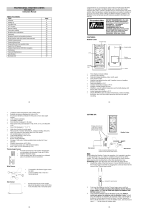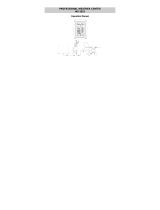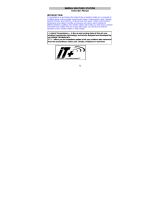37
Crosse Technology, Ltd product to a La Crosse Technology, Ltd
authorized service center. La Crosse Technology, Ltd will pay ground
return shipping charges to the owner of the product to a USA address
only.
Your La Crosse Technology, Ltd warranty covers all defects in material
and workmanship with the following specified exceptions: (1) damage
caused by accident, unreasonable use or neglect (including the lack of
reasonable and necessary maintenance); (2) damage occurring during
shipment (claims must be presented to the carrier); (3) damage to, or
deterioration of, any accessory or decorative surface; (4) damage
resulting from failure to follow instructions contained in your owner’s
manual; (5) damage resulting from the performance of repairs or
alterations by someone other than an authorized La Crosse Technology,
Ltd authorized service center; (6) units used for other than home use (7)
applications and uses that this product was not intended or (8) the
products inability to receive a signal due to any source of interference..
This warranty covers only actual defects within the product itself, and
does not cover the cost of installation or removal from a fixed
installation, normal set-up or adjustments, claims based on
misrepresentation by the seller or performance variations resulting from
installation-related circumstances.
LA CROSSE TECHNOLOGY, LTD WILL NOT ASSUME LIABILITY
FOR INCIDENTAL, CONSEQUENTIAL, PUNITIVE, OR OTHER
SIMILAR DAMAGES ASSOCIATED WITH THE OPERATION OR
MALFUNCTION OF THIS PRODUCT. THIS PRODUCT IS NOT TO
BE USED FOR MEDICAL PURPOSES OR FOR PUBLIC
INFORMATION. THIS PRODUCT IS NOT A TOY. KEEP OUT OF
CHILDREN’S REACH.
This warranty gives you specific legal rights. You may also have other
rights specific to your State. Some States do no allow the exclusion of
consequential or incidental damages therefore the above exclusion of
limitation may not apply to you.
For warranty work, technical support, or information contact:
La Crosse Technology, Ltd
2809 Losey Blvd. S.
La Crosse, WI 54601
Phone: 608.782.1610
Fax: 608.796.1020
e-mail:
support@lacrossetechnology.com
(warranty work)
sales@lacrossetechnology.com
(information on other products)
web:
www.lacrossetechnology.com
For more information, please visit:
38
www.lacrossetechnology.com/1510
FAQ WS-1510-IT
Congratulations on purchasing this state-of-the-art Professional
Weather Center.
Remember, for your Weather Station to work properly, it must be
started correctly, using good quality alkaline batteries, and the time
must be set manually.
Before calling for technical support (1-888-211-1923), you may be able
to correct the problem by first performing a Proper Restart, an Initial
Set-up, and problem-solving with the trouble-shooting guide.
-Proper Restart (Quick Set-up Guide)
-Mounting Sensors
– Program Set Up
--Indoor Temperature Readings
– Outdoor Temperature/Humidity Readings
--Wind Readings
--Rain reading
– Minimum and Maximum Readings
--Alarms
--History
– Forecast Icons
-Display information
– Power Source
FIRST THINGS FIRST, OR BATTERIES, BATTERIES, BATTERIES
Batteries are the number one warranty issue that we have. We
recommend new, plain alkaline batteries for our products.
A good alkaline battery will have an expiration date printed on it.
Alkaline batteries are dated six to seven years beyond the current year.
Therefore a battery with an expiration date three years beyond the
current year has already been sitting on a shelf for three to four years.
Consider what happens to your car battery if you let it sit unused for
three to four years.
If you have a voltmeter and your older batteries test to 1.48 or better,
they should power our products. New plain alkaline batteries often test
to 1.6 or better.
Use good quality alkaline batteries with an expiration date of at least six
years into the future or newer. If you are using questionable batteries,
be sure they measure at least 1.48 on a voltmeter. Generic or store
brand batteries, and batteries labeled super, ultra, max, heavy duty,
lithium and rechargeable should be avoided. These batteries provide
their power at different rates than plain alkaline batteries. This may
cause problems, especially with the display unit. It is not always a low
battery that causes problems. It may be an overpowered battery.
– Proper Restart (Quick Set-up Guide)
39
In the event of installing or changing batteries in any of the units, all
units need to be reset by following the setup procedures.
1. Remove batteries from the Thermo-hygro (outdoor) sensor, Rain
sensor and the Base station. With the batteries out of the Base
station, press any button 20 times. Let everything sit without
batteries for 10 minutes. Verify that the Base station is completely
blank before proceeding.
2. Then disconnect and reconnect the Wind sensor cable (be sure it
clicks into place). Reinsert the batteries into the Thermo-hygro
sensor and the Rain sensor. Be sure to use a new, quality alkaline
battery (heavy duty and rechargeable types should be avoided)
3. Reinstall batteries in the Base station and do not press any other
buttons for AT LEAST 10 minutes while the station completes its
startup sequence. Pressing buttons before that time may prevent
a good connection to the sensors.
4. All of your sensors should be reading on your display.
Batteries: Use good quality alkaline batteries with an expiration date of
at least six years into the future or newer. If you are using questionable
batteries, be sure they measure at least 1.48 on a voltmeter. Generic
or store brand batteries, and batteries labeled super, ultra, max, heavy
duty, lithium and rechargeable should be avoided. These batteries
provide their power at a different rate than plain alkaline batteries. This
may cause problems, especially with the display unit. It is not always a
low battery that causes problems. It may be an overpowered battery.
Mounting Sensors
It is best to set everything up in the house to be sure it works before
mounting the sensors. Tip the Rain gauge and spin the Wind sensor, to
be sure they read to the base.
We do not have a complete sensor installation guide as each Home
Installation is different and covering all of the variables would result in a
guide far longer than anyone would be willing to read. Our website
http://www.lacrossetechnology.com/support/setup.php
has some tips.
With that said, here are a few general guidelines to remember when
installing your sensors:
Place the Wind sensor as high as you can install it. In most cases 4-6 ft
above the peak of your roof (or more) is required for accurate readings.
(Avoid tall trees or other obstructions that may block or reflect the wind).
Be sure to observe the Directions listed on the sensor. The point of the
vane will tell you where the wind is coming from.
Please carefully thread the Wind cord through the mast and be sure the
cord fits in the slot or hole designed to prevent pinching. Please note
the proper Direction when mounting.
Be sure not to overtighten U bolts to mast, as they can crack the mast.
40
Avoid: Transmitting antennas. PVC pipe (unless electrical grade) as a
mast, improper extension cords (phone cord is much more resistant
than our sensor cord) and modifications of the cords in any way.
Please note most recording stations have sensors mounted 33 ft up or
higher.
5. Install the Rain gauge on a level platform that is stationary. If the
gauge isn't level it will read low, and it it isn't stationary wind will
cause it to read rain that isn't falling.
Tip: Be sure not to screw the rain sensor down too tightly as that
will result in a low or inaccurate reading.
6. Place the Rain gauge 2-3ft (or more) above the ground. This will
prevent dirt from clogging the gauge and will place it higher than
most insects are willing to climb. Placing the gauge extremely
high is generally not a good idea as you may need to periodically
clear debris such as leaves, spider nests etc.
7. Place the Thermo-hygro sensor in a well-shaded area that is
protected from direct rainfall and sun, as it will read high if
exposed to the sun. If the sensor gets too wet it will never read
accurate humidity again, so take care to ensure that it will not be
exposed to a downpour. Light incidental exposure to water
typically will not harm the sensor.
8- A good location is under the eaves on the north side of the house.
You can also build a small roof or box for it if you do not have an
overhang. Please be sure it is well vented.
9- Your Wind cord, must be plugged into the Thermo-hygro sensor
before installing batteries. Be sure the cord is secured from
blowing around (do not staple or pinch), and occasionally check
for animals chewing through.
–Program Set Up Menu
There are five function keys: SET, +, HISTORY, ALARM, and
MIN/MAX/ You begin by pressing the SET button until the display
flashes. When you press and release the SET button after each step,
you will be moved to the next step. You may exit the programming
mode at any time by pressing the ALARM button.
If you take more than 5 seconds to change a setting, the unit will return
to normal display mode. If you are not finished with changing your
settings, you do not need to repeat the steps you have already
completed. You can skip steps by pressing and releasing the SET
button until you get to the next step.
1. CONTRAST SETTING:
Press and hold the SET button for five seconds. LCD and a number
from 1-8 will be flashing. To increase the contrast of the LCD display,
press and release the PLUS button. To decrease the contrast of the
LCD, press and release the MIN/MAX button. Press and release the
SET button once to move to the next menu item.