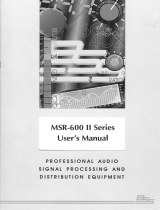Page is loading ...

i
Contents
Installing the router ························································································ 1
Installation prerequisites ···································································································································· 1
Installation flow··················································································································································· 1
Installing the router············································································································································· 3
Installing an air filter ··································································································································· 3
Mounting the router on a workbench ·········································································································· 4
Installing the router in a 19-inch rack ········································································································· 4
Connecting the grounding cable ·············································································································· 14
Installing the MPU ···································································································································· 16
Installing an SPU and an SPE ················································································································· 19
Installing a CF card ·································································································································· 20
Installing a Micro SD card ························································································································ 21
Installing an interface module ·················································································································· 22
Installing a power module ························································································································ 26
Connecting the router to the network ······································································································· 28
Connecting the power cord ······················································································································ 30
Verifying the installation ··························································································································· 32
Logging in through the console port ················································································································· 32
Connecting the console cable and setting terminal parameters ······························································ 32
Accessing the router for the first time··············································································································· 36

1
Installing the router
WARNING
!
To avoid injury, do not touch bare wires, terminals, or parts with high-voltage hazard signs.
IMPORTANT:
•
The barcode on the router chassis contains product information that must be provided to local
sales agent before you return a faulty router for service.
•
Keep the tamper-proof seal o
n a mounting screw on the chassis cover intact, and if you want to
open the chassis, contact H3C for permission. Otherwise, H3C shall not be liable for any
consequence.
Installation prerequisites
•
You have read "Preparing for installation" carefully.
•
All requirements in "Preparing for installation" are met.
Installation flow
You can install the router on a workbench or on a rack. Select an installation method according to the
installation environment, and follow the installation flowchart shown in Figure 1.

2
Figure 1 Installation flow
Yes
No
Start
Mount the router in a rack
Ground the router
Install the MPUs
Install the SPUs
Install the CF card
Connect the power cords
Verify the installation
Power on the router
Troubleshoot the router
Power off the router
Operating correctly?
End
Determine the
installation method
Workbench-mounting
Rack-mounting
Mount the router on a
workbench
Install the air filter
Install the interface
modules
Install the power modules
Install the Micro SD card
Connect the interface
cables

3
Installing the router
Installing an air filter
No air filter is provided with the router. Purchase one yourself.
If the router is installed with an air filter, rear mounting brackets cannot be installed. A rack shelf is
required to mount the router installed with an air filter to the rack.
To install an air filter:
1. Face the left side (side of the inlet vents) of the router.
2. Install the upper and lower guide rails of the air filter to the chassis. See Figure 2.
3. Fasten the fastening screws on the guide rails with a Phillips screwdriver.
Figure 2 Installing the upper and lower guide rails
4. Push the air filter along the slide rails from the rear side of the chassis to the front.
5. Fasten the captive screws on the air filter.
Figure 3 Pushing the air filter along the guide rails

4
Mounting the router on a workbench
IMPORTANT:
•
Ensure good ventilation and 10 cm (3.94 in)
of clearance around the chassis for heat dissipation.
• Avoid placing heavy objects on the router.
To mount the router on a workbench:
1. Make sure the workbench is clean, stable, and reliably grounded.
2. Place the router on the workbench with the upside up.
Figure 4 Mounting the router on a workbench
Installing the router in a 19-inch rack
Mounting brackets
The mounting brackets vary with router models, as shown in Figure 5 through Figure 8.
Figure 5 MSR5620 front mounting brackets

5
Figure 6 MSR 56-60 front mounting brackets
Figure 7 MSR 56-80 front mounting brackets
Figure 8 MSR5620 rear mounting brackets

6
Router dimensions
Figure 9 Router dimensions
To house the router, the rack must meet the requirements described in Table 1.
Table 1 Router dimensions and requirements for the rack
Router
model
Dimensions Requirements for the rack
MSR5620
• Height—88.1 mm (3.47 in), 2 RU
• Width—440 mm (17.32 in)
• Total depth—600 mm (23.62 in)
Chassis depth—480 mm (18.90
in)
E1 cable-connecting depth—60
mm (2.36 in)
AC/DC power cord-connecting
depth—60 mm (2.36 in)
• Depth—A minimum of 0.68 m (2.23 ft)
• Distance from the front post to the front
door—A minimum of 80 mm (3.15 in)
• Distance from the front post to the rear
door—A minimum of 550 mm (21.65 in)
• Distance from the front post to the rear
post
310 mm (12.20 in) to 440 mm (17.32 in)
Allow a minimum of 160 mm (6.30 in)
distance from the rear post to the rear
door.
465 mm (18.31 in) to 595 mm (23.43 in)
• As a best practice, use a rack shelf to
mount the router in a rack.
Front mounting
bracket
E1 cable
Power cord
480 mm
(18.
90 in)
60 mm
(2.36 in)
60
mm
(2.36 in)

7
Router
model
Dimensions Requirements for the rack
MSR
56-60
• Height—175.1 mm (6.89 in), 4 RU
• Width—440 mm (17.32 in)
• Total depth—600 mm (23.62 in)
Chassis depth—480 mm (18.90
in)
E1 cable-connecting depth—60
mm (2.36 in)
AC/DC power cord-connecting
depth—60 mm (2.36 in)
• Depth—A minimum of 0.68 m (2.23 ft)
• Distance from the front post to the front
door—A minimum of 80 mm (3.15 in)
• Distance from the front post to the rear
door—A minimum of 550 mm (21.65 in)
• The router is not provided with rear
mounting brackets. As a best practice, use
a rack shelf to mount the router in a rack.
MSR
56-80
• Height—219.5 mm (8.64 in), 5 RU
• Width—440 mm (17.32 in)
• Total depth—600 mm (23.62 in)
Chassis depth—480 mm (18.90
in)
E1 cable-connecting depth—60
mm (2.36 in)
AC/DC power cord-connecting
depth—60 mm (2.36 in)
• Depth—A minimum of 0.68 m (2.23 ft)
• Distance from the front post to the front
door—A minimum of 80 mm (3.15 in)
• Distance from the front post to the rear
door—A minimum of 550 mm (21.65 in)
• The router is not provided with rear
mounting brackets. As a best practice, use
a rack shelf to mount the router in a rack.
Mounting the router in the rack
CAUTION:
The mounting brackets and rack shelf can support only the weight of the router.
To avoid device
damage, do not place any object on the router.
MSR5620 routers are provided with rear mounting brackets. They support rack mounting by using
rear mounting brackets or and rack shelves. MSR 56-60 and MSR 56-80 routers support only rack
mounting by using rack shelves.
To install a router in a rack by using rear mounting brackets:
1. Use a front mounting bracket to mark the positions of cage nuts on the front rack posts, making
sure they are at the same level.
Figure 10 Marking the positions of cage nuts for the front mounting brackets

8
2. Use a rear mounting bracket to mark the positions of cage nuts on the rear rack posts, making
sure the front and rear mounting brackets are at the same level.
Figure 11 Marking the positions of cage nuts for the rear mounting brackets
3. Insert one edge of a cage nut into the square hole on a rack post. Use a flat-blade screwdriver
to compress the other edge of the cage nut, and then push the cage nut fully into the hole.
4. Repeat step 3 to install other cage nuts to all the marked positions on the rack posts.
Figure 12 Installing cage nuts
5. Attach the rear mounting brackets to the rack and fasten the screws.
The depth of the router might be greater or smaller than the depth of the rack, depending on the
rack model. If the depth of the router is greater than the depth of the rack, follow Figure 13 to
attach the rear mounting brackets. If smaller, follow Figure 14 to attach the rear mounting
brackets.

9
Figure 13 Attaching the rear mounting brackets (router depth greater than rack depth)
Figure 14 Attaching the rear mounting brackets (router depth smaller than rack depth)
6. Attach the front mounting brackets to the chassis and fasten the screws.
7. Attach load-bearing screws to the rear of the chassis.

10
Figure 15 Attaching the front mounting brackets and load-bearing screws to the
MSR5620
8. Place the router on the rack, making sure the load-bearing screws hang on the rear mounting
brackets. Secure the chassis in the rack by attaching the front mounting brackets with pan head
screws onto the back.
Figure 16 Mounting the router in the rack
To install a router in the rack by using the rack shelf:
1. Use a front mounting bracket to mark the positions of cage nuts, making sure they are at the
same level.
2. Insert one edge of a cage nut into the hole. Use a flat-blade screwdriver to compress the other
edge of the cage nut, and then push the cage nut fully into the hole.
3. Install other cage nuts to all the marked positions on the rack posts.

11
Figure 17 Installing a cage nut
4. Install a rack shelf at the position where the cage nuts are installed.
Figure 18 Installing a rack shelf
5. Attach the front mounting brackets to the chassis and fasten the screws clockwise.

12
Figure 19 Attaching the front mounting brackets to the MSR5620
Figure 20 Attaching the front mounting brackets to the MSR 56-60

13
Figure 21 Attaching the front mounting brackets to the MSR 56-80
6. Place the router on the rack shelf, and secure the chassis by attaching the front mounting
brackets with proper pan head screws to the rack.
The specifications of pan head screws must satisfy the installation requirements, and rustproof
treatment has been made to their surfaces.
Figure 22 shows installing an MSR 56-60 router to the rack. Install MSR5620/56-80 routers in
the same way.

14
Figure 22 Mounting the router in the rack
Connecting the grounding cable
CAUTION:
•
Correctly connecting the grounding cable is crucial to lightning protection and EMI protection.
To
install and use the router, first connect the grounding cable reliably for the router.
• Make sure the resistance reading between the chassis and the ground is less than 5 ohms.
To connect the grounding cable:
1. Use a Phillips screwdriver to remove the grounding screws from the grounding holes in the rear
panel of the chassis.
2. Use the grounding screws to attach the grounding lug of the grounding cable to the grounding
holes. Use the Phillips screwdriver to fasten the screws.
3. Connect the other end of the grounding cable according to the grounding method you use:
Grounding the device with a grounding strip—Connect the other end of the grounding cable
to the grounding strip
Make sure the grounding strip has been reliably grounded.

15
Figure 23 Grounding the device with a grounding strip
Grounding the device with the rack—Connect the other end of the grounding cable to the
grounding terminal on the rack.
Make sure the rack has been reliably grounded.
Figure 24 Grounding the device with the rack

16
Grounding the device with a grounding conductor buried in the earth—If earth is available at
the installation site, hammer a 0.5 m (1.64 ft) or longer angle iron or steel tube into the earth
to serve as a grounding conductor. Weld the yellow-green grounding cable to the angel iron
or steel tube and treat the joint for corrosion protection.
Installing the MPU
CAUTION:
•
To start the MSR 56-60 or MSR 56-80 router, a minimum of one MPU is required.
•
The router supports active/standby MPU switchover when you install two MPUs for the router.
For the standby MPU to operate correctly, make sure the active and standby
MPUs are the same
model.
•
To avoid MPU damage and device failure, do not power off the device while the MPU is booting.
•
Before you remove an MPU with a storage medium on an operating router, execute the
umount
command to unmount the file system. Do not remove the MPU until the system displays a
message that the file system has been unmounted.
•
Do not perform any active/standby MPU switchover operations when the system LED on an MPU
flashes yellow and green alternatively.
The MSR5620 router supports only the MPU-60. The MSR 56-60 and MSR 56-80 routers support
the MPU-100 and MPU-100-X1.
Only the MPU-100-X1 supports an mSATA SSD drive. No SSD drive is provided with the router.
Prepare one yourself if required.
Installing an SSD drive
1. Locate the SSD drive slot on the MPU-100-X1 MPU. See Figure 25.

17
Figure 25 MPU-100-X1
(1) Front panel
(2) SSD drive slot
2. Align the golden plating on the SSD drive with the mSATA connector in the slot.
3. Slightly press the SSD drive until it is level with the surface of the connector.
4. Use a Phillips screwdriver to screw the SSD drive into place.
Figure 26 Installing an SSD drive
1
2
1
2
3

18
Installing the MPU-60
1. Insert the MPU-60 into the MPU slot along the guide rails.
2. Use a Phillips screwdriver to fasten the captive screws to secure the MPU-60 to the router.
Figure 27 Installing the MPU-60
Installing the MPU-100
1. Insert the MPU-100 into the MPU slot along the guide rails, and push the ejector levers inward.
2. Use a Phillips screwdriver to fasten the captive screws to secure the MPU-100 to the router.
Figure 28 Installing the MPU-100

19
Installing an SPU and an SPE
CAUTION:
•
SPUs are not hot swappable. Make sure the router is powered off before installing an SPU.
•
SPEs are hot swappable. However, hot-swapping an SPE is not allowed while an MPU-100-
X1
is starting up.
•
Do not perform any active/standby SPE switchover operations when the system LED on an MPU
flashes yellow and green alternatively.
The MSR5620 router has SPUs integrated on it and do not require SPU installation.
The MSR 56-60 and MSR 56-80 routers support the SPU-100, SPU-200, SPU-300, SPU-100-X1,
SPU-200-X1, SPU-400-X1, SPU-600-X1, SPE-S1, and SPE-S3.
SPEs and SPU-600-X1 can be used together only with an MPU-100-X1.
To use an SPU-600-X1, a minimum of one SPE is required.
The SPEs must be the same model if two SPEs are installed on an SPU-600-X1.
A minimum of two power modules are required if an SPU-600-X1 is installed on the router.
HMIM interface modules managed by an SPE-S1 support Layer 2 forwarding across only HMIM
interface modules managed by this SPE-S1. HMIM interface modules managed by an SPE-S3 do
not support Layer 2 forwarding across HMIM interface modules.
Installing an SPU-100/200/300/100-X1/200-X1/400-X1
1. Insert the SPU into the slot along the guide rails, and push the ejector levers inward.
2. Use a Phillips screwdriver to fasten the captive screws to secure the SPU to the router.
Figure 29 Installing an SPU
Installing an SPU-600-X1 and an SPE
1. Insert the SPU-600-X1 into the slot along the guide rails, and push the ejector levers inward.
2. Use a Phillips screwdriver to fasten the captive screws to secure the SPU to the router.
/