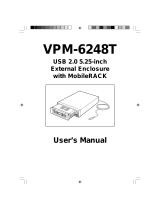Page is loading ...

i
Contents
Replacement procedure ················································································ 1
Replacing a power module································································································································· 1
Replacing a fan tray ··········································································································································· 1
Replacing an SPU and an SPE ························································································································· 2
Replacing an SPU ······································································································································ 2
Replacing an SPE ······································································································································ 3
Replacing an MPU ············································································································································· 4
Replacing an MPU from an MSR5620 ······································································································· 4
Replacing an MPU from an MSR 56-60/80 router ····················································································· 4
Replacing a VPM ··············································································································································· 5
Replacing a memory module ····························································································································· 7
Replacing an SSD drive ····································································································································· 8
Replacing an air filter ········································································································································· 9
Replacing an external CF card························································································································· 10
Replacing an external Micro SD card··············································································································· 11
Replacing a SIC ··············································································································································· 12
Replacing an HMIM·········································································································································· 13
Replacing a MIM ·············································································································································· 13
Replacing a DHMIM ········································································································································· 14

1
Replacement procedure
IMPORTANT:
•
The barcode on the router chassis contains product information that must be provided to local
sales agent before you return a faulty router for service.
•
Keep the tamper-
proof seal on a mounting screw on the chassis cover intact, and if you want to
open the chassis, contact H3C for permission. Otherwise, H3C shall not be liable for any
consequence.
Replacing a power module
Power modules are hot swappable.
The replacement procedure of an AC power module is the same as a DC power module. This section
uses an AC power module as an example.
To replace a power module:
1. Locate the power module to be removed and use a Phillips screwdriver to completely loosen
the captive screws of the power module.
2. Holding the handle of the power module with one hand and supporting the bottom of the power
module with the other hand, gently pull the power module out of the slot along the slide rails.
Put the removed power module on an antistatic workbench or into an antistatic bag.
Figure 1 Pulling a power module out of the slot
3. Install a new power module. For the installation procedure, see "Installing the router."
Install a filler panel if you do not install a new power module.
Replacing a fan tray
1. Face the rear panel of the router.
2. Use a Phillips screwdriver to loosen the captive screws of the fan tray.

2
3. Holding the handle of the fan tray with one hand and supporting the bottom of the fan tray with
the other hand, gently pull the fan tray out of the slot along the slide rails.
Figure 2 Removing a fan tray
4. Install a new fan tray. Holding the handle of the fan tray with one hand and supporting the
bottom of the fan tray with the other hand, gently push the fan tray into the slot along the slide
rails.
5. Use a Phillips screwdriver to fasten the captive screws of the fan tray.
Replacing an SPU and an SPE
CAUTION:
•
SPUs are not hot swappable. Make sure the router is powered off before installing an SPU.
•
SPEs are hot swappable. However, hot-swapping an SPE is not allowed while an MPU-100-
X1
is starting up.
•
Do not perform any active/standby SPE
switchover operations when the system LED on an MPU
flashes yellow and green alternatively.
Replacing an SPU
MSR5620 routers do not support SPU replacement. This section describes replacing an SPU-200
for an MSR 56-60 router. Follow the same procedure to replace SPUs for an MSR 56-80 router.
To use an SPU-600-X1, a minimum of one SPE is required.
To replace an SPU:
1. Use a Phillips screwdriver to loosen the captive screws of the SPU until the spring pressure is
released.
2. Pivot the ejector levers of the SPU outward, and gently pull the SPU out of the slot.
3. Install a new SPU. For the installation procedure, see "Installing the router."

3
Figure 3 Removing the SPU-200
Replacing an SPE
The procedures are the same for replacing an SPE for the MSR 56-60 and MSR 56-80 routers. This
section describes replacing an SPE-S3 for an MSR 56-60 router.
To use an SPU-600-X1, a minimum of one SPE is required.
To replace an SPE:
1. Use a Phillips screwdriver to loosen the captive screws of the SPE until the spring pressure is
released.
2. Pivot the ejector levers of the SPE outward, and gently pull the SPE out of the slot.
3. Install a new SPE. For the installation procedure, see "Installing the router."
Figure 4 Removing the SPE-S3

4
Replacing an MPU
CAUTION:
•
MPUs are hot swappable. Before you remove an MPU installed with a storage medium on an
operating router, use the umount command to unmount the file system and wait until
the system
displays a message that the file system has been unmounted.
•
Do not perform any active/standby MPU switchover operations when the system LED on an MPU
flashes yellow and green alternatively.
Replacing an MPU from an MSR5620
The MPU-60 is available for the MSR5620 router.
To replace an MPU-60 from an MSR5620 router:
1. Execute the umount sdb0: command in user view to unmount the file system and wait until the
system displays a message that the file system has been unmounted.
If no external Micro SD card is installed on the MPU or the router is powered off, skip this step.
2. Use a Phillips screwdriver to loosen the captive screws on the MPU until the spring pressure is
released.
3. Gently pull the MPU out of the slot along the guide rails.
4. Install a new MPU. For the installation procedure, see "Installing the router."
Figure 5 Removing the MPU-60
Replacing an MPU from an MSR 56-60/80 router
CAUTION:
•
Before you remove an MPU-100 on an operating router, unmount the file systems
and wait until
the system outputs a message that the file systems have been unmounted.
If no external CF card is installed on the MPU, execute the umount cfa0: command to unmount the
file
system.
If an external CF card is installed on the MPU, execute the umount cfa0: and umount cfb0:
commands to unmount the file systems.
•
Before you remove an MPU-100-X1 on an operating router, unmount the file systems and wait
until the system outputs a message that the file systems have been unmounted.
If no external Micro SD card is installed on the MPU, execute the umount sdb0: command to
unmount
the file system.
If an external Micro SD card is installed on the MPU, execute the umount sda0: and umount sdb0:
commands to unmount the file systems.

5
The MSR 56-60 and MSR 56-80 routers support the MPU-100 and MPU-100-X1. The MPU
replacement procedure is similar for the MSR 56-60 and MSR 56-80 routers. The following
procedure describes replacing an MPU-100 on an MSR 56-60 router.
To replace an MPU-100 on an MSR 56-60 router:
1. Unmount the file systems and wait until the system outputs a message that the file systems
have been unmounted.
If no external CF card is installed on the MPU, execute the umount cfa0: command in user
view to unmount the file system.
If an external CF card is installed on the MPU, execute the umount cfa0: and umount cfb0:
commands in user view to unmount the file systems.
If the router is powered off, skip this step.
2. Use a Phillips screwdriver to loosen the captive screws of the MPU until the spring pressure is
released.
3. Pivot the ejector levers of the MPU outward, and gently pull the MPU out of the slot.
4. Install a new MPU. For the installation procedure, see "Installing the router."
Figure 6 Removing the MPU-100
Replacing a VPM
IMPORTANT:
Before
you replace a VPM, remove the SPU from the chassis. For information about removing an
SPU, see "Replacing an SPU."
Only the SPU-100, SPU-200, and SPU-300 service modules support VPMs.
VPM (Voice Processing Module) functions to implement the encryption/decryption, EC and CNG of
voices. The following types of VPM modules are available on the MSR 5600 routers:
•
256-channel voice processing module (256-VPM)
•
512-channel voice processing module (512-VPM)

6
Figure 7 VPM
Figure 8 SPU-200 structure
(1) Front panel
(2) VPM
To replace a VPM:
1. Pull the release latches away from the VPM at both ends so that the VPM springs up from the
slot.
2. Holding the non-conductive edge, remove the VPM.
Keep the removed VPM for future use.
3. Align the polarization notch of a new VPM with the VPM slot on the main board and insert it into
the slot along the slide rails.
4. Carefully and firmly press the VPM at both ends until you hear a click. This indicates the VPM is
seated in the slot.
5. Verify that the release latches have firmly locked the VPM in position.
Figure 9 Removing a VPM
1
2
1 2

7
Figure 10 Installing a VPM
Replacing a memory module
IMPORTANT
:
Before
you replace a memory module, remove the MPU from the chassis. For information about
removing the MPU, see "Replacing an MPU."
MSR5620 routers do not support memory module replacement. Only the MPU-100 available for the
MSR 56-60 and MSR 56-80 routers supports memory module replacement.
Figure 11 MPU-100 structure
(1) Front panel
(2) Memory module
To replace a memory module:
1. Pull the release latches away from the memory module at both ends so that the memory
module springs up from the slot.
2. Holding the non-conductive edge, remove the memory module.
Keep the removed memory module for future use.
3. Align the polarization notch of a new memory module with the memory module slot on the main
board and insert the memory module into the slot along the slide rails.
1 2
1
2

8
4. Carefully and firmly press the memory module at both ends until you hear a click. This indicates
the memory module is seated in the slot.
5. Verify that the release latches have firmly locked the memory module in position.
Figure 12 Removing a memory module
Figure 13 Installing a memory module
Replacing an SSD drive
CAUTION:
Before
you remove an SSD drive, remove the MPU from the router. For the MPU removal
procedure, see "Replacing an MPU."
To remove an SSD drive:
1. Use a Phillips screwdriver to remove the fastening screws on the SSD drive.
2. Gently lift the SSD drive free from the connector.
Keep the SSD secure.
3. Install a new SSD drive. For the installation procedure, see "Installing the router."
1
2

9
Figure 14 Removing an SSD drive
Replacing an air filter
1. Use a Phillips screwdriver to completely loosen the captive screws of the air filter.
2. Gently pull the air filter out along the slide rails.
Figure 15 Removing an air filter
3. Install a new air filter. For the installation procedure, see "Installing the router."
To remove the slide rails, completely loosen the fastening screws of the slide rails.
2
3
1

10
To install new slide rails, see "Installing the router."
Figure 16 Removing slide rails
Replacing an external CF card
CAUTION:
Before
you remove an external CF card on an operating router, execute the umount cfb0:
command.
To replace a CF card:
1. Execute the umount cfb0: command in user view to unmount the file system and wait until the
system displays a message that the file system has been unmounted.
Skip this step if the router is powered off.
2. Press down the spring clip of the CF card cover and open the cover.
3. Press the CF card eject button of the CF card reader so that the eject button projects from the
panel.
4. Press the eject button again to eject the CF card part-way out of the CF card reader, and then
pull the CF card out of the CF card reader.
Keep the removed CF card for future use.
5. Install a new CF card. For the installation procedure, see "Installing the router."
If you do not install a new CF card, close the CF card cover.

11
Figure 17 Removing a CF card
Replacing an external Micro SD card
CAUTION:
You can install a
Micro SD card while the router is operating. To avoid Micro SD card
damage and
data loss,
execute the umount sdb0 command before you remove a Micro SD card on an
operating
router.
To replace a Micro SD card:
1. Execute the umount sdb0: command in user view to unmount the file system and wait until the
system displays a message that the file system has been unmounted.
Skip this step if the router is powered off.
2. Pull out the Micro SD card along the guide rails from the slot.
Keep the removed Micro SD card for future use.
3. Install a new Micro SD card. For the installation procedure, see "Installing the router."

12
Figure 18 Removing the Micro SD card
Replacing a SIC
CAUTION:
SIC interface modules are not hot swappable
.
Make sure the router is powered off before installing
a SIC.
To replace a SIC:
1. Completely loosen the captive screws of the SIC.
2. Gently pull the SIC out along the guide rails.
3. Install a new SIC. For the installation procedure, see "Installing the router."
If you do not install a SIC, install a filler panel and tighten the screws.
Figure 19 Pulling a SIC out

13
Replacing an HMIM
CAUTION:
Before you remove an HMIM on an operating router, execute the remove command.
To replace an HMIM:
1. Execute the remove command in user view and wait until the message "You can remove the
card now!" is displayed.
Skip this step if the router is powered off.
2. Completely loosen the captive screws of the HMIM.
3. Gently pull the HMIM out of the slot along the slide rails.
4. Install a new HMIM. For the installation procedure, see "Installing the router."
If you do not install a new HMIM, install a filler panel and tighten the screws.
Figure 20 Pulling the HMIM out of the slot
Replacing a MIM
CAUTION:
Before you remove an HMIM on an operating router, execute the remove command.
CAUTION:
Before you remove an HMIM on an operating router, execute the remove command.
To replace a MIM:
1. Execute the remove command in user view and wait until the message "You can remove the
card now!" is displayed.
Skip this step if the router is powered off.
2. Completely loosen the captive screws of the HMIM adapter.
3. Gently pull the MIM and the HMIM adapter out of the slot along the slide rails.

14
Figure 21 Removing a MIM and the HMIM adapter
4. Completely loosen the captive screws of the MIM, loosen and take off the screws securing the
MIM to the HMIM adapter, and pull the MIM out of the HMIM adapter along the slide rails.
Keep the removed MIM for future use.
5. Install a new MIM. For the installation procedure, see "Installing the router."
If you do not install a new MIM in the slot, install a filler panel and tighten the screws.
Figure 22 Removing a MIM
Replacing a DHMIM
CAUTION:
Before you remove a DHMIM on an operating router, execute the remove command.
To replace a DHMIM:
1. Execute the remove command in user view and wait until the message "You can remove the
card now!" is displayed.
Skip this step if the router is powered off.
2. Loosen the captive screws on the DHMIM. Simultaneously open the ejector levers on the two
sides of the DHMIM, and pull the DHMIM slowly out of the slot along the guide rails.
1 2

15
Figure 23 Removing a DHMIM
3. Install a new DHMIM in the slot. For the installation procedure, see "Installing the router."
4. If you are not to install a new DHMIM in the slot, perform the following tasks:
a. Insert a slot divider into the slot along the guide rails in the middle.
Figure 24 Installing a slot divider in the slot
b. Install HMIM filler panels on the slots and fasten the screws.

16
Figure 25 Installing HMIM filler panels on the slot
/