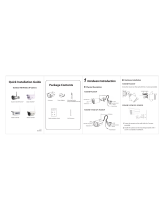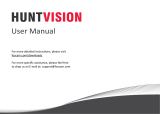5 Technical Support
Using Foscam Viewer to see the live video in LAN
(For mobile phone and pad)
WPS / Reset Button: WPS connection button (It is another way
of FosBaby’s wireless connection. Press it for about 3-5
seconds), FosBaby’s reset button (press it for about 10
seconds or longer ).
Soft AP Button: Wireless hotspot. It is one way of wireless
connection.
WPS / Reset Button and Soft AP Button
Forget the username or password
Note:
If you have multiple cameras and you cannot determine
which camera you are going to log in to. Please match the
"Device MAC address" on the search tool with the MAC
address on the label pasted of each camera.
9. Double-click the camera list here, and your default browser
will open up to the login page. Input the username and
password you has changed. Then, you will see the live video
of your baby on the interface.
Note:
64-bit browser is not supported.
Notes:
If the QR code scanning is not successful, click the button , please
input the UID on the Stickers of the camera. The procedure for inputting
data is as follows. Click Add.
2. Return to the IPC management interface, FosBaby has been
successfully added to the A
pp, click it to connect. When it
connect successfully, you can watch the video of your baby in
the "Video" interface.
2.
Click the App icon to start the software. In the IPC
management interface, click the button , Your phone will go
into the QR code scanning mode. When you finish the QR code
scanning, the UID will be input automatically, then input
Device
Name
,
Username
,
Password
, click
OK
.
1.
Search and install
Foscam Viewer
on App Store or Google
Play for iOS or Android devices.
To access a remote camera on a Windows PC, please
install the CMS software and perform relevant operations.
For the installation file and operation guide of the CMS,
please refer to Foscam IP Camera Client in the CD. If your
computer supports the automatic running function, you
can find relevant files on the automatically open page.
If you would like to read more details on the App, please
refer to the
App User Manual
in the CD.
Red means not connected.
Yellow means connecting.
Green means connect successfully.
Restore the FosBaby:
1. Make FosBaby power on, press "WPS/Reset" button for about
10 seconds, the indicator light will go off;
2. Release the button and wait about 30 seconds, FosBaby will
automatically restart. Now its username/password recover to
admin with no password (you need to reconfigure Wi-Fi).
No video on the web
1. Verify if the plugin is successfully installed;
2. If the plugin is not installed or installed incorrectly, check the
user manual in the CD and re-install plugin.
Main stream offers the highest
quality video while Sub stream
offers less quality, but also less
delay when viewing.
3 Remote Access by
Smartphone
1.
Open the App “Foscam Viewer” which you has dowloaded
before, in the prerequisite that your mobile phone and the
camera are connected to the same router, click the App icon to
start the software. In the IPC management interface, click the
button , After the App search FosBaby, click
Add
.
4 FAQ
Now, you could use your FosBaby in LAN. ( The way to see the
live video using App, please refer to FAQ in Section 4. )
The QR code is on the
sticker of the tail.
We hope your experience with the Foscam IP camera is
enjoyable and easy to use. If you experience some issues or
have any questions that this Quick Installation Guide has not
answered, please contact our support department via e-mail
by dialing 1-800-930-0949 24 hours a day, 7 days a week.
Select P2P UID. Please input the
UID on the the MAC stickers.
Bother of the port NO. are 88
default. You could change them
in “Settings - Network - Port”.
Default username is admin with
no password.
Click Add.
8. Open the CD named “FOSCAM”, go to the folder “IP
Camera Search Tool” and find the folder “For Windows OS” or
“For Mac OS”. Copy and paste the IP camera tool file to your
computer, or drag it onto your desktop.
Soft AP Button
WPS / Reset
Soft AP
WPS / Reset Button