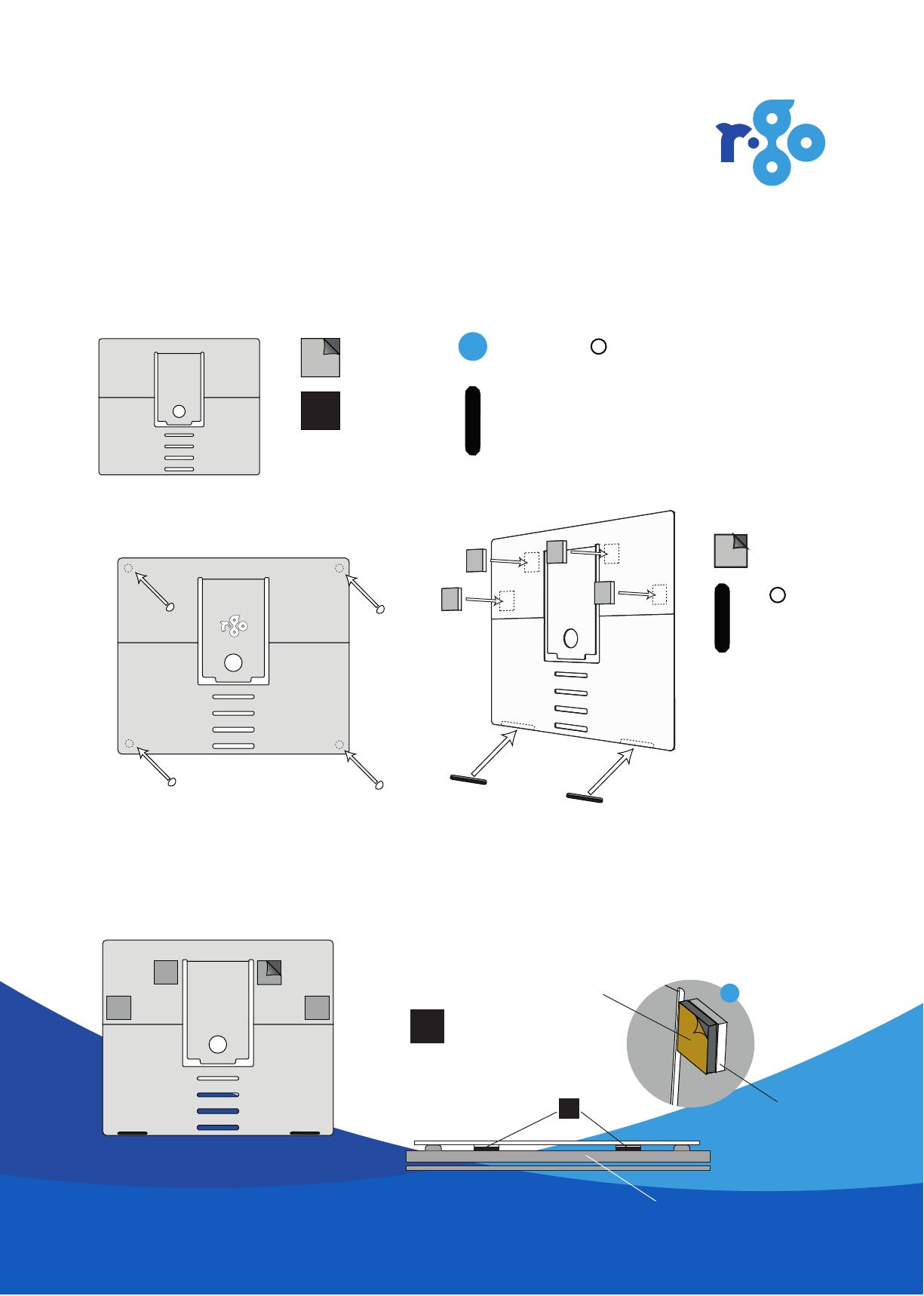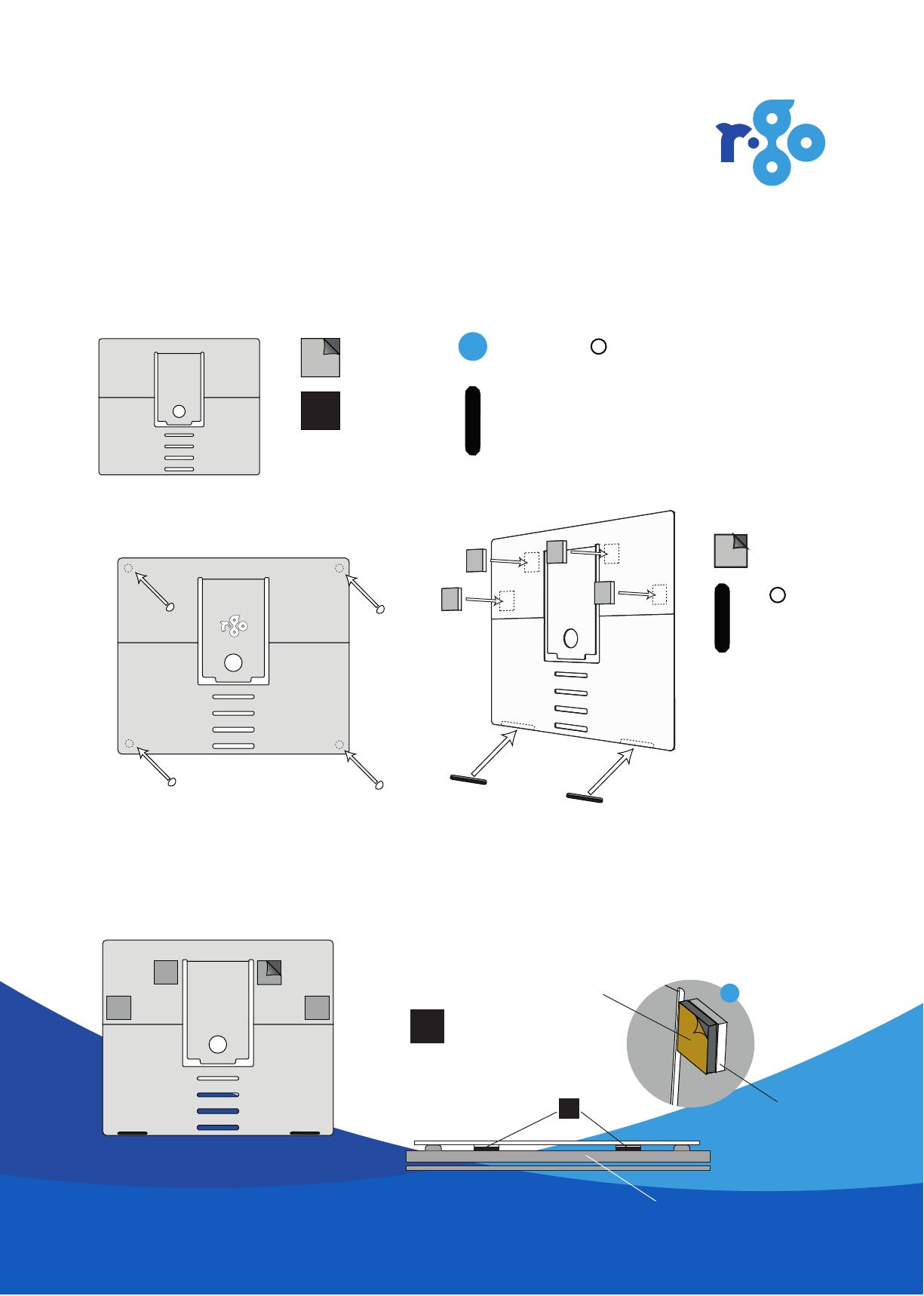
R-Go Riser Attachable
Laptop stand
Step A
Instruction manual
1x 3M Dual Lock
sticker 4x
Foam
sticker 4x
3M TM
Foam
sticker 1x
Foam
sticker 2x
Rubber
antislip cap 4x
What’s in the box?
Optional:
4x
Caution: don’t place
the stickers in front
of the laptop fan!
Step B
1 Place the rubber antislip caps on the corners of the logo side of the tablet
stand (see step A picture 1)
2 Turn the stand, and place the 3M Dual Lock stickers (a) and rectangular
foam stickers (b) on the indicated places on the stand (see step A picture 2)
3 Peel off the protection layer of the 3M
Dual Lock stickers
1a
b
2
3
Parts needed:
4x
3M TM
2x 4x
3 M Dual Lock sticker
Foam sticker with
peel-off layer on top
side
Optional If your laptop has large anti-slip pads sticking out, you can add extra
square foam stickers to fill up the excesive space. Place the foam stickers on top
of the 3M Dual Lock stickers. Caution: place the foam stickers on the 3M Dual
Lock stickers in such a way that the peel-off layer is on the top side, see below*.
Bottom side laptop
*