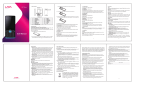Page is loading ...

1
LAVA KKT40 mini
A User’s Guide

2
© 2013. All rights are reserved. No part of this document may be reproduced without permission.
While all efforts have been made to ensure the accuracy of all contents in this manual, we assume
no liability for errors or omissions or statements of any kind in this manual, whether such errors or
omissions or statements resulting from negligence, accidents, or any other cause. The contents of
this manual are subject to change without notice.
Protect our environment! We strive to produce products in compliance with global environmental
standards. Please consult your local authorities for proper disposal.
Note: User’s Manual is just to guide the user about the functionality of the phone. This does not
substantiate any certificate of technology. Some functions may very due to modifications and
up-gradation of software or due to printing mistake

3
Welcome
Congratulations on your purchase of the LAVA KKT40 mini mobile phone. Your phone provides many
functions which are practical for daily use, such as a hands-free loudspeaker, 0.3 MP camera, MP3
player, Ultra clear video. You can read the manual to understand how to use KKT40 mini mobile
phone and experience the well-established functions and simple operation method. Please use the
original accessory in order to achieve the best use of effects. Use of non-original components results
in of the damage caused of by machinery, in which case Lava shall not be responsible.
LAVA support and contact Information
Check www.Lavamobiles.com web site for additional information, downloads, and services related
to your LAVA product.
To check for the nearest LAVA service center location for maintenance services, you may like to visit
www.lavamobiles.com/support-services
Service Center number
No.:1860-200-7500
For Your Safety
Read these simple guidelines. Not following them may be dangerous or illegal. Read the complete
user manual for further information.
Save power
Do not use your mobile phone where it is forbidden to use or it might cause
disturbance or danger.
Safe transportation first
Please observe all local laws and regulations.
Do not use your mobile phone while driving.
Safe transportation should be considered first when driving.

4
Disturbance
All mobile phone performances might be reduced or fluctuate during a
disturbance.
Turn off when in the hospital
Please follow related limitations.
Please switch your mobile phone off when near a medical instrument.
Turn off when in an airplane
Please follow related limitations.
Do not try to use your mobile phone on an airplane.
Turn off around exposure Area
Please observe related limitations
Do not use your mobile phone near an area where explosions can occur.
Use qualified after sales service
Only a qualified technician can install or repair your mobile phone. Please
contact LAVA authorized service center in case of phone failure.
Accessories and batteries
Only use the authorized accessories and batteries and do not connect to
incompatible manufacturers or products.
Waterproof
Your mobile phone is not waterproof. Please keep it away from water.
Backup
Remember to make a backup or keep a written record of all important
information saved in your mobile phone.
Connect to other devices
Please read the user manual of the device to get more detailed security
instructions before connecting to other devices and do not connect to an
incompatible product.

5
SOS emergency calls
Make sure your mobile phone is switched on and in a service area. In idle
mode, input the SOS number; then press the Dial Key. Advise where you are
and do not hang up without permission.
Please read carefully and observe the terms above.
Innovative Functions
Mobile Tracker
After entering the password of mobile tracker, you can change the status and settings. The phone
password is "4321" by default.
A. Status: On/Off this function.
B. Password: You can change the default password using this function.
C. Bonding Phone: Save a phone number.
D. Preset Content: Set the message content when the tracker message was sent automatically.
After changing SIM card, if user input wrong mobile tracker password for only once, phone will send
a message to bonding phone number.
Auto call recorder
You can set on/off for this feature, when it is set on, phone will record automatically during
you answer/make a call.
Your phone & Key parts

6
1 Receiver Mesh
2 OK Key
3 Navigation Key
4 Function Key
5 Key Pad
6 Speaker Mesh
7 Camera
Special key
Left Navigation Key: The Shortcuts for the default Write messages.
Right Navigation Key: The Shortcuts for the default Shortcuts.
Up Navigation Key: The Shortcuts for the default Camera.
Down Navigation Key: The Shortcuts for the default Calendar.
OK Key: The Shortcuts for the default Music Player.
Long press on 0 Key: Launch the FM radio function.
Long press on # key: Switch profiles between Silent mode and General mode.
Long press on the Right Soft Key: Turn on/off the Torch.
Note: “Press” in this manual, means to press and release the key; “Long Press/Press and hold”
means to press and hold the key for at least 2 seconds.
Text Input Method
This phone provides various text input methods that allow you to use less key strokes to input and
search for text:
English input method
Hindi input method.
Getting Started
Batteries
The battery is included in the package. It is not fully charged out of factory but it may still be able to
power on your phone. Please completely use up the power of the battery and then charge it for at
least 12 hours with your phone turned off. You battery will reach its optimal state after three cycles of
charge and discharge.
Installing and uninstalling battery
To install the battery, remove the back cover from the phone by pressing firmly on the cover and slide

7
it down. Align the golden contacts of the battery to the contacts in the phone, and then gently snap
down the battery into place. Re-assemble the back cover.
To uninstall the battery, flip the battery out from the bottom of the battery.
Charging battery
Plug the charger into the socket on the side of your phone. Connect the charger to an AC wall socket.
The blinking of the battery level icon indicates the battery is being charged. When the blinking stops,
it indicates the charging is finished.
During charging, the phone and charger will feel warm to the touch. This is normal.
Memory Card
To install the T-flash card, remove the back cover and battery from the phone. Pull card deck and
then put it up, then the T-Flash card can be installed
Make the same operations to uninstall the T-flash card.
Keypad Lock and Unlock
In the standby mode, press the Left Soft Key and then * Key in quick succession to lock the keypad
manually and Left Soft key and * key to unlock the keypad.
Emergency call
If any emergency arises, dial 112 (or other emergency call number) for emergency help.
Call Function
After the setup described in the previous sections is completed, you are ready to make and receive
calls using the basic information provided in this section.
Note: When you are using headset, please plug/unplug the headset gently to avoid damaging the
headset jack.
Dialing
When the network carrier is shown on the screen, your phone has entered the Standby mode and
you may make or receive calls. If you have installed two SIM cards, the two network carriers will both
appear on the screen.
To make phone calls, you may dial the number from the Dial screen or from your phonebook.
Direct dial
Press the function key with respect to the dial icon on the Home screen.
Dialing from Contacts
Enter Phonebook from the Main Menu. You may use alphabet for quick search of the names.
Unanswered call
If you have set up Auto Re-dial, your phone will automatically re-dial the last unanswered number

8
that you called.
Answering a call
When there is an incoming call, the phone will notify you through vibration, ringing, vibration plus
ringing, etc, according to your setting. The name and phone number of the caller is shown on the
screen if the network supports the service. You may answer or reject the call.
If call waiting is on when you are on the phone and there is another incoming call, your phone will
notify you with a short tone. You may answer or reject that second call. If you choose to answer the
second call, the current call will be on hold.
Contacts
There are two separate phonebook, one stored on the SIM card and the other in the phone.
Each entry in your SIM card’s phonebook consists of a phone number and a name. When you
change to another phone, the contact information can be transferred to your new phone with the SIM
card. The total number of entries allowed in a SIM card varies with different SIM cards.
The contacts stored in the phone can include name and phone number.
You may set up various groups to categorize your contacts. You may also put contacts into the
Blacklist to block all their calls and messages.
Call Log
In idle screen, press the Call key to directly access Call history menu.
For SIM1 call history, in idle screen, press the Call key or go to Menu > Log> view the call history
Enter All calls, all call logs will display, including Missed calls, Dialed calls, Received calls.
Message
This chapter introduces the messaging services provided by the network. Some services may not be
supported by the local network
Enter the message screen, and then select the “Write message” item to create new message. You can
press the Options to get more operations, and also you can press “*”key to insert symbol, press “#”key to
switch input method.
SMS Settings
You can adjust the various settings of the message functions including: Blacklist, Text msg.
counter, Memory status, save sent message and preferred storage.
Camera
Your cellphone provides the function of camera. Access Camera and you can take photograph
directly by pressing the OK key. Press the camera shortcuts key again to enter:

9
Switch to Video recorder: You can select for Video Recording function.
Photos: Enter into the album and view the image.
Camera settings: Set the related parameters of the camera.
Image settings: Set the size and the quality of the image.
White balance: Set the white balance such as Auto, Daylight, Tungsten,Fluorescent,Cloudy and
Incandescent.
Scene mode: Choose Auto or Night.
Restore default camera: Set to return to the default settings.
Media
After entering the Media feature, your phone provided include Image viewer, Video Recorder, Video
Player, Sound Recorder, FM Radio.
Image viewer
Enter it and select the picture you need, then press the Left soft key to choose Options, you can see
the submenus as follows:
View: View the picture you have chosen.
Browse style: You can set view style, including list style and matrix style.
Send: Transmit the appointed documents via Bluetooth or in the way as multimedia message.
Use as:Use the current photo as wallpaper, screen saver picture or power on/off display..
Rename: Change the name of the selected picture.
Delete: Delete this picture.
Image information: View the picture detailed information.
Video recorder
Select [Video recorder] to get into the interface of recording directly, and then press the OK key to
start recording video.
press the Left/Right key can adjust the focal distance of recording.
Get into the following menus by pressing Options:
Switch to camera:chang to the camera mode ;
Camcorder settings: Set the anti-flicker 50Hz or 60Hz;
Video settings: Set up the quality parameter of the video.sharing video,Normal,Good and High.
Video player
Enter it and select the Video document you need, then press the Left soft key to choose Options.
Sound Recorder

10
If you choose it, you can get into the state of sound-recording; choose the following options to get
into:
New record: Record a new sound-recording.
List: Get into the list to see the recorder documents which have recorded and saved.
Select one and enter the Options, you can operate it as follows:
Play: Telecast the current sound-recording that you have chosen.
Rename: Change the name of the current sound-recording.
Delete: Delete the current documents of the current sound-recording.
Use as: Set with incoming call,message,Power on/off ringtone.
Send: Via Bluetooth.
Details: Display of recording time and file size of the file.
FM Radio
This cellular phone provides the function of the radio. In the interface of the radio, pressing the
Left/right key can carry on the forward searching or the backward searching automatically, until a
channel is found. When you can carry on searching by yourself manually, press the the Left/right key
will increase/reduce 0.1 HZ. Pressing the Up/Down, You can adjust to the level of volume.
Press the OK Navigation key can start/close the broadcasting of the broadcast.Get into the interface
of the radio; press [options] can carry on the following operations:
Channel list: Getting into this menu, it will show all the detailed list of channels that have been edited
and kept in your phone. You can also add one channel or edit the channels.
Manual input: You can input the broadcast frequency that you want to hear by hand, it will broadcast
Auto search: Choose this menu can search broadcast channels automatically and save channels.
Settings :You can open or close the function of Background player and Loudspeaker.You can carry
on the function of Loudspeaker after inputting the headphones and opening the cellular phone
trumpet.
Record : Record the current program which is playing right now in the FM radio.
File list : View all the files you have recorded.
Music
The phone comes with a Music player that plays all songs stored in your phone or memory card.
Press OK key to start /pause playing music, press the NKL/NKR to play the previous/next song, long
press the Left/Right Navigation key to rewind/forward. Press the Up Key/Down Key for increasing or
decreasing volume.
Play: Play this song.

11
Details: View the size and the total play time about this song.
Refresh list: You can refresh the music lists.
Settings: Open or close some function about the audio player, such as list auto gen., Repeat, Shuffle,
Background play and so on.
Gallery
You can use Gallery to organize your files in folders. If the memory card is inserted, the files stored
on it are organized separately. Scroll up and down to view files on the current screen.
Services
Internet service
This mobile phone supports services based on Wireless Application Protocol (WAP). You can access
the services supported by your network operator. You can get information on news, weather and
flight number.
Note: GPRS service needs network support and it is available only when you apply this service and
locate in GPRS network coverage.
Homepage: Enter it and you can get into the web site which you have set already in the
WAP directly.
Bookmarks: Display existing web site which have saved in bookmarks. Select the web
address that
Search or input address: Select this option and you can enter any WAP or internet
website.
Setting: Set internet surfing options. Such as Data account, Browser options and
Preferences.
Organizer
Torch
Turn on/off the flashlight,long press the right soft key in the standby interface can quickly open/close.
Bluetooth
You may do functions for your Bluetooth settings such as: Turn on/off, Paired devices, Search
devices, Settings.
Calendar
In addition to the western calendar, you can add, edit and look up events on different dates.
Alarm
You can set up to 6 alarm clocks.
World clock

12
A basic world clock is provided.
Tools
The Tools includes the following functions: Calculator, Ebook reader
Fun & Games
There are in-built games: F1 race.
Settings
Upon entering the settings, you can customize your phone as per your need, includes the following
settings: User profiles, Phone settings, Display Settings, Call settings, Dual SIM settings, Network
settings, Security settings, battery information and Restore factory settings. The default password
is :4321.
User profiles
The user can choose different scene mode and self-define the scene mode.The mobile phone
provides six kinds of scene modes: General, Meeting, Outdoor, Earphone and Power saving. You
can choose to activate one of them or set it personally.
Activate: Press the Left soft key to activate the mode you have chosen.
Customize: Choose it to enter and you can self-define the general modes.
Tone settings: Include set the tone of Incoming call, Message and Keypad tone.
Volume: Pressing the up/Down key to adjust the volume of the Ringtone and the Key tone.
Alert type: Pressing the Up/Down key to select Ring only, Vibrate Only, Vibrate and ring or Vibrate
then ring.
Ring type: Pressing the Up/Down key to choose Repeat or Beep once.
The Headset mode don’t have the menu of Activate. The Headset mode will open automatically while
inserting headphones or use; the Bluetooth mode will open automatically while the earphone of
Bluetooth is opened.
Advise you to set the User profiles as Meeting mode or Indoor mode when you are in public place.
Phone settings
Enter this feature, you can set the date and time,language, preferred input method and so on.
Time and date: set time and date.
Set home city: Select a city for the time setting of the mobile phone.
Set time/date: Set current time and date.
Set format: Set the display format of time and date.
Update with time zone: When you set the other zone,the time will automatic update.
Auto update time: Set Auto update time, including Off, First confirm and On.

13
Schedule power on/off: Set the time at which the mobile phone will power on/off.
Language: Set the displaying language of mobile phone menus.
Pref. input method: Select the preferential input method for writing message, editing the text
content of SMS, searching the contacts and so on.
Shortcuts :set the shortcuts function.
Dedicated key :Set the navigation key shortcuts.
LCD backlight: Set LCD brightness and backlight time.
Display settings
Enter this feature, you can set the Wallpaper, Show data and time and so on.
Wallpaper: Select standby interface wallpaper.
Show data and time: Choose to open or close the time it shows on the screen when the cellphone is
open.
Call settings
You can customize the following features as per your preference.
SIM call settings
Call waiting: You can activate/deactivate this function and also check its status.
Call divert: You can set to divert the incoming calls in different conditions/to different Numbers.
Call barring: Network support is required to activate this service.
Line switching: You can switch the line.
Advanced settings
Back list: You can add the contacts in the contact list to the blacklist thereby blocking the voice calls
from these contacts.
Auto redial: You can set whether or not to auto redial the number last called that was unanswered.
Speed dial: Set the status of the Speed dial to on or off; view and edit the number which can be
dialed quickly.
Call time reminder: You can set the duration of the call for the phone to remind you when the time is
reached.
Call limit: Turn on/off this function.
Reject by SMS: Turn on this function, when you reject other call, you can send a message to the
caller and tell him you don't convenient to answer.
Vibrate when call connect: Open the function, when the phone is switched on when the vibration.
Answer mode: You can set “any key” or “auto to answer when headset mode” when incoming call.
Auto call record: You can set on/off for this feature, when it is set on, phone will record automatically

14
during you answer/make a call.
Dual SIM Settings
You can set enable one/both SIM card, and also you can setup the Flight Mode.
Network settings
This menu has connection with the network supplier, so please get touch with them when you use
this function.If you want to get into one network which doesn’t have the roaming protocol with the
original network you have been in.
SIM1 network settings/SIM2 network settings:
Network selection:
New search: Start to find the network again.
Select network: Select the network which you prefer.
Selection mode: Press the Left soft key to choose Done or press the Hung_Up key to exit the
submenu.
Security settings
You can set SIM security, Phone security, Privacy protection, Mobile Tracker , Auto keypad lock and
so on.
SIM security: Allow you to check the SIM card lock status and change password.
Phone security: Turn the phone lock on/off and edit your phone password.
Privacy Protection: Open the privacy Protection, when you access to corresponding function, you
need to enter the password.
Mobile Tracker: Open this function, when new SIM card insert your phone.After a period of time, it
will automatically send the message to the setting number.
Key lock: Set the waiting time of keypad lock. After setting, the keypad will be locked automatically if
the mobile phone hasn’t been used in specified time.
Restore factory settings
Restore your phone to the factory or default settings through this option. You need to input your
phone password (default is 4321) for this operation. All data will be deleted when your phone is
restored to its factory settings.
Care & Maintenance
Using the Mobile Phone and Charger
Warning
The operating ambient temperature range of the charger is 0C-50C. Do not use the charger when
the temperature exceeds this limit.

15
Use only chargers approved by the phone manufacturer to ensure safety. Failing to comply with this
will violate the terms and conditions of the warranty.
Using battery
The waiting time and calling time capacities specified by the phone manufacturer are obtained under
ideal operating environment. The actual values will vary with the network condition, operating
environment and operation method.
Please comply with the local regulations on battery disposal (such as recycling). Do not dispose it as
household waste.
Safety First
Switch off the phone in hospitals and aircraft. Obey any restrictions. Wireless devices can affect
the medical treatment and cause interference in aircraft.
Some medical devices such as hearing aids and pacemaker may be sensitive to external radio
frequency emissions. Consult the device manufacturers or your doctor before using the phone
around the medical devices.
Pay special attention to the ring tone volume and vibration settings if you have a heart problem.
In areas with potentially explosive atmosphere, such as gas stations, fuel or chemical transfer or
storage facilities, obey all signs and instructions.
Your phone will emit radio frequency even in the standby mode. Turn off your phone when so
instructed.
Always obey all the local laws and regulations. Do not use your phone while driving. Use
Hands-free operation, if available, and give full attention to driving and to the road. Pull off the
road and park before making or answering a call if driving conditions so require.
If your phone is lost or stolen, notify your service provider immediately to stop the SIM card from
being used.
When you contact your service provider, they will need your IMEI number. It is printed on the back
of your phone set (you can find it when you remove your battery), or call *#06# to look up your
IMEI number. Copy this number and save it for future need.
To prevent your phone from misuse, lock your SIM card or phone, and change passwords when
necessary.
Do not remove the battery without turning off the phone. Failure to follow this instruction may
result in data loss.
When you leave your vehicle, take the phone with you or place it in the glove compartment to
avoid theft.

16
Keep the phone, battery or charger out of reach of children.
Mobile Phone Usage Precautions
Your phone will give off electromagnetic waves. Do not place it near storage medium such as
floppy disk.
Using the phone near television, land phone, radio and office automatic devices may cause
interference and affect the function of the mobile phone.
Keep the phone dry; all kinds of liquid can erode electronic circuit.
Keep the phone away from extreme temperatures.
Keep the phone away from fire or a lighted cigarette.
Do not paint the phone.
Do not drop the phone or violently crush or shake the phone.
Do not keep the phone near magcards and other object with magnetism. The phone’s
magnetism may clear the information stored on floppy disk, pre-paid phone card and credit
card.
Keep the phone away from hot places where the temperature may exceed 60C, such as
dashboard, windowsill, or areas exposed to direct sunlight.
Do not disassemble or modify your phone. This can damage the phone, cause leakage and
break the internal circuit.
Use only damp cloth or non-static cloth to clean your phone.
Do not use alcohol, thinner, benzene or other chemicals or abrasive cleaner to clean your
phone.
The phone will become warm under normal use and while in battery charging.
Do not leave the phone with battery uninstalled or with the battery empty for a long period of
time. This may cause data loss.
The metal parts of the phone may irritate your skin depending on your health condition.
Do not put the phone in the back pocket. Sitting on it may damage the phone. Do not put the
phone at the bottom of a bag. You may crush it.
When the vibrate mode is on, place the phone carefully to prevent it from being dropped from
a height or being moved to a heat source due to the vibrating.
Use only the stylus approved by the phone manufacturer.
Using stylus of unauthorized source will violate the terms and conditions of the warranty and
may damage the touch screen.
Handle the stylus with care. Place it back to its proper storing place when not in use. Keep it

17
away from children.
Do not press the touch screen with needles, pen point or other sharp objects; it can damage
the LCD and violate the terms and conditions of the warranty.
Battery Precautions
Do not short-circuit your battery. It can damage battery, and cause leakage, over heat, fire or
explosion.
Disposing battery in a fire can cause fire or explosion. Old batteries should be returned to your
dealer or be disposed according to local regulations. Do not treat the battery as household
waste.
Keep metal objects (such as coins or key rings) away from the battery to avoid short circuit.
Do not remove the battery without turning off the phone.
Do not hold the battery in your mouth. The liquid of the battery can be toxic.
Embedded battery shall be replaced by authorized dealers. Use only batteries approved by
the phone manufacturer; otherwise, it may cause explosion.
Damage resulting from using un-authorized batteries and chargers will not be covered by the
warranty.
Avoid contact with any leaked liquid of the battery. If it touches your skin, wash your skin with
fresh water and go to the hospital immediately.
Trouble shooting
Service Center number
No.: 1860-200-7500
Frequently Asked Questions
Frequently Asked
Questions
Cause and Solution
Fail to turn on
Press the power key for over 1 second.
Check if the battery is properly connected. Please remove and install it
again and retry;
Check if battery is appropriately charged.

18
Fail to connect to
network
In case of Weak signal, please try and move to a location with strong
signal and try connecting to the network again;
Please ensure that you are not beyond the network coverage of service
providers;
Please ensure you have a valid SIM card. Please contact your network
provider for further information.
Display information
while turning on
Check if the SIM card is installed correctly
Handset lock password: If the handset lock is activated, you have to input
handset password.
Input PIN: if Inputting PIN while turning the phone on each time is
activated, you have to input the PIN code.
Input PUK code: When you’ve input wrong PIN code for 3 times will lock
the SIM card. You need to input the PUK code provided by your network
provider.
Poor quality of
calling
Please check if the sound volume is tuned properly
In an area with poor network conditions, example: basement, the signal
might be weak. Try searching a location with stronger signal reception
and call again.
While using the mobile phone in the peak period of communication, like
commute time, you may not be able to call because of line congestion.
Standby duration
shortened
The standby duration is relative to the network systems. While the mobile
phone is in an area with poor signal strength and cannot receive the
signal, the handset will continuously search for a base station. This will
significantly reduce battery charge. It is recommended that you turn off
your mobile in area with no signal reception to save battery.
Need replacing the battery: Please change to a new battery as battery
performance may decrease after prolonged usage.
SIM Card Error
Dirt on the metal surface of an SIM card: Use clean cloth to wipe the metal
touch point on an SIM card.
The SIM card is not installed.
The SIM card is damaged. Please contact your network service provider.

19
Fail to dial out
Please check if you press the dial key after typing the number.
Please check if calling is forbidden because of default settings.
Please check if the SIM is valid.
Please check if the call barring is set.
Please check if the fixed dial function is set.
Callers can not
contact you
Please check if the mobile phone is on and connected with the network.
Please check if the Call barring or call divert is activated.
Please check if the SIM card is valid.
Fail to charge
May be due to poor contact. Please check if the plug is connected well.
Please confirm if the environment temperature is within the range of 0ºC
~40ºC while charging.
The battery or charger is damaged in which case you need to replace it.
SAR
The highest SAR value for this mobile phone is < 1.6 W/Kg, in accordance with the
requirements of the ICNIRP, which recommended the limit for exposure to radio waves is 1.6
watts/kilogram(W/kg) averaged over 1 gram of tissue. For more information, please visit
website (www.lavamobiles.com) to query
Safety precautions:
Use cell phone when the signal quality is good
People having active medical implants should preferably keep the cell phone at least 15cm
away from the implant
Use a wireless hands-free system ( Headphone, headset) with a low power Bluetooth emitter
Make sure the cell phone has a low SAR
Keep your calls short or send a text message (SMS) instead. This advice applies especially to
children, adolescents and pregnant women.
E-waste Disposal Mechanism
'E-waste' means waste electrical and electronic equipment (WEEE). In other words E-waste is a
popular, informal name for electronic products nearing the end of their "useful life". For more details
about e-waste please refer e-waste rules, 2011 www.moef.nic.in
Do’s and Don’ts for disposal e-waste

20
Do’s:
Ensure that an Authorized Person repairs your Lava products
Call Our Local Authorized Collection Centers to Dispose Lava products
Always drop your used electronic products, batteries or any accessories thereof after the end
of their life at nearest Authorized Collection Point or Collection Center.
Separate the packaging material according to responsible waste disposal options and sorting
for recycling.
Always remove the battery from the product, when you do not intend to use the product
anymore it in future.
Don’ts:
Do not Dismantle your Lava Product on your own
Do not give your e-waste to Kabbadi Wala / Scrap Dealer/ Rag Pickers.
Do not dispose-off the e-waste in landfills
Never dump E-waste in garbage bins.
Do not dispose of your product at municipal waste bins or rooms.
Do not throw used batteries into household waste.
Consequences of improper handling and disposal of E-Waste
Improper disposal of waste prevents natural resources from being re-used.
Some waste contains hazardous chemicals and if not disposed of properly may release toxins
into the soil and water, and also releases greenhouse gases into the environment
If e-waste is not properly disposed of, it can threat to the health and well-being of humans and
animals and it also has adverse effect on the environment.
Placing of batteries or devices on or in heating devices, such as microwave, ovens, stoves, or
radiators and improper disposal of batteries may lead to explosion.
If the battery terminals are in contact with metal objects, it may cause a fire.
For more details on how to dispose of your Lava products at the end of life, Please refer the list of our
Services Centers on Pan India basis on our website www.lavamobiles.com or please view this link for
the details of Service Centers http://www.lavamobiles.com/support-services.
/