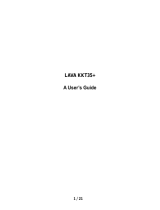Page is loading ...

1
User Manual
KKT21i

2
All rights are reserved. No part of this document may be reproduced without permission.
While all efforts have been made to ensure the accuracy of all the contents in this manual, we assume no liability for errors or omissions
or statements of any kind in this manual, whether such errors or omissions or statements resulting from negligence, accidents, or any
other cause. The contents of this manual are subject to change without notice.
Protect our environment! We strive to produce products in compliance with global environmental standards. Please consult your local
authorities for proper disposal.
Note: User Manual is just to guide the user about the functionality of the phone. This does not seem any certificate of technology. Some
functions may vary due to modifications and upgrade of software, or due to print mistake.

3
Welcome
Congratulations on your purchase of the LAVA mobile phone. Your phone provides many functions which are practical for daily use,
such as a hands-free loudspeaker, camera, MP3 player, video recorder, LED Torch, Super Loud Speaker, Display and more. Your phone
can also connect to a PC, laptop, or other device using a USB data cable.
Please use the original accessories in order to achieve best results. Use of non-original components may cause damage to machinery, for
which the company shall not be held responsible.
LAVA support and contact Information
Visit www.Lavamobiles.com for additional information, downloads and services related to your LAVA product.
To check for the nearest LAVA service center location for maintenance services, please visit www.lavamobiles.com/support-services
Service Center number
No.:+919560394002
Kindly note: Please send area code of your location through SMS to this No. and in return you will get address of service center nearest
to you by SMS

4
Table of Contents
1. Innovative functions .................................................................. 5
1.1. Advanced Auto Call Recording .................................................... 5
1.2. Mobile Tracker .......................................................................... 6
Precautions ...................................................................................... 6
Please read carefully and observe the terms above. ............................. 7
1.3. Exciting Features ....................................................................... 7
1.4. Phone Layout ............................................................................ 8
2. Getting Started .......................................................................... 8
2.1. Insert SIM and Memory Card....................................................... 8
2.2. Charge the Battery ................................................................... 10
3. Main Menu .............................................................................. 11
3.1. Phonebook ............................................................................. 11
3.2. Messaging............................................................................... 12
Write message ..................................................................... 12
Inbox 12
Drafts 13
Outbox 13
Sent Messages ..................................................................... 13
Broadcast Messages ............................................................. 14
SMS settings ........................................................................ 14
SMS schedule ....................................................................... 14
3.3. Call history ............................................................................. 14
3.4. Audio Player ........................................................................... 15
3.5. Profiles................................................................................... 15
3.6. Multimedia ............................................................................. 16
Camera 16
Photos 16
Video recorder ..................................................................... 16
Video player ........................................................................ 17
Sound Recorder ................................................................... 17
FM radio 17
3.7. Game 18
3.8. Settings .................................................................................. 18

5
Dual SIM settings ................................................................. 18
Phone settings ..................................................................... 18
Network settings .................................................................. 18
Security settings .................................................................. 18
Call settings ......................................................................... 19
Restore factory settings ........................................................ 19
3.9. File Manager ........................................................................... 20
3.10. Organizer ..................................................................... 20
Torch 20
Bluetooth 20
Alarm 20
Calendar 20
Calculator ........................................................................... 20
Currency converter .............................................................. 20
World clock ......................................................................... 20
3.11. Services ....................................................................... 20
LAVA Space ......................................................................... 21
Pandit Ji 21
STK 21
3.12. Shortcuts ..................................................................... 21
SAR (Specific Absorption Rate) Information ...................................... 21
Safety precautions: ......................................................................... 21
E-waste Disposal Mechanism ........................................................... 21
Do’s and Don’ts for disposal e-waste ................................................. 21
Consequences of improper handling and disposal of E-Waste ............. 22
Troubleshooting ............................................................................. 22
Lava warranty certificate ................................................................ 24
1. INNOVATIVE FUNCTIONS
1.1. Advanced Auto Call Recording
You can record all your conversations by activating Auto call recorder, under Settings>Call settings>Advanced settings>Auto call
recorder. This Model has advanced auto call recording which stores all the conversations for a particular contact into a folder whose
name is same as contact’s name.

6
1.2. Mobile Tracker
If your mobile is lost or stolen, you can get your mobile report by the tracking function.
First you need set a password and a notify number, and then enable it. If an illegal user is using your mobile, a SMS will be sent to the
notify number so that you can obtain the number and location of the illegal user.
For Your Safety
Read this simple guideline. Not following them may be dangerous or illegal. Read the complete user manual for further information.
Precautions
Safe power on
Do not use your mobile phone where it is forbidden to use or
it might cause disturbance or danger.
Safe transportation first
Please observe all local laws and regulations.
Do not use your mobile phone while driving.
Safe transportation should be considered first when driving.
Disturbance
All mobile phone performances might be reduced or fluctuate
during a disturbance.
Turn off when in the hospital
Please follow related limitations.
Please switch your mobile phone off when near a medical
instrument.
Turn off on an airplane
Please follow related limitations.
Do not try to use your mobile phone on an airplane.
Turn off when at a gasoline station
Do not use your mobile phone at a filling station or around
fuels or chemicals.
Turn off around exposure Area
Please observe related limitations
Do not use your mobile phone near an area where explosions
can occur.

7
Proper use
As described in this manual, your mobile phone can be used
only in the correct locations.
Please do not touch the antenna area of your phone.
Use qualified after sales service
Only a qualified technician can install or repair your mobile
phone. Please contact LAVA authorized service center in case
of phone failure.
Accessories and batteries
Only use the authorized accessories and batteries and do not
connect to incompatible manufacturers or products.
Waterproof
Your mobile phone is not waterproof. Please keep it away
from water.
Backup
Remember to make a backup or keep a written record of all
important information saved in your mobile phone.
Connect to other devices
Please read the user manual of the device to get more detailed
security instructions before connecting to other devices and
do not connect to an incompatible product.
SOS emergency calls
Make sure your mobile phone is switched on and in a service
area. In idle mode, input the SOS number; then press the Dial
Key. Advise where you are and do not hang up without
permission.
Please read carefully and observe the terms above.
Improper use will invalidate the warranty! These safety instructions also apply to original accessories
1.3. Exciting Features
· Dual SIM Support
· T-Flash card support (up to 16GB)
· Music Player, Video Player

8
· Game:F1 Race
· FM Radio with Recording
· Mobile Tracker
1.4. Phone Layout
2. Getting Started
2.1. Insert SIM and Memory Card
1. Open the battery cover and remove the battery as shown below.

9
2. Insert the SIM card correctly in the card slot(s) as shown below.
3. Open the memory card slot, and insert the memory card into the slot with the gold colored contacts facing down.
The Memory Card gives you extra storage capacity for content such as pictures, music and video clips.
Do not remove the memory card while reading or writing to the card. Doing so may cause data corruption on the card or on the

10
phone.
Use only compatible memory cards approved by LAVA. Incompatible cards may damage the slot or corrupt the data stored in
the card.
2.2. Charge the Battery
You can charge your battery by using the charger or the USB cable supplied with this phone.
Charging via power socket
1. Connect the charger to the charger jack on the phone.
2. Connect the charger to the power socket. While charging, the charge indicators will scroll. When all the scroll bars are steady, the
battery is fully charged.
Now you can disconnect the charger and the AC power socket from the phone.
Charging via USB cable
1. Connect the USB cable to the USB socket on the phone.
2. Connect the USB jack of the cable with the pc or laptop.
3. Disconnect the USB cable from the PC/Laptop and the phone.
Note: Slight heating during charging is normal. It indicates that the battery is full, when the charging icon becomes static.

11
3. Main Menu
3.1. Phonebook
You can save a phone number in the SIM cards or phone.
Press RSK Key under the standby mode and then select Phonebook if you desire to enter in the function.
Select a contact in the contact list window and press OK Key to perform:
View: Display the current number.
Send text message: Directly input the SMS and send it to the searched phone number.
Call: Call the current contact.
Edit: Edit the current contact.
Delete: Delete the current contact.
Copy: Copy the current contact.
Move: move the current contact.
Mark several: Mark the contact, and then send SMS or delete marked.
Caller groups:In order to facilitate the address book managements,your contact will be added to the different groups respectively.
Phonebook settings:You can manage the phonebook with this function.
Preferred storage: You can select preferred storage as SIM1, SIM2, Phone or all.
Speed dial: You can assign the quick dial numbers (2-9) to the 8 frequently-used phone numbers.
Extra number:You can choose the Fixed、Barred dial and service numbers、SOS number。
Memory status: View the number of phone numbers saved in the SIM cards or in the phone memory
Copy Contacts: Copy contacts between phone and SIM card.
Move Contacts: Move contacts between phone and SIM card.
Delete All Contacts: Delete all the contact from the handset.
Backup contacts:You can take the back-up of phonebook numbers by this function;

12
3.2. Messaging
You can send and receive the SMS.
Write message
Send to: Input number and then send SMS to the input number.
Input method: Change the input method.
Advanced: Insert pictures, melody, phone number and bookmark.
Insert Number: Insert the number of the contacts.
Insert Name: Insert the phone book name.
Save to Draft: Save the SMS in the Draft box.
Select [send to] to enter into the sending window after completing the SMS. Select [Enter number] or [Add from phonebook] to search a
phone number of the receiver and finally press Left Soft Key:
Send: Send the SMS to sender
Edit Recipient: Edit the recipient number.
Remove Recipient: Delete the selected recipient.
Remove All Recipients: Delete all recipients.
Save to Draft: Save the SMS in the Draft box.
Press OK Key to send the SMS.
Inbox
The Inbox contain all the received SMS.
You can view the received SMS from this function. Select an entry of SMS and press <Option> under the inbox SMS list window to
perform:
View: View the selected message.
Reply: Reply the SMS to the sender;
Call sender: Call the sender of the selected message.
Forward: Forward the SMS to other via SIM card;
Delete: Delete the selected entry of the message;
Delete all: Delete all messages
Sort by:Sort the SMS by sender、subject、unread/read、message size.
Filter by:filter the SMS by SIM1、SIM2、all messages.
Mark Several: Delete the marked messages at the same time.
Advanced: Press OK Key under this window to perform:

13
Copy to phone: current information copy to the phone.
Copy to SIM1/2: current information copy to the SIM1/2.
Move to phone: current information to move to the phone.
Move to SIM1/2: current information to move to the SIM1/2.
Copy All: Between the phone and SIM card copy.
Move All: Between the phone and SIM card move.
Drafts
Saved messages and unsent message are saved here.
Press OK Key to enter SIM1 drafts. And press Left Soft Key under the Drafts list window to perform:
View: View the selected message.
Send: Send the selected message.
Edit: Edit the selected message.
Delete: Delete the selected entry of the message;
Delete All: Delete all messages
Sort by:Sort the recipient、subject、message size
Mark several: Mark several messages to delete at the same time.
Advanced: Press [OK] under this window to perform:
Copy to phone: current information copy to the phone.
Copy to SIM1/2: current information copy to the SIM1/2.
Move to phone: current information to move to the phone.
Move to SIM1/2: current information to move to the SIM1/2.
Copy All: Between the phone and SIM card copy.
Move All: Between the phone and SIM card move.
Outbox
The out-going messages are listed here.
Sent Messages
Sent messages are saved here. Your options include:
View: View the selected message.
Forward: Forward the SMS to other via SIM card
Delete: Delete the selected entry of the message;
Delete all: Delete all messages
Sort by:Sort the recipient、subject、message size
Mark several: Mark several messages to delete at the same time.

14
Advanced:
Copy to phone: current information copy to the phone.
Copy to SIM1/2: current information copy to the SIM1/2.
Move to phone: current information to move to the phone.
Move to SIM1/2: current information to move to the SIM1/2.
Copy All: Between the phone and SIM card copy.
Move All: Between the phone and SIM card move.
Broadcast Messages
Look at the broadcast messages. Your options include:
Receive Mode: Turn on or turn off cell broadcasting.
Channels settings: You can add, edit channels and can delete the current channels.
Languages: set the cell broadcast language.
Read Messages: Save read cell broadcast information.
SMS settings
Memory status: View the quantity of SMS saved in the phone memories.
Save sent message:Select to keep sending SMS on/off.
Preferred storage: Select to save the SMS in phone or memory card.
SMS schedule
Select status to switch on off this function, you can send SMS according your schedule you set here instead of timely.
3.3. Call history
In the call history, it includes missed call, dialed call, received call, you can carry out the following operations for them: view the call
history, edit the call history, save the call history to phonebook, add the call history to the blacklist, delete the call history, you can also
view the call time and call cost.
Select any call log, Press Left Soft Key to enter the Option list:
View: View the detail of the current call.
Call: Call the current number.
Send text message: Directly input the SMS and send it to the current number.
Save To Phonebook: save to phonebook.
Add To Blacklist: Add the number to black list and block the same number to call you.
Edit Before Call:Call to edit the number before the call record contacts.
Delete: Delete the current logs.

15
Call Timers: Record all the talk time.
Text Msg. Counter: Record the NO of message sent and received for both the SIM.
3.4. Audio Player
You can enjoy the music with this function. You can use the following keys during the play.
Key
Function
Left Key
Press to switch to a previous song.
Press and hold: rewind
Right Key
Press to switch to a next song.
Press and hold: go forwards
UP Key
press to increase the volume
Down Key
press to lower the volume
Press Left Soft Key to view Play list, your options include:
Play: Play the currently-selected song.
Details: View the detailed information of the currently-selected song.
Refresh list: Refresh the current list
Settings: Set up the music player.
List auto gen.: set up to on/off the function.
Repeat: Set up to open/close the function. If you open the function, you can select repeat Once or repeat All.
Shuffle: Set up to open/close the function.
Background play: Set up to open/close the function.
3.5. Profiles
It includes General, Silent, Meeting, Outdoor and Earphone profile.
Select one mode (Silent mode cannot be modified) and enter the option menu:
Activate: Activate the profile mode.
Customize: Customize the profile mode as following:
Alert Type: Set the alert type such as Ring only、Vib only, Vib. And ring, Vib. Then ring.
Ring Type: Set the ring type such as Repeat、Ascending、Beep once.
SIM1/2 Incoming Call: Set the ringtone for the SIM1/2 incoming call. You can also select ringtone from T card.
Ringtone Volume: Set the ringtone volume of the incoming call.
SIM1/2 message: Select the ringtone for the SIM1/2 message. You can also select the ringtone from T card.
Message Volume: Set the volume for message ringtone.

16
Keypad: Select the ringtone for keypad.
Keytone Volume: Set the volume for the keypad.
Power On: Select the ringtone for the power on.
Power Off: Select the ringtone for the power on.
System Alert: On /off the system alert.
Reset: Reset the setting to the default.
3.6. Multimedia
Camera
With this function, you can take pictures.
Enter Camera Option, Your options include:
Switch to video recorder:Switch to video interface.
Photos: Enter in the album folder.
Camera Settings: Set up the camera.
Image Settings: Set up the photo parameters.
White Balance: Adjust the color balance of the photo.
Scene Mode: Set up the scene mode.
Restore Default: Recover all settings into the initial values.
Photos
You can view the photos taken from the camera through this function.
Select a photo file and press <Option> under the photo list window
View: View the selected image.
Details: Show some information of image.
Browse Style: You can select list style or matrix style.
Send: Send the selected image to Bluetooth.
Use as: Send the selected image file to the wallpaper, to screen saver or to phonebook.
Rename: Change the name of the image.
Delete: Delete the selected image.
Storage: Select the photos storage.
Video recorder
Switch to camera:Switch to the camera interface.
Camcorder Settings: Set up the video recorder.
Video Settings: Set up the video parameters.

17
Video player
You can play the video with this function. Select a video and press [OK] Key under the video list window and begin to play. You can use
the following keys during the play.
Key
Function
Left key
Press to go backwards.
Press and hold to continuously go backwards.
Right key
Press to go forwards.
Press and hold to continuously go forwards.
OK Key
Press to play/pause the video.
Left soft key
Press to go to Options.
Right soft key
Press to stop the video and go back
UP key
Press to increase the volume
Down key
Press to lower the volume
Sound Recorder
You can record voice through this function.
After record, access Options:
New record: Select this option to record the sound.
Play: Play the selected sound.
Append: Continuously record after the previous record file and append it after the record file.
Rename: Rename the selected sound.
Delete: Delete the selected sound.
List: View the currently-selected sound files.
Settings: Entering this option you can set audio quality.
Use as: Set as SIM1/SIM2 user profiles.
Send: Send sound file to Bluetooth.
FM radio
Channel List: Play, edit or delete the saved channels.
Manual Input: Manually input the channel to search.
Auto Search: Automatically search the channel.
Settings: Set up to receive the FM broadcast at the backstage or receive the FM broadcast with the speaker as well as set up the
record format and voice quality.

18
Record: Record the songs, show etc through this function
File List: List all recorded files.
3.7. Game
There’s one game F1 Race embedded in this model.
3.8. Settings
You can set up various functions of the phone through this function.
Dual SIM settings
SIM setting : You can set up two SIM cards with this function.
Flight mode:you can deactivate the SIM by this function, Usage of phone in plane will interfere with the flight operation and bring
dangers. In that case keep phone in flight mode
Phone settings
You can customize your favorite phone functions based on your interest.
Time and Date: You can set home city, set time and date and set time format for your phone.
Schedule power on/off: you can set time to power on or off by schedule
Language:Set the current system language.
Pref. input method: Select the default input method.
Display
Wallpaper: Select your favorite picture as the wallpaper of the standby window.
Auto Keypad Lock
Set to lock the keypad.
Show date and time: On or off display time.
Dalicated key:You can add shortcuts to applications, or assign shortcuts to the navigation key.
LCD Backlight: You can set LCD brightness and time.
Network settings
You can set up the phone network with this function.
SIM1/SIM2 network settings
Network selection: You can search the network through this function, including Auto and Manual modes.
Security settings
You can manage your phone safely with this function.
SIM security

19
PIN lock
Change PIN
Phone security
Phone lock
Open or close the phone lock function. When the phone lock is on, you have to input the phone lock password upon each power-on.
Change password
You can change the phone password.
Mobile tracker
You can track your phone when the phone is lost;
Privacy protection
Input the correct password into the interface of Data security.
Setting: Set the modules of the privacy protection. These modules include Contacts, Messages, Call history, Image viewer, Video
player, File manager, Keypad lock, etc.
If you select this modules for Data security, you must input the correct password when you want to view this modules .
Call settings
SIM Call settings
Call waiting: The network will inform you for a newly incoming call during the call.
Call divert: Divert an incoming call to a designated phone number under the presetting condition. This function can be launched or
closed.
Call barring: Set up the right of calling and answering. This function requires the network support. You can launch or close the
function.
Advance settings
Blacklist: Phone numbers that you will put in Blacklist will not be able to call you.
Auto redial: Phone will redial the phone number if the call fails in connection.
Call time reminder: Select to release prompt tone during the call in each integral minute time.
Auto Call Record:Record all your conversation.
Reject by SMS:Turn on or turn off this feature.
Vibrate on call: Turn on or turn off this feature.
Answer mode: You can select any key or Auto answer when phone is in headset mode.
Restore factory settings
You can recover the phone into the initial setting with this function.

20
3.9. File Manager
The File Manager lists the all the files stored in your memory card.
3.10. Organizer
Torch
Turn on or turn off the torch.
Bluetooth
Your options include:
Power: Open or close the Bluetooth
Visibility: Open or close the visibility.
My device: Show the device which is connected
Search audio device: Search for the audio device.
My name: Show the name of Bluetooth.
Advanced: set up Audio path, Sharing permission and view the address of Bluetooth.
My address: View Bluetooth address.
Alarm
Enter the main menu and select [Alarm]. Select <Edit>then you can set the alarm name, time, ring and mode.
Calendar
Enter the main menu, and select [Calendar] to enter the Calendar screen.
Calculator
You can conduct the basic arithmetic operations with this function.
Currency converter
Use this function for conversion of currency
World clock
You can view the current local time of various countries.
3.11. Services
With this function, you can perform the network-based service.
/