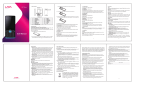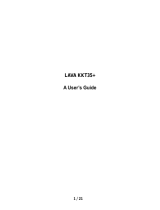Page is loading ...

User Guide
LAVA SPARK247

1
For your safety
Before using your phone, please read the following important information to eliminate or reduce any possibility of
causing damage and personal injury.
Do not use wireless phones while driving.
Switch off wireless devices in aircraft. The signal may cause interference. Using them on
aircraft is illegal.
Do not use mobile phones where blasting is in progress. Follow any regulations and rules
strictly.
Do not use mobile phones at Petrol stations. Don’t use near fuel or chemicals. Do not
dispose your battery or mobile in a fire.
Follow any regulations or rules in hospital and health care facilities. Switch phone off near
medical equipment.
All wireless devices may get interference that could affect performance.
The repair or installation of the device should be done at Authorized service centers
Use only approved accessories and batteries.
Use only in normal position. Do not expose your phone to extreme high temperatures above
+60C(+140F). Do not use anything static to clean your phone.
Ensure the phone is turned on and in service. Enter the emergency number, then press Pick
Up key. Give your location. Do not end the call until told to do so.
Improper use will invalidate the warranty! These safety instructions also apply to original accessories

2
Phone Overview
1 Center key 8 Ending/Power key
2 Left soft key 9 Keypad
3 Dial/Answer key 10 Charger port
4 Earpiece 11 Camera
5 Display 12 Speaker
6 Navigation key 13 Headset port
7 Right soft key 14 Torch
NOTE: User Manual is just to guide the user about the functionality of the phone. This does not deem to be a
certificate of technology. Some functions may vary due to modifications or Up-gradations of software or due
to printing mistakes.

3
Table of Contents
1.Security ........................................................................................................................................ 5
2. GETTING STARTED......................................................................................................................... 7
2.1Batteries.................................................................................................................................7
2.1.1 Installing and uninstalling the battery................................................................................. 7
2.1.2 Charging the battery ............................................................................................................. 8
2.1.3 Using the battery ................................................................................................................... 8
2.1.4 Battery level indicator ........................................................................................................... 8
2.2 Connecting to the Network .................................................................................................8
2.2.1 SIM card ................................................................................................................................. 8
2.2. 2 Installing and uninstalling the SIM card ............................................................................ 9
2.2.3 Unlock the SIM card ............................................................................................................. 9
2.2.4 Connecting to the network ................................................................................................. 10
2.3 Standby screen and Icons ................................................................................................10
2.4 Text Input Method ..............................................................................................................11
2.5 CALL FUNCTION.................................................................................................................... 11
2.5.1 Phone power on/off ...................................................................................................11
2.5.2 Dial ............................................................................................................................11
2.5.3 Direct dial ..................................................................................................................11
2.5.4 Dial from the Phonebook...........................................................................................12
2.5.5 Unanswered call........................................................................................................12
2.5.6 Answer call ................................................................................................................12
2.5.7 During a phone call ...................................................................................................12
3 Main menu........................................................................................................................................ 12
3.1 MULTIMEDIA........................................................................................................................... 12
3.2 PHONEBOOK.......................................................................................................................... 14
3.3 CALL LOG ............................................................................................................................... 14
3.4 GALLERY ................................................................................................................................ 15
3.5 Messages.................................................................................................................................... 15
3.6 SERVICES ............................................................................................................................... 16
3.7 FM RADIO................................................................................................................................ 16
3.8 ORGANIZER............................................................................................................................ 16
3.9 CAMERA.................................................................................................................................. 17
3.10 USER PROFILES.................................................................................................................. 17
3.11 GAMES & APPS ................................................................................................................... 18

4
3.12 SETTINGS ............................................................................................................................. 18
4. APPENDIX ....................................................................................................................................... 22
FAQ ...........................................................................................................................................22
Error Message ..........................................................................................................................22
Care and maintenance.............................................................................................................22

5
General Information
1. Security
Thank you for selecting our LAVA SPARK247 mobile phone. This user guide will provide you with the general
information and operation instructions.
The package includes a chargeable battery, a charger and other accessories. Please refer to the accessory
section for details.
Note:
Use only accessories approved by the phone manufacturer to ensure safety. Failing to comply with this will
violate the terms and conditions of the warranty.
If the contents and displays described in this user guide do not match the actual operation of the phone set,
please use the display of the actual phone set. We reserved the rights to change the mechanisms of the
phone without notice.
This user guide is subject to change without notice.
The mobile of LAVA SPARK247 SAR value is
LAVA Spark247
SAR<1.6W/kg
For your safety
Switch off the phone in hospitals and aircraft. Obey any restrictions. Wireless devices can affect the medical
treatment and cause interference in aircraft.
Some medical devices such as hearing aids and pacemaker may be sensitive to external radio frequency
emissions. Consult the device manufacturers or your doctor before using the phone around the medical
devices.
Pay special attention to the ring tone volume and vibration settings if you have a heart problem.
In areas with potentially explosive atmosphere, such as gas stations, fuel or chemical transfer or storage
facilities, obey all signs and instructions.
Your phone will emit radio frequency even in the standby mode. Turn off your phone when instructed.
Always obey all the local laws and regulations. Do not use your phone while driving. Use Hands-free operation,
if available, and give full attention to driving and to the road. Pull off the road and park before making or
answering a call if driving conditions so require.
If your phone is lost or stolen, notify your service provider immediately to stop the SIM card from being used.
When you contact your service provider, they will need your IMEI number. It is printed on the back of your
phone set (you can find it when you remove your battery), or call *#06# to look up your IMEI number. Copy this
number and save it for future need.
To prevent your phone from misuse, lock your SIM card or phone, and change passwords when necessary.
Do not remove the battery without turning off the phone. Failure to follow this instruction may result in data lost.
When you leave your vehicle, take the phone with you or place it in the glove compartment to avoid theft.
Keep the phone, battery or charger out of reach of children.
Notices for your phone use

6
Do not keep the phone near magnetic cards and other object with magnetism. The phone’s magnetism may
clear the information stored on floppy disk, pre-paid phone card and credit card.
Use the phone near land phone, television, radio and office automatic devices may cause interference and
affect the function of the mobile phone.
Keep the phone dry, all kinds of liquid can erode the electronic circuit.
Keep the phone away from extreme temperatures.
Keep the phone away from hot places where the temperature may exceed 60C, such as the dash board,
windowsill, near fire or a lighted cigarette.
Do not paint the phone.
Do not drop the phone or violently crush or shake the phone.
Do not disassemble or modify your phone. This can damage the phone, cause leakage and break the internal
circuit.
Use only damp cloth or non-static cloth to clean your phone. Do not use alcohol, thinner, benzene or other
chemicals or abrasive cleaner to clean your phone.
The phone will become warm under normal use and while in battery charging.
Do not leave the phone with battery uninstalled or with the battery empty for a long period of time. This may
cause data loss.
The metal parts of the phone may irritate your skin depending on your health condition.
Do not put the phone in the back pocket. Sitting on it may damage the phone. Do not put the phone on the
bottom of a bag. You may crush it.
When the vibrate mode is on, place the phone carefully to avoid it being dropped from a height or being moved
to a heat source due to the vibrating.
Notice for batteries use
Do not disassemble or modify your batteries, otherwise it can cause leakage, over heat, fire or explosion.
Disposing battery in a fire can cause fire or explosion. Old batteries should be returned to your dealer or be
disposed according to local regulations. Do not dispose the battery as household waste.
Do not short the circuit of the battery with wires, needles or other metal objects, or store the batteries with
necklace or other metal objects, otherwise it can cause leakage, over heat, fire or explosion.
There is a risk of blinding if the liquid of the batteries gets into your eyes. In case of this, do not rub your eyes,
you should rinse your eyes well with fresh water and go to the hospital immediately.
If the leaked liquid of the battery touches the skin, it can burn the skin. Please wash your skin with fresh water
and go to the hospital immediately.
Never put the battery in your mouth. The liquid of the battery can be toxic.
Stop using the battery when you find it became hotter, and change color and shape abnormally during use,
charging or storing.
Keep the batteries dry.
Do not use or store batteries near fire, heater and other place with high temperature, otherwise it can result in
leakage, over heat, fire or explosion. Store the battery in a cool and ventilated place without direct sun light.
Do not charge the battery for more than 24 hours.
The battery can be charged and discharged for hundreds of times but it will eventually wear out. The battery
life is shortened with each charging.

7
When replacing the battery, use only the batteries approved by the phone manufacturer. Damage resulting
from using un-authorized batteries will not be covered by warranty.
Traffic safety
Do not use your phone when driving a vehicle. Give full attention to driving and to the road. Provided there is
an emergency, stop your vehicle in a safe place and then use your phone. Please obey all the local traffic laws
and regulations.
Normally the electronic systems in the vehicle should not be affected by the RF (Radio Frequency) signals
from your wireless phone. However if you suspect any damage is resulting from the RF of your phone, contact
your car dealer. Stop using your phone in the car until a qualified technician clears the problem.
Turn off your phone when in the gas station or any place where using wireless equipment is prohibited. Do not
place or transport your phone with inflammables or explosives, the internal sparkle may cause fire.
Airplane safety
Power off your phone before boarding, the use of a wireless phone in an airplane will be dangerous to the
operation of the airplane and disrupt the wireless telephone network and maybe illegal. Failure to observe
these instructions may lead to law suit or denial of GSM cellular network service to the offender.
Should there be an emergency situation, contact crew member.
2. GETTING STARTED
2.1Batteries
The battery is included in the package. It is not fully charged out of factory but it may still be able to power on your
phone. Please completely use up the power of the battery and then charge it for at least 12 hours with your phone
turned off. You battery will reach its optimal state after three cycles of charge and discharge.
2.1.1 Installing and uninstalling the battery
To install the battery, remove the back cover from the phone by pressing firmly on the cover and slide it down.
Align the golden contacts of the battery to the contacts in the phone, and then gently snap down the battery into
place. Re-assemble the back cover.
To uninstall the battery, flip the battery out from the bottom of the battery.
(Installing Battery)

8
(Uninstalling Battery)
2.1.2 Charging the battery
Plug the charger into the socket on the side of your phone. Connect the charger to an AC wall socket. The blinking
of the battery level icon indicates the battery is being charged. When the blinking stops, it indicates the charging is
finished
During charging, the phone and charger will feel warm to the touch. This is normal.
Warning:
The operating ambient temperature of the charger is 0C-50C. Do not use it when the temperature exceeds
this limit.
Use only chargers approved by the phone manufacturer to ensure safety. Failing to comply with this will
violate the terms and conditions of the warranty.
2.1.3 Using the battery
The waiting time and calling time capacities specified by the phone manufacturer are obtained under the ideal
operating environment. The actual values will vary with the network condition, operating environment and
operation method.
Please comply with the local regulations of disposing the battery (such as recycling). Do not dispose it as
household waste.
2.1.4 Battery level indicator
When the phone is on, the battery level indicator is located at the upper right corner of the screen.
2.2 Connecting to the Network
2.2.1 SIM card
Please insert available Subscriber Identity Module (SIM) card into your phone before using it. SIM card is supplied
by your network carrier.
All the information related to network connection is recorded on the SIM card, so are the contact information such
as names, phone numbers and SMSs that you set to store on the SIM. You can take out the SIM card from the
phone and insert it into another GSM phone to use it. Most new phones will recognize the SIM card automatically.
Do not touch the golden contacts of the SIM card and place it away from electricity and magnetism to avoid
damage. You will not be able to use the phone if the SIM card is damaged.

9
Note:
Before inserting and taking out the SIM card, always make sure that the phone is switched off and
disconnected from any external power source; otherwise both the phone and the SIM card may be damaged.
2.2. 2 Installing and uninstalling the SIM card
The SIM card usually comes attached to a special card. The metal contacts of SIM card is easily damaged by
scratching, so take it out carefully before assembling it into the phone.
Switch off the phone, remove the back cover, battery and other external power source. Fit the SIM card into the
SIM card slot. Align the angled corner of the SIM card with the slot. Slide in the SIM card, make sure it is in place,
install the battery, and restore the back cover.
Likewise, to remove the SIM card, switch off the phone, remove the battery and then take out the SIM card.
(Installing SIM)
(Unstalling SIM)
2.2.3 Unlock the SIM card
PIN code
Your Personal Identification Number (PIN) code protects the SIM card against unauthorized use. Your PIN code is
usually supplied with the SIM card. If this security function is enabled, you need to enter the PIN code every time
you turn on the phone. You can also disable this function.
To unlock the SIM card, press and hold the power button to turn on the phone. Enter the PIN code. After three
consecutive incorrect PIN code entries, the code is blocked, and you need the PUK code to unblock it.

10
PUK code
This code is required to change a locked PIN code. If the code is not supplied with the SIM card, contact your
service provider. After ten consecutive incorrect PUK code entries, the SIM card cannot be used any more.
Please contact your service provider to buy a new SIM card. You cannot edit PUK code. If it is lost, Please contact
your service provider.
2.2.4 Connecting to the network
After the SIM card is unlocked, your phone will automatically search for the registered network or other local
available network. Once connected, the name of the network carrier will appear on the top of the screen.
You phone is now in Standby mode, ready for making and receiving calls.
2.3 Standby screen and Icons
This phone provides a Standby screen. Through the instruction and various icons on the screen, you can have the
operating information needed.
The Standby screen provides various function short-cuts via a touch screen. Furthermore, this Standby screen
has a Pet function. It will show different reactions when you have incoming calls and messages. Have fun with it!
Below is the appearance:

11
Key function
Power Key Power: Power on/off the phone
Note:
In this user guide, press means press an actual button on the phone.
2.4 Text Input Method
This phone provides various text input methods that allow you to use less key strokes to input and search for text:
English input
India input
Digit input
2.5 CALL FUNCTION
After the setup described in the previous sections is completed, you are ready to make and receive calls using the
basic information provided in this section.
Note:
When you are using headset, please plug/unplug the headset gently to avoid damaging the headset jack.
2.5.1 Phone power on/off
Power on
Press and hold Power to turn on the phone. If PIN code is required, please refer to the previous section in this
guide.
Power off
In Standby mode, press Power key to turn off the phone.
2.5.2 Dial
When the network carrier is shown on the screen, your phone has entered the Standby mode and you may make
or receive calls. If you have installed two SIM cards, the two network carriers will both appear on the screen.
2.5.3 Direct dial
Press any number key to enter the Dial screen.
Domestic call
Press number key to entering the phone number (add area code when calling long distance), and then press the
dial key Send to make the phone call.
Note:
In single card mode, Send
will dial out to the one card.
In dual card mode, Send will dial out with card 1 or card 2.
The screen will show the name and phone number of the person that you are calling. After the call goes through,
the screen will show a time meter in addition to the phone number and/or the name of the person you are calling.
International call
Key in the symbol “+” by press-and-hold *Key, followed by the desired country code and the phone number. For
example, to make a call to France, hold *Key until “+” appears then enter “33” (the country code for France) and
the phone number.

12
2.5.4 Dial from the Phonebook
Enter Phonebook from the Main Menu. You may use alphabet for quick search of the names.
2.5.5 Unanswered call
If you have set up Auto Re-dial, your phone will automatically re-dial the last number that you called but
unanswered.
2.5.6 Answer call
When there’s an incoming call, the phone will notify you through vibration, ringing, vibration plus ringing, etc. The
name and phone number of the caller is shown on the screen if the network supports the service. You may answer
or reject the call.
If call waiting is on, (You need to apply for this service to your network carrier.) when you are on the phone and
there is another incoming call, your phone will notify you with a short tone. You may answer or reject that second
call. If you choose to answer the second call, the current call will be on hold.
2.5.7 During a phone call
When you are on the phone, the following functions can be used:
Note: The functions vary with the SIM card.
Speaker: Speakerphone
Hold: The current call is on hold and both you and the person you are calling will not hear each other. When the
call is on hold, you may pick it up again or end the call through the Options menu.
End call: End the current call.
New call: Add a new call.Phonebook: Enter the phonebook and do the related operations. This function is
convenient for searching phone numbers during a phone call.
Call Log: Enter the call log and do the related operations.
Messages: Enter the message screen and do the related functions.
Star Recording: Record the phone conversation.
Mute: The microphone is turned off and the person you are calling will not hear your voice.
DTMF: Turn On/Off the DTMF tone during call.
Volume: Adjust the volume of the speaker or headset.
Note: In the dual card mode, if one card is in use, the other card is under no-service state.
3 Main menu
3.1 MULTIMEDIA
Image viewer
You can view the photos snapped with the camera through this function.
Select a photo file and press <Option> under the photo list window
View: view the selected photo.

13
Send: Send the photo via Bluetooth.
Use as: Set the selected image as wallpaper or screen saver.
Rename: Rename the image.
Delete: Delete the selected image.
Delete all files: Delete all photos.
Image information:Show some information of image.
Video recorder
In video recorder, your options include:
Switch to camera: Switch to camera.
Camcorder settings: Set the Anti-flicker here.
Video settings: Set the Video quality here.
Video player
You can play the video with this function. Select a video and press [OK] Key under the video list window and begin
to play. You can use the following keys during the play.
Key Function
Left key
Press to go previous video.
Press and hold continuously for fast reverse.
Right key
Press to go next video
Press and hold continuously forfast forward.
OK Key Press to play/pause the video.
LSK Press to go to Options.
RSK Press to stop the video and go back
AUDIO PLAYER
You can enjoy the music with this function. You can use the following keys during the play.
Key Function
Left Key
Press to switch to a previous song with cursor.
Press and hold: go backwards
Right Key
Press to switch to a next song with cursor.
Press and hold: go forwards
OK Key
Press to the change music play/ pause status.
Press LSK, there are options include:
Music list: You can play, details, refresh list, settings in here.
Settings: Set up the music player.
List auto gen: on/off.
Repeat: Set the song playing in repeating mode
Shuffle: Switch on/off shuffle function.
Background play: Set on/off background play function.
Lyrics display: Set on/off lyrics play function.
Sound recorder

14
You can record an audio in this function.
After record, access Options:
New record: Select this option to record the sound.
Play: Play the recorded sound.
List: View the currently-selected sound files.
Settings: Set audio quality.
Press LSK to recorder/pause the recording.
3.2 PHONEBOOK
You can save a phone number in the memories of SIM cards or phone.
Press RSK under the standby mode and then select Phonebook if you desire to enter in the function.
Select a contact in the contact list window and press LSK to perform:
View: View the details of the selected contact.
Send text message: Send the text message to the selected contact.
Call: Call the selected contact.
Edit: Edit the number and name of selected contact.
Delete: Delete the selected contact.
Copy: Copy the current contact to Phone or SIM.
Move: Move the current contact to Phone or SIM.
Send business card: Send the business card via text message or Bluetooth.
Add to Blacklist:Will the current contact added to the blacklist list.
Mark several: Send text message, Send business card, backup contacts, Delete marked.
Groups: Can add the groups here.
Phonebook Settings:You can set the preferred storage, Speed dial, Memory status, Copy/Move/Delete All
contacts of SIM1/SIM2 and Phone, Backup and restore contacts.
3.3 CALL LOG
With this feature, you can view the information of the call, press the dial key and select the call records in the
standby mode if you want to get into this function.
Dialed calls
View the dialled call log list for SIM card 1/2 and perform the corresponding operation on the selected call log.
Received calls
View the received call log list for SIM card 1/2 and perform the corresponding operation on the selected call log.
Missed call
View the missed call log list for SIM card 1/2 and perform the corresponding operation on the selected call
log.Delete all logs
Delete call log for SIM card 1/2.
Call timers
Record some recent calls, to wait some time and can be cleared to zero
GPRS counter
Record some recent counter, to wait some time and can be cleared to zero

15
3.4 GALLERY
The Gallery lists the all the files stored in your memory card
3.5 Messages
You can send and receive the SMS with this function..
This chapter introduces the message services provided by the GSM network. Some services may not be
supported by the local network.
Write message
Send to: Input number and then send SMS to the input number.
Insert method: Insert English input, Hindi input, Numeric Input and Insert Symbo.
Insert template: Add a preset message quickly from the template.
Advanced: Insert number or name from phonebook.
Save: Save the SMS in the Draft box.
Inbox
The Inbox lists the received SMS.
You can view the received SMS with this function. Select an entry of SMS and press <Option> under the inbox
SMS list window to perform:
View: View the message in the inbox.
Reply: Reply the SMS to the sender.
Call sender: Call the sender of the selected message.
Forward: Edit the message to send.
Delete: Delete the selected entry of the message.
Delete all: Delete all of the message.
Save to Phonebook: Save the new number to phonebook list.
Advanced: Copy to SIM or phone, Move to SIM or phone, Copy all, Move all.
Drafts
Saved messages and unsent message are saved here.
View: View the message.
Send: Send the message from phonebook or enter number.
Edit: Edit the selected message.
Delete: Delete the selected entry of the message.
Delete all: Delete the all messages.
Advanced: Copy to SIM or phone, Move to SIM or phone, Copy all, Move all.
Outbox
The out-going messages are listed here.
Your options include:
View: View the message.
Resend: Resend the message from SIM 1 or SIM 2.
Edit: Edit the selected message.
Delete: Delete the selected entry of the message;
Delete all: Delete the all messages.
Advanced: Copy to SIM or phone, Move to SIM or phone, Copy all, Move all.

16
Sent messages
Sent messages are saved here. Your options include:
View: View the message.
Forward: Forward the selected message to other number.
Delete: Delete the currently selected information
Delete all: Delete the all messages.
Advanced: Copy to SIM or phone, Move to SIM or phone, Copy all, Move all.
SMS templates
Select the default SMS templates from here or add the user defined templates here for your regular use..
SMS settings
Include memory status, Save sent message, Preferred storage.
Schedule SMS
Send a message automatically at its prefixed timer..
3.6 SERVICES
Internet Service : You can launch the default homepage of operator, add bookmarks, Input new URL, view the
recently opened pages.
Data accouts
In this menu you can choose the different profile from here if you want the different service.
Data connection SIM: Choose the SIM you want to use for Internet services.
Other functions like SIM tool kit, yahoo homepage and Lava zone can be used in this service.
3.7 FM RADIO
Before listen FM, You must plug in earphone.
You can choose below options include:
Channel list: Play, edit or delete the saved channels.
Manual input: Input the channel number by manual.
Auto search: Auto Search and save the channels.
Settings: Set Background play, Loudspeaker, Audio quality.
Record: Record the currently playing FM channel..
File list: View the recorded files list.
Help: You can get the operation guide in here.
3.8 ORGANIZER
Bluetooth:
Power: Open or close the Bluetooth
Visibility: Open or close the visibility.
My device: Show the device which is connected, and also can search the BT device in here.
Search audio device: Connect the Bluetooth headset.
My name: Shows the name of Bluetooth Device.
Advanced: You can choose audio path leave in phone or Forward to Bluetooth headset. Also the BT address
shows here.

17
Alarm:
You can set different time of the alarm clock, the time when the alarm rings to remind to do, can set up their own
ringtone as alarm clock, you can set the repetition cycle type
Calendar: The screen will highlight the date of today after displays the monthly calendar when you enter in the
calendar function.
Press Left Key or Right Key to move by day.
Press Up Key or Down Key to move by week.
Calculator
You can conduct the basic arithmetic operations with this function.
Input the first number.
Press one of directional keys to select the arithmetic operation sign.
Input the second number.
Press OK Key to view the calculation results.
World clock: can see all areas time clock.
Ebook reader
Read txt format file. You can complete the following features: View, delete, delete all, scroll style, and information.
While reading, press “Option” to do the work such as full screen, my bookmark, scroll style, Information.
Torch: Can use when the light open.
3.9 CAMERA
With this function, you can snap. Press OK Key to snap under the view-finding window.
Enter Camera Option, Your options include:
Switch to video recorder: Switch to video recorder.
Camera settings: Include Anti-flicker and Delay timer.
Image settings: 160x120, 320x240, 640x480, 1280 x 960, 240x320.
White balance: Auto, Daylight, Tungsten, Fluorescent, Cloudy, Incandescent.
Scene mode: Auto and Night.
Restore default: Restore the settings default.
Settings: Set up the camera. You can preset Quality, Banding, etc…in here.
3.10 USER PROFILES
Enter in the function; display the profile mode list including General, Silent, Meeting, Outdoor, Earphone, My
style.
Select one mode and enter the option menu:
Settings: Customize the profile mode as following:
Alert type: Ring only, Vib. Only, Vib. and ring, Vib. then ring.
Ring type: Repeat , Beep once.
Ringtone: Set call ring.
Ringtone volume: Caller ringtone, Message ringtone.
Other alert rings: Key tone.
After plugging in the headset, ringtone will output from the headset as well as the phone, when there is incoming
call or message.
Press OK Key to active the selected profile.

18
3.11 GAMES & APPS
There is Pandit Ji and Lava Space, and one game in this menu .like Tetris, you can play with it.
3.12 SETTINGS
You can set up various functions for the phone with this function.
Dual SIM settings: You can set your phone network status as one of these options.
Call settings
Call waiting: The network will inform you for a newly incoming call during the call. Please contact with your
network operator to launch or close the function because the function requires the network support.
Call divert: Divert an incoming call to a designated phone number under the presetting condition. This
function can be launched or closed.
Call barring: Set up the right of calling and answering. This function requires the network support. You can
launch or close the function.
Advanced settings: There are some features about Blacklist, Auto redial, Call time minute reminder, Reject
by SMS, Answer mode, Call Connect Alert, Auto call record.
Display settings
Wallpaper:Set an image wallpaper.
LCD backlight: Set the duration for LCD backlight.
Screen saver: Set an image screen saver.
Show data and time: Show on/off date and time on Idle screen.
Phone settings
You can customize your favorite phone functions based on your interest with this function.
Time and date: You can set home city, set time and date, set format for your phone.
Schedule power on/off:Phone can power on/off according to your preset time.
Language:Set the current system language.
Preferred input method: Set the current system input methods.
Dedicated keys:Set the dedicated keys.
Shortcuts: Shortcuts to choose.
Flight mode: Set normal mode and flight mode.
Network settings
Set SIM1/SIM2 network settings.
Security settings
You can manage your phone safely with this function.
The phone lock password, SIM card password and PIN2 support 4-8digit numbers, do not support other
characters. The original password of the phone when leaving the factory is 4321. The password and PIN2 and
SIM card are provided by the network operator. When the PIN/PIN2 is input wrongly in successively three times,
the SIM card will be locked.
The PUK /PUK2 are required to input if you want to unlock the SIM card. The PUK/PUK2 is provided by the
network operator. If the PUK is input wrongly in successively 10 times, the SIM card will be locked and discarded
permanently.

19
PIN: open or close the PIN lock function. When PIN lock is launched, the PIN shall be input upon each
power-on.
Change PIN: PIN lock must be enabled, Just can be change.
Change PIN2: input the correct PIN 2. Just can be change.
The SIM2 security setup is same to the SIM1 security setup.
Phone locked
Open or close the phone lock function. When the phone lock is launched, the phone lock password shall be input
upon each power-on.
Change password
You can change the phone password.
Mobile Tracker
You can track your phone when the phone lost; The default password is “4321”
Privacy protection
You can protect phonebook, Messages, Call Log, Image viewer, Video player, Gallery, Keypad lock, Ebook
reader. The default password is “4321”
Auto keypad lock
Set to lock the keypad. You have 5 secs, 10 secs, 15 secs, 30 secs, 1 min, 3mins, 5 mins options.
Restore Factory settings
You can recover the phone into the initial settings with this function.
SAR (Specific Absorption Rate) Information
The highest SAR value for this mobile phone is <1.6 W/Kg, in accordance with the requirements of the
ICNIRP, which recommended that the limit for exposure to radio waves is 1.6 watts/kilogram(W/kg)
averaged over 1 gram of tissue. For more information, please visit our website (www.lavamobiles.com) to
query.
Safety precautions:
Use a wireless hands-free system ( Headphone, headset) with a low power Bluetooth emitter
Make sure the cell phone has a low SAR
Keep your calls short or send a text message (SMS) instead. This advice applies especially to children,
adolescents and pregnant women
Use cell phone when the signal quality is good
People having active medical implants should preferably keep the cell phone at least 15cm away from the
implant
E-waste Disposal Mechanism
'E-waste' means waste electrical and electronic equipment (WEEE). In other words E-waste is a popular,
informal name for electronic products nearing the end of their "useful life". For more details about e-waste
please refer e-waste rules, 2011 www.moef.nic.in
/