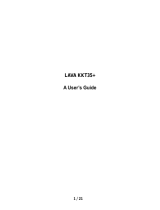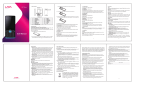Page is loading ...

I

II
© 2013. All rights are reserved. No part of this document may be reproduced without permission.
While all efforts have been made to ensure the accuracy of all contents in this manual, we assume no
liability for errors or omissions or statements of any kind in this manual, whether such errors or omissions
or statements resulting from negligence, accidents, or any other cause. The contents of this manual are
subject to change without notice.
Protect our environment! We strive to produce products in compliance with global environmental
standards. Please consult your local authorities for proper disposal.
Note: User’s Manual is Just to guide the user about the functionality of the phone. This does not
substantiates any certificate of technology. Some functions may very due to modifications and
up-gradation of software or due to printing mistake

III
TABLE OF CONTENT
WELCOME .......................................................................................................................................... - 5 -
PRECAUTIONS ................................................................................................................................... - 6 -
1. GENERAL INFORMATION .............................................................................................................. - 8 -
2. IMPORTANT INFORMATION ........................................................................................................ - 12 -
3. GETTING STARTED...................................................................................................................... - 13 -
3.1 BATTERY INSTALLATION............................................................................................................ - 13 -
3.2 SIM CARD/T-FLASH CARD INSTALLATION .................................................................................. - 13 -
3.3 CHARGING THE BATTERY ......................................................................................................... - 14 -
3.4 T-FLASH CARD ........................................................................................................................ - 14 -
3.5 USB CABLE ............................................................................................................................ - 14 -
4. BASIC FUNCTIONS ...................................................................................................................... - 15 -
5. GUIDE TO MENU OPERATIONS .................................................................................................. - 16 -
5.1 CONTACTS .............................................................................................................................. - 16 -
5.2 CALL LOG ............................................................................................................................... - 17 -
5.3 SETTINGS ............................................................................................................................... - 17 -
5.3.1 Profiles ........................................................................................................................ - 17 -
5.3.2 Dual SIM Settings ........................................................................................................ - 17 -
5.3.3 Phone Settings ............................................................................................................ - 18 -
5.3.4 Call Settings ................................................................................................................ - 19 -
5.3.5 Network Settings.......................................................................................................... - 20 -
5.3.6 Security Settings .......................................................................................................... - 20 -
5.3.7 Restore Factory Settings ............................................................................................. - 21 -
5.4 GALLERY ................................................................................................................................ - 21 -

IV
5.5 MESSAGES ............................................................................................................................. - 21 -
5.6 MEDIA .................................................................................................................................... - 24 -
5.6.1 Audio Player ................................................................................................................ - 24 -
5.6.2 Video Player ................................................................................................................ - 24 -
5.6.3 Video Recorder ............................................................................................................ - 24 -
5.6.4 Camera ........................................................................................................................ - 25 -
5.6.5 Image .......................................................................................................................... - 25 -
5.6.6 FM Radio ..................................................................................................................... - 25 -
5.6.7 Sound Recorder........................................................................................................... - 25 -
5.7 ORGANIZER ............................................................................................................................ - 25 -
5.7.1 Torch ............................................................................................................................ - 25 -
5.7.2 Calendar ...................................................................................................................... - 25 -
5.7.3 Tasks ........................................................................................................................... - 26 -
5.7.4 Alarm ........................................................................................................................... - 26 -
5.7.5 World Clock ................................................................................................................. - 26 -
5.7.6 Bluetooth ..................................................................................................................... - 26 -
5.7.7 Calculator .................................................................................................................... - 26 -
5.8 FUN ........................................................................................................................................ - 27 -
5.9 STK ....................................................................................................................................... - 27 -
6. GUIDANCE ON ENTRY METHODS .............................................................................................. - 27 -
7. CARE AND MAINTENANCE ......................................................................................................... - 28 -
8. TECHNICAL INFORMATION ......................................................................................................... - 30 -
SAR INFORMATION ......................................................................................................................... - 31 -
TROUBLESHOOTING ....................................................................................................................... - 33 -

- 5 -
Welcome
Congratulations on your purchase of the LAVA mobile phone. Your phone provides many functions which
are practical for daily use, such as a hands-free loudspeaker, camera, MP3 player, video recorder, LED
Torch, Super Loud Speaker, Hindi Language Input & Display and more. Your phone can also connect to a
PC, laptop, or other device using a USB data cable.
You can read the manual for complete knowledge about the use of the KKT10 mobile phone and
experiencing the well-established functions and simple operation method. Please use the original
accessories in order to achieve best results.Use of non-original components may cause damage to
machinery, for which the company shall not be held responsible.
LAVA support and contact Information
Check www.Lavamobiles.com web site for additional information downloads, and services related to your
LAVA product.
To check for the nearest LAVA service center location for maintenance services, you may like to visit
www.lavamobiles.com/support-services
For Your Safety
Before using your phone, please read the following important information to eliminate or reduce any
possibility of causing damage and personal injury.

- 6 -
Precautions
Safe power on
Do not use your mobile phone where it is forbidden to use or it might cause disturbance or
danger.
Safe transportation first
Please observe all local laws and regulations.
Do not use your mobile phone while driving.
Safe transportation should be considered first when driving.
Disturbance
Mobile phone’s performances may fluctuate during a disturbance.
Turn off when in the hospital
Please follow location-specific applicable limitations.
Please switch your mobile phone off when near a medical instrument.
Turn off on an airplane
Please follow location-specific applicable limitations.
Do not use your mobile phone on an airplane.
Turn off when at a gasoline station
Do not use your mobile phone at a filling station or around fuels or chemicals.
Turn off around exposure Area
Please observe location-specific applicable limitations
Do not use your mobile phone near an area where explosions can occur.

- 7 -
Proper use
As described in this manual, your mobile phone can be used only in the locations free from
mobile phone usage restrictions.
Please do not touch the antenna area of your phone.
Use qualified after sales service
Only a qualified technician can install or repair your mobile phone. Please contact LAVA
authorized service center in case of phone failure.
Accessories and batteries
Only use the authorized accessories and batteries.
Waterproof
Your mobile phone as well as battery is not waterproof. Please keep it away from water.
Backup
Remember to make a backup or keep a written record of all important information saved in
your mobile phone.
Connect to other devices
Please read the user manual of the device to get more detailed security instructions before
connecting to other devices and do not connect to an incompatible product.
SOS emergency calls
Make sure your mobile phone is switched on and in a service area. In idle mode, input the
SOS number; then press the Dial Key. Advise where you are and do not hang up without
permission.
Improper use will invalidate the warranty! These safety instructions also apply to original accessories.

- 8 -
Backup Copies
Remember to make back-up copies or keep a written record of all important information stored in your
phone.
1. General Information
Antenna
Use of other antenna devices could damage your mobile phone and reduce performance. Your phone has
a built-in antenna. Don’t touch the antenna area unnecessarily when the phone is switched on. Contact
with the antenna affects call quality and may cause the phone to operate at a higher power level than
otherwise needed.
Network Service
A lot of features described in this manual are called network service. They are special services provided
by wireless service providers. You should subscribe to these services from your home service provider
and learn instructions on uses before you select the network you want to use.
Accessories
Li-Ion battery is the manufacturer-approved rechargeable battery available for your phone. May be some
batteries performs best after several full charge/discharge cycles.
Use only batteries, chargers and accessories approved by the LAVA for use with this particular model.
The use of any other types will invalidate any approval or warranty applying to the phone, and may be
dangerous.
Please consult with your dealer for availability of approved accessories.

- 9 -
Privacy
The shoot or recording of photos, images or sounds privately may be prohibited by law and/or subject to
criminal prosecution. We recommend you to be responsible and respectful of privacy laws when you are
taking photos or shooting videos.
Know Your Phone
The Symbols above indicate:
1− Receiver 2− Display Screen

- 10 -
3− Left Soft Key 4−Dial Key
5− Number Keys 6−* Key/Bluetooth Shortcut
7− Navigation Keys 8− Right Soft Key
9− Power Key/End key 10− OK Key
11− # Key/Silent Profile Shortcut 12−Camera
13−Speaker 14−Battery Cover
Keypad & Shortcut Description
Key
Definitions
Left Soft key /
Right Soft key
1. Execute functions that the left-down/ right-down corner
indicator shows.
2. In standby mode, press left soft key to access Menu, press
right soft key to access Names.
Navigation Keys
1. In other mode, it is used as the navigation/direction
keyexcept for some special functions.
2. In standby mode, use navigation keys to enter shortcuts
function.
OK Key
1. In standby mode, press this key to enter Audio player.
2. In the dial panel, after inputting numbers, press this key to
select SIM1/2 voice call.
3. In other mode, press the key for confirmation.
End Key/ Power Key
1. Mainly used as power on/off.
2. Press to return to standby screen in any interface.
3. End calls or reject incoming calls.
Dial Key
1. Press the key to dial or receive an incoming call.

- 11 -
2. In standby mode, press to access All calls.
Number Keys
1. Use these keys to input numbers or letters.
2. In standby mode, long press the 0 key to enter FM radio
(with earphone inserted).
Torch Key
1. In the standby mode, long press right soft key to turn on/off
torch.
* Key
1. In standby mode, press left soft key and * key to lock or
unlock keypad.
2. In standby mode, long press * key to open or close
Bluetooth.
# Key
1. In text editing interface, press # key to switch the text input
method.
2. Press and hold # key to shift profiles of current mode and
Silent mode.
Standby Screen and Icons
Your mobile phone has a single screen display, which consists of three main areas:
The First line displays status icons, which indicate the signal strength, the remaining power of the battery,
etc.
The Middle lines display network operators, time, and date.
The Last line displays the currently available operations assigned to the left or right soft key.

- 12 -
Figure of Icons
2. Important Information
Phone Code
The Phone code can be used to avoid unauthorized use of your phone. The factory setting for the phone
code is 4321. If phone lock is enabled, you will be asked to input the phone password when you switch on
your phone.
Icon
Indicates
Icon
Indicates
Signal strength
Battery level
New text message
Flight mode activated
Call divert enabled
Missed calls
Bluetooth turned on
Headset connected
Alarm enabled
Ring only enabled
Slient profile activated
Vibrate only enabled
Vibrate and ring enabled
Vibrate then ring enabled
Keypad locked
MicorSD card inserted

- 13 -
3. Getting Started
3.1 Battery Installation
Caution: Install according to the illustration above to avoid breaking the battery connectors.
3.2 SIM Card/T-Flash Card Installation
Caution: Do not bend or scratch your SIM card and T-Flash card. Avoid exposing your SIM card and

- 14 -
T-Flash card to static electricity, water, or dirt.
Tips: Face the gold color contact point of SIM card towards the cell phone and push the SIM card into the
slot. With the metal contacts facing down, gently slide the T-Flash card into the slot. Press and pull the
cover up to lock it.
3.3 Charging the Battery
Insert the charger into USB interface of the phone; the flash symbol on the charger plug must face
upwards.
Connect the charger to a standard wall outlet and the battery power icon in the up-right corner of the
screen will start scrolling. When the battery bar stops scrolling, the battery charge is complete. Press the
two sides of the charger plug and disconnect the charger from the phone.
·When the battery is low, a "low battery" message will display across the screen and the battery icon will
seem empty. If the battery level is insufficient, the phone will turn off automatically. Do not use your phone
under low battery state for an extended period of time or it may cause damage to battery.
3.4 T-flash Card
Insert the T-Flash card into phone. This will expand the Flash memory of the phone.
3.5 USB Cable
You can transfer and store files, such as MP3, MP4 and pictures from PC, through USB cable, to the
mass storage in phone or identified SD card that is inserted.

- 15 -
4. Basic Functions
4.1 Making a Call
In standby mode, press numerical keys to input phone number to dial. If you have installed two SIM cards,
both network carriers will appear on the screen.
The upper left icons on the screen indicate the signal intensity of the two SIM cards (strongest when full).
The call quality is easily impaired by stumbling blocks. To improve signal intensity, keep clear of blocks by
moving about.
To make phone calls, you may dial the number either from the keypad or use the numbers saved in the
phonebook.
4.1.1 Emergency Calls
This phone, like any wireless phones, operates using radio signals, wireless and landline networks which
cannot guarantee connection in all conditions. Therefore, you should never rely solely upon any wireless
phone for essential communications (e.g. medical emergencies)
To make an emergency call:
Switch your phone on.
Some networks may require that a valid SIM card is properly inserted in the phone
Dial the official emergency number. Emergency numbers vary by location.
While making an emergency call, please remember to give all information as particularly as possible.
Never hand off the call please until you are given permission to do so.
4.2 Answering a Call
When you receive a call, the phone will ring or vibrate and will display an incoming call notification. Press
the dial key or left soft key to answer. During the calling, you can press left soft key to access menu to do
options: Hold, End single call, Phonebook, Call log, Messages, Auto stop call record, Mute, and Volume.

- 16 -
The name and phone number of the caller is shown on the screen if the network supports the service.
You may answer or reject the call.
If call waiting is ON when you are on the phone and there is another incoming call, your phone will notify
you with a short tone. You may answer or reject that second call. If you choose to answer the second call,
the current call will be on hold.
4.3 Rejecting a Call
You can press End key or right soft key to reject or end a call.
5. Guide to Menu Operations
All function options about the mobile phone are listed as below with brief descriptions.
5.1 Contacts
In the contacts, you can store contacts' personal information and numbers while also search for
previously stored contacts.
― Select Add new contact:
You can save new contact To SIM1/2 or To Phone. When save the contact to phone, you can edit caller
ringtone.
― Select one contact and press left soft key to access options:
View: Check the detailed information of the contact
Send text message: Edit text message and select SIM1/2 to send message
Call: Select SIM1/2 voice call to call the number
Edit: Edit the contact

- 17 -
Delete: Confirm whether to delete the contact
Copy: Copy the contact To Phone, To SIM1, To SIM2, or To file
Add to blacklist: Add the contact to Blacklist
Mark several: Select to mark one or more contacts
Phonebook settings: Set Preferred storage, Speed dial, Extra numbers, etc
5.2 Call Log
In the call log menu, you can check dialled calls, received calls, missed calls, etc.
― Missed calls: Display the latest missed calls list.
― Dialled calls: Display the latest dialled calls list.
― Received calls: Display the latest received calls list.
― Delete call logs: Delete all records.
― Call duartion: Check all call time records and you can select to reset.
― SMS counter: To count all messages sent and received.
5.3 Settings
5.3.1 Profiles
This phone provides several profiles, by pressing left soft key or OK key, you can enter options to set
(expect Silent): Activate, Customize, and Reset.
5.3.2 Dual SIM Settings
Select: Dual SIM open, Only SIM 1 open, or Only SIM 2 open

- 18 -
5.3.3 Phone Settings
― Time and Date
You can select Set home city, Set time/date, Auto update time, Set format, and Update with time zone.
― Language
You can choose several languages under this function.
― Preferred Input Method
Select one input method as preferred input method.
― Display
Wallpaper
You can set wallpaper under this function.
Show date and time
Select On or Off.
― Shortcuts
With the shortcuts function, you can access an application quickly and conveniently.
― Dedicated Key
Set shortcut functions for navigation keys.
― Flight Mode
Select Normal mode or Flight mode
― Miscellaneous Settings
Select LCD backlight to set

- 19 -
5.3.4 Call Settings
― SIM1/2 Call Settings
Call Waiting
Set the mode of call waiting, this function need to be activated.
Call Divert
When the call divert is activated, incoming calls will be diverted to voice mail or other phone numbers
according to the call divert settings.
Call Barring
When the call barring is activated, some of the calls will be barred according to the call barring setting
condition. Contact your service provider to sign up for call barring.
― Advanced Settings
Blacklist
Select whether to Reject number in Blacklist and edit Blacklist numbers.
Auto redial
Set: On/ Off.
Call time reminder
Set: Off/ Single/ Periodic.
Auto call recorder
Set: Activate/ Deactivate.
Answer mode
Set: Any key or Auto answer when headset mode
Call time limit
To set whether to activate or deactivate the call limiter function and set time duration.

- 20 -
5.3.5 Network Settings
― SIM1/SIM2
Network selection
This function can let you select the network manually or automatically.
5.3.6 Security Settings
― SIM 1/SIM 2 Security
PIN lock
PIN number setting can avoid unauthorized usage of SIM card. If PIN number has been wrongly inputted
for 3 times, the SIM card will be locked. PUK number is needed to unlock the SIM card. Please contact
the network provider if you don’t know the PUK number.
Change PIN
Input old SIM1/2 PIN, and then input new PIN, input the PIN code again to confirm. Before change PIN,
you need to turn on PIN lock.
Change PIN2
Input old SIM1/2 PIN2, and then input new PIN2, input the PIN code again to confirm.
― Phone Security
Phone Llock
Input phone password to turn on/off phone lock. The default password is 4321.
Change password
Input old password, and then input new password, input the new password again to confirm.
― Auto Keypad Lock
You can set the time to lock the keypad automatically.
/