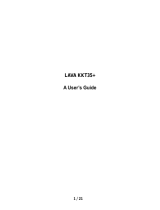Page is loading ...

-1-
Contents
1 Phone overview ................................................................................. 2
2 Getting started ................................................................................... 2
2.1 Installing the SIM Cards............................................................2
2.2 Linking to the
Network..............................................................Error! Bookmark not defined.
3 Input method .......................................... Error! Bookmark not defined.
4 Using the Menus ................................................................................ 4
4.1 Contacts......................................................................................4
4.2 Messages....................................................................................4
4.3 Call logs......................................................................................4
4.4 Multimedia.................................................................................4
4.5 Audio Player...............................................................................5
4.6 Camera........................................................................................5
4.7 Application.................................................................................5
4.8 My files......................................................................................5
4.9 Fun &
Games.............................................................................Error! Bookmark not
defined.
4.10 Internet........................................................................................5
4.11 Calendar......................................................................................6
4.12 Settings.......................................................................................6

-2-
1 Phone overview
2 Getting started
2.1 Installing the SIM Cards
SIM card carries useful information, including your mobile phone number,
PIN (Personal Identification Number), PUK (PIN Unlocking Key), IMEI
(International Mobile Equipment Identity), network information, contacts data,
and short messages data.

-3-
1) Remove the back cover and lift the battery away.
2) Insert the SIM card into the SIM card slot lightly with the corner cutting of
the card aligning to the notch of the slot and the gold plate of the card
facing downward, till the SIM card cannot be further pushed in.
3) With the metallic contacts of the battery facing the metallic contacts in the
battery slot, press the battery down until it locks into place, then fix its
back cover.

-4-
3 Using the Menus
3.1 Contacts
The mobile phone can store up to 500 phone numbers.
3.2 Messages
You are able to create, read, send and delete messages through this
function.
Note: If message memory gets full, a blinking message icon appears on the
top of the screen. To receive messages, you need to delete some of the
existing messages.
3.3 Call logs
Through this function, you can view a list of missed calls, dialed calls and
received calls etc.
3.4 Multimedia
3.4.1 Video recorder
This function enables to record dynamic pictures. You can press OK key to
capture video clips; left soft key to access Options; right soft key to exit
capture interface.
Audio player
Use this function to play audio files. In music player interface, you can press
up or down direction key to tune volume.
Video player
Use this function to play video files. In video player interface, you can press
up or down direction key to tune volume.
FM radio
You can use FM radio with automatic tuning and saved channels. Before

-5-
using this function, please insert earphone into its corresponding slot.
Sound recorder
Use this function to record audio files. The phone supports WAV and AMR
format.
Image
You can view the pictures or images through this function.
3.5 Audio Player
Use this function to play audio files. In music player interface, you can press
up or down direction key to tune volume.
3.6 Camera
Use this function to capture pictures.
3.7 Application
Calculator
The calculator can add, subtract, multiply and divide.
Clock
Three alarm clocks are set but deactivated by default. You can activate one,
multiple or all of them as needed. For each alarm clock, the ringing date and
the ringing time can be set.
SIM services
STK service is the tool kit of SIM card. This phone supports the service
function .The specific items are depended by SIM card and network. Service
menu will be auto added to the phone menu when supported by network and
SIM card.
Bluetooth
You can transfer data, such as music to other device using Bluetooth. Search
the device and accept/transfer data. The received data is automatically
stored in the directory.
Torch
Select on or off as you per needed.
Note: In idle screen, long press right soft key can turn on/off the torch.
3.8 My files
The phone provides a certain space for users to manage files and supports
the Micro SD card. You can use the file manager to conveniently manage
various directories and files on the phone and the Micro SD card.
information; please refer to “help” in the game.
3.9 Internet
This function enables you to use the internet.

-6-
3.10 Calendar
Once you enter this menu, there is a monthly-view calendar for you to view
the date; you can go to any day you want.
3.11 Settings
Call settings
Dual-SIM: Access this item to perform following operations: Standby
mode, Reply by master SIM, Set SIM name and set dual SIM call
divert.
Call divert: this network function enables you to forward incoming calls to
another number you have previously specified.
Call waiting: Network dependent
Call barring: The call barring function enables you to bar calls as needed.
When setting this function, you need to use a network barring code, which
can be obtained from the network operator.
Others: Vibration on call connection, reply via SMS, blacklist and auto call
recording.
Phone Settings
Date & time: Set time, date, time format and date display type.
Language settings: Select the display language for the mobile phone.
Dedicated Keys: Customize the shortcut functions of the Up, Down, Left,
and Right direction keys. In the standby interface, you can press a
direction key to directly enter the function menu corresponding to that
direction key.
Scheduled power on/off: Set the time when the mobile phone will be
automatically powered on or off.
Power management: You can view remaining battery through this
function.
Display
Users can access this item to set animation effect, wallpaper, idle display,
brightness, backlight, keypad backlight time etc.
Security settings
This function provides you with related settings about safety use. The initial
phone lock code is set to 4321 by the manufacturer.
Profiles
The mobile phone provides multiple user profiles, including General, Silent,
Meeting, Indoor and Outdoor.

-7-
Connections
Through this function, you can set network account, GPRS Service, data
connection settings and network selection through this function.
Restore factory settings
Use this function to restore factory settings. Note: The initial phone lock code
is 4321.
4 SAR (Specific Absorption Rate) Information
The highest SAR value for this mobile phone is <1.6 W/Kg, in accordance
with the requirements of the ICNIRP, which recommended that the limit for
exposure to radio waves is 1.6 watts/kilogram(W/kg) averaged over 1 gram of
tissue. For more information, please visit our website
(www.lavamobiles.com) to query.
Safety precautions:
Use a wireless hands-free system ( Headphone, headset) with a
low power Bluetooth emitter
Make sure the cell phone has a low SAR

-8-
Keep your calls short or send a text message (SMS) instead. This
advice applies especially to children, adolescents and
pregnant women
Use cell phone when the signal quality is good
People having active medical implants should preferably keep the
cell phone at least 15cm away from the implant
5 E-waste Disposal Mechanism
'E-waste' means waste electrical and electronic equipment (WEEE). In other
words E-waste is a popular, informal name for electronic products nearing the
end of their "useful life". For more details about e-waste please refer e-waste
rules, 2011 www.moef.nic.in

-9-
6 Do’s and Don’ts for disposal e-waste
Do’s:
Ensure that an Authorized Person repairs your Lava products
Call Our Local Authorized Collection Centers to Dispose Lava
products
Always drop your used electronic products, batteries or any
accessories thereof after the end of their life at nearest
Authorized Collection Point or Collection Center.
Separate the packaging material according to responsible waste
disposal options and sorting for recycling.
Always remove the battery from the product, when you do not

-10-
intend to use the product anymore it in future.
Don’ts:
Do not Dismantle your Lava Product on your own
Do not give your e-waste to Kabbadi Wala / Scrap Dealer/ Rag
Pickers.
Do not dispose-off the e-waste in landfills
Never dump E-waste in garbage bins.
Do not dispose of your product at municipal waste bins or rooms.
Do not throw used batteries into household waste.
7 Consequences of improper handling and disposal of E-Waste
Improper disposal of waste prevents natural resources from being

-11-
re-used.
Some waste contains hazardous chemicals and if not disposed of
properly may release toxins into the soil and water, and also
releases greenhouse gases into the environment
If e-waste is not properly disposed of, it can threat to the health and
well-being of humans and animals and it also has adverse
effect on the environment.
Placing of batteries or devices on or in heating devices, such as
microwave, ovens, stoves, or radiators and improper
disposal of batteries may lead to explosion.
If the battery terminals are in contact with metal objects, it may
cause a fire.
For more details on how to dispose of your Lava products at the end of life,
Please refer the list of our Services Centers on Pan India basis on our

-12-
website www.lavamobiles.com or please view this link for the details of
Service Centers http://www.lavamobiles.com/support-services.
8 Troubleshooting
Service Center number
No.:+919560394002
Kindly note please send area code of place through SMS to this No. and in
return you will get address of service center nearest to you by SMS
Frequently Asked Questions and Troubleshooting
Frequently
Asked
Questions
Cause and Solution

-13-
Fail to
switch on
Press the power key for over 1 second.
Check if the battery is properly connected. Please remove
and install it again and retry;
Check if battery is appropriately charged.
Fail to
connect to
network
In case of Weak signal, please try and move to a location
with strong signal and try connecting to the network again;
Please ensure that you are not beyond the network
coverage of service providers;
Please ensure you have a valid SIM card. Please contact
your network provider for further information.
Display
information
while
turning on
Check if the SIM card is installed correctly
Handset lock password: If the handset lock is activated,
you have to input handset password.
Input PIN: if Inputting PIN while turning the phone on
each time is activated, you have to input the PIN code.
Input PUK code: When you’ve input wrong PIN code for 3
times will lock the SIM card. You need to input the PUK

-14-
code provided by your network provider.
Poor
quality of
calling
Please check if the sound volume is tuned properly
In an area with poor network conditions, example:
basement, the signal might be weak. Try searching a
location with stronger signal reception and call again.
While using the mobile phone in the peak period of
communication, like commute time, you may not be able
to call because of line congestion.
Standby
duration
shortened
The standby duration is relative to the network systems.
While the mobile phone is in an area with poor signal
strength and cannot receive the signal, the handset will
continuously search for a base station. This will
significantly reduce battery charge. It is recommended
that you turn off your mobile in area with no signal
reception to save battery.
Need replacing the battery: Please change to a new
battery as battery performance may decrease after

-15-
prolonged usage.
SIM Card
Error
Dirt on the metal surface of an SIM card: Use clean
cloth to wipe the metal touch point on an SIM card.
The SIM card is not installed.
The SIM card is damaged. Please contact your network
service provider.
Fail to dial
out
Please check if you press the dial key after typing the
number.
Please check if calling is forbidden because of default
settings.
Please check if the SIM is valid.
Please check if the call barring is set.
Please check if the fixed dial function is set.
Callers
cannot
contact you
Please check if the mobile phone is on and connected with
the network.
Please check if the Call barring or call divert is activated.
Please check if the SIM card is valid.

-16-
Fail to
charge
May be due to poor contact. Please check if the plug is
connected well.
Please confirm if the environment temperature is within
the range of 0ºC ~40ºC while charging.
If the battery or charger is damaged in that case you need
to replace it.

-17-
9 Lava warranty certificate
Limited warranty:
LAVA international Ltd. (LAVA) provides limited warranty for your mobile
phone and original accessories delivered with your mobile phone (hereinafter
referred to as “product”)

-18-
The warranty period for the transceiver is one (1) year and for battery,
charger and headset is six (6) months from the date of purchase.
LAVA Warranty
Subject to the conditions of this Limited Warranty, LAVA warrants a product to
be free from defects in design, material and workmanship at the time of its
original purchase by you, and for a subsequent period of one (1) year for
transceiver and six (6) months for battery & charger.
You shall have no coverage or benefits under this warranty in the event that
any of the following conditions are applicable:
The product has been subjected to abnormal use or conditions,
improper storage, exposure to 1.excessive moisture or

-19-
dampness, exposure to excessive temperature,
unauthorized modification, unauthorized repair (including but
not limited to use of unauthorized spare parts in
repairs),abuse, accidents, Acts of God, spills of food or
liquids, improper installation
You have not notified Lava of the defect in the product during the
applicable warranty period.
The product serial no. code or the accessories date code has been
removed, defaced or altered.
The product has been used with or connected to an accessory (i)
Not supplied by Lava or its affiliates, (ii) Not fit for use with
the product or (iii) Used otherwise than in manner intended.
The seals of the product’s battery enclosure have been broken or
shown evidence of tempering or the product’s battery has

-20-
been used in equipment other than that for which it has been
specified usable by LAVA.
All plastic surfaces and all other externally exposed part that is
scratched or damaged due to normal use.
To get maximum of your new product, we recommend you to:
Read the guidelines for safe and efficient use as mentioned in the manual.
Read the terms and conditions of your Lava warranty in the manual.
Keep your original receipt; you will need it for warranty services if asked to produce.
Present this Lava Warranty Certificate along with original proof of purchase whenever
you require any warranty services.
In case Lava product needs service, please visit the nearest Lava service
/