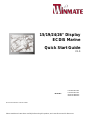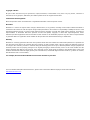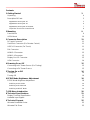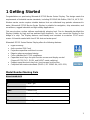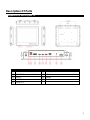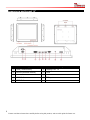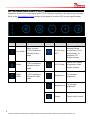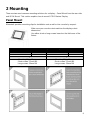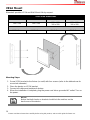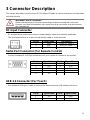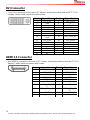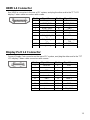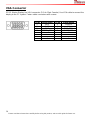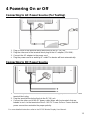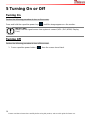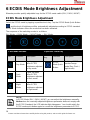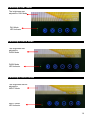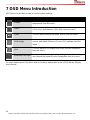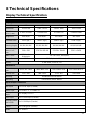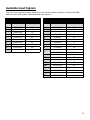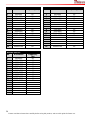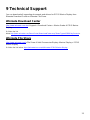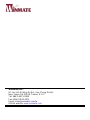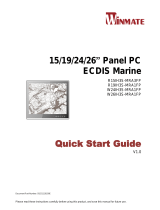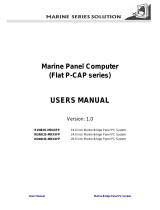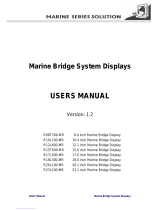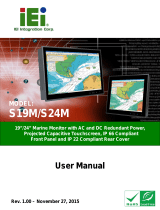Winmate W24L100-MRA1FP Quick start guide
- Category
- Touch screen monitors
- Type
- Quick start guide
This manual is also suitable for

Please read these instructions carefully before using this product, and save this manual for future use.
15/19/24/26” Display
ECDIS Marine
Quick Start Guide
V1.0
Document Part Number: 91521110100D
Model No.:
R15L600-MRA3FP
R19L300-MRA1FP
W24L100-MRA1FP
W26L100-MRA1FP

Copyright © Notice
No part of this document may be reproduced, copied, translated, or transmitted in any form or by any means, electronic or
mechanical, for any purpose, without the prior written permission of the original manufacturer.
Trademark Acknowledgement
Brand and product names are trademarks or registered trademarks of their respective owners.
Disclaimer
Winmate Inc. reserve the right to make changes, without notice, to any product, including circuits and/or software described or
contained in this manual in order to improve design and/or performance. We assume no responsibility or liability for the use of the
described product(s)conveys no license or title under any patent, copyright, or masks work rights to these products, and make no
representations or warranties that these products are free from patent, copyright, or mask work right infringement, unless
otherwise specified. Applications that are described in this manual are for illustration purposes only. We make no representation
or guarantee that such application will be suitable for the specified use without further testing or modification.
Warranty
Winmate Inc. warranty guarantees that each of its products will be free from material and workmanship defects for a period of one
year from the invoice date. If the customer discovers a defect, we will, at his/her option, repair or replace the defective product at
no charge to the customer, provide it is returned during the warranty period of one year, with transportation charges prepaid. The
returned product must be properly packaged in its original packaging to obtain warranty service. If the serial number and the
product shipping data differ by over 30 days, the in-warranty service will be made according to the shipping date. In the serial
numbers the third and fourth two digits give the year of manufacture, and the fifth digit means the month (e. g., with A for October,
B for November and C for December).
For example, the serial number 1W15Axxxxxxxx means October of year 2015.
For more detailed information about this device, please refer to the ECDIS Marine Display User Manual available at
http://www.winmate.com/

Contents
1 Getting Started 3
Unpacking 4
Description Of Parts 5
Appearance and Layout 15” 5
Appearance and Layout 19” 6
Appearance and Layout 24” and 26” 7
Capacitive Touch OSD Control Panel 8
2 Mounting 9
Panel Mount 9
VESA Mount 10
3 Connector Description 11
DC Input Connector 11
Serial Port Connector (For Remote Control) 11
USB 2.0 Connector (For Touch) 11
DVI Connector 12
HDMI 2.0 Connector 12
HDMI 1.4 Connector 13
Display Port 1.2 Connector 13
VGA Connector 14
4 Powering On or Off 15
Connecting to AC Power Source (For Testing) 15
Connecting to DC Power Source 15
5 Turning On or Off 16
Turning On 16
Turning Off 16
6 ECDIS Mode Brightness Adjustment 18
ECDIS Mode Brightness Adjustment 18
Switching to DAY Mode 19
Switching to DUSK Mode 19
Switching to NIGHT Mode 19
7 OSD Menu Introduction 20
8 Technical Specifications 21
Display Technical Specification 21
Available Input Signals 23
9 Technical Support 25
Winmate Download Center 25
Winmate File Share 25

3
1 Getting Started
Congratulations on purchasing Winmate® ECDIS Marine Series Display. The design meets the
requirements of industrial marine standards, including IEC60945 4th Edition, DNV2.4, IACS E10.
Modern marine sector requires durable devices that can withstand long periods submersed in
water. Winmate® ECDIS Marine Series Display is suitable for navigation, ship automation, and
surveillance, rugged industrial and light military applications.
Flat easy-to-clean surface delivers aesthetically pleasing look. Due to dimmable backlight the
Display suitable for high and low ambient light conditions. You can mount the Display on the
bridge of a ship. The Display features user-friendly and resistant to scratches PCAP touch-
screen. All models sealed with front IP 66 dust and water proof.
Winmate® ECDIS Series Marine Display offers the following features:
Hyper Dimming
Anti-corrosion IP66 Proof
Projective capacitive multi-touch screen
Edge-to-edge narrow bezel design
Color calibrated for ECDIS compliance
Capacitive touch keys for quick function access and display control
(Support ECDIS DAY, DUSK, and NIGHT mode switching)
Support capacitive touch key lock / touchscreen lock function
Compliant with marine standards (DNV2.4, IEC 60945 4th, IACS-E10)
Model Number Naming Rule
R19LXXX-MRXXFP
Item
Description
R
Panel Type
19
Panel Size
LXXX
Product Size
MR
Mechanical Type
XX
Panel Model
FP
Touch Type

4
Please read these instructions carefully before using this product, and save this guide for future use.
Unpacking
Carefully remove the box and unpack your device. Please check if all the items listed below are
inside your package. If any of these items are missing or damaged contact us immediately.
The factory shipment list:
Display
User Manual
Quick Start Guide
(Hardcopy)
**M4 x 12 black screw
bolts
*AC Adapter
(Input 100-240V AC
Output: 12V/ 80W)
*Power Cord
*3pin Terminal Block
2 x HDMI Cable
(HDMI 19pin Male to
19pin Male)
1 x VGA Cable
(D-SUB 15pin Male
to 15pin Male)
1 x Display Port
Cable
(Display Port 20pin
Male to 20pin Male)
1 x RS232 Cable
(D-SUB 9pin Male to
9pin Female)
1 x DVI Cable
(DVI-D 24pin Male to
24pin Male)
*AC adapter, 3-pin terminal block, and power cord shipped with the display for testing purposes only.
**Notice: Screw bolts provided by Winmate only to be used to screw the display onto a console from
the rear side. If you prefer your own bolts, please make sure to use M4 and 30mm in length.

5
Description Of Parts
Appearance and Layout 15”
No
Description
No
Description
USB (Touchscreen)
Display Port 1.2
RS232 (Remote control)
VGA
DVI-D
Audio
HDMI 1.4
DC Input
HDMI 2.0

6
Please read these instructions carefully before using this product, and save this guide for future use.
Appearance and Layout 19”
No
Description
No
Description
USB (Touchscreen)
Display Port 1.2
RS232 (Remote control)
VGA
DVI-D
Audio
HDMI 1.4
DC Input
HDMI 2.0

7
Appearance and Layout 24” and 26”
No
Description
No
Description
USB (Touchscreen)
Display Port 1.2
RS232 (Remote control)
VGA
DVI-D
Audio
HDMI 1.4
DC Input
HDMI 2.0
For schematics and mechanical dimensions refer to the ECDIS Marine Display User Manual.
You can download the User Manual from Winmate Download Center or Winmate File Share.

8
Please read these instructions carefully before using this product, and save this guide for future use.
Capacitive Touch OSD Control Panel
Capacitive touch OSD control panel and ECDIS indicators located on the front of your Display.
Refer to the Description of Parts section of this guide to see the OSD control panel location.
ECDIS Mode Indicator
Capacitive Touch Keys
Icon
Function
Description
Icon
Function
Description
Day Mode
Lights up when
ECDIS brightness
adjusted to day
mode
ECDIS Key/
ESC
Switching ECDIS
standard range
mode (Day / Dust /
Night mode) or
performs ESC
button function
Dusk
Mode
Lights up when
ECDIS brightness
adjusted to dusk
mode
OSD/ Enter
Opens OSD Menu
or performs Enter
button function
Night
Mode
Lights up when
ECDIS brightness
adjusted to night
mode
Brightness -
To decrease
brightness
Brightness +
To increase
brightness
Power
Power on/off control

9
2 Mounting
There are two most common mounting solutions for a display – Panel Mount from the rear side
and VESA Mount. This section explains how to mount ECDIS Marine Display.
Panel Mount
Winmate® provides mounting clips for installation onto a wall or into console by request.
Make sure you console cutout matches the display cutout
dimensions.
Use either short or long screws based on the thickness of the
fixture.
Cutout dimension ( W x D in mm)
15”
19”
24”
26”
330 x 280
408 x 359
572 x 363
598 x 408
Mounting Kit
Mounting Kit
Mounting Clips: 12 pcs
Short screws: 15mm M4
Long screws: 30mm M4
Mounting Clips: 16 pcs
Short screws: 15mm M4
Long screws: 30mm M4

10
Please read these instructions carefully before using this product, and save this guide for future use.
VESA Mount
Winmate® provides VESA and Wall Mount Kits by request.
VESA Plate Dimensions
15”
19”
24”
26”
100 x 100
100 x 100
100 x 100
100 x 200
100 x 100
100 x 200
Screw Hole Diameter
M4 D=3mm
M4 D=5mm
M4 D=5mm
M6 D=5mm
Mounting Steps:
1. Screw VESA bracket to the fixture (ex. wall) with four screws (refer to the table above for
screw hole diameter).
2. Place the device on VESA bracket.
3. Connect all cables and peripheral devices.
4. When the installation is complete, plug the power cord into a grounded AC outlet. Turn on
the power.
NOTE:
Notice that both hooks on bracket should lock the notches on the
back cover of the device.

11
3 Connector Description
This section describes how to connect ECDIS Marine Display to various interfaces and describes
connector pinouts.
WARNING!/ AVERTISSEMENT!
Make sure the power is off when connecting and disconnecting the connectors.
Assurez-vous que l'alimentation est coupée lors de la connexion et la déconnexion
des connecteurs.
DC Input Connector
DC terminal block power source input compact design meets the maritime application.
The 3pin terminal block is to be secured that the cable to screw terminal.
Serial Port Connector (For Remote Control)
Connect Standard D-SUB 9pin connector from your system to connect to the monitor.
USB 2.0 Connector (For Touch)
Use standard USB type A cable to connect the device that use USB interface for touch.
Pin No.
Signal Name
Description
1
VIN+
9-36V DC Input +
2
VIN-
9-36V DC Input -
3
GND
Ground
Pin №
Signal Name
Pin №
Signal Name
1
DCD
2
RXD
3
TXD
4
DTR
5
GND
6
DSR
7
RTS
8
CTS
9
RI
Pin №
Signal Name
Pin №
Signal Name
1
+5V
2
Data-
3
Data+
4
GND

12
Please read these instructions carefully before using this product, and save this guide for future use.
DVI Connector
Use DVI to connector in the rear of PC system, and plug the other end to the TFT LCD
display. Fasten cable connectors with screws.
HDMI 2.0 Connector
Use HDMI to connector in the rear of PC system, and plug the other end to the TFT LCD
display. Fasten cable connectors with screws.
Pin №
Signal Name
Pin №
Signal Name
1
DVI_RX2-
2
DVI_RX2+
3
GND
4
4-
5
4+
6
DVI SCL
7
DVI SDA
8
NC
9
DVI_RX1-
10
DVI_RX1+
11
GND
12
3-
13
3+
14
+5V
15
DVI_CON_CA
BLE
16
DVI_CON_HP
17
DVI_RX0-
18
DVI_RX0+
19
GND
20
5-
21
5+
22
GND
23
DVI_CLKP
24
DVI_CLKN
C1
NC
C2
NC
C3
NC
C4
NC
C5
NC
Pin №
Signal Name
Pin №
Signal Name
1
HDMI_RX2+
2
GND
3
HDMI_RX2-
4
HDMI_RX1+
5
GND
6
HDMI_RX1-
7
HDMI_RX0+
8
GND
9
HDMI_RX0-
10
HDMI_RXC+
11
GND
12
HDMI_RXC-
13
HDMI_CON_CE
C
14
NC
15
HDMI_CON_SCL
16
HDMI_CON_SD
A
17
GND
18
+5V_HDMI
19
HDMI_CON_HP

13
HDMI 1.4 Connector
Use HDMI to connector in the rear of PC system, and plug the other end to the TFT LCD
display. Fasten cable connectors with screws.
Display Port 1.2 Connector
Connect Display Port connector on the rear of PC system, and plug the other end to the TFT
LCD display. Fasten cable connectors with screws.
Pin №
Signal Name
Pin №
Signal Name
1
HDMI_RX2+
2
GND
3
HDMI_RX2-
4
HDMI_RX1+
5
GND
6
HDMI_RX1-
7
HDMI_RX0+
8
GND
9
HDMI_RX0-
10
HDMI_RXC+
11
GND
12
HDMI_RXC-
13
HDMI_CON_CE
C
14
NC
15
HDMI_CON_SC
L
16
HDMI_CON_S
DA
17
GND
18
+5V_HDMI
19
HDMI_CON_HP
Pin №
Signal Name
Pin №
Signal Name
1
Lane 0+
2
GND
3
Lane 0-
4
Lane 1+
5
GND
6
Lane 1-
7
Lane 2+
8
GND
9
Lane 2-
10
Lane 3+
11
GND
12
Lane 3-
13
GND
14
GND
15
AUX+
16
GND
17
AUX-
18
Hot Plug
19
Return
20
DP_PWR

14
Please read these instructions carefully before using this product, and save this guide for future use.
VGA Connector
ECDIS Marine Display has VGA connector (D-Sub 15pin Female). Use VGA cable to connect the
display to the PC system. Fasten cable connectors with screws.
Pin №
Signal Name
Pin №
Signal Name
1
RED
2
GREEN
3
BLUE
4
NC
5
GND
6
RED_RTN
7
GREEN_RTN
8
BLUE_RTN
9
KEY/PWR
10
GND
11
NC
12
SDA
13
H Sync
14
V Sync
15
SCL

15
4 Powering On or Off
Connecting to AC Power Source (For Testing)
1. Plug one end of the terminal block cable firmly to the DC IN Jack.
2. Plug the other end of the terminal block plug to the AC adapter (12V 80W).
3. Connect the AC adapter to the power cord.
4. Plug the power cord to a working AC outlet.The device will boot automatically.
Connecting to DC Power Source
1. Insert the exposed wires of the DC Power Cable to the appropriate connectors on the
terminal block plug.
2. Plug the terminal block plug firmly to the DC IN Jack.
3. Connect the other end of the DC power cable (wires with lug terminals that are
labeled + and – to the terminals of the 9~36V DC Power Source. Ensure that the
power connections maintain the proper polarity.
For more detailed instructions refer to the ECDIS Marine Display User Manual.

16
Please read these instructions carefully before using this product, and save this guide for future use.
5 Turning On or Off
Turning On
Perform the following procedure to turn on the screen:
Press and hold the capacitive power key ( ) until the image appears on the monitor.
IMPORTANT:
Make sure the signal source from system is correct (VGA / DVI/ HDMI/ Display
Port).
Turning Off
Perform the following procedure to turn off the screen:
1. Press capacitive power button ( ), then the screen turns black.


18
Please read these instructions carefully before using this product, and save this guide for future use.
6 ECDIS Mode Brightness Adjustment
Winmate provides quickly adjustable keys for the ECDIS mode switch (DAY, DUSK, NIGHT).
ECDIS Mode Brightness Adjustment
Switch the ECDIS mode by tapping capacitive touch key. Tap the ECDIS Mode Quick Button
( ), and the level of brightness will be automatically adjusted according to ECDIS standard.
ECDIS Mode Indicator shows the mode that has been activated.
The sequence of the switching modes is as follows:
DAY Mode → DUSK Mode → NIGHT Mode → DAY Mode.
ECDIS Mode Indicator
Capacitive Touch Key
Icon
Function
Description
Touch
Key
Function
Description
Day Mode
Lights up green
when ECDIS
brightness adjusted
to day mode
ECDIS
Mode Quick
Button
Switching ECDIS
standard range
mode (Day /Dusk /
Night mode)
Dusk
Mode
Lights up green
when ECDIS
brightness adjusted
to dusk mode
Night
Mode
Lights up green
when ECDIS
brightness adjusted
to night mode
NOTE:
In ECDIS Mode (DAY, DUSK, NIGHT) you can adjust the brightness manually.
Notice when the manually adjusted brightness parameter does not comply with
the ECDIS Standard, the LED indicator light disappears. You should switch the
ECDIS mode quick button again to correct the brightness parameter to ECDIS.

19
Switching to DAY Mode
Switching to DUSK Mode
Switching to NIGHT Mode
DAY Mode
LED Indicator
The brightness was
adjusted to DAY Mode
DUSK Mode
LED Indicator
The brightness was
adjusted to
DUSK Mode
NIGHT Mode
LED Indicator
The brightness also be
adjusted to
NIGHT Mode
Page is loading ...
Page is loading ...
Page is loading ...
Page is loading ...
Page is loading ...
Page is loading ...
Page is loading ...
-
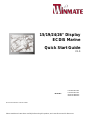 1
1
-
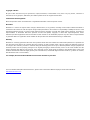 2
2
-
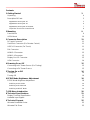 3
3
-
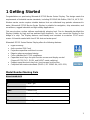 4
4
-
 5
5
-
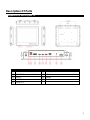 6
6
-
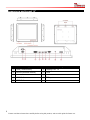 7
7
-
 8
8
-
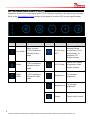 9
9
-
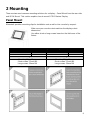 10
10
-
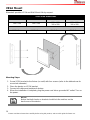 11
11
-
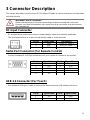 12
12
-
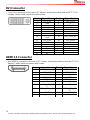 13
13
-
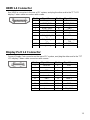 14
14
-
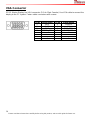 15
15
-
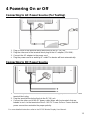 16
16
-
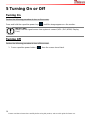 17
17
-
 18
18
-
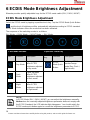 19
19
-
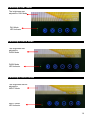 20
20
-
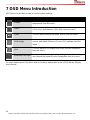 21
21
-
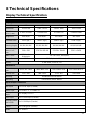 22
22
-
 23
23
-
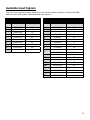 24
24
-
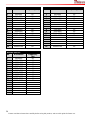 25
25
-
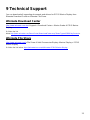 26
26
-
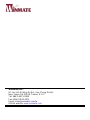 27
27
Winmate W24L100-MRA1FP Quick start guide
- Category
- Touch screen monitors
- Type
- Quick start guide
- This manual is also suitable for
Ask a question and I''ll find the answer in the document
Finding information in a document is now easier with AI
Related papers
-
 Winmate R19L300-MRA1FP User manual
Winmate R19L300-MRA1FP User manual
-
 Winmate R19IH3S-MRA1FP User manual
Winmate R19IH3S-MRA1FP User manual
-
 Winmate R19IH3S-MRA1FP User manual
Winmate R19IH3S-MRA1FP User manual
-
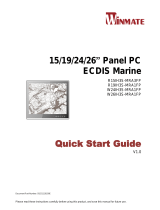 Winmate R19IH3S-MRA1FP Quick start guide
Winmate R19IH3S-MRA1FP Quick start guide
-
 Winmate R10L600-IPP1TR User manual
Winmate R10L600-IPP1TR User manual
-
 Winmate M101B Series Quick Installation Manual
Winmate M101B Series Quick Installation Manual
-
 Winmate M101B Series Quick Installation Manual
Winmate M101B Series Quick Installation Manual
-
 Winmate W27L100-MLA1FG-4K User manual
Winmate W27L100-MLA1FG-4K User manual
-
 Winmate G-WIN User manual
Winmate G-WIN User manual
-
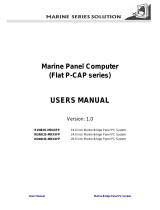 Winmate W26IB3S-MR**FP User manual
Winmate W26IB3S-MR**FP User manual
Other documents
-
Ewent EW9852 Datasheet
-
Ewent EW9853 Datasheet
-
Sharkoon 4044951009084 Datasheet
-
DeLOCK 65017 Datasheet
-
DeLOCK 65016 Datasheet
-
Valueline VLCP32901B Datasheet
-
Valueline VLCP32900B Datasheet
-
Raytheon SYNAPSIS ECDIS NX Compact System Operating instructions
-
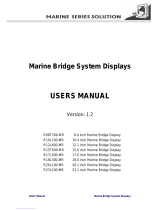 Marine Bridge R17L500-MR User manual
Marine Bridge R17L500-MR User manual
-
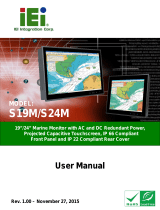 IEI Technology S24M User manual
IEI Technology S24M User manual