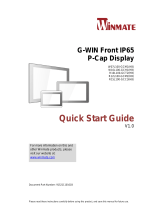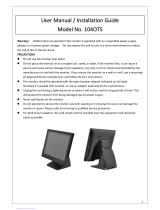Page is loading ...

Please read this instructions before operating the device and retain them for future reference.
G-WIN Rugged
Vehicle Mount Display
8.4”/ 10.4”/12.1”
User Manual
V1.0
For more information on this and
other Winmate products, please
visit our website at:
www.winmate.com
Document Part Number: 9152111I102H

- 2 -
Contents
1 INTRODUCTION ..................................................................................................................................... - 7 -
1.1 FEATURES ........................................................................................................................................... - 7 -
1.2 PACKAGE CONTENTS ........................................................................................................................... - 8 -
1.3 MECHANICAL CONCEPT ........................................................................................................................ - 9 -
1.4 DESCRIPTION OF PARTS ..................................................................................................................... - 10 -
1.4.1 Connector Placement ............................................................................................................. - 10 -
1.4.2 Physical Buttons and LED Indicators ...................................................................................... - 13 -
2 INSTALLATION .................................................................................................................................... - 14 -
2.1 WIRING REQUIREMENTS ..................................................................................................................... - 14 -
2.2 MOUNTING ..................................................................................................................................... - 15 -
2.2.1 VESA Mounting ....................................................................................................................... - 15 -
2.2.2 Yoke Mounting ........................................................................................................................ - 16 -
2.2.3 Roof Mounting ......................................................................................................................... - 18 -
2.3 CABLE MOUNTING CONSIDERATIONS ................................................................................................. - 20 -
2.4 CONNECTING POWER......................................................................................................................... - 21 -
2.4.1 Connecting to DC Power Source ............................................................................................ - 21 -
2.4.2 Connecting to AC Power Source ............................................................................................ - 22 -
2.5 CONNECTING PERIPHERALS ............................................................................................................... - 22 -
2.5.1 VGA Connector ....................................................................................................................... - 23 -
2.5.2 S-Video ................................................................................................................................... - 24 -
2.5.3 Composite ............................................................................................................................... - 24 -
2.5.4 DVI-D Connector ..................................................................................................................... - 24 -
3 OPERATING THE DEVICE ................................................................................................................... - 25 -
3.1 TURNING ON THE SYSTEM .................................................................................................................. - 25 -
3.2 NAVIGATING THE OSD MENU ............................................................................................................. - 26 -
3.4 OSD MENU IN VGA MODE ................................................................................................................. - 27 -
3.5 OSD MENU IN DVI MODE .................................................................................................................. - 30 -
3.6 OSD MENU IN AV (CVBS/S-VIDEO) MODE ........................................................................................ - 32 -
4 TROUBLESHOOTING .......................................................................................................................... - 35 -
4.1 TROUBLESHOOTING GUIDE ................................................................................................................. - 35 -
5 SPECIFICATIONS................................................................................................................................. - 36 -
5.1 HARDWARE SPECIFICATIONS .............................................................................................................. - 36 -
APPENDIX ............................................................................................................................................... - 38 -
APPENDIX A: CLEANING THE MONITOR ..................................................................................................... - 38 -
APPENDIX B: FREQUENCY TABLE ............................................................................................................. - 39 -

- 3 -
FCC Statement
This device complies with part 15 FCC rules.
Operation is subject to the following two conditions:
This device may not cause harmful interference.
This device must accept any interference received
including interference that may cause undesired operation.
This equipment has been tested and found to comply with the limits for a class "B"
digital device, pursuant to part 15 of the FCC rules. These limits are designed to provide
reasonable protection against harmful interference when the equipment is operated in a
commercial environment. This equipment generates, uses, and can radiate radio
frequency energy and, if not installed and used in accordance with the instruction
manual, may cause harmful interference to radio communications. Operation of this
equipment in a residential area is likely to cause harmful interference in which case the
user will be required to correct the interference at him own expense.
European Union
Electromagnetic Compatibility Directive (2014/30/EU)
EN55024: 2010/ A1: 2015
o IEC61000-4-2: 2009
o IEC61000-4-3: 2006+A1: 2007+A2: 2010
o IEC61000-4-4: 2012
o IEC61000-4-5: 2014
o IEC61000-4-6: 2014
o IEC61000-4-8: 2010
o IEC61000-4-11: 2004
EN55032: 2012/AC:2013
EN61000-3-2:2014
EN61000-3-3:2013
Low Voltage Directive (2014/35/EU)
EN 60950-1:2006/A11:2009/A1:2010/A12:2011/ A2:2013
This equipment is in conformity with the requirement of the following EU legislations
and harmonized standards. Product also complies with the Council directions.

- 4 -
Copyright Notice
No part of this document may be reproduced, copied, translated, or transmitted in any form
or by any means, electronic or mechanical, for any purpose, without the prior written
permission of the original manufacturer.
Trademark Acknowledgement
Brand and product names are trademarks or registered trademarks of their respective
owners.
Disclaimer
Winmate Inc. reserve the right to make changes, without notice, to any product, including
circuits and/or software described or contained in this manual in order to improve design
and/or performance. We assume no responsibility or liability for the use of the described
product(s) conveys no license or title under any patent, copyright, or masks work rights to
these products, and make no representations or warranties that these products are free
from patent, copyright, or mask work right infringement, unless otherwise specified.
Applications that are described in this manual are for illustration purposes only. We make
no representation or guarantee that such application will be suitable for the specified use
without further testing or modification.
NOTE:
Some pictures in this guide are samples and can differ from actual
product.
Warranty
Winmate Inc. warranty guarantees that each of its products will be free from material and
workmanship defects for a period of one year from the invoice date. If the customer
discovers a defect, we will, at his/her option, repair or replace the defective product at no
charge to the customer, provide it is returned during the warranty period of one year, with
transportation charges prepaid. The returned product must be properly packaged in its
original packaging to obtain warranty service. If the serial number and the product shipping
data differ by over 30 days, the in-warranty service will be made according to the shipping
date. In the serial numbers the third and fourth two digits give the year of manufacture, and
the fifth digit means the month (e. g., with A for October, B for November and C for
December).
For example, the serial number 1W14Axxxxxxxx means October of year 2014.

- 5 -
Customer Service
We provide a service guide for any problem by the following steps: First, visit the website of
our distributor to find the update information about the product. Second, contact with your
distributor, sales representative, or our customer service center for technical support if you
need additional assistance.
You may need the following information ready before you call:
Product serial number
Software (OS, version, application software, etc.)
Description of complete problem
The exact wording of any error messages
In addition, free technical support is available from our engineers every business day. We
are always ready to give advice on application requirements or specific information on the
installation and operation of any of our products.
Safety Information
WARNING! / AVERTISSEMENT!
Always completely disconnect the power cord from your chassis whenever
you work with the hardware. Do not make connections while the power is on.
Sensitive electronic components can be damaged by sudden power surges.
Only experienced electronics personnel should open the PC chassis.
Toujours débrancher le cordon d’alimentation du chassis lorsque vous
travaillez sur celui-ci. Ne pas brancher de connections lorsque l’alimentation
est présente. Des composantes électroniques sensibles peuvent être
endommagées par des sauts d’alimentation. Seulement du personnel
expérimenté devrait ouvrir ces chassis.
CAUTION/ATTENTION
Always ground yourself to remove any static charge before touching the
CPU card. Modern electronic devices are very sensitive to static electric
charges. As a safety precaution, use a grounding wrist strap at all times.
Place all electronic components in a static-dissipative surface or static-
shielded bag when they are not in the chassis.
Toujours verifier votre mise à la terre afin d’éliminer toute charge statique
avant de toucher la carte CPU. Les équipements électroniques moderns
sont très sensibles aux décharges d’électricité statique. Toujours utiliser un
bracelet de mise à la terre comme précaution. Placer toutes les
composantes électroniques sur une surface conçue pour dissiper les
charge, ou dans un sac anti-statique lorsqu’elles ne sont pas dans le
chassis.

- 6 -
Advisory Conventions
Four types of advisories are used throughout the user manual to provide helpful information
or to alert you to the potential for hardware damage or personal injury. These are Notes,
Important, Cautions, and Warnings. The following is an example of each type of advisory.
NOTE:
A note is used to emphasize helpful information
IMPORTANT:
An important note indicates information that is important for you to
know.
CAUTION/ ATTENTION
A Caution alert indicates potential damage to hardware and
explains how to avoid the potential problem.
Unealerted’ attention indique un dommage possible à
l’équipement et explique comment éviter le problem potentiel.
WARNING!/AVERTISSEMENT!
An Electrical Shock Warning indicates the potential harm from
electrical hazards and how to avoid the potential problem.
Un Avertissement de Choc Électriqueindique le potentiel de
chocssur des emplacements électriques et comment éviterces
problèmes.
ALTERNATING CURRENT / MISE À LE TERRE!
The Protective Conductor Terminal (Earth Ground) symbol
indicates the potential risk of serious electrical shock due to
improper grounding.
Le symbole de Miseà Terre indique le risqué potential de choc
électrique grave à la terre incorrecte.

- 7 -
1 INTRODUCTION
Congratulations on purchasing Winmate® G-WIN Vehicle Mount Display. Winmate® G-WIN
Vehicle Mount Display comes in rugged aluminum alloy housing with IP65 protection and
anti-corrosion coating and great ability for shock and vibration resistance. Sunlight readable
panel provide great visibility even in bright light conditions.
Both of great mobility and robust design are fitting the demands for every harsh
environment applications such as logistics, transportation/ fleet management, heavy
vehicles, utility and also outdoor usage.
1.1 Features
Winmate® G-WIN Vehicle Mount Display features:
8.4", 10.4", and 12.1"
Front IP65 rain and dust proof
5 Wire Resistive touch/ Anti-reflective protection glass
Aluminum housing with anti-corrosion
Wide range isolation 9-36V DC input
Mounting options suitable for vehicle mounting: VESA Mount, Yoke Mount and Roof
Mount
Compliance with MIL-STD 810 & IEC 60068-2-27 for shock and vibration
Compliance with EN50155

- 8 -
1.2 Package Contents
Carefully remove the box and unpack your device. Please check if all the items listed below
are inside your package. If any of these items are missing or damaged contact us
immediately.
Standard factory shipment list:
Display
User Manual
(Hardcopy)
Touch Driver CD
3 Pin Terminal
Block
Varies by product
specifications
9152111I102H
9171111T100D
Cable:
94EL02X020E0
Connector:
604520105004
Package may include the following items based on your order (optional):
AC Adapter
Power Cord
Mounting
Bracket
50W:
90PO12050000
80W:
90PO12800000
Varies by
destination
8.4”:
99KK08Z00010
10.4”:
99KK00Z00010

- 9 -
1.3 Mechanical Concept
On the picture below you can see spare parts exploded drawing of a standard G-WIN
Vehicle Mount Display.

- 10 -
1.4 Description of Parts
1.4.1 Connector Placement
G-WIN Display 8.4”
R08T200-VMU1
№
Description
№
Description
①
RS232 or USB for Touch (Optional)
④
S-Video (Optional)
②
9-36V DC Terminal Block (Default)
⑤
Composite (Optional)
③
DC Lockable Input (Optional)
⑥
VGA (Default)

- 11 -
G-WIN Display 10.4”
R10L600-VMP1, R10L100-VMP3
№
Description
№
Description
①
9~36V DC Terminal Block (Default)
④
S-Video (Optional)
②
DC Lockable Input (Optional)
⑤
Composite (Optional)
③
RS-232 or USB for Touch (Optional)
⑥
VGA

- 12 -
G-WIN Display 12.1”
R12L100-VMM2, W12L100-VMM9
№
Description
№
Description
①
RS-232 or USB for Touch(Optional)
⑤
DVI-D(Optional)
②
S-Video(Optional)
⑥
DC Lockable input(Optional)
③
Composite(Optional)
⑦
9~36V DC Terminal
Block(Default)
④
VGA

- 13 -
1.4.2 Physical Buttons and LED Indicators
Physical buttons and LED indicators located in front or on the rear side of the Display.
Physical Buttons
LED Indicators
Icon
Description
Function
Power
Indicator
Lights up in "Green" when the monitor turn on
Stand by
Indicator
Lights up in "Orange" when the device cannot detect
any input source
Icon
Button
Function
Enter/
Menu
Enter / Call the main OSD menu.
Exit / Auto
adjustment
Exit / Auto adjustment
Brightness
UP
Increase the brightness of the display
screen, or allows user to navigate items of
a single OSD menu.
Brightness
DOWN
Decrease the brightness of the display
screen, or allows user to navigate items of
a single OSD menu.
Power
Turn ON or turn OFF the system.

- 14 -
2 INSTALLATION
2.1 Wiring Requirements
The following common safety precautions should be observed before installing any
electronic device:
Strive to use separate, non-intersecting paths to route power and networking wires. If
power wiring and device wiring paths must cross make sure the wires are
perpendicular at the intersection point.
Keep the wires separated according to interface. The rule of thumb is that wiring that
shares similar electrical characteristics may be bundled together.
Do not bundle input wiring with output wiring. Keep them separate.
When necessary, it is strongly advised that you label wiring to all devices in the
system.
CAUTION
Do not run signal or communication wiring and power wiring in the same conduit. To
avoid interference, wires with different signal characteristics (i.e., different interfaces)
should be routed separately.
Be sure to disconnect the power cord before installing and/or wiring your device.
Verify the maximum possible current for each wire gauge, especially for the power
cords. Observe all electrical codes dictating the maximum current allowable for each
wire gauge.
If the current goes above the maximum ratings, the wiring could overheat, causing
serious damage to your equipment.
Be careful when handling the unit. When the unit is plugged in, the internal components
generate a lot of heat which may leave the outer casing too hot to touch.

- 15 -
2.2 MOUNTING
G-WIN Vehicle Mount Display devices come with different mounting options suitable for
most of the industrial and commercial applications.
2.2.1 VESA Mounting
G-WIN Vehicle Mount Display has VESA mount holes on the rear side. Follow instructions
below to mount the unit with VESA Mount bracket (not supplied by Winmate).
Size
VESA Plate Dimensions
Screw hole diameter
8.4”, 10.4”, 12.1
75 x 75 mm
VESA M4x6 mm
Mounting Instruction:
1. Screw VESA Bracket to the fixture (ex. wall) with M4 flathead screws.
2. Place the device on VESA bracket.
3. Carefully mount the device to the fixture (for ex. wall).
4. When the installation is complete, plug the power cord into a grounded AC outlet.
Turn on the power.

- 16 -
2.2.2 Yoke Mounting
Yoke Mount solution allows to mount your device on a wall or ceiling. You can purchase
dash/ yoke mounting kit from Winmate as an optional accessory.
Yoke Mounting Kit:
Size
Winmate Part Number
8.4”
99KK08Z00010
10.4”
99KK00Z00010
Yoke Mount Kit includes:
One bracket stand
Three M5 x10 screws with washer
One locking handle adjustment tool with metal
washer

- 17 -
Mounting Instruction:
1. Place the G-WIN Vehicle Mount Display on the bracket stand, aiming screw hole for
each other.
2. Secure three M5x10 screws to fix the device upon the bracket stand.
3. Secure tightly locking handle to the Display.
4. Loosen the hand-screw adjustment tool, then you can adjust product angle on the
stand. Then screw the product tightly again to secure the stand position.

- 18 -
2.2.3 Roof Mounting
Roof mounting allows mounting your device on the roof. You can purchase roof mounting
kit from Winmate as an optional accessory.
U-Shape Mounting Kit:
Size
Winmate Part Number
8.4”
98K008A0000R
10.4”
98K010A00018

- 19 -
U-Shape Mounting Kit Mechanical Drawing
For 8.4” G-WIN Vehicle Mount Display
For 10.4” G-WIN Vehicle Mount Display

- 20 -
2.3 Cable Mounting Considerations
For a nice look and safe installation, make sure cables are neatly hidden behind the
device.
CAUTION/ ATTENTION
Observe all local installation requirements for connection cable
type and protection level.
Suivre tous les règlements locaux d’installations, de câblage et
niveaux de protection.
CAUTION/ ATTENTION
Turn off the device and disconnect other peripherals before
installation.
Éteindre l’appareil et débrancher tous les périphériques avant
l’installation.
/