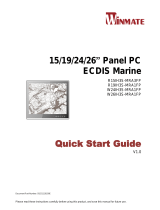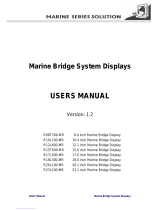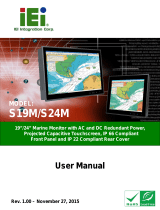Page is loading ...

Users Manual Marine Bridge Panel PC System
Marine Panel Computer
(Flat P-CAP series)
USERS MANUAL
Version: 1.0
R19IB3S-MRXXFP
19.0 inch Marine Bridge Panel PC System
W24IB3S-MRXXFP
24.0 inch Marine Bridge Panel PC System
W26IB3S-MRXXFP
26.0 inch Marine Bridge Panel PC System

Users Manual Marine Bridge Panel PC System
REVISION HISTORY
REVISION
AUTHOR
DATE
DESCRIPTION
1.00
Austin
May. 4, 2015
First version release
Copyright @2013 Winmate Communication INC.

Users Manual Marine Bridge Panel PC System
2
IMPORTANT SAFETY INSTRUCTIONS
Please read these instructions carefully before using the product and save for
later reference.
Follow all warnings and instructions marked on the product.
Unplug this product from the wall outlet before cleaning. Clean the product with
a damp soft cloth. Do not use liquid or aerosol cleaners as it may cause
permanent damage to the screen.
Do not use this product near water.
Do not place this product on an unstable cart, stand, or table. The product may
fall, causing serious damage to the product.
This product should be operated from the type of power indicated on the
marking label. If you are not sure of the type of power available, consult your
dealer or local power company.
This product is equipped with a 3-wire grounding type plug, a plug having a
third (grounding) pin. This plug will only fit into a grounding-type power outlet.
This is a safety feature. If you are unable to insert the plug into the outlet,
contact your electrician to replace your obsolete outlet. (For AC version only)
Do not defeat the purpose of the grounding-type plug.
Do not allow anything to rest on the power cord. Do not locate this product
where persons will walk on the cord.
Never push objects of any kind into this product through cabinet slots as they
may touch dangerous voltage points or short out parts that could result in a risk
of fire or electric shock. Never spill liquid of any kind on the product.
Do not attempt to service this product yourself, as opening or removing covers
may expose you to dangerous voltage points or other risks and will void the
warranty. Refer all servicing to qualified service personnel.
Unplug this product from the wall outlet and refer servicing to qualified service
personnel under the following conditions:
When the power cord or plug is damaged or frayed.
If liquid has been spilled into the product.
If the product has been exposed to rain or water.
If the product does not operate normally when the operating instructions are
followed. Adjust only those controls that are covered by the operating
instructions since improper adjustment of other controls may result in damage
and will often require extensive work by a qualified technician to restore the
product to normal operation.
If the product has been dropped or the cabinet has been damaged.
If the product exhibits a distinct change in performance, indicating a need for
service.

Users Manual Marine Bridge Panel PC System
3
Packaging List
This product is shipped with the items list below. Please make sure that all are in your
package.
Item
Description
Note
1 pcs of Users Manual.
1 pcs of CD for Mainboard Driver Utility.
M4 x 12 black screw bolt.
Notice: Only be used to screw the display
into a console from the rear side.
If you prefer your own bolts, please make sure
to use M4 and 30mm in length.
1 pcs of Power cord
1 pcs of adapter (AC to DC)
1 pcs of terminal block cable

Users Manual Marine Bridge Panel PC System
4
Optional Accessories
Item
Description
Note
1 pcs of CD for Recovery CD for Operation
System (Windows 7).
Optional with
Windows 7
pre-installed.
4 x 5-pin Terminal Block 3.81 (Phoenix
Type)

Users Manual Marine Bridge Panel PC System
5
Contents
IMPORTANT SAFETY INSTRUCTIONS ......................................................... 2
PACKAGING LIST .......................................................................................... 3
CHAPTER 1 INFORMATION ........................................................................ 7
1.1 FEATURES ........................................................................................................................................ 7
1.2 BLOCK DIAGRAM ............................................................................................................................ 9
1.3 APPEARANCE ................................................................................................................................. 10
CHAPTER 2 INSTALLATION ..................................................................... 14
2.1 GENERAL INSTALLATION ................................................................................................................ 14
2.2 MOUNTING TYPE ........................................................................................................................... 15
2.3 INSTALLING NOTE ......................................................................................................................... 17
!!ATTENTION!! ...................................................................................................................... 17
CHAPTER 3 HARDWARE INTRODUCTION .............................................. 19
3.1 CAPACITOR TOUCH KEYS INTRODUCTION ..................................................................................... 19
THE MARINE PANEL PC COMES WITH FIVE DISPLAY CONTROL KEYS IN THE LOWER BLUE RIGHT CORNER
OF THE SCREEN , IT'S FOR QUICK ACCESS TO HARDWARE AND DISPLAY OSD CONTROL. ....................... 19
3.2 INPUT / OUTPUT SIGNALS OVERVIEW ............................................................................................ 20
3.2 CONNECTOR INTRODUCTION ......................................................................................................... 20
3.3 INSTALLING 2.5" REMOVABLE HDD .............................................................................................. 24
CHAPTER 4 OPERATING INTRODUCTION .............................................. 26
4.1 HOW TO TURN ON/OFF ................................................................................................................... 26
4.2 HOT TAB INTRODUCTION ............................................................................................................... 27

Users Manual Marine Bridge Panel PC System
6
CHAPTER 1
Information

Users Manual Marine Bridge Panel PC System
7
Chapter 1 Information
The Flat P-CAP Marine Panel PC is high performance Panel PC with CPU N2930. Design with
transflective panel, dimming brightness, capacitive touch key front panel, projective capacitive
multi-touch screen, IP65 proof, wide voltage range power input acceptable, and anti-corrosion
protection. Born to the demands of marine applications as navigation, ship automation, and
surveillance, rugged industrial and light military applications.
The Flat P-CAP Marine Panel PC With RS-232/422/485 and NMEA 0183 series port, 2 x
Gigabit Ethernet LAN ports, high quality HDMI output , 8 x channel Digital In/Out with 1.5KV
isolation(optional).
All Flat P-CAP Marine Panel PC product designs follow IEC-60945、DNV2.4、IACS E10
Maritime Navigation Certification and Radio-communication Equipment and Systems
requirements.
1.1 Features
Hyper Dimming
Our displays use hyper dimming technology that can control backlight brightness linearly from
nearly 0% to 100% by a capacitive touch key front side. In the night vision it’s very suitable for
marine applications.
Anti-corrosion IP Proof
The Marine Panel PC design with anodized aluminum bezel panel mount. Achieve the
anti-corrosion proof in harsh conditions.
Wide Voltage Input Range Power Input
For marine and transportation power source characteristic, our Marine Panel use wide
voltage range from 9 to 36V input with 1.5KV isolation protective. (24V is the only voltage
approval by DNV certification.)
Multi-point capacitive touch screen / Anti-reflection Protection Glass
We develop highly compatible mechanical design for each type. Customers can choose high
quality multi-point capacitive touch screen or even anti-reflection protection glass for option.
Capacitive Touch Key Display Control
Flat P-CAP Marine series with five capacitive touch keys on the front panel. These intelligent
buttons will help customer operator conveniently.

Users Manual Marine Bridge Panel PC System
8
Anti-Shock and Vibration
With special anti-vibration and shock mechanical design makes our Panel PC enhanced shock
and vibration resistance.
International Maritime Certification Approval
Flat P-CAP Marine series obtain numbers of certification , including DNV2.4 , IEC60945 4th,
IACS-E10 and ECDIS color calibration compliance
Customize your marine products
Base on our well-experience module competence, we can do very flexible and tailor-made
design fulfilling any of customer’s solution. For different panel characteristics, mechanical
design, and electronic component, we can make it for you.
Approved Marine Panel PC
Winmate Marine Panel PC design is followed IEC-60945 Maritime Navigation and
Radio-communication Equipment and Systems requirements.
The Marine Panel PC series consists wide range sizes from 19 inches to 26 inches. By
testing for usability in a ship’s wheelhouse during different ambient light conditions. All these
models can fulfill most of the demands in maritime applications especially for navigation, ship
automation and maritime surveillance.
※About this Manual
The users’ manual introduces basic information about the product, electrical, mechanical and
input / output signal specifications. All specification is subject to change without prior notice
due to manufacturing reasons. Check in the “Revision History” in front page of this manual for
any update reference.

Users Manual Marine Bridge Panel PC System
9
1.2 Block Diagram

Users Manual Marine Bridge Panel PC System
10
1.3 Appearance
Front view
Rear view

Users Manual Marine Bridge Panel PC System
11
Side view
Top view

Users Manual Marine Bridge Panel PC System
12
Bottom view
No
Description
No
Description
1
1 x 2.5" Removable HDD
6
1 x RS232/422/485
2
2 x RJ-45 LAN
7
1 x RS232 (N/A with ECDIS optional)
3
1 x USB 2.0
8
1 x 3-Pin Terminal Block (Phoenix Type)
4
1 x HDMI
9
8 Channel Digital input/output (Optional)
5
1 x USB 3.0 , 1 x USB 2.0
10
4 x NMEA 0183 Port (Optional)
※Note
1. Appearance just for reference only , outward dimension will different by product size
2. Bottom I/O just for reference only , I/O will different by product size

Users Manual Marine Bridge Panel PC System
13
CHAPTER 2
Installation

Users Manual Marine Bridge Panel PC System
14
Chapter 2 Installation
2.1 General installation
The Marine Panel PC can be applied for several different installation methods. Including panel
(flush) mounting, bracket mounting, VESA mounting…etc. For panel (flush) mounting is
normally for a ship’s wheelhouse use, it’s easy to follow few steps to fix the display product in
customer’s fixture.
Check the mechanical and mounting concept as below first. The fixture cut-out dimension and
mounting holes based on drawing.

Users Manual Marine Bridge Panel PC System
15
2.2 Mounting type
Console Mount
Make sure you console cut out are suiting for product cut out dimension
Panel Mount
Use provided mounting kits to fix the Panel PC and the customer's fixture

Users Manual Marine Bridge Panel PC System
16
VESA Mount / Wall Mount
VESA and wall mount with mounting kit by special request.

Users Manual Marine Bridge Panel PC System
17
2.3 Installing Note
The following common safety precautions should be observed before installing
any
electronic device:
•
Strive to use separate, non-intersecting paths to route power and
networking
wires. If power wiring and device wiring paths must cross make
sure the wires
are perpendicular at the intersection point.
•
Keep the wires separated according to interface. The rule of thumb is that
wiring
that shares similar electrical characteristics may be bundled
together.
•
Do not bundle input wiring with output wiring. Keep them separate.
When necessary, it is strongly advised that you label wiring to all devices in the
system.
!!ATTENTION!!

Users Manual Marine Bridge Panel PC System
18
CHAPTER 3
Hardware Introduction

Users Manual Marine Bridge Panel PC System
19
Chapter 3 Hardware Introduction
3.1 Capacitor Touch Keys Introduction
The Marine Panel PC comes with five display control keys in the lower blue right corner of the
screen , it's for quick access to hardware and display OSD control.
Touch Keys
Function
Description
Power
Power on/off control
Brightness/Volume
To increase brightness of panel
/To increase Volume
Brightness/Volume
To decrease brightness of panel
/To decrease Volume
Menu
Switch to Metro or Desktop
ECDIS Mode
Switching ECDIS standard range mode
(Day / Dust / Night mode)
/