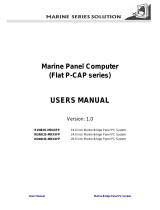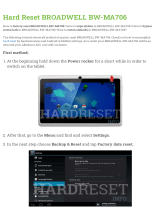Page is loading ...

Please read these instructions carefully before using this product, and save this manual for future use.
15/19/24/26” Panel PC
ECDIS Marine
R15IH3S-MRA3FP
R19IH3S-MRA1FP
W24IH3S-MRA1FP
W26IH3S-MRA1FP
Quick Start Guide
V1.0
Document Part Number: 91521110100E

- 2 -
Copyright © Notice
No part of this document may be reproduced, copied, translated, or transmitted in any form or by any
means, electronic or mechanical, for any purpose, without the prior written permission of the original
manufacturer.
Trademark Acknowledgement
Brand and product names are trademarks or registered trademarks of their respective owners.
Disclaimer
Winmate Inc. reserve the right to make changes, without notice, to any product, including circuits and/or
software described or contained in this manual in order to improve design and/or performance. We assume
no responsibility or liability for the use of the described product(s) conveys no license or title under any
patent, copyright, or masks work rights to these products, and make no representations or warranties that
these products are free from patent, copyright, or mask work right infringement, unless otherwise specified.
Applications that are described in this manual are for illustration purposes only. We make no representation
or guarantee that such application will be suitable for the specified use without further testing or
modification.
Warranty
Winmate Inc. warranty guarantees that each of its products will be free from material and workmanship
defects for a period of one year from the invoice date. If the customer discovers a defect, we will, at his/her
option, repair or replace the defective product at no charge to the customer, provide it is returned during the
warranty period of one year, with transportation charges prepaid. The returned product must be properly
packaged in its original packaging to obtain warranty service. If the serial number and the product shipping
data differ by over 30 days, the in-warranty service will be made according to the shipping date. In the serial
numbers the third and fourth two digits give the year of manufacture, and the fifth digit means the month (e.
g., with A for October, B for November and C for December).
For example, the serial number 1W16Axxxxxxxx means October of year 2016.

- 3 -
Advisory Conventions
Four types of advisories are used throughout the user manual to provide helpful information or to alert you
to the potential for hardware damage or personal injury. These are Notes, Important, Cautions, and
Warnings. The following is an example of each type of advisory.
NOTE:
A note is used to emphasize helpful information
IMPORTANT:
An important note indicates information that is important for you to know.
CAUTION/ ATTENTION
A Caution alert indicates potential damage to hardware and explains how to avoid the
potential problem.
Une alerte d’attention indique un dommage possible à l’équipement et explique comment
éviter le problème potentiel.
WARNING!/ AVERTISSEMENT!
An Electrical Shock Warning indicates the potential harm from electrical hazards and how
to avoid the potential problem.
Un Avertissement de Choc Électrique indique le potentiel de chocs sur des
emplacements électriques et comment éviter ces problèmes.
ALTERNATING CURRENT / MISE À LE TERRE!
The Protective Conductor Terminal (Earth Ground) symbol indicates the potential risk of
serious electrical shock due to improper grounding.
Le symbole de Mise à Terre indique le risqué potential de choc électrique grave à la terre
incorrecte.

- 4 -
Contents
Contents 4
1 Getting Started 5
Unpacking 6
Description of Parts 7
Installing 2.5" Removable HDD 11
2 Mounting 12
Panel Mounting 12
VESA Mounting 13
3 Installation 15
Connector Description 15
Powering On or Off 18
4 Operating the Device 19
Turning On and Off 19
ECDIS Mode Brightness Adjustment 20
Hot Tab Introduction 22
5 Software Developer Support 24
Winmate Download Center 24
Winmate File Share 24

- 5 -
1 Getting Started
Congratulations on purchasing Winmate® ECDIS Marine Series Panel PC. The design meets the
requirements of industrial marine standards, including IEC60945 4th Edition, DNV2.4, IACS E10.
Modern marine sector requires durable devices that can withstand long periods submersed in
water. Winmate ECDIS Marine Series Panel PC is suitable for navigation, ship automation, and
surveillance, rugged industrial and light military applications.. Flat surface is easy-to-clean and
delivers aesthetically pleasing look. Due to dimmable backlight the Panel PC suitable for high and
low ambient light conditions. You can mount the Panel PC on the bridge of a ship.
The device powered by Intel® 5
th
Generation Core™ i5-5200U 2.2GHz processor and supports
various Windows-based operating systems: Windows 10 IoT Enterprise, Windows Embedded 8.1
Industry PRO, Windows Embedded 8 Std, Windows Embedded Std. 7, and Windows 7 PRO for
Embedded System. The Panel PC features user-friendly and resistant to scratches PCAP touch-
screen. These models sealed with front IP 65 dust and water proof
All Winmate® ECDIS Marine Series Panel PCs meet the requirements of industrial marine
standards, including IEC60945 4th Edition, DNV2.4
Winmate® ECDIS Series Marine Panel PC offers the following features:
Projective capacitive multi-touch screen
Intel 5th ® Generation Core™ i5-5200U 2.2GHz
Edge-to-edge narrow bezel design and fanless cooling system
Color calibrated for ECDIS compliance
Capacitive touch keys for quick function access and display control (Support ECDIS DAY,
DUSK, and NIGHT mode switching)
Optional 4 x COM port (NMEA 0183 protocol) 422/485 switchable by software
Compliant with marine standards (DNV2.4, IEC 60945 4th, IACS-E10)
Support capacitive touch key lock / touchscreen lock function
Model Number Naming Rule
R19IH3S-MRXXFP
Item
Description
R
Panel Type
19
Panel Size
IH3S
CPU Platform
MR
Mechanical Type
XX
Panel Model
FP
Touch Type

- 6 -
Unpacking
Carefully remove the box and unpack your device. Please check if all the items listed below are
inside your package. If any of these items are missing or damaged contact us immediately.
Accessories
The factory shipment list:
Panel PC
Driver CD & User Manual
Quick Start Guide
(Hardcopy)
AC Adapter
(12V/ 80W)
Power Cord
(varies in appearance by region
and country)
3-pin Terminal Block
(Phoenix type)
M4 x 12 Black Screws
Notice: Only to be used to
secure the Panel PC onto
a console from the rear
side. If you prefer your own
bolts, make sure to use M4
x 30mm in length.
*Optional 4 x 5-pin Terminal
Block 3.81
(Phoenix Type)
For NMEA port
* 4 x 5-pin Terminal Block 3.81 is an optional accessory and may be included in your package
based on your order.
**AC adapter, 3-pin terminal block, and power cord shipped with Panel PC for testing purposes
only.

- 7 -
Description of Parts
Appearance 15”
No
Description
No
Description
①
4 x NMEA 0183 Port (optional
⑤
1 x RS232/422/485
②
2 x RJ-45 LAN
⑥
1 x DI/DO 8 Channel (optional)
③
1 x HDMI
⑦
1 x DC Power Input
④
2 x USB 3.0

- 8 -
Appearance 19”
No
Description
No
Description
①
4 x NMEA 0183 Port (Optional)
⑤
1 x RS232/422/485
②
2 x LAN (RJ-45)
⑥
1 x USB 2.0
③
1 x HDMI
⑦
1 x DI/DO 8 Channel (Optional)
④
2 x USB 3.0
⑧
1 x DC Power Input

- 9 -
Appearance 24” and 26”
No
Description
No
Description
①
1 x 2.5" Removable HDD
⑥
1 x USB 2.0
②
2 x LAN (RJ-45)
⑦
1 x DI/DO 8 Channel (Optional)
③
1 x HDMI
⑧
4 x NMEA 0183 Port (Optional)
④
2 x USB 3.0
⑨
1 x DC Power Input
⑤
1 x RS232/422/485

- 10 -
Capacitive Touch OSD Control Panel
Capacitive touch OSD control panel is located on the front of your Panel PC.
ECDIS Mode Indicator
Capacitive Touch Keys
Icon
Function
Description
Icon
Function
Description
Day Mode
Lights up when ECDIS
brightness adjusted to
day mode
Function Key
Default setting:
ECDIS Mode
Default: Switching
ECDIS standard range
mode (Day / Dust / Night
mode)
Dusk Mode
Lights up when ECDIS
brightness adjusted to
dusk mode
Menu/ Home
Switch to Menu or
Desktop
Night Mode
Lights up when ECDIS
brightness adjusted to
night mode
Brightness/
Volume
To decrease
brightness/volume of
panel
Brightness/
Volume
To increase brightness/
volume of panel
Power
Power on/off control

- 11 -
Installing 2.5" Removable HDD
The 24” and 26” Marine Panel PC ECDIS series has tray for SATA hard disk. No tools required
to install the hard disk. Follow the instructions below to quickly install/remove the hard disk.
Step 1 Disconnect the device from the power source.
Step 2 Loosen the thumb screw beside the valve of hard drive bay.
Step 3 Open the valve and pull out the bracket with hard disk.
Step 4 Replace the hard disk, be sure to check if the hard disk inserted correctly to the hard disk
bay.
Step 5 Insert the bracket back and carefully tighten the thumb screw.

- 12 -
2 Mounting
There are two most common mounting solutions for Panel PC – Panel Mount from the rear side
and VESA Mount. This section explains how to mount ECDIS Marine Panel PC.
Panel Mounting
Winmate provides mounting clips for installation onto a wall or into console by request.
Make sure you console cutout matches the Panel PC
cutout dimensions.
Use either short or long screws based on the
thickness of the fixture.
Cutout dimension ( W x D in mm)
15”
19”
24”
26”
338 x 288
408 x 359
572 x 363
598 x 408
Mounting Kit
Mounting Kit
Mounting Clips: 12pcs
Short screws: 15mm M4
Long screws: 30mm M4
Mounting Clips: 16pcs
Short screws: 15mm M4
Long screws: 30mm M4

- 13 -
VESA Mounting
Winmate provides VESA and Wall Mount Kits by request.
VESA Plate Dimensions
15”
19”
24”
26”
100 x 100
100 x 100
100 x 100
100 x 200
100 x 100
100 x 200
Screw Hole Diameter
M4 D=3mm
M4 D=5mm
M4 D=5mm
M6 D=5mm

- 14 -
Mounting Steps:
1. Screw VESA bracket to the fixture (ex. wall) with four screws (refer to the table above for
screw hole diameter).
2. Place the device on VESA bracket.
3. Connect all cables and peripheral devices.
4. When the installation is complete, plug the power cord into a grounded AC outlet. Turn on
the power.
NOTE:
Notice that both hooks on bracket should lock the notches on the
back cover of the device.

- 15 -
3 Installation
Connector Description
DC Input Connector
DC terminal block power source input compact design meets the maritime application. The 3-
pin terminal block is to be secured that the cable to screw terminal.
Serial Port Connector
The Marine Panel PCs support COM1 ports to comply with maritime accessories sensor units.
Connect Standard D-SUB 9-pin connector to connect on the Marine Panel PC to make it a
control center.
Serial COM1 settings can be configured for RS-232, RS-422 or RS-485 by BIOS setting.
Two USB 3.0 Connectors
Use standard USB type A cable to connect any device that use USB interface for expansion
functions.
Pin No.
Signal Name
Description
1
VIN+
9-36V DC Input +
2
VIN-
9-36V DC Input -
3
GND
Ground
Pin №
RS-232
RS-422
RS-485
1
DCD
TxD-
D-
2
RXD
TxD+
D+
3
TXD
RxD+
NC
4
DTR
RxD-
NC
5
GND
GND
GND
6
DSR
NC
NC
7
RTS
NC
NC
8
CTS
NC
NC
9
RI
NC
NC
Pin №
Signal Name
Pin №
Signal Name
1
+5V
2
USB_D-
3
USB_D+
4
GND
5
STDA_SSRX-
6
STDA_SSRX+
7
GND_DRAIN
8
STDA_SSTX-
9
STDA_SSTX+

- 16 -
USB 2.0 Connector
Use standard USB2.0 type A cable to connect any device that use USB2.0 interface for
expansion functions.
LAN (RJ45) Connector
The Marine Panel PC supports one 10/100/1000 Mbps Ethernet interface for connecting to the
internet.
HDMI Connector
Connect HDMI A Type19-pin female output connector to the display
Pin №
Signal Name
Pin №
Signal Name
1
+5V
2
Data-
3
Data+
4
GND
Pin №
Signal Name
Pin №
Signal Name
1
TX1+
2
TX1-
3
TX2+
4
TX2-
5
TX3+
6
TX3-
7
TX4+
8
TX4-
Pin №
Signal Name
Pin №
Signal Name
1
TMDS_DATA2+
2
GND
3
TMDS_DATA2-
4
TMDS_DATA1+
5
GND
6
TMDS_DATA1-
7
TMDS_DATA0+
8
GND
9
TMDS_DATA0-
10
TMDS_CLOCK+
11
GND
12
TMDS_CLOCK-
13
CEC
14
NC
15
DDC_CLOCK
16
DDC_DATA
17
GND
18
5V
19
Hot Plug Detect

- 17 -
NMEA 0183 Port (Optional)
By request the Marine Panel PC comes with NMEA port on the bottom panel. The figure
shows the pin assignments.
NMEA 0183 ports can change serial status for RS-422 or RS-485 in COM Port Mode Switch.
To change serial status go to HotTab Main menu > Other Tools > COM Port Mode Switch
Digital Input and Output Connector (Optional)
Four-channel isolated Digital Input and Output. On-board optical isolation protection output up
to 1.5KVdc.
Pin No.
Signal Name
Pin No.
Signal Name
1
TxD1-
6
TxD2-
2
TxD1+
7
TxD2+
3
GND
8
GND
4
RxD1-
9
RxD2-
5
RxD1+
10
RxD2+
Pin No.
Signal Name
Description
1
DO_COM
DO Port Reference Voltage Level
2
DO_0
Digital Output 0
3
DO_1
Digital Output 1
4
DO_2
Digital Output 2
5
DO_3
Digital Output 3
6
ISOGND
Isolated Ground
7
DI0
Digital Input 0
8
DI1
Digital Input 1
9
DI2
Digital Input 2
10
DI3
Digital Input 3

- 18 -
Powering On or Off
Connecting to AC Power Source (For testing)
1. Plug one end of the terminal block cable firmly to the DC IN Jack.
2. Plug the other end of the terminal block plug to the AC adapter (12V 80W).
3. Connect the AC adapter to the power cord.
4. Plug the power cord to a working AC outlet.The device will boot automatically.
Connecting to DC Power Source
1. Insert the exposed wires of the DC Power Cable to the appropriate connectors on the
terminal block plug.
2. Plug the terminal block plug firmly to the DC IN Jack.
3. Connect the other end of the DC power cable (wires with lug terminals that are
labeled + and – to the terminals of the 9~36V DC Power Source. Ensure that the
power connections maintain the proper polarity.
For more detailed instructions refer to the User Manual.

- 19 -
4 Operating the Device
Turning On and Off
Turning On
Press and hold the capacitive power key ( ) for 4 seconds until the blue LED backlight light
up.
Turning Off
Perform the following procedure to shut down the Panel PC (for Windows 8):
1. Make sure to close all programs that are open on the Desktop. Start Screen programs
don’t need to be closed.
2. Open the Charms Bar by swiping your finger from the far right of the screen towards the
middle of the screen.
3. Tap on the Settings charm.
4. Tap on Power.
5. Tap on Shut Down.
6. Wait for Panel PC to power off.
Perform the following procedure to shut down the Panel PC (for Windows 7):
1. Make sure you have closed any programs that are open on the Desktop.
2. Click the Start button , and then, in the lower-right corner of the Start menu, click Shut
down.
3. Or click the arrow next to the Shut down button for more options.
NOTE:
The computer will forcibly be turned off if the capacitive power key is pressed and
held for 8 seconds or longer.
If the capacitive power key is pressed and held between 5 to 8 seconds, the
computer will enter preset custom power button action in OS. (ex: Do nothing, Ask
me what to do, Standby or Shut down)

- 20 -
ECDIS Mode Brightness Adjustment
Winmate provides quickly adjustable Buttons for the ECDIS mode switch (DAY, DUSK , NIGHT)
ECDIS Mode Brightness Adjustment
Switch the ECDIS mode by tapping capacitive touch key. Tap the "ECDIS Mode Quick
Button", and the level of brightness is automatically adjusted according to ECDIS standard.
ECDIS Mode Indicator shows the mode that has been activated.
The sequence of the switching modes is as follows:
DAY Mode → DUSK Mode → NIGHT Mode → DAY Mode.
ECDIS Mode Indicator
Capacitive Touch Key
Icon
Function
Description
Touch
Key
Function
Description
Day Mode
Lights up green
when ECDIS
brightness adjusted
to day mode
ECDIS
Mode Quick
Button
Switching ECDIS
standard range
mode (Day /Dusk /
Night mode)
Dusk
Mode
Lights up green
when ECDIS
brightness adjusted
to dusk mode
Night
Mode
Lights up green
when ECDIS
brightness adjusted
to night mode
NOTE:
In ECDIS Mode (DAY, DUSK, NIGHT) you can adjust the brightness manually.
Notice when the manually adjusted brightness parameter does not comply with
the ECDIS Standard, the LED indicator light disappears. You should switch the
ECDIS mode quick button again to correct the brightness parameter to ECDIS.
/