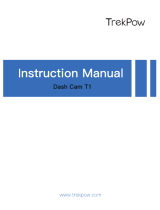Page is loading ...

Instruction Manual


INTRODUCTION TO USING AN IN-CAR CAM
The iN-CAR CAM range of dash cams have been designed specifically with ease of use in mind, it is
recommended NOT to change the default settings, which have been carefully selected to give the
best performance for day to day use.
Basic operation.
The iN-CAR CAM is set to record video seamlessly, in files of just 3 minutes in length. This means
that each video file is a manageable size should you need to download and send to your insurance
company etc. Eventually your MicroSD card will fill up with video files but don't worry, the camera
automatically deletes the oldest file to make space for new recordings. This way you never run out of
space and have plenty of driving historical evidence saved.
Please check the firmware version of the Dash Cam, the version can be found in the set up menu
under System Info. The latest versions are available to download from our website, where you can
download ad update when necessary.
Typically a 16Gb card will store the last 120 minutes of driving footage.
There are 3 modes of camera operation - Video, Photo and Playback.
Video Mode: The default mode when the camera is turned on, for video recording.
Photo Mode: Allows you to take still photographs.
Playback mode: Allows you to view recorded video or photographs upon the dash cam LCD screen.
Press the MODE button on the iN-CAR CAM to select required mode.
Automatic Start / Stop Technology. The iN-CAR CAM senses power supplied to the cigarette lighter
socket as soon as the vehicle ignition is turned on and will start to record automatically.
When the ignition is turned off, the iN-CAR CAM will perform an automatic shutdown process.
1. Tips for capturing best video footage:
1.1 Position the iN-CAR CAM in the centre of the windshield and ideally behind the rear view
mirror so it is not a distraction to the driver.
1.2 Reduce the amount of sky in the picture, by angling the view of the camera towards the road.
Too much sky will make the road appear darker due to the automatic exposure compensation.
1.3 Remove unnecessary items from your dashboard. If objects are placed on your dashboard
these can cause reflections to be seen on the windshield and these reflections may be
captured during recording.
1.4 To improve dash board glare, a Nextbase Reflection free lens can be purchased.
2. Tips for stable memory card performance:
2.1 Periodically reformat the memory card. Every 2-3 weeks we recommend that you reformat
the memory card. This will wipe any files from the card and set it up afresh for continued use
with your iN-CAR CAM.
Of course, you should only do this AFTER you've downloaded any files from the card that you
may want to keep, as formatting the card will remove all content.
2.1 Format your memory card using the iN-CAR CAM. This will make sure that the card is
structured specifically for your camera. Press MENU twice and choose the Format Card
option. Follow the on-screen instructions accordingly.
2.2 Switch off the iN-CAR CAM before removing the SD memory card, to prevent the chance
of damage being caused to the memory card or the files stored upon it, turn OFF the
iN-CAR CAM before removing or inserting the memory card.
03

TABLE OF CONTENTS
04
INTRODUCTION TO USING AN IN-CAR CAM
TABLE OF CONTENTS
PRECAUTIONS
CAUTIONS ON USING THIS PRODUCT
PRODUCT WARNINGS
USAGE PRECATUTIONS
NOTICES
FCC STATEMENT
PRODUCT SPECIFICATION
PACKAGE CONTENTS
PRODUCT FEATURES
POWERED GPS MOUNT
CAMERA - PARTS & CONTROLS
IN VEHICLE INSTALLATION
FIRST TIME USE
VIDEO MODE
PHOTO MODE
PLAYBACK MODE
SETUP MENU
PC CONNECTION
TV CONNECTION
TROUBLE SHOOTING
SOFTWARE LICENSE AGREEMENT
WARRANTY
ONLINE AUCTION PURCHASES
INTERNATIONAL PURCHASES
.............................................................
.................................................................................................
..........................................................................................................
......................................................................
.............................................................................................
.........................................................................................
...................................................................................................................
.......................................................................................................
........................................................................................
...............................................................................................
...............................................................................................
..........................................................................................
...............................................................................
.......................................................................................
..........................................................................................................
.............................................................................................................
...........................................................................................................
.....................................................................................................
.............................................................................................................
.......................................................................................................
.....................................................................................................
..............................................................................................
........................................................................
..............................................................................................................
..............................................................................
..............................................................................
03
04
05
05
06
07
08
09
12
13
13
14
15
19
23
24
28
30
34
37
38
39
42
43
44
44

PRECAUTIONS
CAUTION:
LCD:
A Liquid Crystal Display (LCD) screen is a multilayer complex component, containing
691,200 pixels. Pixels can however fail during normal product life. 1 pixel = 0.0001%
failure rate, and one pixel failure per year of operation is considered normal and not
a cause for concern.
To reduce the risk of electric shock, do not perform any servicing other than that
contained in the instruction manual unless you are qualified to do so.
Have the unit serviced by a qualified service technician if;
The Unit has been exposed to rain or water.
The unit does not seem to operate normally.
The unit exhibits a marked change in performance.
WARNING:
Do not expose this product to rain, moisture or water under any circumstances, doing
so may result in the risk of electric shock or fire.
Please read this manual carefully before operation and keep it for future reference. It will be helpful
should you encounter any operational problem.
1. Ensure that the windshield is free of dirt or grease before placing mount upon it.
Do not obscure the view of the road ahead or impede the deployment of any airbags in the event 2.
of an accident.
When not in use, please disconnect the car adaptor from both the 12/24Vdc outlet in your vehicle 3.
and the device itself.
4. Only clean the device with a soft dry cloth, for tough dirt, apply some neutral detergent diluted in
5 to 6 parts water to a soft cloth.
Note that alcohol, thinner, benzene etc could cause damage to the paint or coatings.
Avoid making contact with the len s as damage be caused. 5. se may
If required clean the glass lens carefully using spectacle lens cleaning fluid on a soft cloth only. 6.
The video recordings made by this Digital Video Recorder are intended for personal use only. 7.
Publication of the recordings on Youtube, the internet or other methods are subject to the 8.
Data Protection Act and the requirements thereof must be adhered to.
If the Digital Video Recorder is to be used within a commercial environment, i.e. truck use, then
the CCTV regulation apply also, in addition to the Data Protection Act regulations. This includes
olabelling to identify the use f CCTV is taking place, the omission of Audio recording and informing
the relevant authorities of who controls the data.
Video playback upon the device which is visible to the driver is prohibited or restricted in some 9.
countries or States. Please adhere to these laws.
Whilst driving, do not adjust the controls of your device as this is a distraction to driving. 10.
11. Before using the device on your windshield, check the state and local laws and ordinances
where you drive. Some laws prohibit or restrict the placement of objects on the windshield
of a motor vehicle. IT IS THE USER'S RESPONSIBILITY TO MOUNT THE DEVICE IN
COMPLIANCE WITH ALL APPLICABLE LAWS AND ORDINANCES. Always mount your
NEXTBASE® device in a location that does not obstruct the driver's view of the road.
NEXTBASE® does not assume any responsibility for any fines, penalties, or damages
that may be incurred as a result of any state or local law or ordinance relating to the use
of your NEXTBASE® device.
CAUTIONS ON USING THIS PRODUCT
05
Some Products may contain components that are small enough to be swallowed.
Please keep out of reach of children.
CHOKING
HAZARD:
Addition
11. Windshield mounting
legal restriction
precaution
Removed:
WEEE warning
(EU only)

PRODUCT WARNINGS
Failure to heed the following warnings could result in an accident or collision resulting in
death or serious injury
Distraction Warning
This device is intended to enhance the situational awareness when used properly. If used improperly,
you could become distracted by the display, which could lead to an accident causing serious personal
injury or death. DO NOT seek to access the information stored on the device or change the device
settings whilst driving. Information stored on the device should be reviewed only when your vehicle
is stationary, and you are parked in a safe place in compliance with local laws. The device settings
should only be changed when your vehicle is stationary, and you are parked in a safe place in
compliance with local laws. Always maintain awareness of your surroundings and do not stare at the
display or become distracted by the display. Focusing on the display could cause you to miss
obstacles or hazards. Use the device at your own risk.
Always use your best judgment and operate the vehicle in a safe manner. Do not become distracted
by the device while driving, and always be fully aware of all driving conditions. Do not view the
device screen while driving.
Do not change settings, or access any functions requiring prolonged use of the device controls
while driving. Pull over in a safe and legal manner before attempting such operations.
Video playback upon devices with screens which are visible to the driver, is prohibited or restricted
in some countries or States. Please adhere to these laws.
Vehicle Installation Warnings
When installing the device in a vehicle, do not place the device where it obstructs the driver's view
of the road or interferes with vehicle operating controls, such as the steering wheel, foot pedals,
or transmission levers. Do not place unsecured on the vehicle dashboard. Do not place the
device in front of or above any airbag.
Battery Warnings
Lithium-ion batteries are used in most NEXTBASE® devices. If these guidelines are not followed,
batteries may experience a shortened life span or may present a risk of damage to the device,
fire, chemical burn, electrolyte leak, and/or injury.
- Do not disassemble, modify, remanufacture, puncture, or damage the device or batteries.
- Do not remove or attempt to remove the non-user replaceable battery.
- Do not expose the device to fire, explosion, or other hazard.
- Do not expose the device to rain or water.
Magnet Warnings
Both the device and its mount may contain magnets. Under certain circumstances, magnets
may cause interference with some internal medical devices, including pacemakers and insulin
pumps. Devices and mounts that contain magnets should be kept away from such medical
devices. Magnets may cause damage to some electronic devices, including hard drives in laptop
computers and bank / credit or membership cards. Use caution when devices and mounts that
contain magnets are near electronic devices or bank / credit or membership cards.
06
Page Addition
Product Warnings

USAGE PRECAUTIONS
Failure to heed the following notices could result in personal injury or property damage,
or negatively impact the device functionality.
Battery Precaution
- Do not immerse or expose the device or batteries to rain, water or other liquids.
- Do not leave the device exposed to a heat source or in a high-temperature location, such as in
the sun in an unattended vehicle. To prevent the possibility of damage, remove the device from
the vehicle or store it out of direct sunlight, such as in the glove box.
- Do not operate the device outside of the following temperature range:
from -20° to 45°C (from -4° to 113°F).
- When storing the device for an extended time period, store within the following temperature range:
from 0° to 25°C (from 32° to 77°F).
- Do not use a power and/or data cable that is not approved or supplied by NEXTBASE®.
- Contact your local waste disposal department to dispose of the device/batteries in accordance
with applicable local laws and regulations.
Windshield Mounting Legal Restriction Precaution
Before using the device on your windshield, check the state and local laws and ordinances where
you drive. Some laws prohibit or restrict the placement of objects on the windshield of a motor
vehicle. IT IS THE USER'S RESPONSIBILITY TO MOUNT THE DEVICE IN COMPLIANCE WITH
ALL APPLICABLE LAWS AND ORDINANCES. Always mount your NEXTBASE® device in a
location that does not obstruct the driver's view of the road. NEXTBASE® does not assume any
responsibility for any fines, penalties, or damages that may be incurred as a result of any state
or local law or ordinance relating to the use of your NEXTBASE® device.
Camera Legal Requirements Precaution
In some jurisdictions it could be considered an invasion of privacy rights to take or publicly display
photographs or videos of people or their vehicles using this product. It is your responsibility to know
and comply with applicable laws and rights to privacy in your jurisdiction and in any jurisdiction in
which you may use this device. Video recordings made by this Dash Cam should be for personal
use only.
Publication of the recordings on YouTube, the internet or other methods is subject to the data
protection legislation and the requirements thereof must be adhered to. Such data protection
legislation may prohibit the use and dissemination by you of Dash Cam footage or may impose
restrictions on it – we recommend that you check the legal requirements with your legal advisor
before disseminating any Dash Cam footage.
If the Dash Cam is to be used within a UK commercial environment, i.e. truck use, then the CCTV
regulations apply in addition to the Data Protection Act regulations. This includes labelling to identify
the use of CCTV is taking place, the omission of Audio recording and informing the relevant authorities
of who controls the data. For use in a commercial environment in non-UK countries, please refer and
adhere to local regulations and requirements.
For non-UK operation, specific legal requirements may apply where dash cams are to be used in
a commercial or employment context - again, we recommend that you check the legal requirements
with your legal advisors prior to commencing use of dash cams in commercial or employment contexts.
07
Page Addition
Precautions

NOTICES
G-Sensor Notice
The G-Sensor within the Dash Cam measures forces exerted upon it, with reference to one g which is
the nominal force exerted upon us when stationary on the earth's surface. The G-Sensor will also trigger
to protect any recording currently in progress, if a pre-determined threshold of force is exceeded.
The G-Sensor protection will be adversely affected if the Dash Cam is NOT mounted in the vertical
direction i.e. with the lens pointing to or from the direction of travel.
G-Force information derived from a G-Sensor is not warranted to be totally accurate at all times, as it
is derived from the G-Sensor through a sampling method over time. The precision of the G-Sensor
value recorded depends upon when the acceleration took place at the instance of the sample taken.
The thresholds to trigger the video protection rely upon a trigger value being exceeded between
two successive samples, in any one of the three G-Sensor axis.
If the Automatic G-Sensor protection does NOT trigger during an event, then the Protect button
should be pressed, in order to make the file read only. Protecting the file can also be performed
using the Playback function upon the Dash Cam (models with LCD screens), or indeed through
the Cam Viewer App for applicable Wi-Fi models.
08

FCC STATEMENT
This device complies with Part 15 of the FCC Rules. Operation is subject to the following two
conditions: (1) this device may not cause harmful interference, and (2) this device must accept any
interference received, including interference that may cause undesired operation.
This equipment has been tested and found to comply with the limits for a Class B digital device,
pursuant to Part 15 of the FCC Rules. These limits are designed to provide reasonable protection
against harmful interference in a residential installation. This equipment generates, uses and can
radiate radio frequency energy and, if not installed and used in accordance with the instructions, may
cause harmful interference to radio communications. However, there is no guarantee that interference
will not occur in a particular installation. If this equipment does cause harmful interference to radio
or television reception, which can be determined by turning the equipment off and on, the user is
encouraged to try to correct the interference by one or more of the following measures:
• Reorient or relocate the receiving antenna.
• Increase the separation between the equipment and receiver.
• Connect the equipment to an outlet on a circuit different from that to which the receiver is
connected.
• Consult the dealer or an experienced radio/TV technician for help.
• This appliance and its antenna must not be co-located or operated conjunction with any other
antenna or transmitter.
• A minimum separation distance of 20cm must be maintained between the antenna and the person
for this appliance to satisfy the RF exposure requirements.
FCC CAUTION:
This product does not contain any user-serviceable parts. Repairs should only be made by an
authorized NEXTBASE® service centre. Unauthorized repairs or modifications could result in
permanent damage to the equipment, and void your warranty and your authority to operate this
device under Part 15 regulations.
09
Addition
FCC Caution

FCC - STATEMENTSUPPLIER'S DECLARATION OF CONFORMITY
SUPPLIER'S DECLARATION OF CONFORMITY
(47 CFR Section 2.906).
We; Tank Design
(The responsible party, who must be located in the United States)
Hereby, Declare that the essential requirements set out in the 47 CFR Sections 2.906 of FCC, have
been fully fulfilled on our product with indication below:
1. Applicant's Info
Company Name: Portable Multimedia Ltd
Mailing Address : Unit 2, Caerphilly Business Park, Van Road, Caerphilly. CF83 3ED. UK
Contact : Graham Lambert
Tel : +44 02920 866429
Email Address : [email protected]
2. Product Info
Product Name : Dash Cam
Model No. : NBDVR212
Brand Name : Nextbase
3. Applied Standard
Standards
E-CFR Title 47 Part 15 Subpart B—Unintentional Radiators: 2017
Report No. WTS18S05110385E
4. Test Firm Used to Take Measurements:
Name : Waltek Services (Shenzhen) Co., Ltd.
Address : 1/F, Fukangtai Building, West Baima Rd Songgang Street, Baoan District,
Shenzhen, Guangdong, People's Republic of China, 518105
Contact Name : Philo Zhong
Tel : +86 755 8355 1033 802
Email : [email protected]
Designation No. : CN1201
FRN : 0027148261
10

FCC - STATEMENTSUPPLIER'S DECLARATION OF CONFORMITY
SUPPLIER'S DECLARATION OF CONFORMITY CONTINUED
5. FCC Marking
6. Responsibilities and obligations
Strictly follow the FCC rules of 2.906, 2.908, 2.909.
7. Applicant's Authorization
Company Name: Portable Multimedia Ltd
Mailing Address : Unit 2, Caerphilly Business Park, Van Road, Caerphilly. CF83 3ED. UK
Contact person : Graham Lambert
Signature:
Email Address : [email protected]
Tel : +44 02920 866429
Date : 14th May 2018
8. Responsible party in US.
Company name: Tank Design
Mailing Address: 158 Sidney Street, Cambridge, MA 02139, United States
Contact person : Mr Scott Watts
Signature:
Email address : SW[email protected]
Tel : (617) 388-8380
Date : 14th May 2018
11
INNOVATION, SCIENCE, AND ECONOMIC DEVELOPMENT
CANADA COMPLIANCE
This device complies with Innovation, Science and Economic Development Canada license-exempt
RSS standard(s). Operation is subject to the following two conditions: (1) this device may not
cause interference, and (2) this device must accept any interference, including interference that
may cause undesired operation of the device.
Addition
Canadian Compliance
Statement

Model Number / Name
Power Requirements
Power Supply
Sensor Resolution
Lens -
Type / Angle / Aperture
Recording Resolution
Screen Size
Screen Resolution
Screen Ratio
Card Reader
SD Card
(Recommended Type)
SD Card Recorded File
Capacity
(based on default settings)
Recording Format
Video / Audio Out
Internal Battery
Unit Dimensions
Unit Weight
NBDVR212 / NEXTBASE iN-CAR CAM LITE
5V / 1.5A
12-24Vdc Car Power Cable (supplied)
Fuse Type: 32mm / 2A
Output: 5Vdc
3M Pixel (3,000,000 Pixel)
6G / 140° / F1.8
1920 x 1080 @ 30fps (default)
2.7"
960 (W) X 240 (H) pixels x RGB
16:9
MicroSD, Class 10, up to 128GB
8-128GB SDHC, Class 10 (48mb/s), for best results use a
recognized brand
8GB MicroSD = 60 minutes of recording
16GB MicroSD = 120 minutes of recording
32GB MicroSD = 240 minutes of recording
64GB MicroSD = 480 minutes of recording
128GB MicroSD = 960 minutes of recording
MOV
2.5mm Jack (Video / Audio)
Lithium-ion 3.7V / 450mAh (approx. 30mins recording time)
Battery design allows the 'Auto Power Off' feature to function in
event of power loss within the vehicle. It is not intended as an
alternative power source to replace the supplied car adaptor.
87 x 59 x 38mm
78g
PRODUCT SPECIFICATION
12
Mac is a registered trademarks of Apple Inc. in the United States and other countries.
Windows is a registered trademark of Microsoft Corporation in the United States and other countries.
Exmor R is a trademark of Sony Corporation.
STARVIS is a trademark of Sony Corporation.
microSD™ and the microSD logo are trademarks of SD-3C, LLC.
Other trademarks and trade names are those of their respective owners.

PACKAGE CONTENTS
iN-CAR CAM
Powered Mount
Car Power Cable USB Cable
PRODUCT FEATURES
Quick Start
Guide
Please check the contents of your iN-CAR CAM product.
Product appearance may differ slightly to that shown above.
Window
Sticker
Thank you for purchasing this NEXTBASE iN-CAR CAM product, in this section we will outline some
of the features available with this dash cam.
2.7" LCD Colour Screen
LCD screen for ease of use and viewing the playback of recorded videos and photos.
Powered Mount
Supplied with an Easy-Fit powered mount, which allows the iN-CAR CAM to be fitted and removed
quickly and easily. The car power cable can remain in place, connected to the mount.
G Sensor / File Protection
In the event of an impact the device will automatically 'protect' the recording, stopping the file from
being over-written. This can also be performed manually, by pressing the ‘protect’ button.
Individual files can also be 'protected' when viewed within playback mode.
Automatic Start / Stop Technology
The iN-CAR CAM senses power supplied to the cigarette lighter socket, as soon as the vehicle
ignition is turned on and will start to record automatically.
When the ignition is turned off, the iN-CAR CAM will perform an automatic shutdown process.
Parking Mode
The iN-CAR CAM turns on automatically to record 30 seconds of video, when physical movement
of your vehicle is detected.
Built-in Microphone & Speaker
Record audio to compliment the video recordings.
13

POWERED MOUNT
Please see below to identify the parts of the supplied powered mount.
1. Locking lever
The locking lever is used to attach and release the window mount to your vehicles windshield.
Pull the lever down to prepare the window mount for use. Once the mount is firmly upon the
windshield (in a suitable location) push the lever to lock the mount in place.
2. Locking ring
Loosen the locking ring to adjust the iN-CAR CAM position if required, remembering to
re-tighten before use.
3. DC-IN socket
Connect the supplied car power cable here.
4. Suction cup
This is used to attach and release the window mount to your vehicles windshield.
Affix to a clear piece of windshield where there is no paint effect applied.
5. Suction release tab
Once the locking lever has been opened use this release tab to break the seal between
the mount and windshield.
4
5
1
3
2
14

CAMERA - PARTS & CONTROLS
Please see below to identify the parts and controls of your iN-CAR CAM.
Front:
1. Mounting point (located under dust cover)
After removing the dust cover, attach the supplied powered mount here.
2. Camera lens
Wide Angle 140°, 6 Element glass lens for optimum picture quality.
3. Speaker
Integral speaker for audio playback directly from the iN-CAR CAM.
1
2
3
1
2
3
15

CAMERA - PARTS & CONTROLS (CONTD.)
Back:
4. Screen
2.7' LCD colour screen for the viewing of recorded files on the iN-CAR CAM.
5. Protect File button
Press whilst recording to protect the current file in event of an emergency situation. A beep
sound will be heard to confirm that the file was protected successfully.
6. Menu button
Press to open the menu within current mode, press twice to open the general settings.
7. Down / Screen Off button
Down:
Press to navigate down within menus and to move to the next file when in playback mode.
Screen Off:
Press to turn off / on the screen, only available whilst in video mode.
8. Record / OK button
Record:
Press to start or stop a recording when in video mode, or take a photo when in photo mode.
OK:
Press to confirm selection when in menus.
11 10 9 8 7 6 5
4
12
16

CAMERA - PARTS & CONTROLS (CONTD.)
Back continued:
9. Up / Microphone Off button
Up:
Press to navigate up within menus and to move to the previous file when in playback mode.
Microphone Off:
Press to turn off / on the microphone (audio recording), only available whilst in video mode.
10. Mode / Screen Capture button
Mode:
Press to change between video, photo or playback modes.
Screen capture:
Whilst recording press to save a screen capture of the current frame.
11. Power On / Off button
Press and hold to turn on / off the iN-CAR CAM.
12. Dual colour LED indicator
Red = power on
Red flashing = recording
Blue = battery charging
11 10 9 8 7 6 5
4
12
17

CAMERA - PARTS & CONTROLS (CONTD.)
Top:
13. AV Out socket
Used to connect your iN-CAR CAM to a television using an AV Cable (sold separately).
14. DC-IN & USB socket
Connect the supplied car power cable or USB data cable here.
Note:
- Normally the Car power cable is connected to the powered mount when in use, not directly
to this socket.
Sides:
15. Reset button
In the unlikely event the iN-CAR CAM becomes unresponsive, press the RESET button to
restart the iN-CAR CAM.
16. MicroSD Card slot
Insert the MicroSD card here, taking care that the gold contacts are facing towards the back
of the iN-CAR CAM.
17. Microphone
Integral microphone for audio recording.
1413
15
16
17
18

IN VEHICLE INSTALLATION
Please follow the instructions below for first-time installation of the iN-CAR CAM. For day to day use
simply remove the camera from the mount as required.
1. Insert MicroSD Card
Insert a suitable MicroSD card (Class 10 48/Mbps) in to the iN-CAR CAM, taking care that the
gold contacts are facing towards the LCD screen side of the iN-CAR CAM. Push the memory
card until it clicks into place.
Note:
- Use the edge of a small coin (or similar object) to push the memory card in place if required.
Take care that card has 'clicked' into place, a second push inwards will release the memory
card.
- Do not remove or insert the memory card when the iN-CAR CAM is turned on. This may
damage the memory card.
2. Remove dust cover from iN-CAR CAM
Remove the dust cover that is located on the top of the iN-CAR CAM to gain access to the
mounting point.
To remove the dust cover, slide it forwards away from the LCD screen of the iN-CAR CAM.
Note:
- If the iN-CAR CAM is not to be used for a period of time please replace the dust cover to
help keep the metal contacts free of dust or other contaminants.
19
MicroSD

IN VEHICLE INSTALLATION (CONTD.)
3. Attach the mount to the iN-CAR CAM
Slide the iN-CAR CAM onto the mount. Once attached magnets within the mount will hold the
two parts together.
4. Attach the mount to the windshield
Remove the protective plastic film from the suction cup of the mount.
Select a suitable position for the mount and clean the windshield with a dry / clean cloth to
achieve a good contact between the glass and suction cup.
Release the locking lever of the mount by pulling down and then whilst holding the suction
cup onto the glass push the lever up to secure the mount to the windshield.
Note:
- Choose a smooth glass area without painted effect.
- Please ensure that once mounted the iN-CAR CAM will be located within the area of the
vehicles windshield wipers to maintain a clear view during rainfall.
20
/