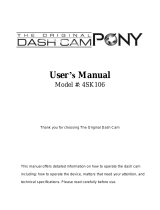06
Usage Precautions
Failure to heed the following notices could result in personal injury or property damage, or negatively
impact the Dash Cam functionality.
Battery Precaution
- Do not immerse or expose the Dash Cam or batteries to rain, water or other liquids.
- Do not leave the Dash Cam exposed to a heat source or in a high-temperature location, such as in the sun
or in an unattended vehicle. To prevent the possibility of damage, remove the Dash Cam from the vehicle
or store it out of direct sunlight, such as in the glove box.
- Do not operate the Dash Cam outside of the following temperature range:
from -20° to 45°C (from -4° to 113°F).
- When storing the Dash Cam for an extended time period, store within the following
temperature range: from 0° to 25°C (from 32° to 77°F).
- Do not use a power and/or data cable that is not approved or supplied by Nextbase™.
- Contact your local waste disposal department to dispose of the Dash Cam/batteries in accordance with
applicable local laws and regulations.
Windshield Mounting Legal Restriction Precaution
Before using the Dash Cam on your windscreen, check the state and local laws and ordinances where you
drive. Some laws prohibit or restrict the placement of objects on the windshield of a motor vehicle.
IT IS THE USER'S RESPONSIBILITY TO MOUNT THE DEVICE IN COMPLIANCE WITH ALL APPLICABLE LAWS
AND ORDINANCES.
Always mount your Nextbase™ Dash Cam in a location that does not obstruct the driver's view of the road.
Nextbase™ does not assume any responsibility for any fines, penalties, or damages that may be incurred
as a result of any state or local law or ordinance relating to the use of your Nextbase™ Dash Cam.
Camera Legal Requirements Precaution
In some jurisdictions it could be considered an invasion of privacy rights to take or publicly display
photographs or videos of people or their vehicles using this product. It is your responsibility to know and
comply with applicable laws and rights to privacy in your jurisdiction and in any jurisdiction in which you
may use this device. Video recordings made by this Dash Cam should be for personal use only.
Publication of the recordings on YouTube, the internet or other methods is subject to the data protection
legislation and the requirements thereof must be adhered to. Such data protection legislation may
prohibit the use and dissemination by you of Dash Cam footage or may impose restrictions on it – we
recommend that you check the legal requirements with your legal advisor before disseminating any
Dash Cam footage.
If the Dash Cam is to be used within a UK commercial environment, i.e. truck use, then the CCTV
regulations apply in addition to the Data Protection Act regulations. This includes labelling to identify the
use of CCTV is taking place, the omission of Audio recording and informing the relevant authorities of who
controls the data. For use in a commercial environment in non-UK countries, please refer and adhere to
local regulations and requirements. For non-UK operation, specific legal requirements may apply where
Dash Cams are to be used in a commercial or employment context - again, we recommend that you check
the legal requirements with your legal advisors prior to commencing use of Dash Cams in commercial
or employment contexts.
Notices
G Sensor Notice
The G Sensor within the Dash Cam measures forces exerted upon it, with reference to one G which is
the nominal force exerted upon us when stationary on the earth's surface.
The G Sensor will also trigger to protect any recording currently in progress, if a pre-determined
threshold of force is exceeded.
The G Sensor protection will be adversely affected if the Dash Cam is NOT mounted in the vertical
direction i.e. with the lens pointing to or from the direction of travel.
G Force information derived from a G Sensor is not warranted to be totally accurate at all times, as it
is derived from the G Sensor through a sampling method over time. The precision of the G Sensor
value recorded depends upon when the acceleration took place at the instance of the sample taken.
The thresholds to trigger the video protection rely upon a trigger value being exceeded between two
successive samples, in any one of the three G Sensor axis.
If the Automatic G Sensor protection does NOT trigger during an event, then the Protect button
should be pressed, in order to protect the file. Protecting the file can also be performed using the
Playback function upon the Dash Cam, or through the MyNextbase Connect™ App for applicable
Wi-Fi enabled models.
Innovation, Science, and Economic Development Canada Compliance
This device complies with Innovation, Science and Economic Development Canada license-exempt
RSS standard(s).
Operation is subject to the following two conditions:
(1) this device may not cause interference, and
(2) this device must accept any interference, including interference that may cause undesired
operation of the device.