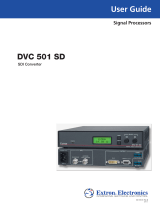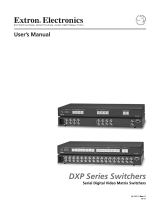Page is loading ...

MVP 104GX
Multi Video Processor
68-484-01
Printed in the USA

This symbol is intended to alert the user of important operating and maintenance
(servicing) instructions in the literature provided with the equipment.
This symbol is intended to alert the user of the presence of uninsulated dangerous
voltage within the product's enclosure that may present a risk of electric shock.
Caution
Read Instructions • Read and understand all safety and operating instructions before using the
equipment.
Retain Instructions • The safety instructions should be kept for future reference.
Follow Warnings • Follow all warnings and instructions marked on the equipment or in the user
information.
Avoid Attachments • Do not use tools or attachments that are not recommended by the equipment
manufacturer because they may be hazardous.
Warning
Power sources • This equipment should be operated only from the power source indicated on the
product. This equipment is intended to be used with a main power system with a grounded
(neutral) conductor. The third (grounding) pin is a safety feature, do not attempt to bypass or
disable it.
Power disconnection • To remove power from the equipment safely, remove all power cords from
the rear of the equipment, or the desktop power module (if detachable), or from the power
source receptacle (wall plug).
Power cord protection • Power cords should be routed so that they are not likely to be stepped on or
pinched by items placed upon or against them.
Servicing • Refer all servicing to qualified service personnel. There are no user-serviceable parts
inside. To prevent the risk of shock, do not attempt to service this equipment yourself because
opening or removing covers may expose you to dangerous voltage or other hazards.
Slots and openings • If the equipment has slots or holes in the enclosure, these are provided to
prevent overheating of sensitive components inside. These openings must never be blocked by
other objects.
Lithium battery • There is a danger of explosion if battery is incorrectly replaced. Replace it only
with the same or equivalent type recommended by the manufacturer. Dispose of used batteries
according to the manufacturer's instructions.
Ce symbole sert à avertir l’utilisateur que la documentation fournie avec le matériel
contient des instructions importantes concernant l’exploitation et la maintenance
(réparation).
Ce symbole sert à avertir l’utilisateur de la présence dans le boîtier de l’appareil de
tensions dangereuses non isolées posant des risques d’électrocution.
Attention
Lire les instructions• Prendre connaissance de toutes les consignes de sécurité et d’exploitation avant
d’utiliser le matériel.
Conserver les instructions• Ranger les consignes de sécurité afin de pouvoir les consulter à l’avenir.
Respecter les avertissements • Observer tous les avertissements et consignes marqués sur le matériel ou
présentés dans la documentation utilisateur.
Eviter les pièces de fixation • Ne pas utiliser de pièces de fixation ni d’outils non recommandés par le
fabricant du matériel car cela risquerait de poser certains dangers.
Avertissement
Alimentations• Ne faire fonctionner ce matériel qu’avec la source d’alimentation indiquée sur
l’appareil. Ce matériel doit être utilisé avec une alimentation principale comportant un fil de
terre (neutre). Le troisième contact (de mise à la terre) constitue un dispositif de sécurité :
n’essayez pas de la contourner ni de la désactiver.
Déconnexion de l’alimentation• Pour mettre le matériel hors tension sans danger, déconnectez tous
les cordons d’alimentation de l’arrière de l’appareil ou du module d’alimentation de bureau (s’il
est amovible) ou encore de la prise secteur.
Protection du cordon d’alimentation • Acheminer les cordons d’alimentation de manière à ce que
personne ne risque de marcher dessus et à ce qu’ils ne soient pas écrasés ou pincés par des
objets.
Réparation-maintenance • Faire exécuter toutes les interventions de réparation-maintenance par un
technicien qualifié. Aucun des éléments internes ne peut être réparé par l’utilisateur. Afin
d’éviter tout danger d’électrocution, l’utilisateur ne doit pas essayer de procéder lui-même à ces
opérations car l’ouverture ou le retrait des couvercles risquent de l’exposer à de hautes tensions
et autres dangers.
Fentes et orifices • Si le boîtier de l’appareil comporte des fentes ou des orifices, ceux-ci servent à
empêcher les composants internes sensibles de surchauffer. Ces ouvertures ne doivent jamais
être bloquées par des objets.
Lithium Batterie • Il a danger d'explosion s'll y a remplacment incorrect de la batterie. Remplacer
uniquement avec une batterie du meme type ou d'un ype equivalent recommande par le
constructeur. Mettre au reut les batteries usagees conformement aux instructions du fabricant.
Safety Instructions • English
Consignes de Sécurité • Français
Sicherheitsanleitungen • Deutsch
Dieses Symbol soll dem Benutzer in der im Lieferumfang enthaltenen
Dokumentation besonders wichtige Hinweise zur Bedienung und Wartung
(Instandhaltung) geben.
Dieses Symbol soll den Benutzer darauf aufmerksam machen, daß im Inneren des
Gehäuses dieses Produktes gefährliche Spannungen, die nicht isoliert sind und
die einen elektrischen Schock verursachen können, herrschen.
Achtung
Lesen der Anleitungen • Bevor Sie das Gerät zum ersten Mal verwenden, sollten Sie alle Sicherheits-und
Bedienungsanleitungen genau durchlesen und verstehen.
Aufbewahren der Anleitungen • Die Hinweise zur elektrischen Sicherheit des Produktes sollten Sie
aufbewahren, damit Sie im Bedarfsfall darauf zurückgreifen können.
Befolgen der Warnhinweise • Befolgen Sie alle Warnhinweise und Anleitungen auf dem Gerät oder in
der Benutzerdokumentation.
Keine Zusatzgeräte • Verwenden Sie keine Werkzeuge oder Zusatzgeräte, die nicht ausdrücklich vom
Hersteller empfohlen wurden, da diese eine Gefahrenquelle darstellen können.
Vorsicht
Stromquellen • Dieses Gerät sollte nur über die auf dem Produkt angegebene Stromquelle betrieben
werden. Dieses Gerät wurde für eine Verwendung mit einer Hauptstromleitung mit einem
geerdeten (neutralen) Leiter konzipiert. Der dritte Kontakt ist für einen Erdanschluß, und stellt
eine Sicherheitsfunktion dar. Diese sollte nicht umgangen oder außer Betrieb gesetzt werden.
Stromunterbrechung • Um das Gerät auf sichere Weise vom Netz zu trennen, sollten Sie alle
Netzkabel aus der Rückseite des Gerätes, aus der externen Stomversorgung (falls dies möglich
ist) oder aus der Wandsteckdose ziehen.
Schutz des Netzkabels • Netzkabel sollten stets so verlegt werden, daß sie nicht im Weg liegen und
niemand darauf treten kann oder Objekte darauf- oder unmittelbar dagegengestellt werden
können.
Wartung • Alle Wartungsmaßnahmen sollten nur von qualifiziertem Servicepersonal durchgeführt
werden. Die internen Komponenten des Gerätes sind wartungsfrei. Zur Vermeidung eines
elektrischen Schocks versuchen Sie in keinem Fall, dieses Gerät selbst öffnen, da beim Entfernen
der Abdeckungen die Gefahr eines elektrischen Schlags und/oder andere Gefahren bestehen.
Schlitze und Öffnungen • Wenn das Gerät Schlitze oder Löcher im Gehäuse aufweist, dienen diese
zur Vermeidung einer Überhitzung der empfindlichen Teile im Inneren. Diese Öffnungen dürfen
niemals von anderen Objekten blockiert werden.
Litium-Batterie • Explosionsgefahr, falls die Batterie nicht richtig ersetzt wird. Ersetzen Sie
verbrauchte Batterien nur durch den gleichen oder einen vergleichbaren Batterietyp, der auch
vom Hersteller empfohlen wird. Entsorgen Sie verbrauchte Batterien bitte gemäß den
Herstelleranweisungen.
Este símbolo se utiliza para advertir al usuario sobre instrucciones importantes de
operación y mantenimiento (o cambio de partes) que se desean destacar en el
contenido de la documentación suministrada con los equipos.
Este símbolo se utiliza para advertir al usuario sobre la presencia de elementos con
voltaje peligroso sin protección aislante, que puedan encontrarse dentro de la caja
o alojamiento del producto, y que puedan representar riesgo de electrocución.
Precaucion
Leer las instrucciones • Leer y analizar todas las instrucciones de operación y seguridad, antes de usar
el equipo.
Conservar las instrucciones • Conservar las instrucciones de seguridad para futura consulta.
Obedecer las advertencias • Todas las advertencias e instrucciones marcadas en el equipo o en la
documentación del usuario, deben ser obedecidas.
Evitar el uso de accesorios • No usar herramientas o accesorios que no sean especificamente
recomendados por el fabricante, ya que podrian implicar riesgos.
Advertencia
Alimentación eléctrica • Este equipo debe conectarse únicamente a la fuente/tipo de alimentación
eléctrica indicada en el mismo. La alimentación eléctrica de este equipo debe provenir de un
sistema de distribución general con conductor neutro a tierra. La tercera pata (puesta a tierra) es
una medida de seguridad, no puentearia ni eliminaria.
Desconexión de alimentación eléctrica • Para desconectar con seguridad la acometida de
alimentación eléctrica al equipo, desenchufar todos los cables de alimentación en el panel trasero
del equipo, o desenchufar el módulo de alimentación (si fuera independiente), o desenchufar el
cable del receptáculo de la pared.
Protección del cables de alimentación • Los cables de alimentación eléctrica se deben instalar en
lugares donde no sean pisados ni apretados por objetos que se puedan apoyar sobre ellos.
Reparaciones/mantenimiento • Solicitar siempre los servicios técnicos de personal calificado. En el
interior no hay partes a las que el usuario deba acceder. Para evitar riesgo de electrocución, no
intentar personalmente la reparación/mantenimiento de este equipo, ya que al abrir o extraer las
tapas puede quedar expuesto a voltajes peligrosos u otros riesgos.
Ranuras y aberturas • Si el equipo posee ranuras o orificios en su caja/alojamiento, es para evitar el
sobrecalientamiento de componentes internos sensibles. Estas aberturas nunca se deben obstruir
con otros objetos.
Batería de litio • Existe riesgo de explosión si esta batería se coloca en la posición incorrecta. Cambiar
esta batería únicamente con el mismo tipo (o su equivalente) recomendado por el fabricante.
Desachar las baterías usadas siguiendo las instrucciones del fabricante.
Instrucciones de seguridad • Español
Precautions

Quick Start — MVP 104GX
Installation
Step 1
Turn off power to the MVP 104GX and all other
devices that will be connected.
Step 2
If the MVP 104GX is to be rack mounted, insert
the mounting screws and washers, as shown on
the right.
Step 3
Using Inputs 1, 2, 3, and 4, attach up to four
composite/S-video input devices to the
MVP 104GX. Inputs 1 and 2 can be either
composite video or S-video, inputs 3 and 4 are
composite video only.
Any inputs must be either all NTSC or
all PAL, they cannot be both.
The buffered loopout connectors for all inputs
can be used to output the identical signal to other
devices. See the application connection diagram
on the right.
Step 4
Connect up to three output devices to the
MVP 104GX using composite video output A,
composite video output B, and S-video output C.
Step 5
For stereo audio input, connect up to four audio
sources to audio inputs 1, 2, 3, and 4. See the
Audio input and output section in chapter 2 for
illustrations and warnings.
Step 6
For stereo audio output, connect an audio output
device to the 3.5 mm stereo audio output
connector. See the Audio input and output section
in chapter 2 for illustrations and warnings.
Step 7
If the MVP 104GX is to be connected to a
computer or host controller for remote control,
connect the host’s RS-232/RS-422 cable to the
9-pin female RS-232/RS-422 remote connector of
the MVP 104GX. For an RS-232/RS-422 pinout
table, see the Remote Control Port (RS-232/RS-422)
section in chapter 5.
REMOTE
RS-232/RS-422
INPUT 1
IN
OUT
INPUT 2
IN
OUT
OUTPUT
A
BC
1LR
INPUTS OUTPUT
INPUT 3
IN
OUT
INPUT 4
IN
OUT
2LR 3LR 4LR 1LR
If a genlock device is to be connected to the
MVP 104GX, see Setting Up Genlock and Vertical
Interval Switching in chapter 2.
The MVP 104GX comes from the factory
already configured for RS-232. To set the
MVP 104GX for RS-422 operation, refer
to “Configuring the MVP 104GX for RS-
422” in the appendix.
Step 8
Power up the input and output devices, then
connect power to the MVP 104GX. A summary
of the menu system is described on the following
page. See the appropriate chapters in this
manual for further details.
IN
PU
T
S
P
R
E
S
E
T
S
A
D
JU
S
T
M
E
N
T
S
1
2
3
4
4
3
2
1
F
R
E
E
Z
E
A
U
D
IO
4
3
2
1
A
C
T
IVE
N
E
X
T
M
E
N
U
A
D
JU
S
T
S
T
O
R
E
F
A
C
TO
R
Y
P
A
T
T
E
R
N
S
M
V
P 10
4G
X
M
U
L
T
I
V
I
D
E
O
P
R
O
C
E
S
S
O
R
Rack mounting
R
E
M
O
T
E
R
S
-
2
3
2
1
0
0
-
2
4
0
V
5
0
/
6
0
H
z
0
.
5
A
I
N
P
U
T
1
IN
OUT
I
N
P
U
T
2
IN
OUT
O
U
T
P
U
T
A
B
C
1L
R
I
N
P
U
T
S
O
U
T
P
U
T
I
N
P
U
T
3
IN
OUT
I
N
P
U
T
4
IN
OUT
2
L
R
3
L
R
4
L
R
1
L
R
RS-232 Control
External
Genlock
Timing
MVP 104GX
Document Camera
VCR
VCR
Plasma Display
Videoconferencing System
Video Camera
5
0
/
6
0
H
z
1
0
0
-
2
4
0
V
0
.
3
A
S
-
V
I
D
E
O
R
-
Y
/
B
-
Y
/
Y
R
G
B
R
/
R
-
Y
H
V
S
G
/
YB
/
B
-
Y
R
S
-
2
3
2
O
U
T
I
N
G
E
N
L
O
C
K
S
-
V
I
D
E
O
PAL OUT
75 OHM
V
I
D
E
O
M
A
C
V
G
A
I
N
P
U
T
S
O
U
T
P
U
T
S
PC Computer
A
N
A
H
E
I
M
D
i
s
n
e
y
l
a
n
d
B
A
L
L
R
D
.
L
I
N
C
O
L
N
A
V
.
STATE COLLEGE BLVD.
A
N
A
H
E
I
M
B
L
V
D
.
LEWIS ST.
A
na
h
e
i
m
S
t
a
di
u
m
K
A
T
E
L
L
A
A
V
.
CERR
IT
O
S
A
V.
DOUGLAS RD.
E
A
S
T
S
T
.
HASTER ST.
WEST ST.
E
x
t
r
o
n
5
5
7
A
N
A
H
E
I
M
D
i
s
n
e
y
l
a
n
d
B
A
L
L
R
D
.
L
IN
C
O
L
N
A
V
.
STATE COLLEGE BLVD.
A
N
A
H
E
I
M
B
L
V
D
.
LEWIS ST.
A
n
a
h
e
i
m
S
t
a
d
i
u
m
K
A
T
E
L
L
A
A
V
.
C
E
R
R
I
T
O
S
A
V
.
DOUGLAS RD.
E
A
S
T
S
T
.
HASTER ST.
WEST ST.
E
x
t
r
o
n
5
5
7
A
N
A
H
E
I
M
D
i
sn
e
y
l
a
n
d
B
A
L
L
R
D
.
L
I
N
C
O
L
N
A
V
.
S
T
A
T
E
C
O
L
L
E
G
E
B
L
V
D
.
A
N
A
H
E
I
M
B
L
V
D
.
L
E
W
I
S
S
T
.
A
nah
e
im
S
t
a
d
iu
m
K
A
T
E
L
L
A
A
V
.
C
E
R
R
I
T
O
S
A
V
.
D
O
U
G
L
A
S
R
D
.
E
A
S
T
S
T
.
H
A
S
T
E
R
S
T
.
W
E
S
T
S
T
.
E
x
t
r
o
n
5
5
7
Extron
VSC 150
Scan
Converter
Connecting the MVP 104GX

Quick Start — MVP 104GX, cont’d
Menu Operation
Power
On
Extron
MVP 104GX
Confirm Reset
Freeze and Next
Multi Video
Processor
Picture
Controls
Window
Blanking
A
udio
Configuration
Advanced
Configuration
System Resetting
Please Wait
Contrast
Brightness
Tint
Color
Audio Level
Background Color
color
Window Priority
A<1> B3 C4 D2
Window Borders
ON <OFF>
Video Format
VCR Mode 1
–
4
Off On Off Off
System Reset
Freeze and Next
Exit
Menu
-15 – +09 dB
000 – 150
000 – 050
000 – 032
000 – 100
1 – 4
1 – 4
1 – 4
1 – 4
To p
Bottom
Left
Right
1 – 4
1 – 4
1 – 4
1 – 4
000 – 016
000 – 016
000 – 016
000 – 016
1 – 4
Windows Text 1 – 4
1 – 16 characters
Text Location
top left
<NTSC> PAL
Input Mode
#1 #2
mode mode
Position/Size
Window #1 – 4
2 -second default cycle
press Menu button
press Next button
press Freeze and Next
buttons simultaneously
press the Active window
selection button
16-second time-out
Blanking
Auto <Manual>
select <Manual> blanking
and press Next button
Text Style
solid
Genlock
not detected
Horizontal Phase
000 – 255
Subcarrier Phase
000 – 255
Chroma 1
–
4
Off Off Off On
Default Cycle menu
On power up of the MVP 104GX,
a default cycle of two
informational submenus
displaying the product name
and product type will appear
in 2-second intervals. While
in this cycle, all selected Input
button LEDs will light green.
To adjust any active window’s
sizing or positioning, press the
appropriate Active window
selection button.
Position/Size window
menu
The active window can be
sized and positioned either
vertically or horizontally by
adjusting the appropriate
sizing and positioning knobs
(see the Adjustment knobs
diagram below). Press the
Menu button to advance to the
Picture Controls menu.
Picture Controls menu
The Picture Controls menu
allows you to adjust the contrast,
brightness, tint, and color of a
window image by rotating the
Vertical sizing knob. Press the
Active window selection button
to select a window. Press the
Next button to advance to the
Contrast, Brightness, Tint, and
Color submenus, or press the
Menu button to exit the Picture
Controls menu/submenus and
advance to the Window
Blanking menu.
Window Blanking menu
Select a window by pressing the
Active window selection button.
The Window Blanking menu
adjusts the top, bottom, left, and
right blanking of each output
window. Press the Next button
to advance to the Blanking
submenu. Rotate the Vertical
sizing knob to select <manual>,
then press Next to advance to
the Top, Bottom, Left, and Right
submenus. Rotate the Vertical
sizing knob to adjust the
blanking. Press the Menu
button to exit the Window
Blanking menu/submenus
and advance to the Audio
Configuration menu.
Audio Configuration
menu
The Audio Configuration
menu consists of an Audio
level submenu which adjusts
a window’s audio level. Press
the Next button to advance to
the Audio Level submenu, or
press the Menu button to exit
the Audio Configuration menu
and proceed to the Advanced
Configuration menu.
Advanced Configuration
menu
The Advanced Configuration
menu allows adjustment of the
background color, window
priority, window text, window
borders, and video format of
the window image by rotating
the Vertical sizing knob (rotate
the Horizontal sizing knob
when shifting through the text
in the Window Text submenu).
The advanced configuration
settings are displayed on the
bottom of the LCD panel.
System reset and confirm reset
submenus can also be accessed
from this menu. Press the Next
button to advance to the
Background Color, Window
Priority, Window Text, Text Style,
Text Location, Window Borders,
Video Format, Input Mode, VCR
Mode, Chroma, and System Reset
submenus, or press the Menu
button to exit the Advanced
Configuration menu and proceed
to the Exit menu.
Exit menu
Press the Menu button to return
to the default cycle submenus, or
press the Next button to return to
the Picture Controls menu.
vertical
positioning
horizontal
positioning
vertical
sizing
horizontal
sizing
Adjustment knobs

i
MVP 104GX Table of Contents
Table of Contents
Chapter 1 • Introduction ................................................................................. 1-1
About the MVP 104GX ........................................................................................ 1-2
MVP 104GX Features ........................................................................................... 1-2
Chapter 2 • Installation.......................................................................................................... 2-1
Rack Mounting Procedure .............................................................................................. 2-2
Rear Panel Connectors ..................................................................................................... 2-3
Connecting the MVP 104GX ........................................................................................... 2-4
Audio input and output .................................................................................................... 2-5
Unbalanced audio ........................................................................................................ 2-5
Balanced audio ............................................................................................................. 2-6
Genlock connections .......................................................................................................... 2-7
Setting Up Genlock and Vertical Interval Switching......................................... 2-7
Genlock setup .................................................................................................................... 2-7
Oscilloscope displays .......................................................................................................... 2-9
Chapter 3 • Operation ............................................................................................................. 3-1
Front Panel Features ......................................................................................................... 3-2
Menu Flowchart................................................................................................................... 3-3
Front Panel Operation ...................................................................................................... 3-4
Input selection ................................................................................................................... 3-4
Freeze control .................................................................................................................... 3-4
Audio input selection ........................................................................................................ 3-4
User presets ........................................................................................................................ 3-5
Factory patterns ................................................................................................................. 3-5
Active window selection ................................................................................................... 3-6
Menu and Next buttons with the LCD panel ................................................................... 3-6
Horizontal sizing ................................................................................................................ 3-7
Vertical sizing ..................................................................................................................... 3-7
Horizontal positioning ....................................................................................................... 3-7
Vertical positioning ............................................................................................................ 3-7
Optimizing the Image ....................................................................................................... 3-7
Using the Menu System ................................................................................................... 3-9
Default Cycle menu ........................................................................................................... 3-9
Product Name submenu ............................................................................................... 3-9
Product Type submenu ................................................................................................. 3-9
Position/Size window menu .............................................................................................. 3-9
Picture Controls menu ..................................................................................................... 3-10
Contrast submenu ...................................................................................................... 3-10
Brightness submenu ................................................................................................... 3-10
Tint submenu .............................................................................................................. 3-10
Color submenu ........................................................................................................... 3-10
Window Blanking menu .................................................................................................. 3-11

MVP 104GX Table of Contents
Table of Contents, cont’d
ii
68-484-01 Rev. C
Printed in the USA
03 02
Blanking submenu ...................................................................................................... 3-11
Top submenu .............................................................................................................. 3-11
Bottom submenu ........................................................................................................ 3-11
Left submenu ............................................................................................................. 3-11
Right submenu ........................................................................................................... 3-12
Audio Configuration menu ............................................................................................. 3-12
Audio Level submenu ................................................................................................. 3-12
Advanced Configuration menu ....................................................................................... 3-12
Background Color submenu ....................................................................................... 3-12
Window Priority submenu .......................................................................................... 3-13
Window Text submenu ............................................................................................... 3-13
Text Style submenu ..................................................................................................... 3-14
Text Location submenu ............................................................................................... 3-14
Window Borders submenu ......................................................................................... 3-14
Video Format submenu .............................................................................................. 3-14
Input Mode submenu ................................................................................................. 3-14
VCR Mode submenu ................................................................................................... 3-14
Chroma submenu ....................................................................................................... 3-14
System Reset submenu ............................................................................................... 3-14
Confirm Reset submenu ............................................................................................. 3-15
System Resetting Please Wait submenu ...................................................................... 3-15
Genlock menu .................................................................................................................. 3-15
Horizontal Phase submenu ......................................................................................... 3-15
Subcarrier Phase submenu .......................................................................................... 3-15
Exit menu ......................................................................................................................... 3-15
Chapter 4 • Windows
®
-based Control Program ..................................................... 4-1
Installing the Windows-based Control Software ............................................... 4-2
Using the Software ............................................................................................................ 4-2
Chapter 5 • Programmer’s Guide..................................................................................... 5-1
Remote Control Port (RS-232/RS-422) ....................................................................... 5-2
Host-to-MVP 104GX Communications ...................................................................... 5-2
MVP 104GX-initiated messages ........................................................................................ 5-2
Using the command/response table ................................................................................. 5-3
Example responses to commands ..................................................................................... 5-7
MVP 104GX error responses .............................................................................................. 5-8
MVP 104GX-generated unsolicited responses .................................................................. 5-8
Appendix • Reference Information............................................................................... A-1
Configuring the MVP 104GX for RS-422 ................................................................. A-2
Removing the top cover ................................................................................................... A-2
Relocating the ribbon cable and resetting the jumper .................................................. A-2
Replacing the top cover ................................................................................................... A-3
Specifications....................................................................................................................... A-4

1
Chapter One
Introduction
About the MVP 104GX
MVP 104GX Features
MVP 104GX

MVP 104GX Introduction
Introduction
About the MVP 104GX
Extron’s MVP 104GX is a multi video processor featuring four inputs, three
outputs, audio switching, and genlock capability. The MVP 104GX accepts up to
four video inputs, both composite and S-video, and can simultaneously output all
four video sources to a single output device. Each of the three outputs can display
up to four discrete, scalable windows, one for every input source. This windowing
feature allows the MVP 104GX to be used in various applications, including
videoconferencing and security operations. The windows can be configured using
both factory pattern preset and user-defined configurations that include window
positioning, sizing, blanking, priority, and audio input selection.
The MVP 104GX features an LCD front panel and a menu system that are accessible
through front panel buttons and RS-232/RS-422 remote commands.
MVP 104GX Features
Multiple inputs — Two inputs can be either composite (NTSC or PAL) or
S-video. Two additional inputs are composite-only. All inputs have a
buffered loopout available through an identical loopout port.
Any inputs must be either all NTSC or all PAL, they cannot be both.
Multiple outputs — Three outputs for simultaneous display on two composite
video and one S-video devices.
Scalable windows — Up to four window images, one for each input, can be sized
and positioned on each output display device. Each window can also have
its own user-specified text description.
Picture controls — Horizontal and vertical sizing, positioning, contrast,
brightness, tint, color, and blanking controls are available for each window.
Blanking control — Allows noise or unwanted information, such as tapehead
switching and closed captioning, to be eliminated from the top, bottom, left,
and right of the display.
Freeze control — Individual window images can be frozen (locked) to the current
image or, using RS-232/RS-422 remote control, all window images can be
frozen.
Factory patterns and user-defined window configurations — Twenty factory
pattern preset window configurations (all available through the menu system
or through RS-232/RS-422 commands) and 24 user-defined window
configurations (8 available through the front panel buttons or all 24 available
through RS-232/RS-422 commands) can be retrieved from memory.
Stereo audio switching — A 4 x 1 stereo audio switching system allows the audio
input for any video input to be selected for audio output.
Executive mode — Locks out all front panel image adjustment functions and
preset recalls except input selection. When executive mode is active, all
image adjustments are available through RS-232/RS-422 commands.
Genlock — Allows for the seamless switching between video sources by using an
external black burst signal to synchronize devices.
RS-232/RS-422 remote control — Allows third-party remote control of features
and functions using Extron’s Simple Instruction Set
™
(SIS
™
) or Extron’s control
software for Windows
®
.
Rack mountable — The 2U high, full rack width, metal enclosure is rack
mountable.
1-2

MVP 104GX Introduction
2
Chapter Two
Installation
Rack Mounting Procedure
Rear Panel Connectors
Connecting the MVP 104GX
Setting Up Genlock and Vertical Interval Switching
MVP 104GX

Installation
MVP 104GX Installation
If the MVP 104GX is to be rack mounted, follow the Rack Mounting Procedure below
before proceeding any further. Otherwise, skip to Rear Panel Connectors and
continue with the installation.
Rack Mounting Procedure
1. Before proceeding, verify that the MVP 104GX is not cabled to any devices or
connected to any power source.
2. Position the MVP 104GX in the mounting rack so that the 4 slots in the
mounting ears are aligned with the rack mounting holes. Use 4 large-headed
mounting screws to attach the MVP 104GX to the rack.
Figure 2-1 — Rack mounting the MVP 104GX
I
N
P
U
T
S
P
R
E
S
E
T
S
A
D
J
U
S
T
M
E
N
T
S
1
2
3
4
4
3
2
1
F
R
E
E
Z
E
A
U
D
I
O
4
3
2
1
A
C
T
I
V
E
N
E
X
T
M
E
N
U
A
D
J
U
S
T
S
T
O
R
E
F
A
C
T
O
R
Y
P
A
T
T
E
R
N
S
M
V
P
1
0
4
G
X
MULTI VIDEO PROCESSOR
2-2

MVP 104GX Installation
2-3
Rear Panel Connectors
Figure 2-2 — Rear panel of MVP 104GX
1
AC power — Standard AC power connector for a power source of
100 – 240VAC, operating at 50/60 Hz.
2
Input 1: composite video input and loopout — One female BNC for
composite video input, and one female BNC for buffered composite video
loopout.
3
Input 1: S-video input and loopout — One female 4-pin mini-DIN for
S-video input, and one female 4-pin mini-DIN for buffered S-video loopout.
4
Input 2: composite video input and loopout — One female BNC for
composite video input, and one female BNC for buffered composite video
loopout.
5
Input 2: S-video input and loopout — One female 4-pin mini-DIN for
S-video input, and one female 4-pin mini-DIN for buffered S-video loopout.
6
Input 3: composite video input and loopout — One female BNC for
composite video input, and one female BNC for buffered composite video
loopout.
7
Input 4: composite video input and loopout — One female BNC for
composite video input, and one female BNC for buffered composite video
loopout.
8
Composite video output — Two female BNCs (A and B) for simultaneous
output of composite video (and S-video).
9
S-video output — One female 4-pin mini-DIN connector for simultaneous
output of S-video (and composite video).
10
Audio inputs — Four stereo audio balanced/unbalanced 3.5 mm, 5-pole,
captive screw inputs. See Audio input and output in this chapter.
11
Audio output — One stereo audio balanced/unbalanced 3.5 mm, 5-pole,
captive screw output. See Audio input and output in this chapter.
12
RS-232/RS-422 remote — One female 9-pin D connector for a host computer
or third party controller using Extron’s Simple Instruction Set
™
(SIS
™
) or
control software for Windows
®
.
The MVP 104GX comes from the factory already configured for RS-232. To
set the MVP 104GX for RS-422 operation, see “Configuring the MVP 104GX
for RS-422” in the appendix.
REMOTE
RS-232/RS-422
100-240V 50/60 Hz 0.5A
INPUT 1
IN
OUT
INPUT 2
IN
OUT
OUTPUT
A
BC
1LR
INPUTS OUTPUT
INPUT 3
IN
OUT
INPUT 4
IN
OUT
2LR 3LR 4LR 1LR
GENLOCK
IN
OUT
1
2
3
4
5 6
7 1110
98
12
14
13

MVP 104GX Installation
Installation, cont’d
13
Genlock input — Connect an external black burst signal for genlocking the
video signal in broadcast or other sync-critical applications.
14
Genlock output — Connect any downstream equipment that requires
genlocking for broadcast or other sync-critical applications.
Connecting the MVP 104GX
The MVP 104GX can be connected to as many as four input devices simultaneously
and output to as many as three devices simultaneously. Follow the steps below
and see the installation example in figure 2-3.
Figure 2-3 — MVP 104GX installation example
1
If the MVP 104GX is to be rack mounted, see the earlier Rack Mounting
Procedure.
2
Turn off power to the MVP 104GX and all other devices that will be
connected.
3
Using Inputs 1, 2, 3, and 4, attach up to four composite/S-video input devices
to the MVP 104GX. Inputs 1 and 2 can be either composite video or
S-video, inputs 3 and 4 are composite video only. The buffered loopout
connectors for all inputs can be used to output the identical signal to other
devices.
Any inputs must be either all NTSC or all PAL, they cannot be both.
2-4
50/60 Hz
100-240 V 0.3A
S-VIDEO
R-Y/B-Y/Y
RGB
R/R-Y
HVS
G/Y B/B-Y
RS-232
OUT
IN
GENLOCK
S-VIDEO
PAL OUT
75 OHM
VIDEO
MAC
VGA
I
N
P
U
T
S
O
U
T
P
U
T
S
REMOTE
RS-232/RS-422
100-240V 50/60 Hz 0.5A
INPUT 1
IN
OUT
INPUT 2
IN
OUT
OUTPUT
A
BC
1LR
INPUTS OUTPUT
INPUT 3
IN
OUT
INPUT 4
IN
OUT
2LR 3LR 4LR 1LR
VSC 150
INPUTS
OUTPUTS
Rear
Document
Camera
RS-232
Control
Video
Camera
VCR
VCR
Plasma Display Videoconferencing
System
PC Computer
GENLOCK
IN
OUT

MVP 104GX Installation
2-5
4
Connect up to three output devices to the MVP 104GX using composite video
output A, composite video output B, and S-video output C.
5
For stereo audio input, connect up to four audio sources to audio inputs 1, 2,
3, and 4. See the following Audio input and output section.
6
For stereo audio output, connect an audio output device to the 3.5 mm stereo
audio output connector. See the following Audio input and output section.
7
If the MVP 104GX is to be connected to a computer or host controller for
remote control, connect the host’s RS-232/RS-422 cable to the 9-pin female
RS-232/RS-422 remote connector of the MVP 104GX. For an RS-232/
RS-422 pinout table, see the Remote Control Port (RS-232/RS-422) section in
chapter 5.
The MVP 104GX comes from the factory already configured for RS-232. To
set the MVP 104GX for RS-422 operation, see “Configuring the MVP 104GX
for RS-422” in the appendix.
8
Power up the input and output devices, then connect power to the
MVP 104GX.
Audio input and output
Before connecting audio, determine whether your audio system is unbalanced or
balanced. Then, follow the instructions and illustrations below to connect either
unbalanced audio or balanced audio.
Wiring the audio incorrectly can damage the audio output circuits.
Unbalanced audio
1. Attach the audio cable to an unbalanced powered speaker input
connector (tip and sleeve), as shown here.
2. Attach the other end of the audio cable to the audio cable connector
(Extron part number 10-319-10). Fasten the captive screws inside the
audio cable connector as shown in figure 2-4.
Connect the sleeve(s) to ground (GND). Connecting the sleeve(s) to a
negative (-) terminal will damage audio output circuits.
3. Slide the audio cable connector into the audio connector of the MVP
104GX, and plug the speaker end of the audio cable into the speakers.
Unbalanced Audio
Tip
See Warning
Sleeve (s)
Tip
See Warning
Tip Sleeve

MVP 104GX Installation
Installation, cont’d
2-6
Balanced audio
1. Attach the audio cable to a balanced speaker input connector (tip, ring,
and sleeve), as shown here.
2. Attach the other end of the audio cable to the audio cable connector
(Extron part number 10-319-10). Fasten the captive screws inside the
audio cable connector as shown in figure 2-4.
Connect the sleeve(s) to ground (GND). Connecting the sleeve(s) to a
negative (-) terminal will damage audio output circuits.
3. Slide the audio cable connector into the audio connector of the MVP
104GX, and plug the speaker end of the audio cable into the speakers.
Figure 2-4 — Fastening captive screws
Balanced Audio
Tip
Ring
Sleeve (s)
Tip
Ring
Tip (+)
Sleeve
Tip (+)
Ring (-)
Sleeve (ground)

MVP 104GX Installation 2-7
Genlock connections
A genlock (black burst generator) device can be connected to the MVP 104GX via
the BNC connectors shown below. The genlock feature allows the MVP 104GX to
be synchronized with other system components for seamless vertical interval
switching between sources. See Setting Up Genlock and Vertical Interval Switching in
this chapter.
Figure 2-5 —Genlock connections
13
Genlock input connector — Connect an external black burst signal to this
BNC connection for genlocking the video signal in broadcast or other sync-
critical applications.
14
Genlock output connector — Connect any downstream equipment that
requires genlocking to this BNC connector to route the black burst signal
throughout the system in broadcast or other sync-critical applications.
Setting Up Genlock and Vertical Interval Switching
For vertical interval switching (to allow clean switching between signals from
several devices during the vertical blanking period of each signal), a composite
sync signal can be applied at the Genlock In connector, and also passed to another
device via the Genlock Out connector.
If the genlock connectors are used only for vertical interval switching, no horizontal
or subcarrier phase adjustments are required.
Genlock setup
Genlock differs from simple vertical interval switching in that an external device (a
black burst generator) generates a reference sync signal for the system, and every
device that uses that signal has its output signal’s horizontal and subcarrier phases
adjusted to exactly match that of the generator to allow precise timing and full
synchronization. Genlocked systems produce cleaner switches between inputs
than do those without this type of synchronization.
An oscilloscope is required for genlock setup, and a vectorscope is recommended.
Waveform monitors of types other than a vectorscope may give the appearance that
timing is adjusted correctly when it is 180 degrees out of phase, which will result in
incorrect colors or picture artifacts.
All equipment in the system must be powered up and turned on for at least 15
to 20 minutes before genlock setup adjustments can be made and before the
equipment is used in a genlocked application.
REMOTE
RS-232/RS-422
OUTPUT
R 1LR
GENLOCK
IN
OUT
14
13

MVP 104GX Installation
Installation, cont’d
2-8
To synchronize the MVP 104GX’s video output with a genlock signal, follow these
steps:
1. Power up and turn on all the devices that will use the genlock signal.
The devices must be on for at least 15 to 20 minutes before proceeding
with any adjustments.
2. Connect the active timing source signal to the Genlock In connector on
the rear panel.
3. Connect the video input signals to the MVP 104GX, as described
previously in this chapter.
4. Connect the oscilloscope (“scope”) probe A to the Genlock Out connector.
This will provide the scope’s reference signal. In order to avoid altering
the genlock signal, use the cabling configuration that will be used in the
installation. Either connect the genlock signal cable from the scope to the
next device in the system to be timed, or provide 75 ohm termination at
the scope’s genlock output.
5. Connect scope probe B to the MVP 104GX’s composite video output
connector.
6. Using the instructions for the scope you are using, set the scope to view
the signals’ horizontal phases. Adjust the horizontal phase until there is
no (0°) difference between the composite video output’s horizontal sync
phase and the genlock signal’s horizontal phase. See Oscilloscope displays.
7. Set the scope to view the subcarrier signals. Adjust the sub phase by
rotating the encoder knob until there is a zero phase difference between
the genlock signal and the NTSC/PAL output.
8. View the horizontal phases again. If the phase difference is not zero,
repeat steps 6 and 7 until the settings do not change.
9. Once the settings are stable, disconnect the oscilloscope, and reconnect
the genlock cables.
10. Check the display(s) for proper colors and for undesirable artifacts in the
image(s). Make adjustments as necessary.
11. If other MVP 104GXs are part of this genlock daisy chain, connect the
oscilloscope to each device, and repeat this procedure.
REMOTE
RS-232/RS-422
UT 2
IN
O
UT
OUTPUT
A
BC
1LR
INPUTS OUTPUT
INPUT 3
IN
OUT
INPUT 4
IN
OUT
2LR 3LR 4LR 1LR
Timing Source
OUT
To Scope Probe
75 ohm Terminator
To Scope Probe B
GENLOCK
IN
OUT

MVP 104GX Installation
2-9
Oscilloscope displays
What you see on the oscilloscope while adjusting the MVP 104GX to match the
genlock signal depends on the type of signal used, the type of oscilloscope, and the
procedure the scope requires. This section shows some examples of oscilloscope
displays.
Figure 2-6 below shows the genlock input signal (top) and an out-of-alignment
NTSC composite sync output signal (bottom) displayed on a waveform monitor to
check for alignment. When the phases are aligned, the wave peaks on the bottom
waveform should line up with those in the reference signal above it.
With this method there is no way to know if the signals are 180º out of phase. A
delayed sweep on a time-based scope would allow a more accurate display of the
input and output signal phase relationships.
Figure 2-6 — Superimposed waveforms
A vectorscope is more accurate than a waveform monitor. Figure 2-7 shows an
example of a vectorscope display when the horizontal phase is adjusted to align it
with the burst (genlock) vector. Adjust the horizontal phase by rotating the encoder
knob until the difference between the two vectors is 0º. This example shows black
burst only (with no color). The burst vector is pointing to the left from the center.
Figure 2-7 — Vectorscope screen during horizontal
phase adjustment
0
10
20
30
40
50
60
70
80
90
100
110
120
130
140
150
160
170
180
190
200
210
220
230
240
250
260
270
280
290
300
310
320
330
340
350

MVP 104GX Installation
Installation, cont’d
2-10
0
10
20
30
40
50
60
70
80
90
100
110
120
130
140
150
160
170
180
190
200
210
220
230
240
250
260
270
280
290
300
310
320
330
340
350
+40
-40
A1
A2
A3
B1
B2
B3
Figure 2-8 below shows an example of a view of a vectorscope during adjustment
of the color subcarrier phase (SC/H). The subcarrier phase should be aligned to
0º (indicated in the figure by the triangle).
Figure 2-8 — Vectorscope screen during color subcarrier
phase adjustment

MVP 104GX Installation
3
Chapter Three
Operation
Front Panel Features
Menu Flowchart
Front Panel Operation
Optimizing the Image
Using the Menu System
MVP 104GX

Operation
MVP 104GX Operation3-2
Front Panel Features
Figure 3-1 — Front panel details of the MVP 104GX
1
Input selection — The four input buttons turn on and turn off the input
window images to the output. The green LED above each button lights
whenever the input image is selected.
2
Freeze control — Holding down this button and then pressing an input
window selection button (described in
1
above) freezes the selected input
image window. The red LED below each input window selection button
lights whenever the input image is frozen.
3
Audio input selection — Pressing this button successively 4 times cycles
through all four audio inputs and switches audio to audio output. The green
LED for each audio input lights as it is selected. Selecting past audio input 4
turns off the audio output and does not light any LED.
4
User presets — The 8 buttons recalls 8 preset user-defined window output
configurations including window positioning, sizing, blanking, priority, and
audio input selection. The amber LED above/below each preset button lights
whenever the button has been selected. The 8 previously mentioned user
presets, available through the 8 front panel buttons, and an additional 16 user
presets (available only through RS-232/RS-422 commands), are all available
through RS-232/RS-422 commands.
5
Factory patterns — Pressing this button and rotating the Vertical sizing knob
recalls 20 factory pattern preset window output configurations.
6
Store preset — After a window output configuration has been set up
correctly, pressing this button for 2 seconds lights its green LED. At this point,
pressing any of the 8 user preset buttons (described in
4
above) will store
that particular window output configuration to the selected user preset
button.
7
Active window selection — Pressing this button successively cycles through
all enabled input windows only (indicated by the lit input LED(s)). The
Active window selection button’s green LED lights when selected and when
the corresponding input is also enabled. The selected window, which has a
green border, can then be configured. Cycling past the fourth window
deselects all windows on the output display.
8
LCD menu display — A 16 x 2 LCD for displaying window configuration and
information menus.
9
Menu — This button is used to advance to the next menu group. See the
Menu Flowchart section which follows.
10
Next — This button is used to step through the submenus or to return to the
beginning of the menu group. See the Menu Flowchart section which follows.
INPUTS
PRESETS ADJUSTMENTS
1
2 3 4
4
3
2
1
FREEZE AUDIO
4
3
2
1
ACTIVE
NEXTMENU
ADJUST
STORE
FACTORY
PATTERNS
MVP 104GX
MULTI VIDEO PROCESSOR
321 5 6 7 8
9 10
11 12
13 14
4
/