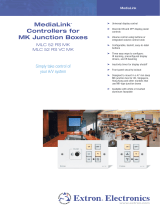2
Issue 03
1. Temperature Calibration +/- 5ºC
2. Temperature units ºC or ºF
3. Minimum Temperature 4 - 10ºC
4. Maximum Temperature 20 - 35ºC
5. Signal Transmit frequency 1-30 Mins. For battery
power this must be set to 30 to save battery life, if
the unit is mains powered it can be set to 1.
6. Must always be set to 1
7. Comfort temperate time period, See section 5.
8. Time period 1 - 4 Hours, see section 5.
To exit the menu touch .
The LC can be used as a signal repeater to boost the
signal of the MLC. If a LC is out of range, a repeater
should be installed between the MLC and the LC. Any
LC being used as a repeater must be mains powered.
To activate it as a repeater, touch and hold the &
icons until you get to pairing screen.
Touch and the last number should change to a 1,
touch to exit. The LC will now act as a repeater.
To test RF range between MLC and room controllers,
install all the room controllers and pair them with the
heaters and the MLC. Install the MLC at the location
where it will be used from. Set signal frequency in Set-
up menu to 1.
Make a change to the MLC setting eg. change time or
mode. Check if the changes made are reflected on
the room controllers. If no changes are reflected on a
controller, use a room controller which is in a good RF
range, ideally located halfway between the MLC and
the out-of-range room controller and set it as a
repeater. Repeat the test.
10. Setting up repeaters
6. MAN - Manual mode
In manual mode, the heater maintains the set temperature.
1. Touch or to set the temperature.
To amend the set temperature, tap any control button once
to activate, then touch or to change the temperature.
Once the temperature is set, leave the thermostat and the
settings will be saved.
7. PROG - Automatic time mode
8. SETB - ECONOMY automatic time mode
In this mode, the MLC will follow the week’s time /
temperature programme.
You can override the temperature in PROG mode by simply
activating the MLC and using the or icons to set the
new temperature. The new set temperature will be then
maintained until the next program step.
Touch to ADVANCE program, tap again to go back.
In the setback (ECONOMY) mode, MLC lowers all
temperatures in the 7-day programme by a set value.
You can set how much to lower the programme
temperatures in SETB mode by simply activating the MLC and
using the or icons to set the new value.
The display will first show the temperature difference and
after 2 seconds the new set temperature.
4. Selecting operating mode
MLC has 3 operating modes:
MANUAL,SET BACK and PROGRAM
Each mode can be selected by activating the MLC and
touching to cycle through the options.
11. Set 7-day programme
06:00
10
20
08:00
19ºC
4ºC
ºC
12:00
22ºC
14:00 16:00
16ºC
22ºC
10ºC
22:00
PROGRAM 1 PROGRAM 2 PROGRAM 3 PROGRAM 4 PROGRAM 5 PROGRAM 6
An example of one day programme on MLC
5. Comfort temperature time period
To enable this feature, number 7 in the set-up menu must be
set to 2 (see section 9).
The Comfort temperature time period allows a 1-4 hour timer
to start once the target temperature has been changed on
the LC.
The time period of 1-4 hours can be set in 1 hour increments
(see section 9).
If the master controller is in programme or setback mode this
feature will take priority over the programmes time settings.
To enter the set-up menu touch and hold and
Once in the menu, the number on the right
shows what setting you are in. You can use the or
to change the setting displayed on the right. To cycle
through the menu touch .
9. Set-up menu