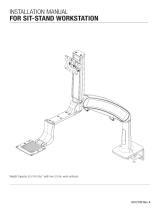Page is loading ...

1210180MD Rev. C
Weight Capacity
5-20 lbs
INSTALLATION MANUAL
Midmark Care Exchange
6282 Standard Duty Wall Mounted Workstation

3
Installation Manual: Midmark Care Exchange - 6282 Standard Duty Wall Mounted Workstation
2
Installation Manual: Midmark Care Exchange - 6282 Standard Duty Wall Mounted Workstation
INSTALLATION WARNINGS:
•
Read the entire instruction manual before beginning any installation or assembly.
•
The installer must verify that the entire wall safely supports the combined weight of all the attached equipment and hardware.
•
Improper installation of this product may cause extensive property damage or serious personal injury, either during or after installation.
•
Warning: Applied loads in excess of 80 lbs. on the work surface may result in product failure, causing the work surface to fall and possibly
resulting in personal injury.
DISCLAIMER:
•
The manufacturer and/or distributor will bear no responsibility for any damages of any kind arising from any improper installation
of this product.
•
Because wall construction varies widely and the ultimate method of mounting/installing is out of the manufacturers or distributors control,
it is imperative that the installer consult with local engineering, architectural, or construction personnel to ensure the wall is constructed
properly to code and will handle the applied load.
•
Through improper installation or excessive applied load, the workstation can be pulled out of the wall by force, taking with it a
large section of drywall. In no way will the manufacturer or distributor be held liable for any damage to the monitor, property or personal
injury should an outside force either intentionally or unintentional be applied to the monitor or monitor mounting bracket causing it to
pull off the wall.
SAFETY WARNING:
•
California installations may require specific anchorage and additional supports. Check with local authorities for codes in your area.
Other seismic states will have similar regulations.
•
Prior to drilling, verify the location of any electrical wiring with in the wall. An electrical short can kill or create serious injury and fire
hazard both during and after installation.
•
OSHPD certificate available upon request.
ADJUSTMENT NOTIFICATION:
•
Routine maintenance checks and adjustments are suggested to properly support the quality and optimal performance of this product.
Refer to adjustment suggestions on last page of booklet, or contact your distributor for further detailed information.
•
Over tightening of bolts during installation or adjustments may damage the product and affect the function and warranty.
Allen Wrenches: 1/4”, 7/32”, 3/16” and 1/8”
Socket Wrench: 7/16”
Drill Bit: 1/8” and 1/2”
Tools Required / Installation Warnings / Disclaimer / Safety Warning / Adjustment Notification ..............................3
Mounting Height .............................................................................................................................................4
How to Install Togglers .................................................................................................................................... 5
Mounting Surface .................................................................................................................................... 6 - 7
Pivot Limiter ...................................................................................................................................................8
Optional Extension Arm ................................................................................................................................... 8
Main Arm Installation
Installation direct to Wall Ear
Installation to the Extension Arm .......................................................................................................... 9
Workstation Installation ...................................................................................................................................9
Tension Adjustment ........................................................................................................................................ 9
Workstation Angle Adjustment .........................................................................................................................9
Monitor Installation ...................................................................................................................................... 10
Arm Counterbalance Adjustments ................................................................................................................. 10
Tension Adjustment of the Monitor ................................................................................................................ 10
Monitor Tilt Tension Adjustment .................................................................................................................... 11
Cable Management Installation ..................................................................................................................... 11
Tray Leveling Adjustments ............................................................................................................................ 12
Accessory Track Mount Installation ............................................................................................................... 12
TOOLS REQUIREDTABLE OF CONTENTS
Optional:
Mitre Saw

5
Installation Manual: Midmark Care Exchange - 6282 Standard Duty Wall Mounted Workstation
4
Installation Manual: Midmark Care Exchange - 6282 Standard Duty Wall Mounted Workstation
MOUNTING HEIGHT
If installing directly to drywall
(hollow wall applications) please
note the bottom of the wall ear
must be positioned between
8”-14” from the bottom of
the track.
14”
1/4”
Allen Key
8”
• Loosen, but do not
remove 4 corner bolts
• Place in desired position
• Level the wall ear
• Tighten bolts to 200 in-lbs
force to ensure the unit
is securely fastened
We recommend having the wall ear installed at the following heights which comfortably accommodates the
majority of users in seated or standing positions.
HOW TO INSTALL TOGGLERS
Use a level and ensure track is flush, flat and snug to the wall.
Mark hole locations prior to drilling and install toggler bolts in
appropriate locations.
Use bolts provided to secure track to the wall. Refer to the reference guide on pages 6 and 7.
OR
1/2”
POSITIONING WALL EAR
Improper installation of this
product may cause extensive
property damage or serious
personal injury, either during
or after installation.
!
31” FROM FLOOR TO BOTTOM OF WALL EAR
27” FROM FLOOR TO BOTTOM OF WALL EAR
31.00”
8.00” TO 14.00”
27.00”
8.00” TO 14.00”
31.00”
8.00” TO 14.00”
27.00”
8.00” TO 14.00”
Configurations with an extension armConfigurations without an extension arm

7
Installation Manual: Midmark Care Exchange - 6282 Standard Duty Wall Mounted Workstation
6
Installation Manual: Midmark Care Exchange - 6282 Standard Duty Wall Mounted Workstation
MOUNTING SURFACE
M6 Togglers
M6 x75mm
Wall Track
Drywall or Similar
M6 Togglers
NOTE: Bolts are to be placed in the horizontal center of the 2”x 4”
Steel Stud.
Minimum 2” x 4” 24ga.
Steel Stud
2” Nominal
4” Nominal
Wall Track
Minimum 2” x 4” 24ga.
Steel Stud
M6 x75mm
M6 Togglers
Drywall or Similar
M6 Togglers
M6 x75mm
34” TRACK - 10 outer holes 34” TRACK - 5 inner holes
DIRECT TO DRYWALL STEEL STUD
TOGGLER®
TOGGLER®
Toggler
required
Toggler
required
NOTE: Screws are to be placed in the horizontal center and must
penetrate at least 2” into the wood stud.
4” Nominal
2” Nominal
Minimum 2” x 4”
Wood Stud
1/4” x 2.50”
Wood Screw
Drywall or Similar
Wall Track
1/4” x 2.50” Wood Screw
Minimum 2” x 4”
Wood Stud
3/16” x 2-1/4” lg. Min. Tapcon
®
Concrete screws (not provided) to pass
through the wall track as per screw manufacturers intructions.
NOTE: Pre drilled holes to be created using Tapcon
®
drill bit for
3/16”x2-1/4”lg. concrete screws to a Min. hole depth of 2-1/2”
into concrete slab.
1-3/4” Min. Screw Embedment
2 1/2” Min.
Hole Depth
3/16” Concrete Screw
Concrete Slab
Wall Track
Drywall or Similar
3/16” Concrete
Screw
Concrete Slab
34” TRACK - 5 inner holes 34” TRACK - 5 inner holes
Concrete hardware not provided
WOOD STUD CONCRETE WALL (solid)
Toggler
NOT
required
Toggler
NOT
required
M6 x75mm
M6 Togglers
M6 x75mm
Mortar Bed
34” TRACK
- 5 inner holes
NOTE: Bolts must pass through concrete block. Bolts must not pass
through mortar bed between blocks nor through the web within the blocks.
When attaching to concrete blocks, only one bolt per cell allowed.
Wall Track
CONCRETE WALL (block)
TOGGLER®
Toggler
required
Concrete Blocks
Concrete Block
Mortar Bed
Drywall or Similar
M6 Togglers
M6 x75mm
2” Min.
Penetration
CRITICAL: The wall ear must be positioned between 8”-14” from the
bottom of the track.

9
Installation Manual: Midmark Care Exchange - 6282 Standard Duty Wall Mounted Workstation
8
Installation Manual: Midmark Care Exchange - 6282 Standard Duty Wall Mounted Workstation
PIVOT LIMITER
OPTIONAL EXTENSION ARM
Position pins as shown to
limit rotation to the right
Limits 90° right rotation Allows 180° rotation Limits 90° left rotation Limits total rotation
Position pin at 12:00
to prevent the arm from
coming in direct contact
with the wall on either side
Position pins as shown to
limit rotation to the left
Position pins at 3:00 & 9:00
for a full rotation lock out
Installation direct to Wall Ear. This is an optional item and not included in all configurations.
For further information please contact your distributor.
This item is to be positioned (if required) before installing the extension arm or main arm to the wall ear.
+
–
+ –
+ –
+–
TENSION
ADJUST
+
–
+ –
+ –
+–
TENSION
ADJUST
DETAIL A
SCALE 1 : 2
DETAIL B
SCALE 1 : 2
DETAIL A
SCALE 1 : 2
DETAIL B
SCALE 1 : 2
LIMITER HOLES ON THE EXTENSION ARM LIMITER HOLES ON THE MAIN ARM
ULT MASS = 29.816
ULT W/ EXTENSION ARM MASS = 37.912
7/32”
MAIN ARM INSTALLATION
MAIN ARM INSTALLATION
DIRECT TO WALL EAR
INSTALLATION OF MAIN ARM
TO THE EXTENSION ARM
ULT MASS = 29.816
ULT W/ EXTENSION ARM MASS = 37.912
7/32”
Main arm to be installed once
extension arm has been secured.
+
–
+ –
+ –
+–
TENSION
ADJUST
WORKSTATION INSTALLATION
TENSION ADJUSTMENT WORKSTATION ANGLE ADJUSTMENT
90° 90°
180°
Do not overtighten
bolts as this may cause
damage to the product.
!
1. Slide workstation into place.
Workstation Flip
Turn set screw to level keyboard
tray (use 1/8” Allen Key)
Use 3/16” Allen Key
& 7/16” Socket
PIVOT LIMITER VIEW
FROM UNDERSIDE
J
Pin Pin
Pin Pin
Pin
Pin Pin
2. Use the 2 screws provided to
attach workstation to the arm.
Tighten with #3 Phillips
screwdriver to 20-30 in-lbs.
3. Once workstation is attached,
engage either side of the plastic
cover then snap it into place.

11
Installation Manual: Midmark Care Exchange - 6282 Standard Duty Wall Mounted Workstation
10
Installation Manual: Midmark Care Exchange - 6282 Standard Duty Wall Mounted Workstation
MONITOR INSTALLATION MONITOR TILT TENSION ADJUSTMENT
MAIN ARM
EXTENSION
ARM
ARM COUNTERBALANCE ADJUSTMENTS
CABLE MANAGEMENT INSTALLATION
TENSION ADJUSTMENT OF THE MONITOR
1/4”
Allen Key
SINGLE-MONITOR
Mount the monitor directly to the VESA plate on the Float Tower with the
the four screws provided. (Choose either short or long screws for your
application.) Use a #2 Phillips screwdriver to secure.
DUAL-MONITOR (Optional Dual Monitor Kit)
Attach the dual bracket to the Float Tower VESA with the hardware
provided in the Dual Monitor Kit. To attach monitors see steps
for single-monitor.
Arm adjustment is to be made after all technology has been installed from 5 lbs. to 20 lbs.
After the technology has been installed, ensure there is enough slack in the cables from the monitor, keyboard
and mouse along with any other peripherals.
ATTENTION:
Arm must be held down to perform this adjustments.
STEP 1
Remove the trim cap at the back
of the arm.
STEP 2
Use the 1/4” Allen Key to turn
the middle bolt at the back
of the arm. Turning the bolt
clockwise decreases the spring
force reducing the counter
balance load. Turning the bolt
counterclockwise increases
the spring force increasing the
counter balance load.
STEP 3
Adjust the middle bolt until the
arm counter balance is acceptable.
STEP 4
Replace the trim cap at the back
of the arm.
Do not overtighten bolt as
this may cause damage
to the product.
!
STEP 2 & 3
STEP 1 & 4
1. Remove
top cap
3. Remove/install pins as necessary
TENSION ADJUSTMENT
ATTENTION:
Before adjusting the tension of the Float
Tower, ensure that the monitor is the highest
position on the Tower so that the spring tails
are no longer in tension.
STEP 1 & 3
STEP 1
Use the 3/16” Allen Key to remove the two
bolts securing the plastic top cap of the
Float Tower. Remove cap.
STEP 2
Remove and install pins as necessary per the
drawing while holding the monitor in the highest
position. If pins are not needed, keep them inserted
in the bracket hole for possible future use.
STEP 3
Once tension is acceptable, replace the cap and
secure with the screws mentioned in STEP 1.
Tighten with 3/16” Allen Key.
2. Hold monitor in the highest position.
Light monitor Medium monitor Heavy monitor
1. Adjust tension as necesssary
2. Repeat on alternate side
Light
monitor
Heavy
monitor
1
2
3
4
1
2
3
4
STEP 1
To adjust the monitor tilt tension, use a 3/16”
Allen Key to adjust tension setting on the both
sides of the VESA plate. Setting number 1 is for
the lightest monitor and 4 is for heavy monitors.
The factory default setting is 1.
STEP 2
Adjust the setting screw until a desirable
tension.
STEP 1 & 2
+
–
+ –
+ –
+–
COUNTER-
BALANCE
ADJUST
STEP 1
Use a #2 Phillips screwdriver to
remove the screws securing the cable
management tray & plate.
STEP 2
Remove the steel insert from the cable
management tray. Note orientation of steel
insert in cable management tray.
STEP 3
Lay all cables (e.g. power, VGA and mouse
cables) into the cable management tray.
*Make sure to loop the mouse cable
through the mouse fence and include it
with the other cables.
STEP 6
STEP 2
STEP 3
STEP 4
Re-assemble steel insert from STEP 3 with
counter sinks to the bottom of the cable
management tray and notch at the back.
STEP 5
Re-attach the cable management tray &
plate with the screws removed in STEP 1.
STEP 6
Route cables through the cable cover.
RE-INSTALL PINS SO
THEY ARE NOT LOST.
OPTIONAL
EXTENSION
ARM
MAIN ARM
STEP 1
STEP 4
5 lbs. to 20 lbs.
monitor
5 lbs. to 15 lbs.
(maximum weight
for both monitors)
MOUSE
FENCE

1210180MD Rev. C
ACCESSORY TRACK MOUNT INSTALLATION
These are optional items and not included in all configurations.
ADJUSTABLE
CPU HOLDER
TAMPER-PROOF
CPU HOLDER
TRACK-MOUNT
BAR CODE
HOLDER
Assemble
and secure all
components.
Some disassembly may
be required to access
mounting bolts.
Slide the CPU or
Scanner carriage
onto the track.
Tighten fully and test the CPU Holder remains
in place prior to installing any technology.
HOW TO INSTALL ONTO THE TRACK
All track mount accessories may be installed directly to wall structures by following mounting surface directions
on page 6 and 7. Use the 4 outer most holes and appropriate hardware (not included).
TRAY LEVELING ADJUSTMENTS (Left to Right)
Tray adjustment is to be made after all technology has been installed.
STEP 1
Remove the trim cap at the back of the arm.
STEP 2
Use the 3/16” Allen Key to turn the top bolt at the
back of the arm. Turn the bolt until the tray is level.
STEP 3
Confirm that surface is level with spirit level.
STEP 4
Replace the trim cap at the back of the arm.
3/16”
Allen
Key
ATTENTION:
Tray must be parallel to the work surface and swiveled
90° to the base when adjusting.
STEP 3
+
–
+ –
+ –
+–
LEVEL
ADJUST
STEP 2
/