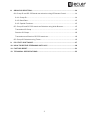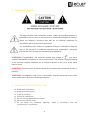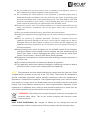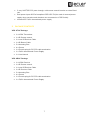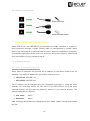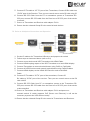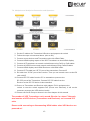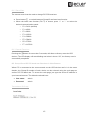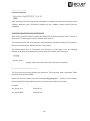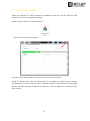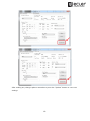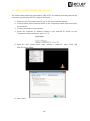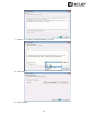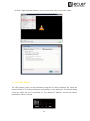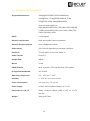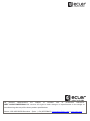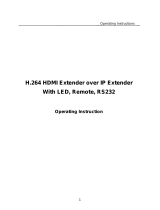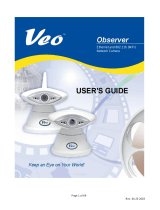v.20190301
VEO-XTI1C / VEO-XRI1C
VIDEO DISTRIBUTION OVER IP
H.264 Full HD over IP Video Extenders
USER MANUAL

2
INDEX
1. IMPORTANT REMARK .......................................................................................................... 4
2. IMPORTANT SAFETY INSTRUCTIONS ............................................................................. 4
3. IMPORTANT NOTE ................................................................................................................ 6
4. INTRODUCTION ..................................................................................................................... 6
5. PACKAGE CONTENTS .......................................................................................................... 7
6. PANEL DESCRIPTION ........................................................................................................... 8
6.1. Transmitter Front and Rear Panel ......................................................................................... 8
6.2. Receiver Front and Rear Panel............................................................................................... 9
6.3. IR Sensor and IR Blaster connection .................................................................................. 10
7. INSTALLATION AND CONFIGURATION ......................................................................... 10
7.1. IP Address Settings ................................................................................................................. 10
7.1.1. Static IP Address Configuration ................................................................................... 10
7.1.2 DHCP (Dynamic Host Configuration Protocol) ........................................................ 11
7.1.3. Network Requirements ................................................................................................... 11
7.2. Point-to-Point Connection and Operation: ...................................................................... 11
7.3. Point-to-Multipoint Connection and Operation .............................................................. 12
7.4. Multipoint-to-Multipoint Connection and Operation ..................................................... 13

3
8. GROUP ID SELECTION ........................................................................................................ 14
8.1 Group ID and RS-232 baud rate selection using IR Remote Control ....................... 14
8.1.1. Group ID .............................................................................................................................. 14
8.1.2. Baud Rate ............................................................................................................................ 15
8.1.3. Special Functions .............................................................................................................. 15
8.2. Group ID and RS-232 baud rate Selection using Web Browser .............................. 15
Transmitter ID Group ................................................................................................................... 15
Receiver ID Group ......................................................................................................................... 16
Transmitter and Receiver RS-232 baud rate ....................................................................... 16
8.3. Group ID Selection using Telnet .......................................................................................... 16
9. PC UTILITY SOFTWARE ..................................................................................................... 17
10. HOW TO RECEIVE STREAMING WITH VLC .................................................................. 19
11. FACTORY RESET .................................................................................................................. 21
12. TECHNICAL SPECIFICATIONS .......................................................................................... 22

4
1. IMPORTANT REMARK
The lightning flash with arrowhead symbol, within an equilateral triangle, is
intended to alert the user to the presence of uninsulated “dangerous voltage”
within the product’s enclosure that may be of sufficient magnitude to
constitute a risk of electric shock to persons.
The exclamation point within an equilateral triangle is intended to alert the
user to the presence of important operating and maintenance (servicing)
instructions in the literature accompanying the appliance.
WARNING (If applicable): The terminals marked with symbol of “ ” may be of
sufficient magnitude to constitute a risk of electric shock. The external wiring connected
to the terminals requires installation by an instructed person or the use of ready-made
leads or cords.
WARNING: To prevent fire or shock hazard, do not expose this equipment to rain or
moisture.
WARNING: An apparatus with Class I construction shall be connected to the main
socket-outlet with a protective earthing connection.
2. IMPORTANT SAFETY INSTRUCTIONS
1. Read these instructions.
2. Keep these instructions.
3. Heed all warnings.
4. Follow all instructions.
5. Do not use this apparatus near water.
6. Clean only with dry cloth.
7. Do not block any ventilation openings. Install in accordance with the
manufacturer’s instructions.

5
8. Do not install near any heat sources such as radiators, heat registers, stoves, or
other apparatus (including amplifiers) that produce heat.
9. Do not defeat the safety purpose of the polarized or grounding type plug. A
polarized plug has two blades with one wider than the other. A grounding type
plug has two blades and a third grounding prong. The wide blade or the third
prong are provided for your safety. If the provided plug does not fit into your
outlet, consult an electrician for replacement of the obsolete outlet.
10. Protect the power cord from being walked on or pinched particularly at the
plugs, convenience receptacles, and at the point where they exit from the
apparatus.
11. Only use attachments/accessories specified by the manufacturer.
12. Unplug the apparatus during lightening sorts or when unused for long periods of
time.
13. Refer all servicing to qualified personnel. Servicing is required when the
apparatus has been damaged in any way, such as power supply cord or plug is
damaged, liquid has been spilled or objects have fallen into the apparatus, the
apparatus has been exposed to rain or moisture, does not operate normally, or
has been dropped.
14. Disconnecting from mains: Switching off the POWER switch all the functions
and light indicators of the amplifier will be stopped, but fully disconnecting the
device from mains is done unplugging the power cord from the mains input
socket. For this reason, it always shall remain readily operable.
15. Equipment is connected to a socket-outlet with earthing connection by means of
a power cord.
16. The marking information is located at the bottom of apparatus.
17. The apparatus shall not be exposed to dripping or splashing and that no objects
filled with liquids, such as vases, shall be placed on apparatus.
NOTE: This equipment has been tested and found to comply with the limits for a Class
A digital device, pursuant to part 15 of the FCC Rules. These limits are designed to
provide reasonable protection against harmful interference when the equipment is
operated in a commercial environment. This equipment generates, uses, and can radiate
radio frequency energy and, if not installed and used in accordance with the instruction
manual, may cause harmful interference to radio communications. Operation of this
equipment in a residential area is likely to cause harmful interference in which case the
user will be required to correct the interference at his own expense.
WARNING: This product must not be discarded, under any circumstance, as
unsorted urban waste. Take to the nearest electrical and electronic waste
treatment centre.
NEEC AUDIO BARCELONA, S.L. accepts no liability for any damage that may be
caused to people, animal or objects due to failure to comply with the warnings above.

6
3. IMPORTANT NOTE
Thank you for choosing our VEO-XTI1C & VEO-XRI1C H.264 Full HD over IP Video
Extenders. It is very important to carefully read this manual and to fully understand its
contents before making any connection in order to maximize your use and get the best
performance from this equipment.
To ensure optimal operation of this device, we strongly recommend that its maintenance
be carried out by our authorised Technical Services.
The VEO-XTI1C & VEO-XRI1C kit comes with a 3-year warranty.
4. INTRODUCTION
VEO-XTI1C encoder and VEO-XRI1C decoder are H.264 over IP extenders that allow
HDMI video distribution via local Ethernet network. This represents a very flexible,
expandable and cost-effective video distribution solution without the need of a
dedicated video cabling system. Encoder and decoder support 120m over single
Cat5e/6 cable in a point-to-point topology, or standard 100m Ethernet connection in
point-to-multipoint and multipoint-to-multipoint over standard Ethernet switch. The
over IP solutions are widely suitable for various applications such as meeting rooms,
classrooms, commercial and residential AV systems, Digital Signage systems, medical
information systems, transportation and mall advertisement.
Features:
Supports point-to-point, point-to-multipoint and multipoint-to-multipoint
configuration
Up to 120m over single Cat5e/6 cable in point-to-point connection, with 1x
looping HDMI output for daisy chaining
TCP/IP protocol compliant with selectable streaming bit rate up to 15Mbps per
stream
H.264 compression encoding that supports resolution up to 1080p@60hz.
HDCP Compliant
IR Remote control, with LED display to show Group ID. Fully operating just out of
the box without need of PC connection
Integrated web server for configuration, PC tool control and Telnet control.
Supports LPCM audio format
Wide-band IR pass-through for source control (38khz to 56khz)

7
2-way UART/RS-232 pass-through, with remote control function to select Baud
rate
Dual power input: 802.3af compliant POE & DC 5V (No need of external power
supply when encoders and decoders are connected to a POE Switch)
Included DC 5V/1A international power supply
5. PACKAGE CONTENTS
VEO-XTI1C Package
1 x H.264 Transmitter
1 x IR Remote control
1 x Local IR Receiver Cable
1 x IR Blaster Cable
2 x Mounting Ears
4 x Screws
1 x Phoenix plug for RS-232 cable termination
1 x 5V/1A International Power Supply
1 x User Manual
VEO-XRI1C Package
1 x H.264 Receiver
1 x IR Remote control
1 x Local IR Receiver Cable
1 x IR Receiver Cable
2 x Mounting Ears
4 x Screws
1 x Phoenix plug for RS-232 cable termination
1 x 5V/1A International Power Supply

8
6. PANEL DESCRIPTION
6.1. Transmitter Front and Rear Panel
1. DC 5V Power Connector
2. Data Status LED Indicator
3. Power Supply LED Indicator
4. HDMI local loop Output port
5. HDMI Input Port
6. RJ45 Ethernet Port
7. IR Blaster Port
8. Bi-directional RS-232 port
9. Local IR Receiver Port
10. Group ID channel Display
11. Group ID decrement button
12. Group ID increment button
13. Factory reset button

9
6.2. Receiver Front and Rear Panel
1. DC 5V Power Connector
2. Data Status LED Indicator
3. Power Supply LED Indicator
4. HDMI Output port
5. RJ45 Ethernet Port
6. IR Receiver Port
7. Bi-directional RS-232 port
8. Local IR Receiver Port
9. Group ID number LED Display
10. Group ID number decrement button
11. Group ID number increment button
12. Factory reset button

10
6.3. IR Sensor and IR Blaster
7. INSTALLATION AND CONFIGURATION
When VEO-XTI1C and VEO-XRI1C are connected as simple extension in a point-to-
point connection through a single Cat5e/6 cable, no configuration is needed. When
devices are connected to a standard Ethernet LAN in point-to-multipoint or multipoint-
to-multipoint topologies, please make sure that every device has unique IP address and
every transmitter is using a unique Group ID.
7.1. IP Address Settings
7.1.1. Static IP Address Configuration
When static IP addresses are required, the IP address of each device needs to be set
manually. The default IP address for transmitters and receivers is:
VEO-XTI1C: 192.168.1.11
VEO-XRI1C: 192.168.1.12
The IP address can be changed using the embedded web page or using the utility
software. For web page access, be sure that PC and VEO devices are in the same
Network Domain and just type the default IP address in your internet browser. The
default credentials for login are:
User name: admin
Password: admin
After changing default Ethernet settings press the related “Update” button and Reboot
the unit.

11
7.1.2 DHCP (Dynamic Host Configuration Protocol)
If you are using switch or LAN where DHCP server is enabled, changing the IP manually
is not necessary because DHCP server will automatically assign a unique IP address to
each device.
7.1.3. Network Requirements
Transmitters create continuous multicast streaming traffic of video on the network; for
this reason, when possible, it is recommended to create an independent IP video
network using managed network switches. Use of gigabit switches with jumbo frame
and IGMP support is required and will create the most appropriate scenario for both
independent IP video networks, and cases where IP video systems are included within
your data network.
7.2. Point-to-Point Connection and Operation
1. Connect source device to the VEO Transmitter HDMI port.
2. Connect Transmitter HDMI looping output to HDMI display.
3. Connect remote HDMI display to the VEO Receiver HDMI port output.
4. Connect Transmitter and Receiver with Cat5e/6 cable

12
5. Connect IR TX cable to “IR TX” port of the Transmitter; Connect IR RX cable into
“IR RX” port of the Receiver. Then you can control source at the RX side using IR.
6. Connect RS-232 Cable from the PC or automation system to Transmitter RS-
232 port; connect RS-232 cable from the Receiver to RS-232 port of the device
to control.
7. Power on Transmitter and Receiver with adapter 5V 1A.
8. Ensure that the selected Group ID is the same for both devices.
7.3. Point-to-Multipoint Connection and Operation
1. Set the IP address for Transmitter & Receiver and prepare the switch
2. Follow steps as instructed above (refer to 6.1)
3. Connect source device and VEO Transmitter with HDMI Cable.
4. Connect HDMI looping output of the VEO Transmitter to a local HDMI display.
5. Connect Transmitter to network switch/router using Cat5e or Cat6 cable.
6. Connect all VEO Receivers and network switch/router using Cat5e/6 cables.
7. Connect HDMI displays to the HDMI VEO Receiver units with HDMI
Cable.
8. Connect IR TX cable to “IR TX” port of the transmitter; Connect IR
RX cable to “IR RX” port of the receiver. Then you can control source at the RX
side with IR.
9. Connect RS-232 Cable from PC or automation system to the Transmitter RS-
232 port; connect RS-232 cable from the Receiver to RS-232 port of the device
to be controlled.
10. Power on Transmitter and Receiver with adapter 5V 1A and power on
network switch. If switch supports PoE (Power over Ethernet), it will not be
necessary to power the VEO devices locally.
11. Ensure that the selected Group ID is the same for Transmitters and Receivers.

13
7.4. Multipoint-to-Multipoint Connection and Operation
1. Set the IP address for Transmitter & Receiver and prepare the switch
2. Follow the steps as instructed above (refer to 6.1)
3. Connect source devices and Transmitter units with HDMI Cable.
4. Connect HDMI looping output of the VEO Transmitters to local HDMI display.
5. Connect all Transmitters to network switch/router using Cat5e or Cat6 cables.
6. Connect all VEO Receivers and network switch/router using Cat5e/6 cables.
7. Connect HDMI displays and HDMI Receivers with HDMI cable.
8. Connect IR TX cable into “IR TX” port of the transmitter; Connect IR
9. RX cable into “IR RX” port of the receiver. Then you can control source at the RX
side with IR.
10. Connect RS-232 cable from the PC or automation system to the
RS-232 port of the Transmitter; Connect RS-232 cable from the
Receiver to the RS-232 device to be controlled.
11. Power on Transmitter and Receiver with adapter 5V 1A and power the
switch. In case the switch supports PoE (Power over Ethernet), it will not be
necessary to power the VEO devices locally.
12. Choose correct ID Group as shown in the next chapter of this manual
The number of VEO Transmitters can’t exceed 64 units. In a class C Network,
total number of VEO devices (Transmitters and Receivers) can’t exceed 253
units.
Please avoid connecting or disconnecting HDMI cables when VEO devices are
powered on!

14
8. GROUP ID SELECTION
In multiple sources scenario, each VEO Transmitter can stream a video signal over
network using Group ID number that must be unique in the same network. Each Group
ID from 0 to 63 identifies a multicast address and every VEO Receiver can “listen” one
of these channels. The Group ID for Transmitters is usually set once during the first
installation steps while the receivers ID can change in order to show different content
on the displays.
The Group ID can be selected in three different ways:
Using the IR Remote Control
Via Web browser
Using Telnet
8.1 Group ID and RS-232 baud rate selection using IR Remote Control
8.1.1. Group ID
The Group ID can be selected using the included IR remote control. Ensure that IR-Ext
sensor is connected (refer to 5.1). The remote control can be used to change Group ID or
RS-232 baud rate as explained below.
Press button ① to switch between Group ID and baud rate function
When double-digit ID Group number is shown on the display, press “+” or “–” to
select Group ID.
Press the number keys to change Group ID. For example, if you need to change to
01, press “0”, and then press “1”.
Example:

15
8.1.2. Baud Rate
The remote control can be used to change RS-232 baud rate.
Press button ① to switch between Group ID and baud rate function
When the baud rate function (F0-F7) is shown, press “+” or “–” to select the
desired communication speed:
o F0 = 2400 (default)
o F1 = 4800
o F2 = 9600
o F3 = 19200
o F4 = 28800
o F5 = 38400
o F6 = 57600
o F7 = 115200
8.1.3. Special Functions
Pressing the ② button for more than 3 seconds, will allow to factory reset the VEO
devices. The LED display will start blinking and when it shows “00”, the factory reset is
successfully completed.
8.2. Group ID and RS-232 baud rate Selection via Web Browser
When PC is connected to the same network as the VEO devices and it is in the same
domain, the Group ID number of each device can be selected using the web page as
well as RS-232 baud rate. To access the web page, just type the device IP address in
your internet browser. The default credentials are:
User name: admin
Password: admin
Transmitters ID Group:

16
Receivers ID Group:
After changing the ID Group, please remember to validate the selection by pressing the
“Submit” button on the Transmitter webpage or the “Update” button on the Receiver
webpage.
Transmitter and Receiver RS-232 baud rate
VEO-XTI1C and VEO-XRI1C provide full-duplex RS-232 pass-through from TX to RX or
from RX to TX allowing the control of third party devices.
The communication will work properly when baud rate and data settings of Transmitter,
Receiver and third party RS232 devices are the same.
The default baud rate of Transmitter and Receiver is 2400 but it can be changed
through web page by selecting the desired value from 2400 to 115200 bps.
The RS-232 pass-through works only when the same ID Group is selected.
8.3. Group ID Selection via Telnet
The ID group can also be selected by opening a Telnet session with a standard Telnet
terminal, using the port 9999.
When the session is open, send the command set_group_id n (where n is the number
of the desired ID Group) followed by the carriage return and line feed (\r\n).
Example:
set_group_id 1 Group ID 01
set_group id 63 Group ID 63

17
9. PC UTILITY SOFTWARE
When the included PC Utility software is installed, ensure that the PC and the VEO
devices are on the same network domain.
Double-click on the icon to open software:
The Device Scan Page will appear:
Press the “Start Scan” button to search for devices on the network.
Using “TX Setup Page” and “RX Setup Page” it is possible to modify several settings
and parameters such as Device Name, Network Settings, Video Bitrate, Downscaling
options, RS-232 baudrate, Group ID and perform a Device Reboot or a Factory Reset
from remote.

18
After making any changes please remember to press the “Update” button to save new
settings.

19
10. HOW TO RECEIVE STREAMING WITH VLC
The H.264 video streaming generated by VEO-XTI1C is multicast streaming that can be
received using software like VLC (Video LAN Client).
1. Make sure the Transmitter and PC are on the same network domain.
2. Connect HDMI Source without HDCP to the Transmitter HDMI input and Power
on the device.
3. Connect transmitter to the network.
4. Check the multicast IP address related to the selected ID Group on the
Transmitter Setting web page (refer to 7.2).
5. Open the VLC media Player, click “Stream”> “Network”, Input “UDP: //@
239.255.42.42 :5004”
6. Click “Next”.

20
7. Choose “RTP / MPEC Transport Stream” or "UDP".
8. Click “Next”
9. Click “Stream”.
Page is loading ...
Page is loading ...
Page is loading ...
-
 1
1
-
 2
2
-
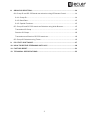 3
3
-
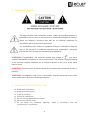 4
4
-
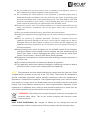 5
5
-
 6
6
-
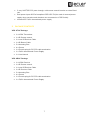 7
7
-
 8
8
-
 9
9
-
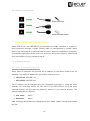 10
10
-
 11
11
-
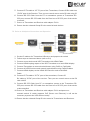 12
12
-
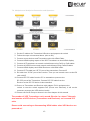 13
13
-
 14
14
-
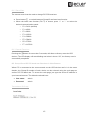 15
15
-
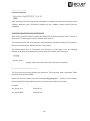 16
16
-
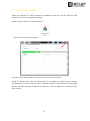 17
17
-
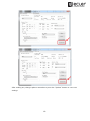 18
18
-
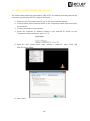 19
19
-
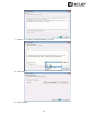 20
20
-
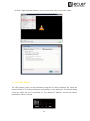 21
21
-
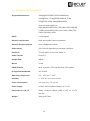 22
22
-
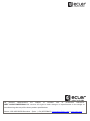 23
23
Ecler VEO-XTI1C & VEO-XRI1C User manual
- Category
- Supplementary music equipment
- Type
- User manual
Ask a question and I''ll find the answer in the document
Finding information in a document is now easier with AI
Related papers
-
Ecler VEO-AXS4P User manual
-
Ecler VEO-SWM45 User manual
-
Ecler VEO-XTI2L & VEO-XRI2L User manual
-
Ecler VEO-XPT44 User manual
-
Ecler VEO-XPT24 User manual
-
Ecler VEO-AEXS4 User manual
-
Ecler VEO-AEXS4 User manual
-
Ecler Net Manager User manual
-
Ecler VEO-XTI1CG2 Video Distribution Over Ip H.265 Full Hd Over Ip Video Extenders User manual
-
Ecler VEO-XPT44A User manual
Other documents
-
i3 International Veo48016 Operating instructions
-
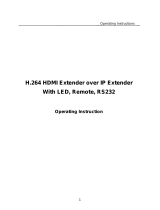 Foxun SX-EX36 User manual
Foxun SX-EX36 User manual
-
Lenkeng LKV724P User manual
-
AG Neovo HVWCIP Series User manual
-
DigiTech HEC150IPLV2 HDMI Over IP Extender User manual
-
 Veo Digital Camera Observer User manual
Veo Digital Camera Observer User manual
-
 infobit iTrans W100 User manual
infobit iTrans W100 User manual
-
 infobit iTrans W100 User manual
infobit iTrans W100 User manual
-
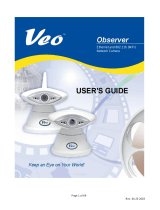 Veo Pan and Tilt User manual
Veo Pan and Tilt User manual
-
J-Tech Digital JTD-H264-N2N-T User manual