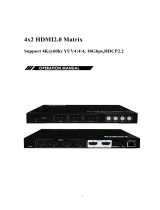Page is loading ...

2
T.O.C.
PRECAUTIONS
PACKAGE
CONTENTS
DESCRIPTION
&
FEATURES
INSTALL
&
CONNECT
START-UP
&
OPERATION
PANEL
FUNCTIONS
TECHNICAL
DATA
TABLE OF CONTENTS
1. PRECAUTIONS ........................................................................................................................ 3
1.1 Important Remark ................................................................................................................... 3
1.2 Important Safety Instructions .............................................................................................. 4
1.3 Cleaning ..................................................................................................................................... 5
2. PACKAGE CONTENTS .......................................................................................................... 6
2.1 VEO-XTI1CG2 .......................................................................................................................... 6
2.2 VEO-XRI1CG2 .......................................................................................................................... 6
3. DESCRIPTION and FEATURES ........................................................................................... 7
3.1 Main Features ........................................................................................................................... 7
4. INSTALL & CONNECT ........................................................................................................... 8
4.1 Rack mounting .......................................................................................................................... 8
4.2 Network requirements and configuration ........................................................................ 9
4.2.1 Setting the IP address ............................................................................................................. 9
4.2.2 Video distribution Quick Start ........................................................................................... 10
4.2.3 Unicast mode .......................................................................................................................... 10
4.2.4 Multicast mode ....................................................................................................................... 11
5. START-UP and OPERATION ............................................................................................ 12
5.1 Configuration using Web Interface ................................................................................. 12
5.1.1 Information .............................................................................................................................. 12
5.1.2 Video Settings ........................................................................................................................ 13
5.1.3 Led .............................................................................................................................................. 17
5.1.4 Settings ..................................................................................................................................... 18
5.1.5 Update....................................................................................................................................... 19
5.1.6 Log Out ..................................................................................................................................... 20
5.2 Remote Controlling ............................................................................................................... 20
5.2.1 RS-232 ...................................................................................................................................... 20
5.2.2 Advanced Network Management .................................................................................... 23
6. PANEL FUNCTIONS ............................................................................................................ 24
6.1 VEO-XTI1CG2 (TX, transmitter) ....................................................................................... 24
6.1.1 Front Panel .............................................................................................................................. 24
6.1.2 Rear Panel ............................................................................................................................... 25
6.2 VEO-XRI1CG2 (RX, receiver) ............................................................................................. 26
6.2.1 Front Panel .............................................................................................................................. 26
6.2.2 Rear Panel ............................................................................................................................... 27
6.3 Additional Functionalities of CH Select ▲/▼ buttons for both: VEO-XTI1CG2
and VEO-XRI1CG2 ............................................................................................................... 28
7. TECHNICAL DATA .............................................................................................................. 31
7.1 Technical Specifications ...................................................................................................... 31
7.2 Mechanical Diagram ............................................................................................................. 33
7.2.1 VEO-XTI1CG2 ........................................................................................................................ 33
7.2.2 VEO-XRI1CG2 ........................................................................................................................ 33

3
T.O.C.
PRECAUTIONS
PACKAGE
CONTENTS
DESCRIPTION
&
FEATURES
INSTALL
&
CONNECT
START-UP
&
OPERATION
PANEL
FUNCTIONS
TECHNICAL
DATA
1. PRECAUTIONS
1.1 IMPORTANT REMARK
The lightning flash with arrowhead symbol, within an equilateral triangle, is
intended to alert the user to the presence of uninsulated “dangerous voltage”
within the product’s enclosure that may be of sufficient magnitude to
constitute a risk of electric shock to persons.
The exclamation point within an equilateral triangle is intended to alert the
user to the presence of important operating and maintenance (servicing)
instructions in the literature accompanying the appliance.
WARNING (If applicable): The terminals marked with symbol of “ ” may be of
sufficient magnitude to constitute a risk of electric shock. The external wiring connected to
the terminals requires installation by an instructed person or the use of ready-made leads
or cords.
WARNING: To prevent fire or shock hazard, do not expose this equipment to rain or
moisture.
WARNING: A device with Class I construction shall be connected to a mains socket-
outlet with a protective earthing connection.
WARNING: This product must not be discarded, under any circumstance, as
unsorted urban waste. Take to the nearest electrical and electronic waste
treatment centre.
This equipment has been tested and found to comply with the limits for a Class
A digital device, pursuant to part 15 of the FCC Rules. These limits are designed to
provide reasonable protection against harmful interference when the equipment is
operated in a commercial environment. This equipment generates, uses, and can radiate
radio frequency energy and, if not installed and used in accordance with the instruction
manual, may cause harmful interference to radio communications. Operation of this
equipment in a residential area is likely to cause harmful interference in which case the
user will be required to correct the interference at his own expense.

4
T.O.C.
PRECAUTIONS
PACKAGE
CONTENTS
DESCRIPTION
&
FEATURES
INSTALL
&
CONNECT
START-UP
&
OPERATION
PANEL
FUNCTIONS
TECHNICAL
DATA
1.2 IMPORTANT SAFETY INSTRUCTIONS
1. Read these instructions.
2. Keep these instructions.
3. Heed all warnings.
4. Follow all instructions.
5. Do not use this device near water.
6. Clean only with dry cloth.
7. Do not block any ventilation openings. Install in accordance with the
manufacturer’s instructions.
8. Do not install near any heat sources such as radiators, heat registers, stoves, or
other device (including amplifiers) that produce heat.
9. Do not defeat the safety purpose of the polarized or grounding type plug. A
polarized plug has two blades with one wider than the other. A grounding type
plug has two blades and a third grounding prong. The wide blade or the third prong
are provided for your safety. If the provided plug does not fit into your outlet,
consult an electrician for replacement of the obsolete outlet.
10. Protect the power cord from being walked on or pinched particularly at the plugs,
convenience receptacles, and at the point where they exit from the device.
11. Only use attachments/accessories specified by the manufacturer.
12. Unplug the device during lightening sorts or when unused for long periods of time.
13. Refer all servicing to qualified personnel. Servicing is required when the device has
been damaged in any way, such as power supply cord or plug is damaged, liquid
has been spilled or objects have fallen into the device, the device has been exposed
to rain or moisture, does not operate normally, or has been dropped.
14. Disconnecting from mains: When switching off the POWER switch, all the
functions and light indicators of the unit will be stopped, but fully disconnecting
the device from mains is done by unplugging the power cable from the mains input
socket. For this reason, it always shall remain easily accessible.
15. Equipment is connected to a socket-outlet with earthing connection by means of a
power cord.
16. The marking information is located at the bottom of the unit.
17. The device shall not be exposed to dripping or splashing and that no objects filled
with liquids, such as vases, shall be placed on device.

5
T.O.C.
PRECAUTIONS
PACKAGE
CONTENTS
DESCRIPTION
&
FEATURES
INSTALL
&
CONNECT
START-UP
&
OPERATION
PANEL
FUNCTIONS
TECHNICAL
DATA
CLEANING
Clean the unit with a soft, dry clean cloth or slightly wet with water and neutral
liquid soap only, then dry it with a clean cloth. Be careful that water never gets into
the unit through any hole. Never use alcohol, benzine, solvents or abrasive substances
to clean this unit.
NEEC AUDIO BARCELONA, S.L. accepts no liability for any damage that may be caused
to people, animal, or objects due to failure to comply with the warnings above.

6
T.O.C.
PRECAUTIONS
PACKAGE
CONTENTS
DESCRIPTION
&
FEATURES
INSTALL
&
CONNECT
START-UP
&
OPERATION
PANEL
FUNCTIONS
TECHNICAL
DATA
Thank you for choosing our device Ecler
VEO-XTI1CG2 and VEO-XRI1CG2!
We appreciate your trust.
It is VERY IMPORTANT to carefully read this manual and to fully understand its
contents before any connection in order to maximize your use and get the best
performance from this equipment.
To ensure optimal operation of this device, we strongly recommend that its maintenance
be carried out by our authorised Technical Services.
Ecler VEO-XTI1CG2 and VEO-XRI1CG2 come with a 5-year warranty.
2. PACKAGE CONTENTS
2.1 VEO-XTI1CG2
• 1 x Transmitter.
• 2 x 3-pin Euroblock connectors.
• 4 x Screws.
• 2 x Detachable mounting ear.
• 1 x 12V DC power adapter with international blades.
• Getting Started Guide.
• Warranty card.
2.2 VEO-XRI1CG2
• 1 x Receiver.
• 2 x 3-pin Euroblock connectors.
• 4 x Screws.
• 2 x Detachable mounting ear.
• 1 x 12V DC power adapter with international blades.
• Getting Started Guide.
• Warranty card.

7
T.O.C.
PRECAUTIONS
PACKAGE
CONTENTS
DESCRIPTION
&
FEATURES
INSTALL
&
CONNECT
START-UP
&
OPERATION
PANEL
FUNCTIONS
TECHNICAL
DATA
3. DESCRIPTION and FEATURES
VEO-XTI1CG2 transmitter and VEO-XRI1CG2 receiver are a H.265 / H.264 over IP set of
extenders that allow for HDMI distribution over 1Gb Ethernet networks with up to
1080p@60Hz video support. These devices represent a professional high-quality
compression and low bandwidth solution aimed for point-to-point, as well as multipoint-
to-multipoint scenarios over a single 100m Cat5e/6/7 cable. VEO-XTI1CG2 and VEO-
XRI1CG2 are widely suitable for various applications which also require PoE, audio
management, video wall compositing or remote control, such as educational, commercial,
or corporate installations, where flexible and scalable AV systems are in need. Furthermore,
this encoder and decoder can be paired with VEO-XCTRLG2 control module for and
expanded management experience with in-built WEB configuration interface.
3.1 MAIN FEATURES
• HDMI 1.4 with video resolution up to 1920x1200p@60Hz 4:4:4.
• Signal transmission distance up to 100m over Cat5e/6/7 cable.
• Support for unicast over 1Gb unmanaged networks and multicast signal extension
over 1Gb managed networks.
• Support for video wall compositing up to 9 x 9 setups.
• Support for audio embedding and extraction.
• Support for mainstream and sub stream encoding modes.
• Support for pass through and RS-232, TCP/IP, Web GUI management using VEO-
XCTRLG2 controller module.
• HDCP 1.4 compliant.
• Support for PoE function.
• Local 12V DC power supply.

8
T.O.C.
PRECAUTIONS
PACKAGE
CONTENTS
DESCRIPTION
&
FEATURES
INSTALL
&
CONNECT
START-UP
&
OPERATION
PANEL
FUNCTIONS
TECHNICAL
DATA
4. INSTALL & CONNECT
4.1 RACK MOUNTING
This product can be mounted in a standard rack:
1. Stack two products on top of each other. Then use the included screws to fix two 1U
mounting ears on the products.
2. Place four pairs of products together with each other using the provided screws.
3. Fasten screws between each pair to mount eight products together.

9
T.O.C.
PRECAUTIONS
PACKAGE
CONTENTS
DESCRIPTION
&
FEATURES
INSTALL
&
CONNECT
START-UP
&
OPERATION
PANEL
FUNCTIONS
TECHNICAL
DATA
4.2 NETWORK REQUIREMENTS AND CONFIGURATION
VEO-XTI1CG2 and VEO-XRI1CG2 are not limited to certain brands of network hardware,
but the network must support the following network features:
• Type of layer 3 managed network switch.
• Support and enable IGMP snooping and the adequate multicast filtering.
To prevent malfunctioning, interference or drop in signal performance due to other
network products bandwidth requirements or network design. It is highly recommended to
check with the chosen network IT staff how to properly set the Multicast products
connected to the local network switch.
4.2.1 SETTING THE IP ADDRESS
The default IP address for transmitters and receivers is “auto IP” in the range 169.254.x.x
or it is dynamically assigned by the VEO-XCTRLG2 controller in case it is present in the
network. For further details please refer to VEO-XCTRLG2 controller module user manual.
• It’s possible to check the assigned IP address from a transmitter or receiver pressing
and holding the ▲ (UP button) on the front panel. For further details, refer to
Additional functionalities of CH select ▲/▼ buttons for both: VEO-XTI1CG2 & VEO-
XRI1CG2 chapter.
• The IP address can be changed using the embedded web page of transmitter and
receiver. Both the network configuration of PC and VEO devices must be in the same
network domain in order to be able to access its web settings page through an
internet browser. For further details, refer to Configuration using Web interface
chapter.
When static IP addresses are required, the IP address of each device needs to be
set manually.

10
T.O.C.
PRECAUTIONS
PACKAGE
CONTENTS
DESCRIPTION
&
FEATURES
INSTALL
&
CONNECT
START-UP
&
OPERATION
PANEL
FUNCTIONS
TECHNICAL
DATA
4.2.2 VIDEO DISTRIBUTION QUICK START
To begin a video transmission, a matching between an encoder and a decoder is required.
Each VEO-XTI1CG2 transmitter can stream a video signal over the network using an ID
channel number that must be unique in the same network. Each ID channel from 0 to 762
identifies a multicast address and every VEO-XRI1CG2 receiver can select one of these
channels in order to receive an AV stream.
The ID channel for transmitters is usually set once during the setting up of the system while
the receivers ID usually are the ones that are modified in order to show different content on
the displays. The destination receiver ID must be set in the same channel as the transmitter
broadcasting the desired source audio and video content.
The ID channel can be selected in four different ways:
• By front panel buttons of the devices.
• By using the Web Page configuration.
• Via RS-232.
• Via TCP using the VEO-XCTRLG2 controller.
4.2.3 UNICAST MODE
When VEO-XTI1CG2 and VEO-XRI1CG2 devices are connected as a simple point to point
extension, no additional configuration is needed.
1. Connect the source device to the VEO-XTI1CG2 transmitter to the HDMI port.
2. Connect Audio IN/OUT to a sound device and select the required audio mode.
3. Connect the remote endpoint to the VEO-XRI1CG2 receiver’s HDMI port output.
4. Connect the transmitter and receiver with Cat5e/6/7 cable.
5. Connect an RS-232 cable from the automation system to the transmitter port.
6. Connect RS-232 cable from the receiver to the port of the device to control.
7. Power VEO-XTI1CG2 transmitter and VEO-XRI1CG2 receiver with the included
power adapter.
Set the same ID for both devices.

11
T.O.C.
PRECAUTIONS
PACKAGE
CONTENTS
DESCRIPTION
&
FEATURES
INSTALL
&
CONNECT
START-UP
&
OPERATION
PANEL
FUNCTIONS
TECHNICAL
DATA
4.2.4 MULTICAST MODE
When VEO-XTI1CG2 and VEO-XRI1CG2 devices are connected in a point to multipoint or
multipoint to multipoint topology, every transmitter and receiver should have a unique
IP address. When possible, it is recommended to create an independent IP video network
using managed network switches. Use of gigabit switches with an IGMP support will create
the most appropriate scenario.
1. Set the IP address for each transmitter and receiver.
2. Connect the source devices to the HDMI ports of the VEO-XTI1CG2 transmitters.
3. Connect the HDMI endpoints to the HDMI ports of the VEO-XRI1CG2 receivers.
4. Connect Audio IN/OUT to a sound device and select the required audio mode.
5. Connect an RS-232 cable from the automation system to the transmitters ports.
6. Connect RS-232 cables from the receivers to the ports of the devices to control.
7. Connect all VEO devices to the network switch using Cat. 5e/6/7cables.
8. Power VEO-XTI1CG2 transmitter and VEO-XRI1CG2 receiver with the included
power adapter and power the switch. In case the switch supports PoE (Power over
Ethernet), it will not be necessary to power the VEO devices locally.
9. Choose the desired ID channel for each of the VEO devices in order to establish the
required video transmission flows.

12
T.O.C.
PRECAUTIONS
PACKAGE
CONTENTS
DESCRIPTION
&
FEATURES
INSTALL
&
CONNECT
START-UP
&
OPERATION
PANEL
FUNCTIONS
TECHNICAL
DATA
5. START-UP and OPERATION
5.1 CONFIGURATION USING WEB INTERFACE
VEO-XTI1CG2 and VEO-XRI1CG2 devices can be configured through their own built-in
web interface by simply typing the IP address of the chosen device into a web browser.
The default credentials to log in are:
• User name: admin
• Password: admin
Once the login credentials have been filled out correctly, the menus of the web settings
page will let the user manage and operate different aspects and functionalities
concerning encoder and decoder operation, as explained in the next chapters.
5.1.1 INFORMATION
The Status page provides basic information about VEO-XTI1CG2 and VEO-XRI1CG2 such
as:
• Firmware Version
• IP Address
• Subnet Mask
• Gateway
• MAC Address

13
T.O.C.
PRECAUTIONS
PACKAGE
CONTENTS
DESCRIPTION
&
FEATURES
INSTALL
&
CONNECT
START-UP
&
OPERATION
PANEL
FUNCTIONS
TECHNICAL
DATA
5.1.2 VIDEO SETTINGS
5.1.2.1 VEO-XTI1CG2 VIDEO SETTINGS
The video settings page will enable the user to configure the following parameters for
VEO-XTI1CG2.
1. Main Stream
• Video Encoding Format: the user can select H.265 and H.264 video codec for the
mainstream.
• Audio Encoding Format: the user can select PCM or AAC audio for the
mainstream.
• Resolution: it shows the HORITZONAL and VERTICAL resolution for the
mainstream. This setting follows the input resolution of the video source.
• Bitrate: the user can adjust the video quality choosing the maximum transmitted
data for the mainstream.
2. Sub Stream
• Video Encoding Format: the user can select H.265 and H.264 video codec for the
sub stream.
• Resolution: the user can set the HORITZONAL and VERTICAL resolution for the
sub stream.
• Bitrate: the user can adjust the video quality choosing the maximum transmitted
data for the sub stream.

14
T.O.C.
PRECAUTIONS
PACKAGE
CONTENTS
DESCRIPTION
&
FEATURES
INSTALL
&
CONNECT
START-UP
&
OPERATION
PANEL
FUNCTIONS
TECHNICAL
DATA
3. ID Setting
This parameter selects the local ID for the VEO-XTI1CG2 transmitter from the
available 1-762 channels.
4. Audio Selection
This parameter lets the user choose the Audio mode (ANALOGUE / HDMI) for the
VEO-XTI1CG2 transmitter’s AUDIO IN.
5. EDID Setting
This parameter selects the EDID setting for the VEO-XTI1CG2 transmitter. For further
details, refer to Additional functionalities of CH select ▲/▼ buttons for both: VEO-
XTI1CG2 & VEO-XRI1CG2 chapter to check the available options.
EDID ID
EDID Description
00
Video: HDMI 1080p@60Hz / Audio: Stereo PCM
01
Video: HDMI 720p@60Hz / Audio: Stereo PCM
02
Video: DVI 1024p@60Hz
03
Video: DVI 1080p@60Hz
04
Video: DVI 1200p@60Hz
05
Video: HDMI 1200p@60Hz / Audio: Stereo PCM
06
Copy from VEO-XRI1CG2 HDMI output
07
USER 1
08
USER 2
User EDID 1 and User EDID 2 can be uploaded in SELECT USER EDID 1 FILE and
SELECT USER EDID2 FILE. (This file can be downloaded from the Download EDID of the
Decoder Video page).

15
T.O.C.
PRECAUTIONS
PACKAGE
CONTENTS
DESCRIPTION
&
FEATURES
INSTALL
&
CONNECT
START-UP
&
OPERATION
PANEL
FUNCTIONS
TECHNICAL
DATA
5.1.2.2 VEO-XRI1CG2: VIDEO SETTINGS
The video settings page will enable the user to configure the following parameters for
VEO-XRI1CG2.
1. Transmission
This parameter selects UNICAST or MULTICAST as the chosen network transmission
protocol.
2. Scaler Setting
This parameter sets the output resolution scaling up on the HDMI OUT of the VEO-
XRI1CG2 receiver.
Resolution ID
Resolution Description
00
Pass-through
01
1080p@60Hz
02
1080p@50Hz
03
1080p@30Hz
04
1080p@25Hz
05
1080p@24Hz
06
720p@60Hz
07
720p@50Hz
08
576@50Hz
09
480@60Hz
10
640x480@60Hz
11
800x600@60Hz
12
1024x768@60Hz
13
1280x800@60Hz
14
1280x1024@60Hz
15
1366x768@60Hz
16
1440x900@60Hz
17
1600x1200@60Hz
18
1680x1050@60Hz
19
1920x1200@60Hz

16
T.O.C.
PRECAUTIONS
PACKAGE
CONTENTS
DESCRIPTION
&
FEATURES
INSTALL
&
CONNECT
START-UP
&
OPERATION
PANEL
FUNCTIONS
TECHNICAL
DATA
3. Download EDID
This parameter enables the user to download the EDID binary file of the endpoint
device connected to the VEO-XRI1CG2 receiver. The EDID file can be used as the User
EDID file to be uploaded to the VEO-XTI1CG2.
4. Video Timeout Setting
This parameter sets the timeout time to turn off the HDMI OUT output when no video
signal is detected. Selecting “0” disables this function.
5. ID Setting
• Local ID: this parameter sets the ID Channel for the VEO-XRI1CG2 receiver from
the 1-762 available profiles.
• Max Channel ID: this parameter sets the range of ID Channel that will be
available in the VEO-XRI1CG2 devices included in a given installation. Selecting
“0” will enable the complete range of 1-762 channels.
• Source Selection ID: this parameter sets the transmission channel for the VEO-
XRI1CG2 receiver from the 1-762 available channels. When both a transmitter
and a receiver are tuned in the same channel, video will show from the VEO-
XRI1CG2 HDMI output.
6. Picture Setting
This section lets the user adjust video parameters (Brightness, Contrast, Hue and
Saturation) to better fit the output display and deliver the most appropriate video
experience possible.

17
T.O.C.
PRECAUTIONS
PACKAGE
CONTENTS
DESCRIPTION
&
FEATURES
INSTALL
&
CONNECT
START-UP
&
OPERATION
PANEL
FUNCTIONS
TECHNICAL
DATA
5.1.3 LED
This page allows the user to select the led status for both, VEO-XTI1CG2 and VEO-
XRI1CG2.
1. Front Panel Power LED Flash:
This parameter selects the status of the Front Panel LED as follows:
• ON: The LED remains permanently lighted.
• OFF: After 90s the LED is switched off automatically.
2. Power LED Flashing:
• ON: The Power LED remains permanently blinking.
• OFF: The Power LED stays on without blinking.
• ON 90s: The Power LED blinks for 90s and then stops.

18
T.O.C.
PRECAUTIONS
PACKAGE
CONTENTS
DESCRIPTION
&
FEATURES
INSTALL
&
CONNECT
START-UP
&
OPERATION
PANEL
FUNCTIONS
TECHNICAL
DATA
5.1.4 SETTINGS
This page allows the user to modify the network configuration of the VEO-XTI1CG2 and
VEO-XRI1CG2 devices.
1. Network
• IP address
• Subnet Mask
• Gateway
• HTTP Web Port
• The Network Settings can be set only when the MODE button is set to Static.
• After any changes to the network settings, username or password, the user
will have to log in the Web GUI again with the new settings to resume
working.
2. Security
This parameter turns on or off HTTPS security protocol.
3. Modify Username
This parameter lets the user modify the username assigned to the device.
4. Login
This section allows the user to change the current password to access the web settings
page.

19
T.O.C.
PRECAUTIONS
PACKAGE
CONTENTS
DESCRIPTION
&
FEATURES
INSTALL
&
CONNECT
START-UP
&
OPERATION
PANEL
FUNCTIONS
TECHNICAL
DATA
5.1.5 UPDATE
5.1.5.1 VEO-XTI1CG2 UPDATE
1. Firmware Update:
• Browse: This will import the upgrade file.
• Update: This will start the upgrade process. When the progress bar
reaches 100%, the upgrade is successful, and the device will restart.
2. Factory Reset: This will reset the device to the factory default settings.
3. Reboot: This will reboot the device.
5.1.5.2 VEO-XRI1CG2 UPDATE
1. Firmware Update:
• Browse: This will import the upgrade file.
• Update: This will start the upgrade process. When the progress bar reaches
100%, the upgrade is successful, and the device will restart.
2. IMG Update:
• Browse: This will import the splash screen file.
• Update: This will start the update the splash screen image that will show
on the receiver when the input source is disconnected.
3. Factory Reset: This will reset the device to the factory default settings.
4. Reboot: This will reboot the device.

20
T.O.C.
PRECAUTIONS
PACKAGE
CONTENTS
DESCRIPTION
&
FEATURES
INSTALL
&
CONNECT
START-UP
&
OPERATION
PANEL
FUNCTIONS
TECHNICAL
DATA
5.1.6 LOG OUT
Selecting Log Out will exit the Web GUI and skip to the login interface automatically.
5.2 REMOTE CONTROLLING
5.2.1 RS-232
To match the ID from a transmitter to a receiver, connect the RS-232 port of VEO-
XTI1CG2 and VEO-XRI1CG2 to a PC serial interface or a RS-232 control system.
5.2.1.1 RS-232 COMMUNICATION PROTOCOL
The serial parameters for a correct transmission are:
Baud rate 115200 Data bits 8 Stop bits 1 Parity None Flow control None
5.2.1.2 COMMAND LIST
It is important to add carriage return (<CR>,\r,0x0D) and line feed (<LF>,\n,0x0A)
characters at the end of each command:
Command Code
Description
Command Return
!OUT xxx FR yyy
RESPONSE
Set RX ID xxx connect to TX ID yyy
PARAMETERS DESCRIPTION
• xxx: RX ID number, ranging from 1 to 762
• yyy: TX ID number, ranging from 1 to 762
Set OUTPUT xxx
From INPUT:yyy
!OUT xxx ID yyy
RESPONSE
Set RX ID xxx to ID yyy
PARAMETERS DESCRIPTION
• xxx: RX ID number before change, ranging from 1 to 762
• yyy: RX ID number after change, ranging from 1 to 762.
• Note: Only change the RX ID number, not change IP
address.
Set OUTPUT xxx ID
to yyy
1/34