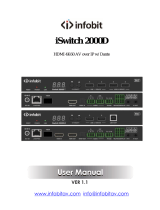Page is loading ...

Thank you for purchasing this product
For optimum performance and safety, please read these instructions carefully
before connecting, operating or adjusting this product. Please keep this manual
for future reference.
Surge protection device recommended
This product contains sensitive electrical components that may be damaged
by electrical spikes, surges, electric shock, lighting strikes, etc. Use of surge
protection systems is highly recommended in order to protect and extend the
life of your equipment.
Table of Contents
1. Introduction...........................................................................................
2. Features.................................................................................................
3. Package Contents................................................................................
4. Specifications........................................................................................
5. Operation Controls and Functions......................................................
5.1 Encoder Panel............................................................................
5.2 Decoder Panel................................................................................
5.3 Pairing Instruction...........................................................................
5.4 IR Pin Definition...............................................................................
6. Application Example...........................................................................
1
1
1
2
3
3
4
4
5
7

1. Introduction
2. Features
3. Package Contents
This product is based on H.265 standard solution for transmitting one HD
source signal to one HD display. It extends distance up to 330ft/100 meters
(In an open environment without Wi-Fi interference) between the encoder
and decoder via wireless transmission. It supports one-way IR control. It offers
high quality configurable and low-bandwidth H.265 compression video. Input
video resolution is up to 1920×1080@60Hz; Output video resolution is up to
1080P@60Hz. This wireless extender is designed special to transmit high
definition video & audio within one environment.
☆ HDMI 1.3, HDCP 1.4 and DVI 1.0 compliant
☆ Transmit one HDMI HD source signal to one HDMI HD display via
wireless technology
☆ With one-way IR control
☆ Input video resolution is up to 1920×1080@60Hz YCbCr 4:4:4;
Output video resolution is up to 1080P@60Hz YCbCr 4:4:4
☆ HDMI wireless transmission distance up to 330ft/100m. (In an open
environment without Wi-Fi interference.)
☆ Supported HDMI audio formats:
Input: LPCM 2.0CH 32KHz/44.1KHz/48KHz/88.2KHz/96KHz/176.4KHz/
192KHz
Output: LPCM 2.0CH 48KHz
Adopt H.265 high performance codec technology
☆ End-to-end delay is less than 120Ms
☆ Compact design for easy and flexible installation.
1 / 7
Qty Item
1HDMI Wireless Extender (Encoder)
HDMI Wireless Extender (Decoder)
1
IR Blaster cable (1.5 meters)
20~60KHz IR Receiver cable (1.5 meters)
5G WiFi Antenna
5V/2A Multinational Power Supply
User Manual
1
1
4
2
1

4. Specifications
Human body model — ±8kV (Air-gap discharge) &
±4kV (Contact discharge)
Dimensions
Black
Color
Encoder / Decoder:
76mm [W] x 98mm [D] x 21mm [H]
ESD Protection
Technical
HDMI Compliance HDMI 1.3
HDCP Compliance HDCP 1.4
Video Bandwidth 4.95Gbps
Video Resolution
Color Space RGB, YCbCr 4:4:4 / 4:2:2
Color Depth 8/10/12-bit (1080P@60Hz)
HDMI Audio Formats
Connection
Mechanical
Plastic Enclosure
Housing
Weight Encoder / Decoder: 100g
Encoder
Decoder
Inputs: 1x HDMI IN [Type A, 19-pin female]
Outputs: 1x IR OUT [3.5mm Stereo Mini-jack]
2x WiFi OUT [WiFi antenna]
Control: 1x SERVICE [Micro USB, Update port]
Inputs: 1x IR IN [3.5mm Stereo Mini-jack]
2x WiFi IN [WiFi antenna]
Outputs: 1x HDMI OUT [Type A, 19-pin female]
Control: 1x SERVICE [Micro USB, Update port]
Input: LPCM 2.0CH 32KHz/44.1KHz/48KHz/
88.2KHz/96KHz/176.4KHz/192KHz
Output: LPCM 2.0CH 48KHz
Power Supply Input: AC100 - 240V 50/60Hz
Output: DC 5V/2A
Operating
Temperature
Encoder: 5.6W, Decoder: 2.65W (Max)
32 - 104°F / 0 - 40°C
Power Consumption
Input: Up to 1920×1080@60Hz
Output: Up to 1080P@60Hz
2 / 7

5. Operation Controls and Functions
5.1 Encoder Panel
Storage Temperature
Relative Humidity
-4 - 140°F / -20 - 60°C
20 - 90% RH (no condensation)
Resolution /
Cable Length
1080P60Hz -
Feet / Meters
HDMI IN / OUT 42ft / 15M
The use of “Premium High Speed HDMI” cable is highly recommended.
Name Function Description
Power LED The LED will illuminate red when the encoder is powered on.
LINK LED
(Green)
HDMI IN HDMI source input port for connecting the HDMI source device.
DC 5V Connect the DC 5V/2A power adapter.
PAIR button Press and hold the PAIR button, then power on the encoder,
the device will enter the upgrade mode.
SERVICE port Firmware update port.
IR OUT Connect the IR blaster cable. The IR blaster signal is from the
IR IN port on the Decoder.
Antenna port Connect the WiFi antenna.
The LINK LED flashing means that the encoder and decoder
are paired successfully. (Please refer to “5.3 Pairing
Instruction” for details)
3 / 7
8
No.
1
2
3
4
5
6
7
1 2 345 6 7
LINKHDMI INDC 5V SERVICE IR OUTPAIR
8 8

Follow steps below to pair the encoder and decoder:
Step 1, Connect the encoder and decoder with an HDMI cable.
Step 2, Power on the decoder, then the power LED and LINK LED of the
decoder will be always on.
Step 3, Power on the encoder. After successful pairing, the LINK LED of the
decoder will flash. (If the pairing fails, return to Step 2.)
If the LINK LED of encoder is always on, it indicates that the encoder and
decoder has not been connected or paired. When there is video signal
transmission, the LINK LED of decoder will flash; When there is no video
signal transmission, the LINK LED of decoder will be always on.
5.2 Decoder Panel
Name Function Description
Power LED The LED will illuminate red when the decoder is powered on.
LINK LED
(Green)
HDMI OUT HDMI output port for connecting the HDMI display device.
DC 5V
PAIR button
SERVICE port
IR IN
Antenna port
5.3 Pairing Instruction
4 / 7
Connect the DC 5V/2A power adapter.
Firmware update port.
Connect the IR receiver cable. The IR signal is sent to the
IR OUT port on the encoder.
Connect the WiFi antenna.
The LINK LED flashing means that the encoder and decoder
are transmitting video signals. (Please refer to “5.3 Pairing
Instruction” for details)
Press and hold the PAIR button, then power on the decoder,
the device will enter the upgrade mode.
8
No.
1
2
3
4
5
6
7
12
8
56 7
8
3 4
IR INSERVICEPAIR
LINKDC 5VHDMI OUT

IR Receiver and Blaster pin’s definition is as below:
IR RECEIVER IR BLASTER
IR Blaster
IR Receiver
IR Blaster Signal
Power
NC
IR Signal
Power
Grounding
Decoder’s LINK
LED status (Green) Description
Always on The encoder and decoder are not paired
or connected.
Always on Successful pairing.
Flash
The encoder and decoder are paired
successfully, and there is video signal
transmission.
5.4 IR Pin Definition
5 / 7
Encoder’s LINK
LED status (Green)
Always on
Flash
Flash
The specific instructions are shown in the following table.

IR INSERVICE
LINKDC 5VHDMI OUT
LINKHDMI INDC 5V
SERVICE IR OUT
TV
Note that when the angle between the IR receiver and the remote
control is ± 45 °, the transmission distance is 0-5 meters; when the
angle between the IR receiver and the remote control is ± 90 °, the
transmission distance is 0-8 meters.
DVD remote
DVD
Connection diagram of using IR cables.
The transmission distance is
100m
Encoder
Decoder
PAIR PAIR
6 / 7

6. Application Example
DVD or Blu-ray Player
TV
Power Supply
Encoder Decoder
Power Supply
7 / 7
The transmission distance extends up to 100m.
The terms HDMI and HDMI High-Definition Multimedia interface, and the HDMI Logo
are trademarks or registered trademarks of HDMI Licensing LLC in the United States
and other countries.
/