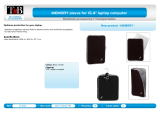Page is loading ...

1
HVWCIP-Series
(HVWCIP-T+HVWCIP-R)
Video Wall Transmitter/ Receiver
Installation Manual

1
Contents
Chapter 1: GETTING STARTED .......................................................................................................2
1.1 IMPORTANT SAFE GUARDS ........................................................................................................... 2
1.2 SAFETY INSTRUCTIONS................................................................................................................. 2
1.3 REGULATORY NOTICES FEDERAL COMMUNICATIONS COMMISSION (FCC) .......................... 3
Chapter 2: INTRODUCTION................................................................................................................4
2.1 PACKAGE CONTENTS..................................................................................................................... 5
2.2 BEFORE INSTALLATION .................................................................................................................. 5
2.3 APPLICATION DIAGRAM ................................................................................................................. 6
2.4 PANEL DESCRIPTION .................................................................................................................... 7
2.4.1 FRONT PANEL (Transmitter, HVWCIP-T) ................................................................................ 7
2.4.2 REAR PANEL (Transmitter, HVWCIP-T) .................................................................................. 7
2.4.3 FRONT PANEL (Receiver, HVWCIP-R) ................................................................................... 8
2.4.4 REAR PANEL (Receiver, HVWCIP-R) ..................................................................................... 8
Chapter 3: INSTALLATION (HVWCIP-SET) POINT to POINT.................................................9
3.1 APPLICATION ................................................................................................................................... 9
3.1.1 IP Matrix Switch Guide ............................................................................................................. 9
3.2 NETWORKING GUIDE ..................................................................................................................... 10
3.2.1 SIMPLE SETUP GUIDE FOR NETWORK SWITCH ................................................................ 10
3.2.2 POE REQUIREMENTS ........................................................................................................... 10
Chapter 4: PC CONFIGURATOR.......................................................................................................11
4.1 SETTING A STATIC IP ON YOUR COMPUTER ............................................................................... 11
Chapter 5: SPECIFICATIONS.............................................................................................................14
Chapter 6: TROUBLESHOOTING.....................................................................................................17
TABLE OF CONTENTS

2
GETTING STARTED
1.1 IMPORTANT SAFE GUARDS
Please read all of these instructions carefully before you use the device. Save this manual for future
reference.
What the warranty does not cover
• Any product, on which the serial number has been defaced, modied or removed.
• Damage, deterioration or malfunction resulting from:
• Accident, misuse, neglect, re, water, lightning, or other acts of nature, unauthorized product
modication, or failure to follow instructions supplied with the product.
• Repair or attempted repair by anyone not authorized by us.
• Any damage of the product due to shipment.
• Removal or installation of the product.
• External causes to the product, such as electric power uctuation or failure.
• Use of supplies or parts not meeting our specications.
• Normal wear and tear.
• Any other causes which does not relate to a product defect.
• Removal, installation, and set-up service charges.
1.2 SAFETY INSTRUCTIONS
The HVWCIP-SET, HDMI H.264 IP Matrix Transmitter/Receiver has been tested for conformance
to safety regulations and requirements, and has been certied for international use. However, like
all electronic equipments, the HVWCIP-SET should be used with care. Read the following safety
instructions to protect yourself from possible injury and to minimize the risk of damage to the unit.
Do not dismantle the housing or modify the module.
Dismantling the housing or modifying the module may result in electrical shock or burn.
Refer all servicing to qualied service personnel.
Do not attempt to service this product yourself as opening or removing housing may expose
you to dangerous voltage or other hazards
Keep the module away from liquids.
Spillage into the housing may result in re, electrical shock, or equipment damage. If an object
or liquid falls or spills on to the housing, unplug the module immediately.
Have the module checked by a qualied service engineer before using it again.
Do not use liquid or aerosol cleaners to clean this unit. Always unplug the power to the device
before cleaning.

3
GETTING STARTED
1.3 REGULATORY NOTICES FEDERAL COMMUNICATIONS COMMISSION
(FCC)
This equipment has been tested and found to comply with Part 15 of the FCC rules. These limits are
designed to provide reasonable protection against harmful interference in a residential installation.
Any changes or modications made to this equipment may void the user’s authority to operate this
equipment.
Warning Symbol Description
ONLY USE THE PROVIDED POWER CABLE OR
POWER ADAPTER SUPPLIED. DO NOT TAMPER
WITH THE ELECTRICAL PARTS. THIS MAY
RESULT IN ELECTRICAL SHOCK OR BURN.
DO NOT TAMPER WITH THE UNIT. DOING SO
WILL VOID THE WARRANTY AND CONTINUED
USE OF THE PRODUCT.
THE VIDEO BOARDS ARE VERY SENSITIVE TO
STATIC. PLEASE ENSURE IF RACK MOUNTED
OR INSTALLED ON A SURFACE, IT SHOULD BE
IN A GROUNDED ENVIROMENT.

4
INTRODUCTION
The HVWCIP-SET, HDMI H.264 IP Videowall/Matrix Receiver/Transmitter delivers end-to-end
streaming media over IP networks. The HVWCIP-SET is composed of two units a HVWCIP-R and an
HVWCIP-T. The HVWCIP-R H.264/ MPEG-4 AVC video compression format, it receives the encoded
IP signal through LAN port and decodes video/audio signal out through HDMI interface, it also
supports stereo de-embeding and streaming resolutions up to 1920 x 1200@60Hz.
FEATURES:
• Flexible PC,WEB GUI iPad control;
• CEC Function on the Receiver;
• Supports live IP video stream decoding 480p@60Hz to 1920 x 1200@60Hz;
• Supports POE;
• Allows video previewing via iPad App and Windows 7 software 352x288@5Hz;
• Supports multiple interfaces HDMI, DVI signals over IP networks;
• Supports audio embedding and de-embedding;
• Built in-auto scaler;
• Supports H.264 features baseline prole, main prole and high prole;
• Supports H.264, TCP/IP, Telnet, UDP and IGMP;
• Support Telnet, WEB GUI control and 3rd Party control sytems API commands;
• Supports Auto IP, Zero-conguration networking (zeroconf)
• Seamless switching, no black screen, no frame lock.
• Congurable encoding bit rate up to 30 Mbps
• Auto input format detection
• HDCP compliant
Other features include:
Point to Point - (Direct Connection with CAT5/6) - 100m (330ft)
Point to Multi - point with CAT5/6 requires a POE Network Switch which supports port based, IGMP
v2.0 or above protocol.
Videowall and Matrix Function – with CAT 5/6 cable without any signal loss add multiple Sources
to multiple transmitters which links via LAN by cascading any POE Gigabit Ethernet switches up
to 3 levels, to the receivers connected to the HD Monitors at different locations on the Network.
Transporting full HD 1080p video and internally H.264 video compression adapts to available network
bandwidth if needed while retaining vivid picture with PCM audio.

5
INTRODUCTION
2.1 PACKAGE CONTENTS
Before you start the installation of the HDMI Extender, please check the package contents.
1
HVWCIP-Series x 2
(HVWCIP-T)
(HVWCIP-R)
2
Power Adapter (+12V DC 1A) + International
Adapters X 2
3 Right and Left Ear Rack Sets X 1
4
Phoenix Connector (Male, 3.5mm, 3 pins) X 4
Transmitter X 2
Receiver X 2
5 USER’S MANUAL X 1
2.2 BEFORE INSTALLATION
• Put the product in a level and stable location. If the product falls, it may cause damage or
malfunction to components within the casing.
• Do not place the product in temperatures under 0˚C or over 50˚C. High humidity may also
cause the unit to malfunction.
• Use the DC power adapter with correct specications supplied with the unit. If the improper
power supply is used, this may result in malfunction of the unit and may cause re.
• Do not twist or pull by force the ends of the UTP cable. It will cause malfunction.
1
HVWCIP-Series
(HVWCIP-T+HVWCIP-R)
Video Wall Transmitter/ Receiver
Installation Manual

66
INTRODUCTION
2.3 APPLICATION DIAGRAM
Input / Output
CAT-5e / CAT-6
AUDIO
CABLE INDEX
MULTI SOURCE TO MULTI DISPLAY
1080p60 = 100m (328 feet) CAT6
WUXGA = 100m (328 feet) CAT6
HVWCIP-SET
UP TO 100M (330FT)
HVWCIP-T
HVWCIP-R
IPAD APP WITH LIVE PREVIEW
CONTROL
SOFTWARE VIA PC
DVI/HDMI SOURCE VGA SOURCE YPbPr SOURCE CVBS SOURCE
HVWCTRL

7
INTRODUCTION
2.4 PANEL DESCRIPTION
2.4.1 FRONT PANEL (Transmitter, HVWCIP-T)
1 Power LED: Indicates if the unit is powered OFF or ON by a RED LED
2 Status LED: Steady Blue Light ON indicates unit is communicating properly. LED blinking
waiting on Source
2.4.2 REAR PANEL (Transmitter, HVWCIP-T)
3 Power Jack: DC 12V 1A 4 RS 232: RS-232 Data pass-through port
for receiving /sending commands to RS
232 devices.
5 HDMI IN: Connect to HDMI/DVI Source. 6 Stereo Audio OUT: Connects to an audio
output device such as an amplier for
audio de-embedding.
7 CAT5/6: Used for transporting video/audio
streams to Receiver units connected.
8 Ground Screw: Ground connection prevent
device from voltage damage.
1 2
3 4 5 6 7 8

8
INTRODUCTION
2.4.3 FRONT PANEL (Receiver, HVWCIP-R)
1 Power LED: Indicates if the unit is powered OFF or ON by a RED LED.
2 Status LED: Steady Blue Light ON indicates unit is communicating properly. LED blinking
waiting on Transmitter.
2.4.4 REAR PANEL (Receiver, HVWCIP-R)
3 Power: 12V 1A DC Power Jack. 4 CAT 5/6: used for accepting video/
audio streams from the Transmitter units
connected.
5 HDMI OUT: Connect to HDMI Display. 6 Stereo Audio OUT: Connects to an audio
output device such as an amplier for
audio de-embedding.
7 RS 232 : RS-232 Data pass-through port
for receiving / sending commands to RS
232 devices.
8 Ground Screw: Ground connection prevent
device from voltage damage.
1 2
3 4 5 6 7 8

9
INSTALLATION
INSTALLATION (HVWCIP-Set) POINT to POINT
To setup HVWCIP-SET please follow these steps for connecting to a device:
1. Turn off all devices including monitors / TV.
2. Connect an HDMI source (such as a Blu-Ray Disc player or PC) to the Transmitter HVWCIP-T.
3. Connect CAT5/6 from Transmitter to Receiver at the CAT5/6 port.
4. Connect an HDMI out from HVWCIP-R receiver to a Display/Monitor.
5. Connect Audio out to Speakers or Amplier.
6. Ensure all cable connections are secure and not loose.
7. Plug in 12V DC power (supplied) and connect the HVWCIP-T and HVWCIP-R to power jack.
8. Power on HDMI Source.
9. Power on the HDMI display.
NOTE: For network setup please see the Network switch conguration guide and Network Connection
guide to acheive best results.
3.1 APPLICATION
3.1.1 IP Matrix Switch Guide
Transmitter and Receiver Guide Networking Switch Guide
Distribution
Status
Total Quantity Network Topology Recommended Switches
Centralized
Less than or
equal to 20
Transmitter /
Receiver
Single Switch
Networking
Cisco SG 300 24-port 1000 Mbps Ethernet
Switch
HUAWEI 24-port 1000 Mbps Ethernet Switch
Less than or
equal to 40
Transmitter /
Receiver
Cisco SG300 /500 48-port 1000 Mbps
Ethernet Switch
HUAWEI 48-port 1000 Mbps Ethernet Switch
More than 40
Transmitter /
Receiver
Cascading
Switch Networking
Cisco switch SG Series or Catalyst:
Core switches uses 1000 Mbps Ethernet
switches. Extended switches use 1000 Mbps
Ethernet switches
Distributed No requirement

10
INSTALLATION
3.2 NETWORKING GUIDE
HVWCIP-R HDMI over IP units can be networked together with a recommended Layer 2 Gigabit
Smart Switches. As mentioned previously in section 3 the importance of calculation for the capacity
of the switch meets the requirements of the number of Transmitters/Receivers you have on your
network. These units can perform well over a standard network infrastructure, however the quality of
this infrastructure is critical. We have tested many brands of switches all of which perform well in small
system congurations of around 10 Transmitters and Receivers.
3.2.1 Simple Setup Guide for Network switch
HVWCIP-R should be connected to a Layer 2 managed switch which supports Multicast & IGMP
snooping.
Do not connect any units to the switch until all the network switch conguration has been. For
recommended switches and PDF conguration guides please see the download section of HVWCIP-
Series at agneovo.com
3.2.2 POE Requirements
It is not necessary to change the IP addresses of the transmitters and receivers units – factory
default Auto IP is used to congure correct IP addresses to simply plug and play.
DHCP addresses are not recommended, while Static addresses are for supervised setups and
network strict enviroments.
Failure to note the IP settings of any unit changed may result in a complicated reset procedure.
Most HVWCIP-R installations use the POE (Power Over Ethernet) function to power the transmitters
and receivers units.
HVWCIP-SET is Class 0 rated POE devices, they can require up to 15.4W of power each, but
tested their actual power draw is between 5-7W. In order to calculate the number of devices that is
recommeneded on a network switch please divide the total POE power capacity of the switch by 15.4.
Please see the example:
CISCO SG300-52P with a POE power output of 375W: 375 / 15.4 = 24.35. From the answer 24
devices can be powered by this switch. In order to have all ports powered by POE on a network
switch, please see the example:
SG300-52MP which provides 740W. 740 / 15.4 = 48. From the answer 48 devices can be powered
by this switch.

11
PC CONFIGURATOR
You can connect multiple HVWCIP-T and the HVWCIP-R H.264 receiver to build a modular IP matrix.
With the PC congurator, you can congure and manage this function. For more information, see the
user guide of PC congurator.
Minimum System Requirements PC Software
Operating System: Microsoft® Windows® XP, Windows® Vista, Windows® 7, Windows® 8 or
Windows® 10
CPU: 1.5 GHz
Memory: 1 GB of RAM
HDD: 32 GB of available hard disk space
Network: 10/100 NIC
4.1 SETTING A STATIC IP ON YOUR COMPUTER
Before using the AG Neovo PC Congurator, please ensure you download the most recent version
from the product HVWCIP-T Transmitter and HVWCIP-R Receiver website link /downloads PC control
software .
All devices must be are in the same network segment. To verify and properly control the devices,
please set a static IP on your computer. See the instructions below if not sure on how to proceed:
The Transmitter and Receiver units are pre-congured with AutoIP. Upon connecting the units to
a stand alone network switch (without router attached), the units will be on IP address range at
169.254.1.1 and subnet mask 255.255.0.0.
Set your computer’s IP address as 169.254.X.X and subnet mask as 255.255.0.0.
A Windows 7 PC/Laptop is used as an example to congure a static IP address.
1. Click Start.
2. Choose Control Panel > Network and Internet > Network and Sharing Center > Change
Adapter Settings, right click Local Area Connection, and then choose Properties.

12
PC CONFIGURATOR
3. Double-click Internet Protocol Version 4 (TCP/IPv4).
4. Select Use the following IP address. After conguring the settings in the following example, click
OK.
• IP address: 169.254.2.5
• Subnet mask: 255.255.0.0
5. Click OK.

13
PC CONFIGURATOR
CONFIGURING YOUR OPERATING SYSTEM
Firewall
Your operating system rewall may block some features of PC Congurator and prevent it from
communicating with Transmitter and Receiver. A computer running Windows 7 is used as an example
to congure your operating system rewall through either of the following two approaches.
Method 1
You can congure the rewall in the Windows Firewall panel on your computer, for example select
both Home/Work (Private) and Public for PC Congurator & Matrix.
Method 2
You can also congure the rewall in the Windows Security Alert window. When starting MaintainTool,
the Windows Security Alert may display. If so, use the administrator privileges to select a network you
allow this software to communicate on, for example select both private and public networks, and then
click Allow access.

14
SPECIFICATIONS
ITEM DESCRIPTION
UNITS HVWCIP-T HVWCIP-R
UNIT DESCRIPTION HDMI Transmitter HDMI Receiver
Input Video Port 1 x HDMI IN 1 x CAT5/6
Input Video Type HDMI, DVI 1.0 H.264/MPEG-4 AVC
Input Resolution
HDMI:
640 x 480@60Hz,
480i@60Hz 480p@60Hz,
576i@50Hz,576P@50Hz,
800 x 600@60Hz,
1024 x 768@60Hz,
720p@50Hz,720p@60Hz,
1280 x 800@60Hz,1280 x 1024@60Hz,
1360 x 768@60Hz,1366 x 768@60Hz,
1400 x 1050@60Hz,1440 x 900@60Hz,
1680 x 1050@60Hz,
1080i@50Hz, 1080i@60Hz,
1080p@24Hz, 1080p@25Hz, 1080p@30Hz,
1080p@50Hz,
1080p@60Hz,
1920 x 1200@60Hz
DVI:
640 x 480@60Hz,
480i@60Hz, 480p@60Hz,
576i@50Hz, 576P@50Hz,
800 x 600@60Hz,
1024 x 768@60Hz,
720p@50Hz, 720p@60Hz,
1280 x 800@60Hz, 1280 x1024@60Hz,
1360 x 768@60Hz, 1366 x 768@60Hz,
1400 x 1050@60Hz, 1440 x 900@60Hz,
1680 x 1050@60Hz,
1080i@50Hz, 1080@60Hz,
1080p@24Hz, 1080p@25Hz, 1080p@30Hz,
1080p@50Hz, 1080p@60Hz,
1920 x 1200@60Hz
480p@60Hz~1920x1200@60Hz

15
SPECIFICATIONS
ITEM DESCRIPTION
Input Resolution
VGA:
640 x 480@60Hz,
800 x 600@60Hz
1024 x 768@60Hz,
1280 x 1024@60Hz
1280 x 720@60Hz,
1280 x 768@60Hz,
1280 x 800@60Hz,
1360 x 768@60Hz, 1366 x 768@60Hz,
1440 x 900@60Hz
1400 x 1050@60Hz
1680 x 1050@60Hz,
1920 x 1080@60Hz,
1920 x 1200@60Hz
YPbPr:
720 x 480i@60Hz, 720 x 480p@60Hz,
720 x 576i@50Hz, 720 x 576P@50Hz,
1280 x720p@50Hz, 1280x720p@60Hz
1920 x1080i@50Hz, 1920 x 1080i@60Hz
CVBS:
480i@60Hz,576i@50Hz
Input Video Signal 0.5~1.2 V p-p NA
Encoding Data Rate Up to 30 Mbps, congurable NA
Output Video Ports 1 x CAT5/6 1 x HDMI
Output Video Type H.264/MPEG-4 AVC HDMI 1.3
Output Video
Resolutions
Large IP stream:
480p@60Hz~1920 x 1200@60Hz
Small IP stream: 352x288@5Hz
HDMI:
480p@60Hz,576p@50Hz,800 x
600@60Hz,1024 x768@60Hz,
720p@50Hz, 720p@60Hz, 1280 x
800@60Hz,1280x1024@60Hz,1366 x
768@60Hz,1440x900@60Hz,1600 x
1200@60Hz,1680 x 1050@60Hz,
1080p@24Hz,1080p@25Hz,1080p@3
0Hz,1080p@50Hz, 1080p@60Hz,
1920 x 1200@60Hz
Video Impedence 100 Ω 100 Ω
Input DDC Signal 5 V p-p (TTL) NA

16
SPECIFICATIONS
ITEM DESCRIPTION
End-to-End Time
Latency
About 60ms-90ms (Low latency mode)
About 250ms-300ms (High quality mode)
About 60ms-90ms (Low latency mode)
About 250ms-300ms (High quality mode
Input Audio Ports 1 x Audio jack 1 x CAT5/6
Input Audio Format Stereo
Audio embedded in streaming media
input
Output Audio Ports 1 x Phoenix connector 1 x Phoenix connector
Output Audio Format Stereo Stereo
Control Method
Rear panel CAT5/6 port,
PC congurator and RS-232
PC congurator and RS-232
Power Supply 12 V 1 A DC 12 V 1 A DC
Power Consumption 6W (Max.) 6W (Max.)
Shipping Dimensions
(L X H X D)
310 x 76 x 180 mm
(12.2” x 3.0” x7.1”)
310 x 180 x 76 mm
(12.2” x 7.1” x 3.0”)
Product Dimensions
(L X H X D)
236 x 25 x 94 mm
(9.3” x 1.0” x 3.7”)
267 x 25 x 112 mm
(10.5” x 1.0” x 4.4”)
Weight 0.5 kg (1.0 lbs) 0.6 kg (1.3 lbs)
ESD Protection
Human body model:
-±8kV (air-gap discharge) -±4kV
(contact discharge)
Human body model:
-±8kV (air-gap discharge) -±4kV
(contact discharge)
Environmental
OPERATING
TEMPERATURE
32˚ ~ 104˚F (0˚ to 40˚C) 32˚ ~ 104˚F (0˚ to 40˚C)
STORAGE
TEMPERATURE
-4˚ ~ 140˚F (-20˚ ~ 60˚C) -4˚ ~ 140˚F (-20˚ ~ 60˚C)
RELATIVE HUMIDITY 20~90% RH (no condensation) 20~90% RH (no condensation)

17
TROUBLESHOOTING
PROBLEM POSSIBLE SOLUTION
PC Congurator
cannot nd devices
1.Check the Windows Firewall.
Taking Windows 7 as an example: Click Start menu, go to Control Panel
>System and Security > Windows Firewall > Allowed Programs, select
Home/Work (Private) and Public for PC congurator.
PC Congurator (HDMI over IP) Maintain Tool
2.Check the IP address and subnet mask of your computer.
The computer, Transmitter, Receiver and switch should be in the same
network segment. Therefore, set your computer’s IP address as 169.254.X.X
and subnet mask as 255.255.0.0.
For more information, see the description in the networking guide.
3.Check the switch conguration, and that IGMP snooping and all the other
functions are enabled.
Display Showing No
Picture
1. Check all devices are powered on.
2. Check all cables are securely seated and connected properly.
3. Check the LED STATUS indicators on the Receivers to see if Transmitters
and Receivers are linked correctly. Blue Steady=OK Blue Blinking=standby
To link the devices use the PC congurator on your PC/Laptop, drag the
Transmitter to the Receiver and click apply.
4. Check that source device is powered on and the HDMI cable is connected.
Check the displays are powered on and the correct input selection. Check
the HDMI cable is plugged into the correct port.

18
TROUBLESHOOTING
PROBLEM POSSIBLE SOLUTION
Display Showing No
Picture
5. Example switch to HDMI 1 if a display’s HDMI 1 port is connected to
Receiver via an HDMI cable.
6. Ensure the displays/monitor support HDCP.
7. Check native EDID timings from the manufactures guide to match the
Receiver output resolution. If so, replace the displays with other models.
8. Check that Transmitter supports the resolutions of the input signals. For
more information about the resolutions, see “Specications” of “Introduction”
section.
9. Check the switch conguration, and that IGMP snooping and all the other
functions are enabled.
No audio
1. Check all the devices are powered on.
2. Check all cables are securely seated and connected properly.
3. Check the LED STATUS indicators on the Receivers to see if Transmitters
and Receivers are linked correctly. Blue Steady=OK Blue Blinking=standby
To link the devices use the PC congurator on your PC/Laptop, drag the
Transmitter to the Receiver and click apply.
4. Check the A/V device is playing a video with sound.
5. Check the A/V devices audio output with an RCA jack to a speaker or
amplier, also use a headphones if the equipment has a 3.5mm audio out.
6. Check the A/V devices are not set to mute or 0 for volume.
7. Check Receiver is not set to mute, open PC congurator and right click on
the Receiver and on the drop down select mute . For more information, see
the user guide of PC congurator.
No Live preview on
Windows7 or iPad App
1. Please ensure your HVWCIP-T, HVWCTRL and your wirless router is on
the same network segment.
2. For Window 7/iPad app, please ensure the units are Version
HVWCIP-T V2.8.3
HVWCIP-R V2.8.2
HVWCTRL V1.5/V5.10 (5.11)
CTRLPRO-M V7.0

19
TROUBLESHOOTING
1. All HDMI over CATx transmission distances are measured using Belden CAT6A (625MHz),
4-Pair,UTP-Unshielded, Riser-CMR, Premise Horizontal Cable, 23 AWG Solid Bare Copper
Conductors, Polyolen Insulation, Patented Double-H spline, Ripcord, PVC Jacket using Quantum 980
signal HDMI Video Generator Module with Video Pattern Testing and shielded ends.
2. The transmission length is largely affected by the type of category cables, also the type of HDMI
sources, and the type of HDMI display. The testing result shows solid UTP cables (usually in the form
of 300m or 1000ft bulk cable) can transmit a lot longer signals than stranded UTP cables (usually in
the form of patch cords). Shielded STP connectors are better suit than unshielded UTP connectors. A
solid UTP CAT6A cable shows longer transmission length than solid UTP CAT5E/6E cable.
3. EIA/TIA-568-B termination (T568B) for category cables is recommended.
4. To reduce the interference among the unshielded twisted pairs of wires in category cable, you can
use shielded STP cables with shielded connector to improve EMI problems, which occurs in poor
wiring environments with unplanned cable runs situated away from EMI interference.
5. Because the quality of the category cables has the major effects in how long transmission distance
will be made and how good is the received signal on the display, the actual transmission length is
subject to high quality category cables. For resolution greater than 1080i or 1280x1024, a solid CAT6E
250MHz cable is the only viable choice.
PERFORMANCE GUIDE FOR HDMI OVER CATEGORY CABLE TRANSMISSION
PERFORMANCE RATING TYPE OF CATEGORY CABLE
WIRING SHIELDING CAT5 CAT5E CAT6
SOLID
UNSHIELDED (UTP)
SHIELDED (STP)
STRANDED
UNSHIELDED (UTP)
SHIELDED (STP)
TERMINATION PLEASE USE EIA/TIA-568-B TERMINATION (T568B) AT ANY TIME
Service Contact: [email protected]
/