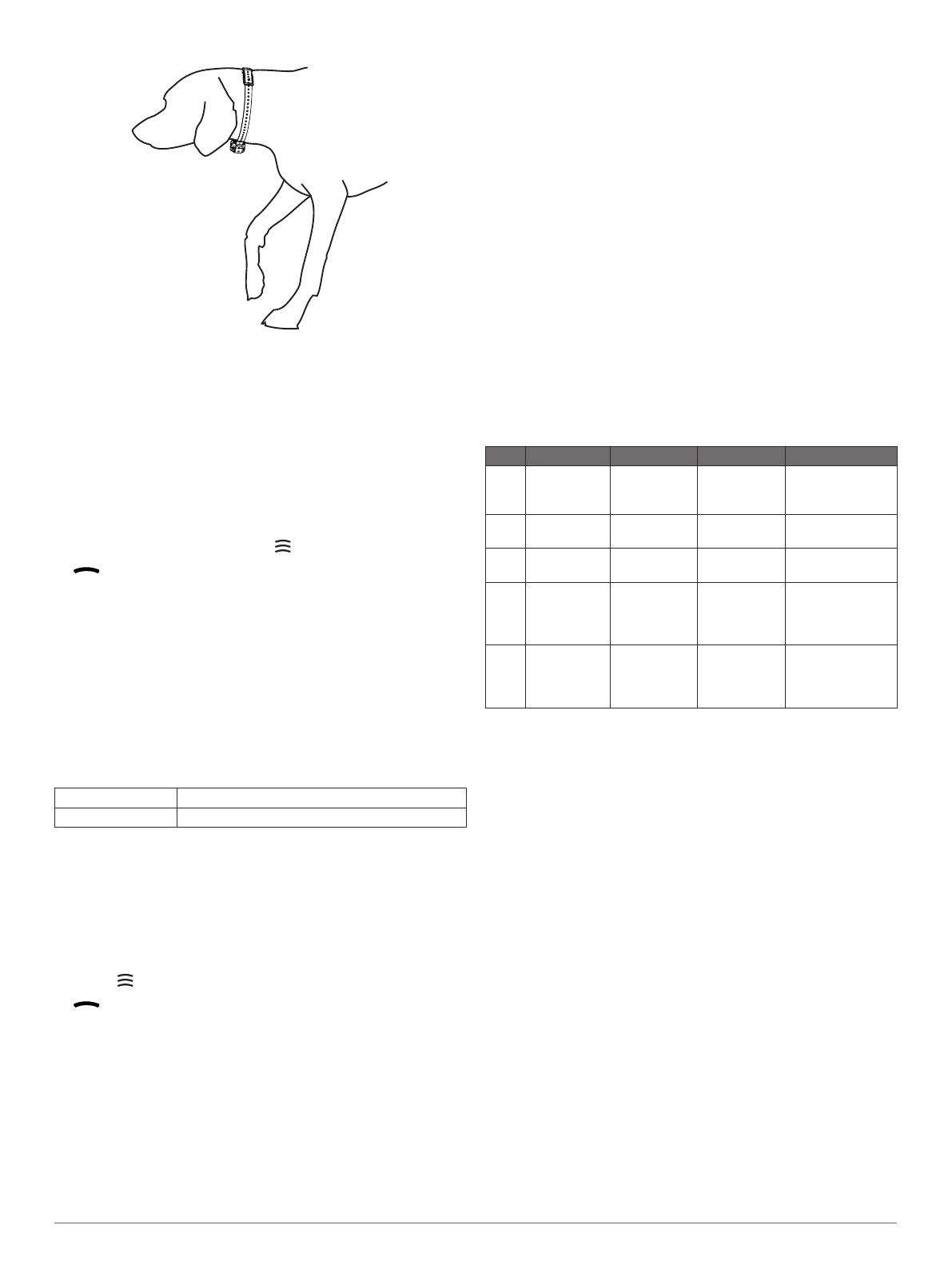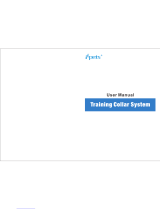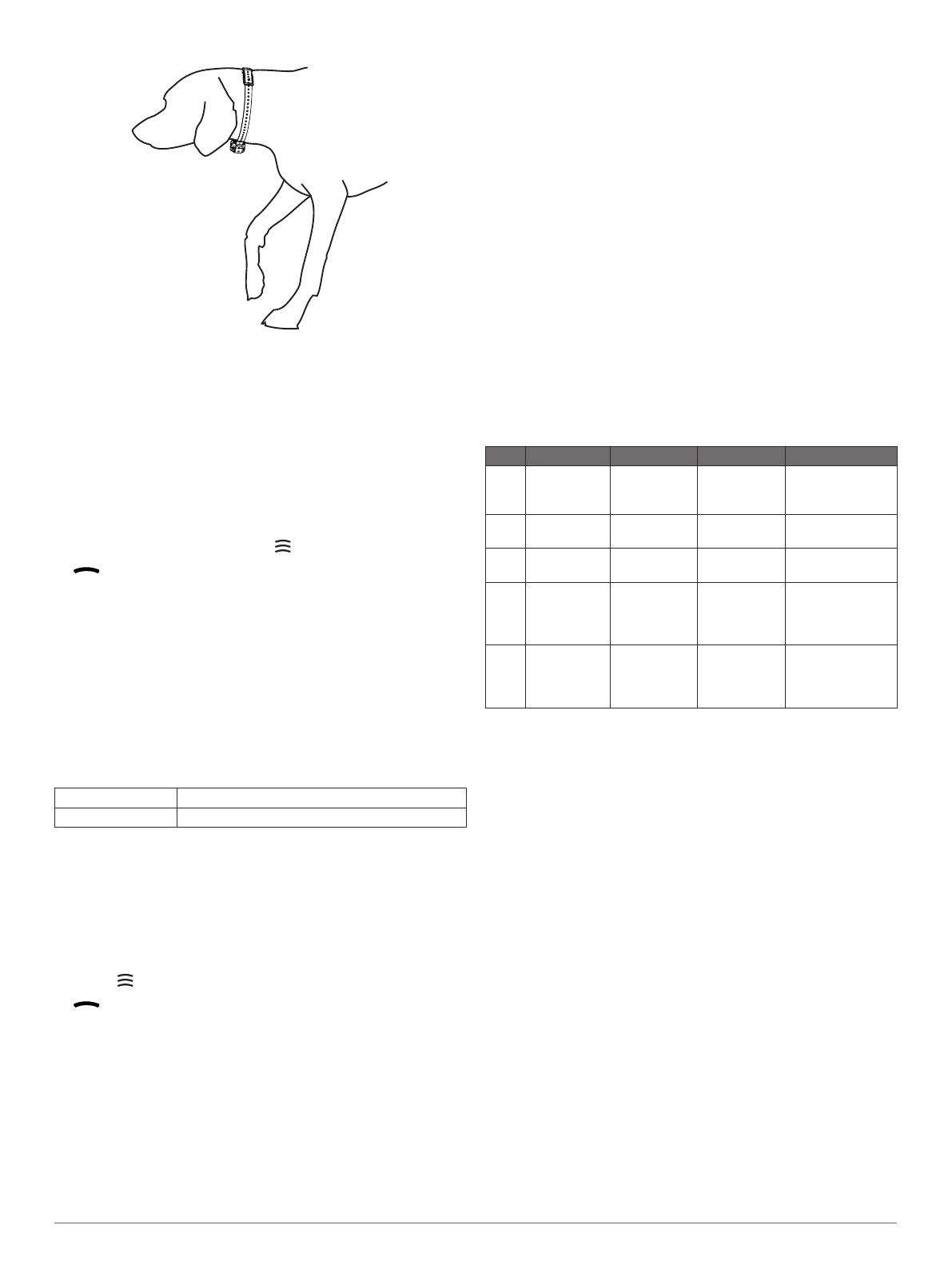
3
Wiggle the device to work the contact points through the
dog's coat.
NOTE: The contact points must have contact with the dog's
skin to be effective.
4
If the strap is too long, cut off the excess, leaving at least
8 cm (3 in.) to spare.
TIP:
You can mark the hole used to fasten the buckle for
future reference.
Pairing a Dog Collar Device with the Handheld Device
1
Turn on the dog collar device and the handheld device.
2
On the handheld device, select to select a color.
indicates the selected color.
3
On the handheld device, select an intensity level greater than
0
(
Changing the Intensity Level,
page
6).
4
On the dog collar device, hold the power key.
You must continue to hold the power key during the pairing
process.
The device beeps once when you select the power key and
again after five seconds.
5
After the second beep, select a training key on the handheld
device.
The dog collar device turns off and beeps to indicate that the
devices paired successfully.
Short beep Devices paired successfully
Long beep Devices did not pair
TIP:
If the devices did not pair successfully, you should verify
the batteries in both devices are fully charged and the intensity
level is greater than 0.
Selecting a Dog Collar Device
Before you can select and control a dog collar device, you must
pair the dog collar device with the handheld device (Pairing a
Dog Collar Device with the Handheld Device, page 5)
.
Select
to choose the color.
indicates the selected color.
The training keys control the dog collar device associated with
the selected color.
Training Intensities and Methods
You can use several methods to train your dog. The PRO
Control system provides 18
stimulation intensity levels, which
increase sequentially from 1 to 18.
Momentary stimulation
: Applies a brief stimulation when you
press the training key, regardless of how long the key is
depressed.
Continuous stimulation: Applies stimulation to the dog the
entire time you press the training key, for a maximum of 8
seconds. Your stimulations should typically be much shorter
than 8 seconds.
Tone: Activates an audible tone the entire time you press the
training key, for a maximum of 8 seconds. A tone can be
used as either a positive or negative training cue, depending
on your training program.
Vibration: Applies vibration instead of stimulation to the dog the
entire time you press the training key, for a maximum of 8
seconds. The effectiveness of vibration may vary based on
the dog's temperament and experience.
Training Modes
The
PRO Control system provides several training modes,
which assign different combinations of momentary stimulation,
continuous stimulation, tone, and vibration to the training keys
(Training Intensities and Methods,
page
5)
. The three vertical
letters on the LCD display correspond to the training key
functions, from top to bottom. Some modes provide keys
designated for high or low stimulations for different training
purposes. A low stimulation is perceived by the dog to be less
intense than a high stimulation.
Mode Top Key Middle Key Bottom Key Description
TVM Tone Vibration Momentary
(low)
Beginning trainer,
sensitive dog, or
minor corrections
VCM Vibration Continuous
(high)
Momentary
(high)
All-around training
TCM Tone Continuous
(high)
Momentary
(high)
All-around training
CMM Continuous
(high)
Momentary
(high)
Momentary
(low)
Advanced
training, popular
for bird-dog
training
MCC Momentary
(high)
Continuous
(high)
Continuous
(low)
Advanced
training, popular
for obedience
training
Selecting a Training Mode
You can select a training mode that applies to all three dog
collar devices.
1
Select a dog collar device (Selecting a Dog Collar Device,
page 5)
.
2
Select
RAPID LAUNCH to move through the available
training modes.
Choosing the Correct Intensity Level
1
Set the intensity to the lowest level (Changing the Intensity
Level
, page
6).
2
Press a training key.
3
Observe the dog for a reaction, such as a head shake, neck
movement, or just a change in expression.
Sometimes dogs will vocalize due to the surprise of the
electrical stimulation. If the dog vocalizes more than once,
the intensity level is too high for beginning training.
4
If there is no reaction, increase the intensity level by one level
until the dog has a slight but recognizable reaction to the
stimulation.
The intensity level that causes a slight but recognizable reaction
is your dog's baseline level for beginning collar training. You do
not need to, and should not, apply this intensity selection test
again.
After you begin training, the dog’s performance guides your
intensity selection. As the dog advances in training, you may
need to change the level depending upon the training situation.
Dog Training 5