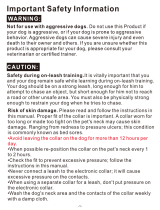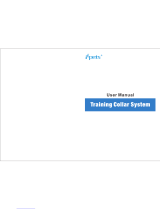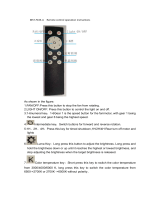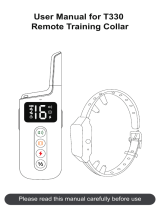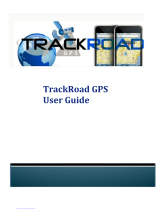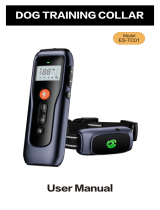Page is loading ...
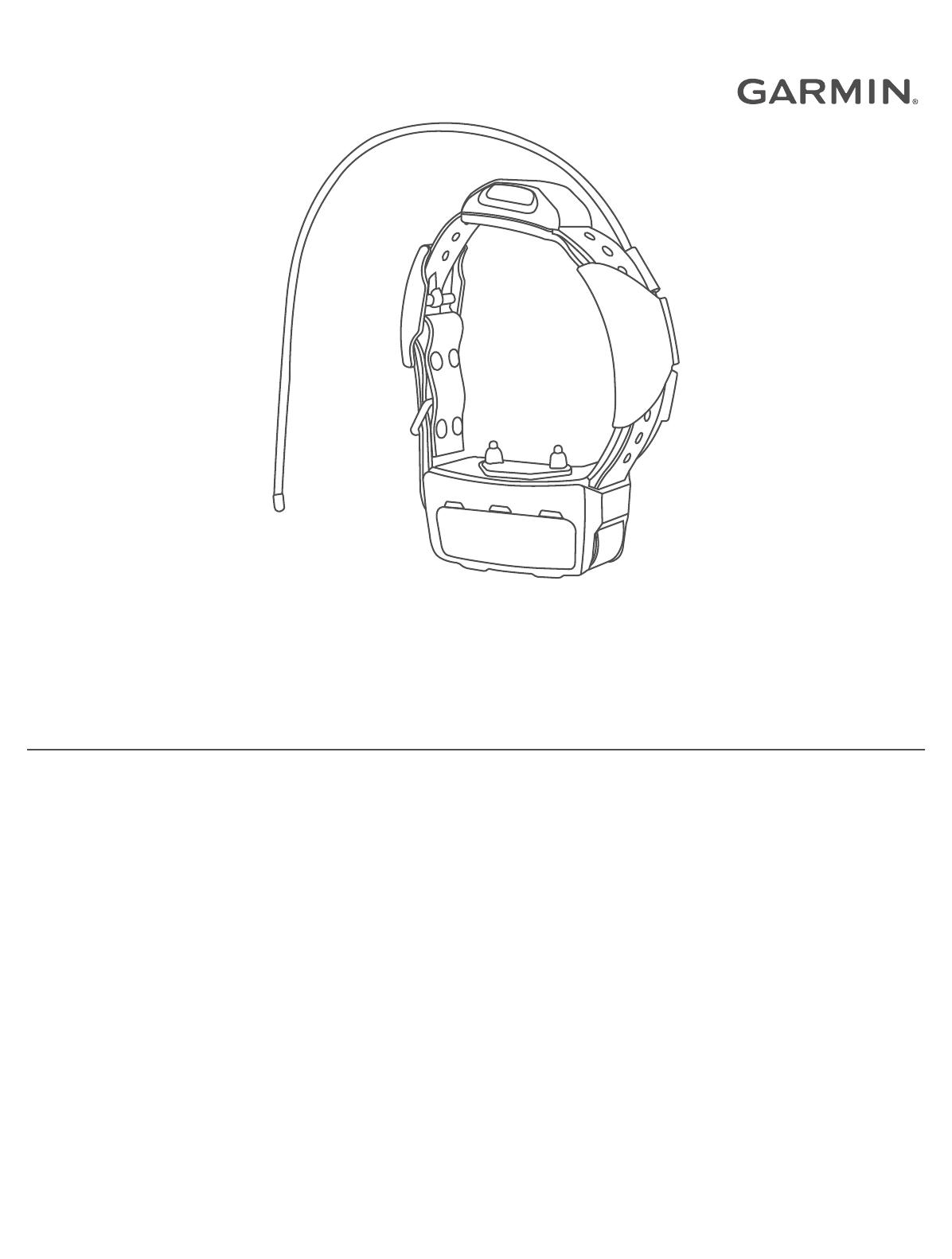
TT™ 15X/TT 15 MINI DOG COLLAR DEVICE
Quick Start Manual 2
Manuel de démarrage rapide 9
Manuale di avvio rapido 16
Guía de inicio rápido 23
Skrócony podręcznik użytkownika 30
Stručný návod k obsluze 38
Краткое руководство по эксплуатации 45
Kiirkäivituse juhend 52
Sparčiosios paleisties vadovas 59
Īsa uzsākšanas rokasgrāmata 66
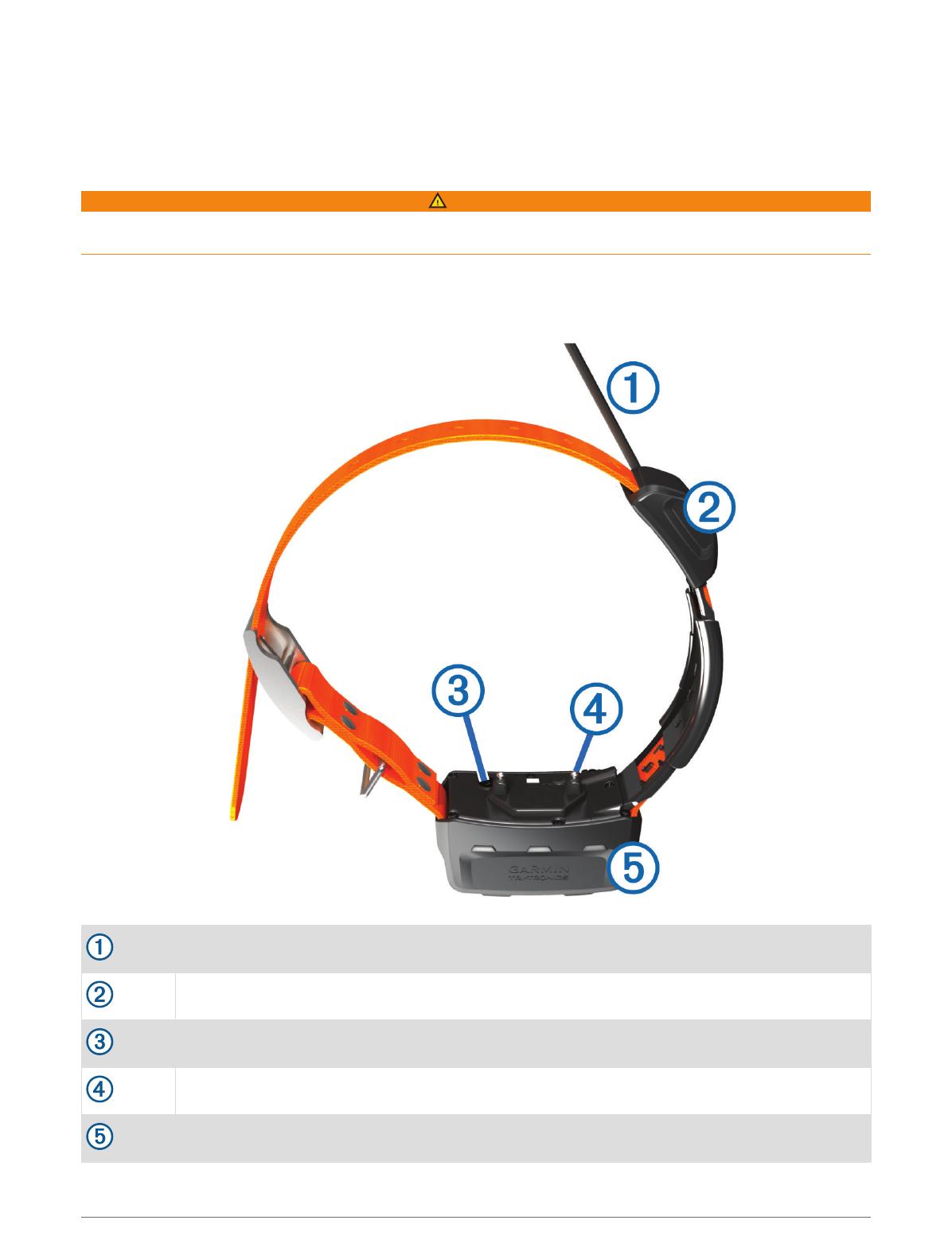
TT™ 15X/TT 15 mini Dog Collar Device
Quick Start Manual
Getting Started
WARNING
See the Important Safety and Product Information guide in the product box for product warnings and other
important information.
Dog Collar Device
NOTE: Your dog collar device may look different than the device pictured.
VHF antenna
GPS antenna
Power button
Contact points
Status LED and flashing beacon LEDs
2 Quick Start Manual
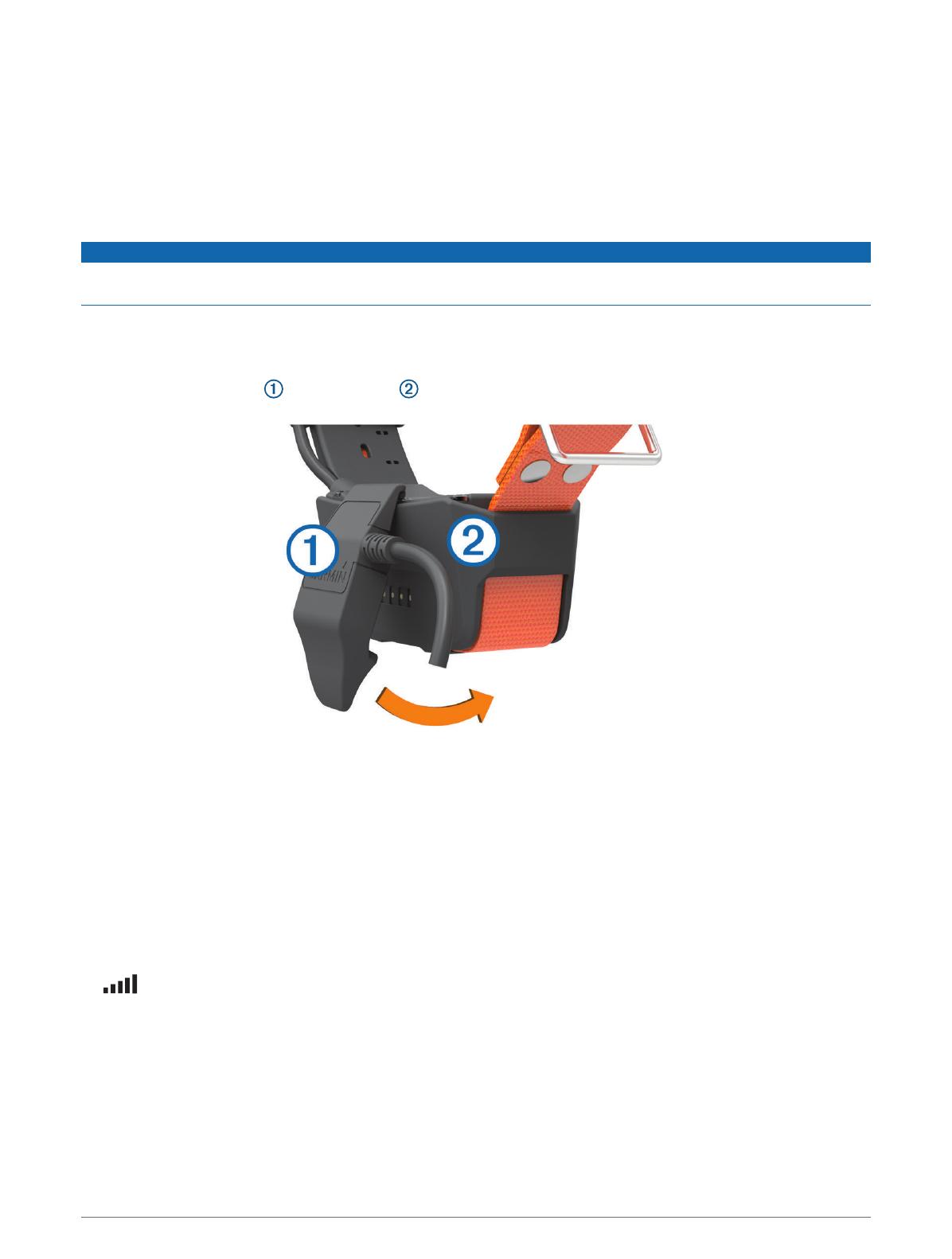
Turning On the Device
• On the dog collar device, hold the power button until the status LED flashes and the collar beeps.
Turning Off the Dog Collar Device
Hold the power button until the status LED turns solid red and the device beeps.
Charging the Dog Collar Device
NOTICE
To prevent corrosion, thoroughly dry the contacts on the collar and the surrounding area before connecting the
charging clip.
NOTE: Your dog collar device may look different than the device pictured.
You should fully charge the battery before you use the device for the first time. Charging a fully depleted battery
takes about five hours.
1Snap the charging clip onto the device .
2Plug the small end of the power cable into the mini-USB port on the charging clip cable.
3Plug the power cable into a power source.
The status LED is solid red when the collar is charging.
4After the status LED turns solid green, remove the charging clip from the collar.
Acquiring Satellite Signals
Both the collar and handheld device must acquire satellite signals before you put the collar on your dog.
Acquiring satellites can take a few minutes.
1Go outdoors to an open area.
2Turn on both devices.
in the status bar shows the GPS signal strength.
When the collar has acquired satellite signals, the status LED flashes a double-blink or triple-blink in green.
Quick Start Manual 3
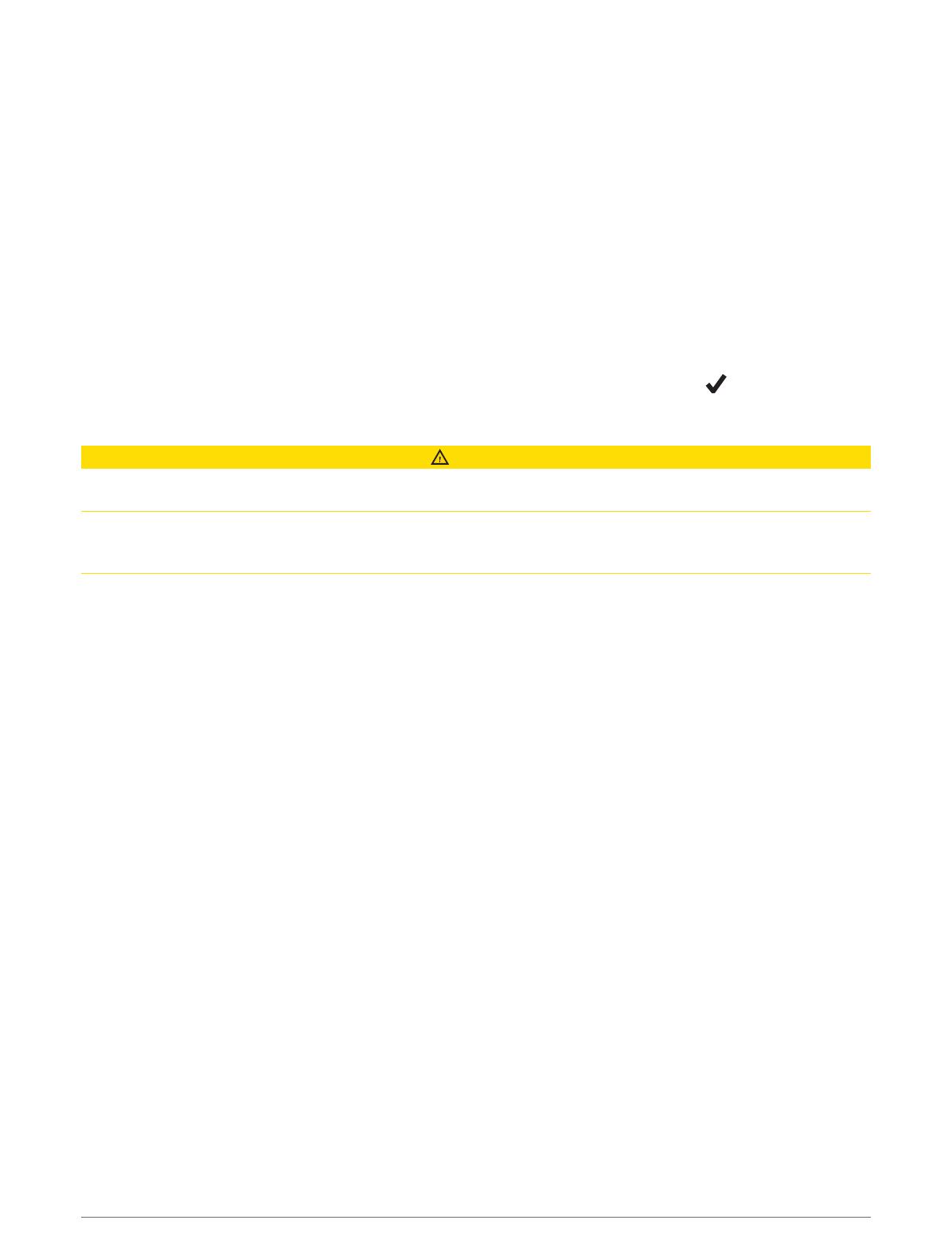
Adding a Dog to the Alpha® Handheld Using Wireless Pairing
1If the dog collar device is on, turn off the dog collar device.
2Hold the power key on the dog collar device until the device emits two series of beeps (about 2 seconds),
and then release the power button.
The status LED flashes rapidly in green. The dog collar device is now ready to be linked, or paired, with a
handheld device.
3On the handheld device, select Dog List > Add Dog.
4Select an option:
• If you are near the dog collar device, select Pair Collar, and follow the on-screen instructions.
• To pair a dog collar device by receiving the information from another handheld device, select Receive
from Handheld.
NOTE: To successfully pair the device, the other handheld device must be wirelessly sharing the dog collar
device information.
5After successfully adding the dog collar device, enter the name of the dog, and select .
Selecting and Installing the Contact Points
CAUTION
To prevent irritation from the contact points, remove the collar for at least eight hours out of every 24-hour
period.
Do not spray the device or collar with harsh chemicals including but not limited to flea or tick spray. Always
ensure that any flea or tick spray that is applied to the dog is completely dry before placing the collar on the dog.
Small amounts of harsh chemicals can damage the plastic components and collar laminate.
For best results, select the correct contact points based on your dog's coat.
1Select the correct contact point length for your dog's coat type:
• For dogs with thicker coats, use the longer contact points.
• For dogs with shorter coats, use the shorter contact points.
2If necessary, use the included wrench to remove the contact points.
3Twist the contact points into the collar.
4Tighten with the included wrench, but do not overtighten.
When you put the collar on the dog, make sure the contact points are tight against the neck.
4 Quick Start Manual

Fitting the Collar on Your Dog
CAUTION
To prevent irritation from the contact points, remove the collar for at least eight hours out of every 24-hour
period.
This device is not intended for human use. Do not attempt to use on any person.
Do not spray the device or collar with harsh chemicals including but not limited to flea or tick spray. Always
ensure that any flea or tick spray that is applied to the dog is completely dry before placing the collar on the dog.
Small amounts of harsh chemicals can damage the plastic components and collar laminate.
In order to effectively train the dog, the collar and device must fit the dog properly. If the collar is too loose or
positioned incorrectly, stimulation may be inconsistent. This can delay or prevent successful training.
1Position the device at the front of the dog's neck, with the status LED facing toward the dog's chin and the
contact points against the throat.
2Tighten the strap so that it is very snug around the dog's neck, and fasten the buckle.
NOTE: The collar should fit tightly and should not be able to rotate or slide on the dog's neck. The dog must
be able to swallow food and water normally. You should observe your dog's behavior to verify that the collar
is not too tight.
3Wiggle the device to work the contact points through the dog's coat.
NOTE: The contact points must have contact with the dog's skin to be effective.
4If the strap is too long, cut off the excess, leaving at least 8 cm (3 in.) to spare.
TIP: You can mark the hole used to fasten the buckle for future reference.
Dog Tracking and Training
One handheld device can track multiple dog collar devices and other handheld devices.
Dog Tracking
The handheld device allows you to track your dog or multiple dogs, using the tracking compass or map. The
map displays your location and your dog's location and tracks. The compass pointer indicates the direction of
the dog's current location.
Quick Start Manual 5
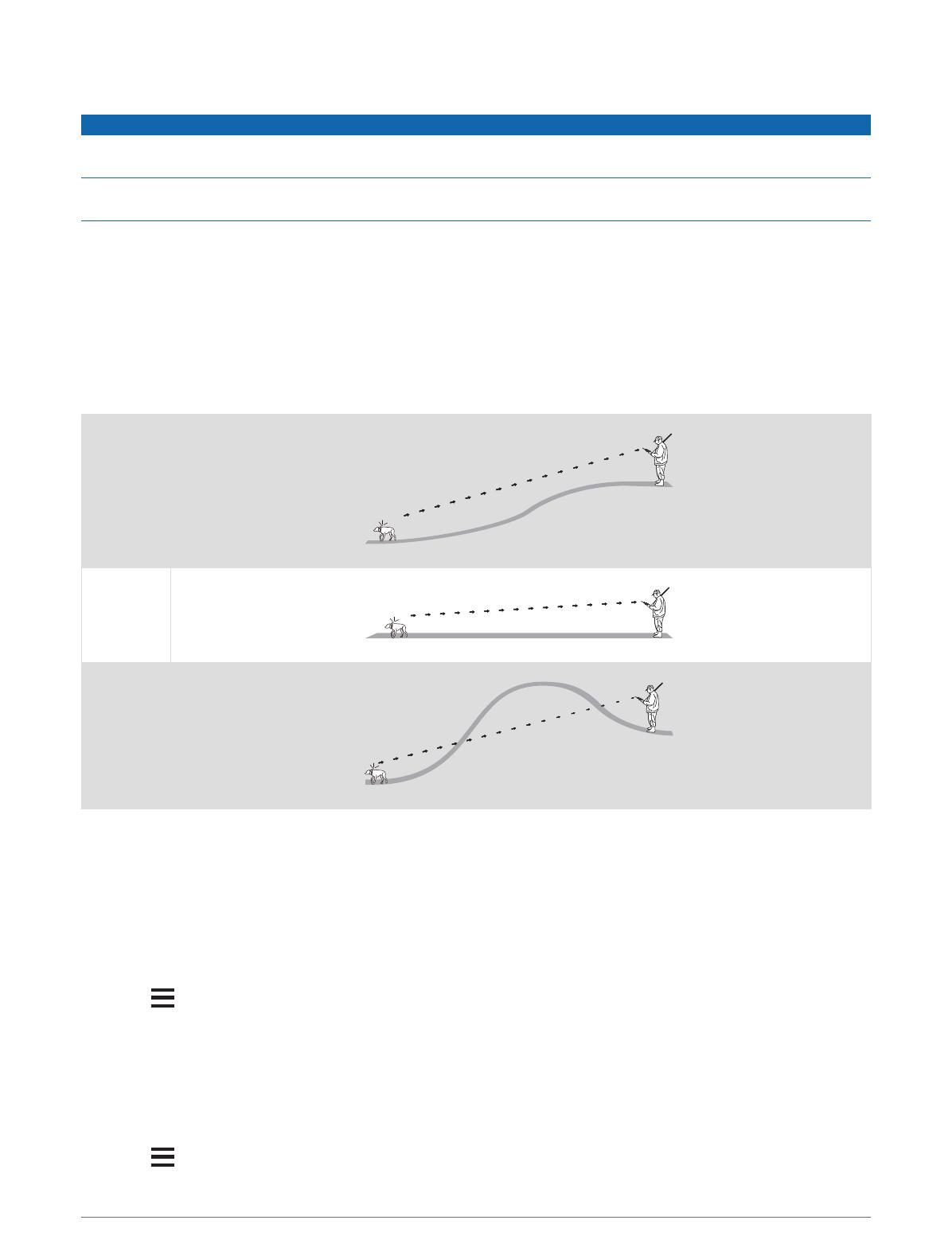
Dog Training
NOTICE
You should research and investigate the training methods best suited for you, your dog, and your needs. This
manual provides some basic guidelines for training, but each dog has unique training needs.
When used properly, the Alpha training system is a very effective training tool to aid your dog in reaching its full
potential. The use of the training system should be part of an overall training program.
Begin training your dog on a leash, without the Alpha training system. You should train your dog how to heel, sit,
and come to you. After the dog understands these three basic commands, you can begin training with the dog
collar device and the leash. Finally, when the dog consistently obeys commands using the leash and collar, you
may be able to remove the leash to train with only the dog collar device.
Communication with the Collar
You should keep an unobstructed line of sight between your handheld device and the dog collar device to
produce the best communication signal. To achieve the best line-of-sight conditions, you should move to the
highest elevation point in your area (for example, on the top of a hill).
Best
Good
Poor
Entering Sleep Mode
NOTE: This feature is not available with all dog collar device models.
Before you can enter sleep mode, you must track your dog's location using the compatible dog collar device.
When connected with the handheld device, the dog collar device can be put into sleep mode to conserve the
battery when you are not actively tracking your dog.
1Select Dog List.
2Select a dog.
3Select > Adjust Collar Sleep Mode > Sleep.
Exiting Sleep Mode
NOTE: This feature is not available with all dog collar device models.
You can exit sleep mode on the compatible dog collar device while you are not actively tracking your dog.
1Select Dog List.
2Select a dog.
3Select > Adjust Collar Sleep Mode > Wake.
6 Quick Start Manual
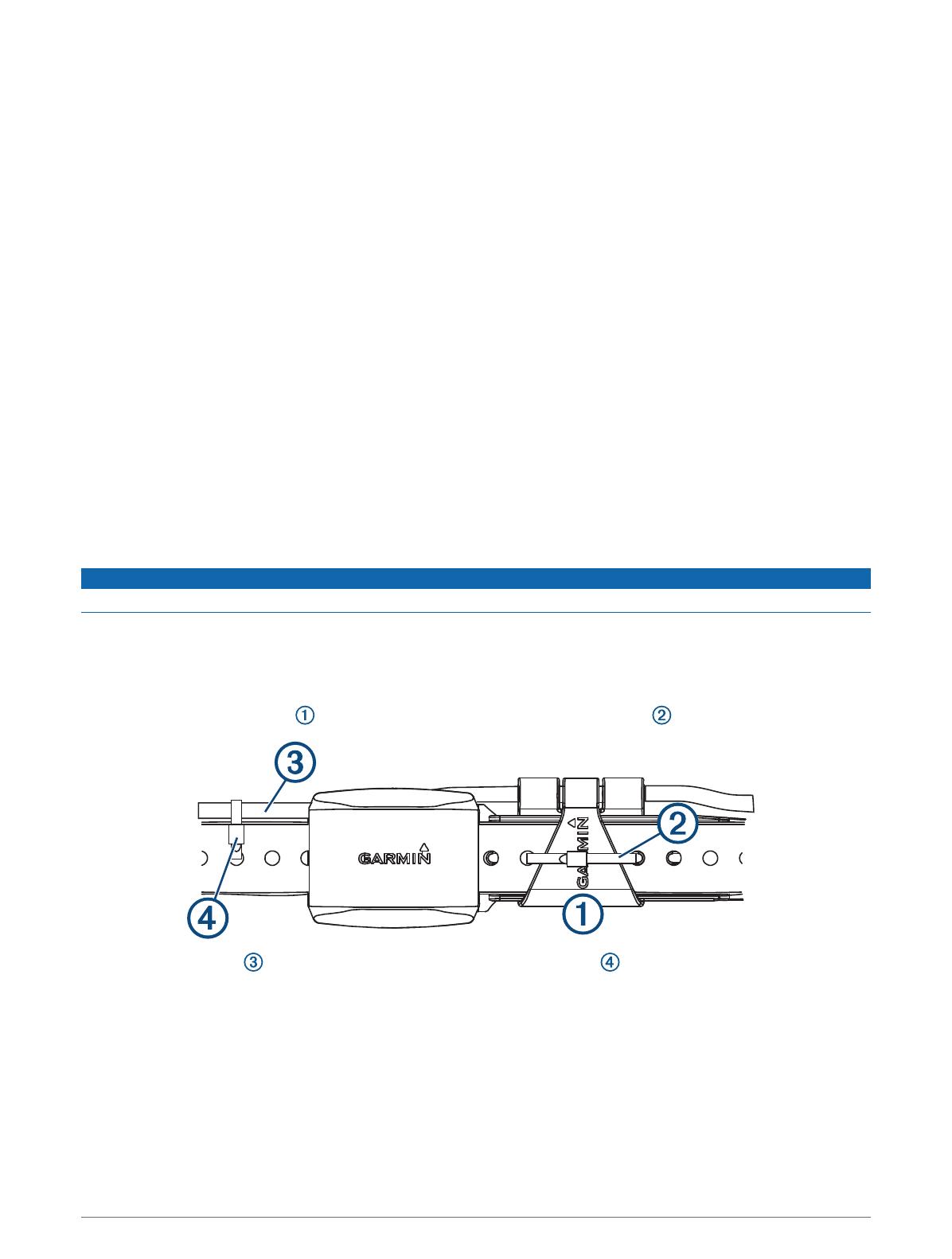
Device Information
Getting the Owner's Manual
You can get the latest owner's manual from the web.
1Go to www.garmin.com/support.
2Select Manuals.
3Follow the on-screen instructions to select your product.
Updating the Dog Collar Device Software
Before you can update the dog collar device software, you must connect the dog collar device to a computer.
NOTE: PC only. Updating the software does not erase any of your data or settings.
1Go to www.garmin.com/products/webupdater.
2Follow the on-screen instructions.
VHF Radio Information
This product may be used only on specific radio frequencies, which vary depending on the country of use. The
handheld device and the dog device allow the user to install a different antenna. Changing the antenna can
result in improved radio performance and higher radiated power. You must not use the device with a third party
antenna or an antenna not approved by Garmin®. Go to www.garmin.com/tracking-legal for details about the
performance and radio frequency of this product, lawful accessories, and power limits for countries.
Securing the Antenna and Antenna Keeper to the Collar
NOTICE
When using cable ties, ensure no sharp edges are in contact with your dog's skin.
You can secure the antenna and antenna keeper to the collar to optimize the fit of the dog collar device on your
dog.
For maximum radio performance, the antenna should be pointed straight up when positioned on your dog.
Depending on the size of your dog's neck, you may need to use cable ties to properly position the antenna.
1Secure the antenna keeper to the collar with one of the provided cable ties .
2Secure the antenna to the collar with one of the provided cable ties .
3Cut off the excess length from the cable ties.
Quick Start Manual 7

Dog Collar Device Specifications
Battery type Rechargeable, replaceable lithium-ion, 361-00029-04
Operating temperature range From -20° to 60°C (from -4° to 140°F)
Charging temperature range From 0° to 40°C (from 32° to 104°F )
Wireless frequencies/protocols 152-169 MHz @ 24.2 dBm maximum, 2.4 GHz @ 6.9 dBm maximum
EU SAR 0.06 W/kg simultaneous torso, 0.07 W/kg simultaneous limb
Mini Dog Collar Device Specifications
Battery type Rechargeable, replaceable lithium-ion, 361-00035-09
Operating temperature range From -20° to 60°C (from -4° to 140°F)
Charging temperature range From 5° to 40°C (from 41° to 104°F)
Wireless frequencies/protocols 155 MHz @ 32.77 dBm maximum, 2.4 GHz @ -1.7 dBm maximum
8 Quick Start Manual

support.garmin.com
© 2022 Garmin Ltd. or its subsidiaries
Garmin®, the Garmin logo, and Alpha® are trademarks of Garmin Ltd. or its subsidiaries, registered in the USA and other countries. TT™ is a trademark of Garmin Ltd. or its subsidiaries. These
trademarks may not be used without the express permission of Garmin.
Other trademarks and trade names are those of their respective owners.
GUID-14E2142C-D365-473D-8F24-42E687C0BDC9 v7February 2022

IMPORTANT SAFETY AND PRODUCT
INFORMATION
© 2014 Garmin Ltd. or its subsidiaries GUID-4448A574-ABF0-41E5-B9F2-67CCDB87475F v5July 2021

Important Safety and Product Information 3
Informations importantes sur le produit et la sécurité 8
guida Informazioni importanti sulla sicurezza e sul prodotto 12
Wichtige Sicherheits- und Produktinformationen 16
Información importante sobre el producto y tu seguridad 20
Informações importantes de segurança e do produto 24
Belangrijke veiligheids- en productinformatie 28
Vigtige produkt- og sikkerhedinformationer 32
Tärkeitä turvallisuus- ja tuotetietoja 36
Viktig sikkerhets- og produktinformasjon 40
Guiden Viktig säkerhets- och produktinformation 44
Ważne informacje dotyczące bezpieczeństwa i produktu 48
Pomembne informacije o varnosti in izdelku 52
Důležité bezpečnostní informace a informace o produktu 56
Fontos biztonsági és terméktudnivalók 60
Правила техники безопасности и сведения об изделии 64
Važne informacije o proizvodu i sigurnosti 69
Σημαντικές πληροφορίες για την ασφάλεια και το προϊόν 73
Informaţii importante privind siguranţa şi produsul 77
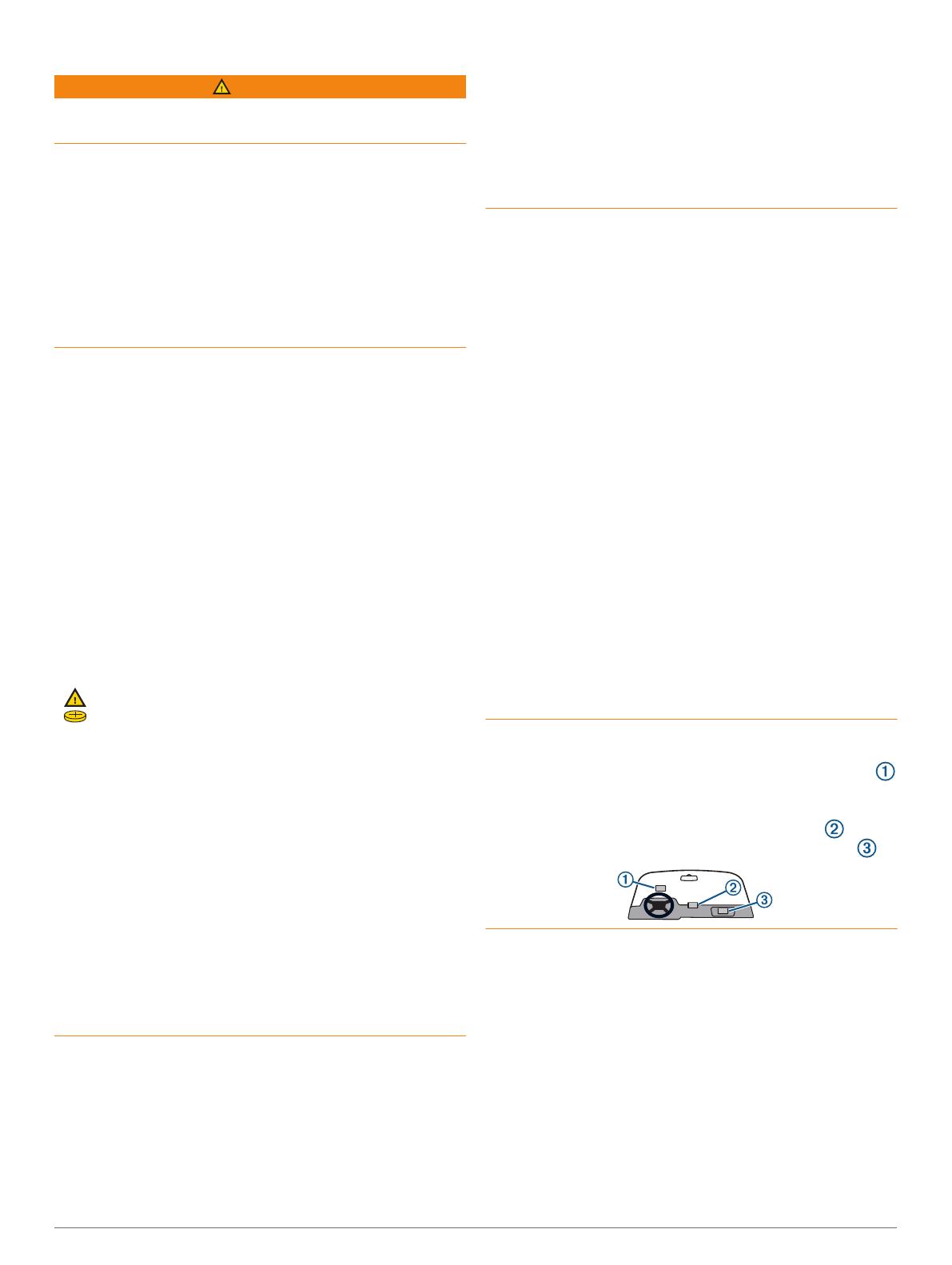
Important Safety and Product Information
WARNING
Failure to heed the following warnings could result in an
accident or collision resulting in death or serious injury.
Distraction Warning
This device is intended to enhance the situational
awareness when used properly. If used improperly, you
could become distracted by the display, which could lead
to an accident causing serious personal injury or death.
Only access the information displayed on the device with
a glance. Always maintain awareness of your
surroundings and do not stare at the display or become
distracted by the display. Focusing on the display could
prevent you from avoiding obstacles or hazards.
Battery Warnings
A replaceable lithium-ion battery pack can be used with
the dog collar device. The handheld device can use either
a lithium-ion battery pack or replaceable alkaline or NiMH
batteries. Refer to the handheld device specifications in
the manual for more information about the battery type
used in your specific handheld device model.
If these guidelines are not followed, batteries may
experience a shortened life span or may present a risk of
damage to the device, fire, chemical burn, electrolyte leak,
and/or injury.
• Do not disassemble, modify, remanufacture, puncture or
damage the device or batteries.
• Do not expose the device or batteries to fire, explosion,
or other hazard.
• Do not use a sharp object to remove the removable
batteries.
• KEEP BATTERIES AWAY FROM CHILDREN.
NEVER PUT BATTERIES IN MOUTH. Swallowing can
lead to chemical burns, perforation of soft tissue, and
death. Severe burns can occur within 2 hours of
ingestion. Seek medical attention immediately.
• If using an external battery charger, only use the Garmin®
accessory approved for your product.
• Only replace batteries with correct replacement
batteries. Using other batteries presents a risk of fire or
explosion. To purchase replacement batteries, see your
Garmin dealer or the Garmin website.
• Only replace batteries with correct replacement
batteries. Using other batteries presents a risk of fire or
explosion.
• Do not leave the dog device where a dog may attempt to
chew on it. If the battery cell is punctured, electrolyte can
be released that can be harmful to the dog and risk fire
or explosion.
Device Warnings
• Do not immerse the device or batteries in water or other
liquids.
• Do not leave the device exposed to a heat source or in a
high-temperature location, such as in the sun in an
unattended vehicle. To prevent the possibility of
damage, remove the device from the vehicle or store it
out of direct sunlight, such as in the glove box.
• Do not operate the device outside of the temperature
ranges specified in the printed manual in the product
packaging.
• When storing the device for an extended time period,
store within the temperature ranges specified in the
printed manual in the product packaging.
• Do not use a power cable, data cable and/or power
adapter that is not approved or supplied by Garmin.
Off-Road Navigation Warnings
If your Garmin device is able to suggest off-road routes
for various outdoor activities, such as biking, hiking, and
all-terrain vehicles, follow these guidelines to ensure safe
off-road navigation.
• Always use your best judgment and exercise common
sense when making off-road navigational decisions. The
Garmin device is designed to provide route suggestions
only. It is not a replacement for attentiveness and proper
preparation for outdoor activities. Do not follow the
route suggestions if they suggest an illegal course or
would put you in an unsafe situation.
• Always carefully compare information displayed on the
device to all available navigation sources, including trail
signs, trail conditions, weather conditions, and other
factors that may affect safety while navigating. For
safety, always resolve any discrepancies before
continuing navigation, and defer to posted signs and
conditions.
• Always be mindful of the effects of the environment and
the inherent risks of the activity before embarking on off-
road activities, especially the impact that weather and
weather-related trail conditions can have on the safety
of your activity. Ensure that you have the proper gear
and supplies for your activity before navigating along
unfamiliar paths and trails.
Vehicle Installation Warnings
• When installing the device in a vehicle, do not place the
device where it obstructs the driver’s view of the road
or interferes with vehicle operating controls, such as the
steering wheel, foot pedals, or transmission levers. Do
not place unsecured on the vehicle dashboard . Do
not place the device in front of or above any airbag .
3

Street Navigation Warnings
If your Garmin device accepts street maps and suggests
routes that follow roads, follow these guidelines to ensure
safe on-road navigation.
• Always use your best judgment, and operate the vehicle
in a safe manner. Do not become distracted by the
device while driving, and always be fully aware of all
driving conditions. Minimize the amount of time spent
viewing the device screen while driving.
• Do not input destinations, change settings, or access
any functions requiring prolonged use of the device
controls while driving. Pull over in a safe and legal
manner before attempting such operations.
• When navigating, carefully compare information
displayed on the device to all available navigation
sources, including road signs, road closures, road
conditions, traffic congestion, weather conditions, and
other factors that may affect safety while driving. For
safety, always resolve any discrepancies before
continuing navigation, and defer to posted signs and
conditions.
• The device is designed to provide route suggestions. It
is not a replacement for driver attentiveness and good
judgement. Do not follow route suggestions if they
suggest an illegal maneuver or would place the vehicle
in an unsafe situation.
FCC Warnings
Exposure to Radio Frequency Signals–Your device is a
radio transmitter and receiver. When it is on, it receives
and also sends out radio frequency (RF) signals.
Antenna Care–Use only the supplied antenna or a
recommended antenna accessory. Unauthorized
antennas, modifications, or attachments could damage
the radio and may violate FCC regulations. Warning: Do
not use any radio that has a damaged antenna, because if
it comes into contact with your skin, a minor burn can
result.
Electronic Devices–Most modern electronic equipment is
shielded from RF signals. However, certain equipment
may not be shielded against the RF signals from your
wireless radio.
Pacemakers–The Health Industry Manufacturers
Association (HIMA) and Wireless Technology Research
recommend that a minimum separation of six inches (6”)
be maintained between a handheld wireless radio and a
pacemaker to avoid potential interference with the
pacemaker. Persons with pacemakers should ALWAYS
keep the radio more than six inches from their pacemaker
when the radio is turned on, should not carry the radio in a
breast pocket, and should turn the radio off immediately if
you have any reason to suspect that interference is taking
place.
Hearing Aids–Some digital wireless radios may interfere
with some hearing aids. In the event of such interference,
you may want to consult your hearing aid manufacturer to
discuss alternatives.
Posted Facilities–Turn your radio OFF in any facility
where posted notices so require.
Vehicles–RF signals may affect improperly installed or
inadequately shielded electronic systems in motor
vehicles. Check with the manufacturer or its
representative regarding your vehicle. You should also
consult the manufacturer of any equipment that has been
added to your vehicle.
Commercial Aircraft–Many commercial airlines prohibit
the use of radios on board. Switch OFF your radio before
boarding an aircraft or check the airline rules.
Potentially Explosive Atmospheres–Turn your radio OFF
and do not remove your battery when you are in any area
with a potentially explosive atmosphere. Obey all signs
and instructions. Sparks from your battery in such areas
could cause an explosion or fire resulting in bodily injury
or even death.
NOTICE
Failure to heed the following notices could result in
personal or property damage, or negatively impact the
device functionality.
Battery Notices
• Contact your local waste disposal department to
dispose of the device/batteries in accordance with
applicable local laws and regulations.
Windshield Mounting Legal Restrictions
Before using the device on your windshield, check the
state and local laws and ordinances where you drive.
Some state laws prohibit or restrict the placement of
objects on the windshield of a motor vehicle. IT IS THE
USER'S RESPONSIBILITY TO MOUNT THE DEVICE IN
COMPLIANCE WITH ALL APPLICABLE LAWS AND
ORDINANCES. Always mount your Garmin device in a
location that does not obstruct the driver's view of the
road. Garmin does not assume any responsibility for any
fines, penalties, or damages that may be incurred as a
result of any state or local law or ordinance relating to the
use of your Garmin device.
GPS Dog Collar Legal Restrictions
Check your state and local laws and ordinances to ensure
you fully understand any restrictions applicable to this
product in your jurisdiction prior to purchase and/or use.
Garmin does not assume any responsibility for any fines,
penalties, or damages that may be incurred as a result of
any state or local law or ordinance relating to use of the
product.
GPS Notice
The navigation device may experience degraded
performance if you use it in proximity to any device that
uses a terrestrial broadband network operating close to
the frequencies used by any Global Navigation Satellite
System (GNSS), such as the Global Positioning Service
(GPS). Use of such devices may impair reception of GNSS
signals.
4
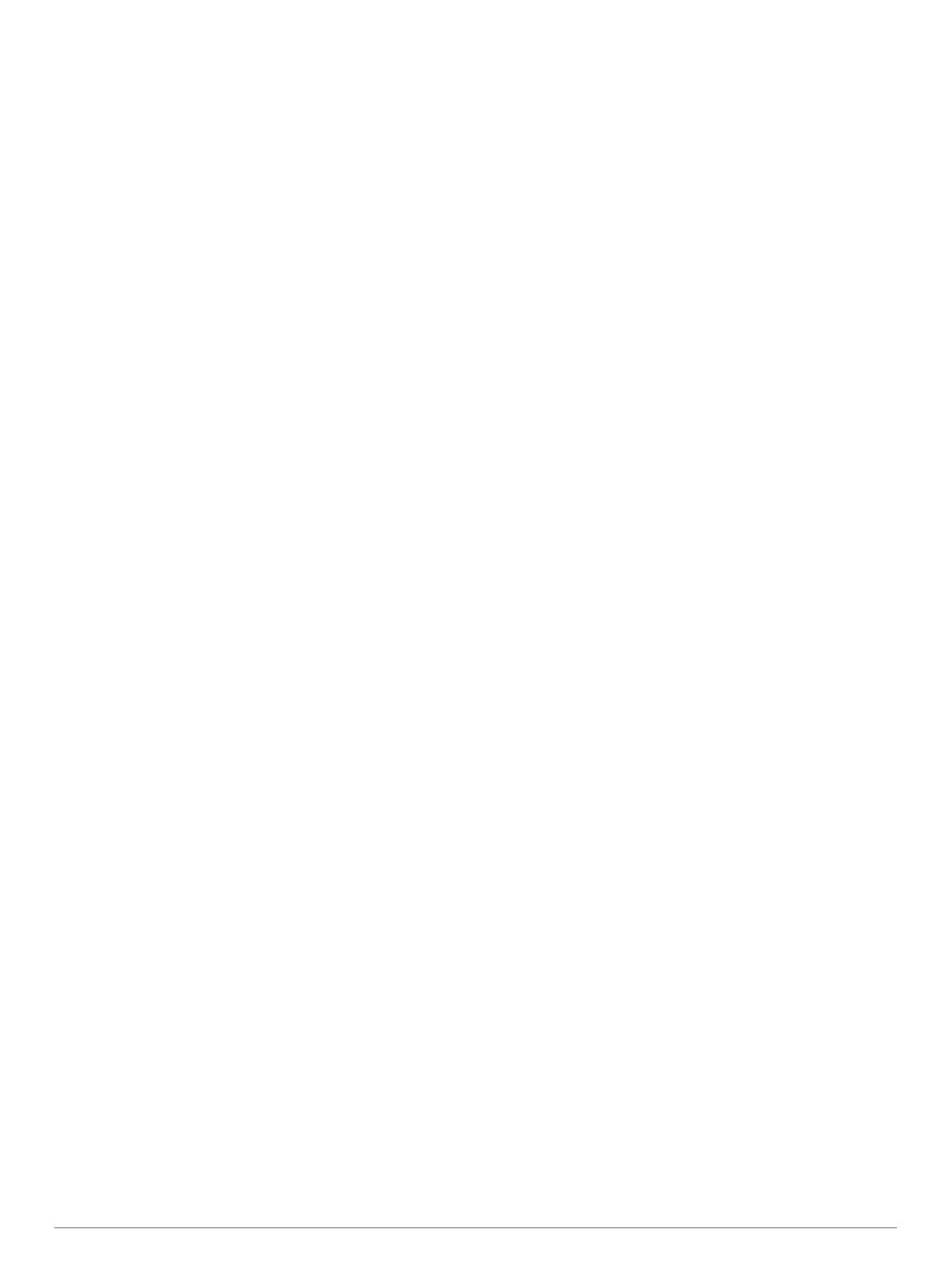
Product Environmental Programs
Information about the Garmin product recycling program
and WEEE, RoHS, REACH, and other compliance programs
can be found at www.garmin.com/aboutGarmin
/environment.
Declaration of Conformity
Hereby, Garmin declares that this product is in
compliance with the Directive 2014/53/EU. The full text of
the EU declaration of conformity is available at the
following internet address: www.garmin.com/compliance.
UK Declaration of Conformity
Hereby, Garmin declares that this product is in
compliance with the relevant statutory requirements. The
full text of the declaration of conformity is available at the
following internet address: www.garmin.com/compliance.
Innovation, Science and Economic Development Canada
Compliance
This device contains licence-exempt transmitter(s)/
receiver(s) that comply with Innovation, Science and
Economic Development Canada's licence-exempt RSS(s).
Operation is subject to the following two conditions: (1)
this device may not cause interference, and (2) this device
must accept any interference, including interference that
may cause undesired operation of the device.
Radio Frequency Radiation Exposure
This device is a portable transmitter and receiver that
uses an internal antenna to send and receive low levels of
radio frequency (RF) energy for data communications.
The device emits RF energy below the published limits for
portable use when operating in its maximum output
power mode and when used with Garmin authorized
accessories. To comply with RF exposure compliance
requirements, the device should be used as described in
the manual. The device should not be used in other
configurations.
FCC Compliance
This device complies with part 15 of the FCC Rules.
Operation is subject to the following two conditions: (1)
this device may not cause harmful interference, and (2)
this device must accept any interference received,
including interference that may cause undesired
operation.
This equipment has been tested and found to comply with
the limits for a Class B digital device, pursuant to part 15
of the FCC rules. These limits are designed to provide
reasonable protection against harmful interference in a
residential installation. This equipment generates, uses,
and can radiate radio frequency energy and may cause
harmful interference to radio communications if not
installed and used in accordance with the instructions.
However, there is no guarantee that interference will not
occur in a particular installation. If this equipment does
cause harmful interference to radio or television
reception, which can be determined by turning the
equipment off and on, the user is encouraged to try to
correct the interference by one of the following measures:
• Reorient or relocate the receiving antenna.
• Increase the separation between the equipment and the
receiver.
• Connect the equipment into an outlet on a circuit
different from that to which the receiver is connected.
• Consult the dealer or an experienced radio/TV
technician for help.
This product does not contain any user-serviceable parts.
Repairs should only be made by an authorized Garmin
service center. Unauthorized repairs or modifications
could result in permanent damage to the equipment, and
void your warranty and your authority to operate this
device under Part 15 regulations.
VHF Radio Information
This product may be used only on specific radio
frequencies, which vary depending on the country of use.
The handheld device and the dog device allow the user to
install a different antenna. Changing the antenna can
result in improved radio performance and higher radiated
power. You must not use the device with a third party
antenna or an antenna not approved by Garmin. Go to
www.garmin.com/tracking-legal for details about the
performance and radio frequency of this product, lawful
accessories, and power limits for countries.
Map Data Information
Garmin uses a combination of governmental and private
data sources. Virtually all data sources contain some
inaccurate or incomplete data. In some countries,
complete and accurate map information is either not
available or is prohibitively expensive.
Software License Agreement
BY USING THE DEVICE, YOU AGREE TO BE BOUND BY
THE TERMS AND CONDITIONS OF THE FOLLOWING
SOFTWARE LICENSE AGREEMENT. PLEASE READ THIS
AGREEMENT CAREFULLY.
Garmin Ltd. and its subsidiaries (“Garmin”) grant you a
limited license to use the software embedded in this
device (the “Software”) in binary executable form in the
normal operation of the product. Title, ownership rights,
and intellectual property rights in and to the Software
remain in Garmin and/or its third-party providers.
You acknowledge that the Software is the property of
Garmin and/or its third-party providers and is protected
under the United States of America copyright laws and
international copyright treaties. You further acknowledge
that the structure, organization, and code of the Software,
for which source code is not provided, are valuable trade
secrets of Garmin and/or its third-party providers and that
the Software in source code form remains a valuable
trade secret of Garmin and/or its third-party providers.
You agree not to decompile, disassemble, modify, reverse
assemble, reverse engineer, or reduce to human readable
form the Software or any part thereof or create any
derivative works based on the Software. You agree not to
export or re-export the Software to any country in violation
of the export control laws of the United States of America
or the export control laws of any other applicable country.
5
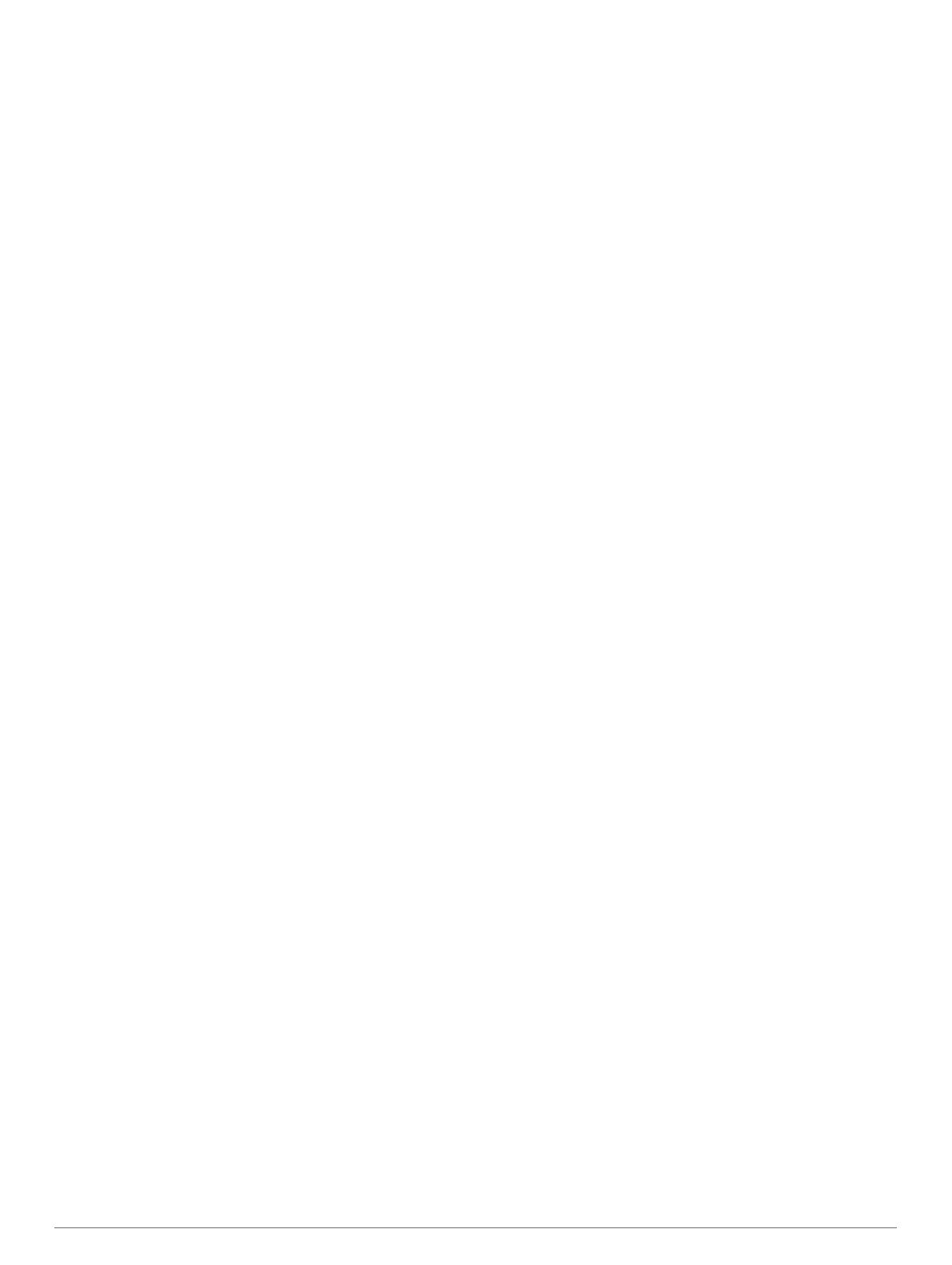
Limited Warranty
THIS LIMITED WARRANTY GIVES YOU SPECIFIC LEGAL
RIGHTS, AND YOU MAY HAVE OTHER LEGAL RIGHTS,
WHICH VARY FROM STATE TO STATE (OR BY COUNTRY
OR PROVINCE). GARMIN DOES NOT EXCLUDE, LIMIT OR
SUSPEND OTHER LEGAL RIGHTS YOU MAY HAVE UNDER
THE LAWS OF YOUR STATE (OR COUNTRY OR
PROVINCE). FOR A FULL UNDERSTANDING OF YOUR
RIGHTS YOU SHOULD CONSULT THE LAWS OF YOUR
STATE, COUNTRY OR PROVINCE.
Non-aviation products are warranted to be free from
defects in materials or workmanship for one year from
the date of purchase. Within this period, Garmin will, at its
sole option, repair or replace any components that fail in
normal use. Such repairs or replacement will be made at
no charge to the customer for parts or labor, provided that
the customer shall be responsible for any transportation
cost. This Limited Warranty does not apply to: (i)
cosmetic damage, such as scratches, nicks and dents; (ii)
consumable parts, such as batteries, unless product
damage has occurred due to a defect in materials or
workmanship; (iii) damage caused by accident, abuse,
misuse, water, flood, fire, or other acts of nature or
external causes; (iv) damage caused by service
performed by anyone who is not an authorized service
provider of Garmin; (v) damage to a product that has been
modified or altered without the written permission of
Garmin, or (vi) damage to a product that has been
connected to power and/or data cables that are not
supplied by Garmin. In addition, Garmin reserves the right
to refuse warranty claims against products or services
that are obtained and/or used in contravention of the laws
of any country. Garmin products are intended to be used
only as an aid and must not be used for any purpose
requiring precise measurement of direction, distance,
location or topography. For navigation products, Garmin
makes no warranty as to the accuracy or completeness of
the map data.
This Limited Warranty also does not apply to, and Garmin
is not responsible for, any degradation in the performance
of any Garmin navigation product resulting from its use in
proximity to any handset or other device that utilizes a
terrestrial broadband network operating on frequencies
that are close to the frequencies used by any Global
Navigation Satellite System (GNSS) such as the Global
Positioning Service (GPS). Use of such devices may
impair reception of GNSS signals.
TO THE MAXIMUM EXTENT PERMITTED BY APPLICABLE
LAW, THE WARRANTIES AND REMEDIES CONTAINED IN
THIS LIMITED WARRANTY ARE EXCLUSIVE AND IN LIEU
OF, AND GARMIN EXPRESSLY DISCLAIMS, ALL OTHER
WARRANTIES AND REMEDIES, WHETHER EXPRESS,
IMPLIED, STATUTORY, OR OTHERWISE, INCLUDING
WITHOUT LIMITATION ANY IMPLIED WARRANTY OF
MERCHANTABILITY OR FITNESS FOR A PARTICULAR
PURPOSE, STATUTORY REMEDY OR OTHERWISE. THIS
LIMITED WARRANTY GIVES YOU SPECIFIC LEGAL
RIGHTS, AND YOU MAY HAVE OTHER LEGAL RIGHTS,
WHICH VARY FROM STATE TO STATE AND FROM
COUNTRY TO COUNTRY. IF IMPLIED WARRANTIES
CANNOT BE DISCLAIMED UNDER THE LAWS OF YOUR
STATE OR COUNTRY, THEN SUCH WARRANTIES ARE
LIMITED IN DURATION TO THE DURATION OF THIS
LIMITED WARRANTY. SOME STATES (AND COUNTRIES
AND PROVINCES) DO NOT ALLOW LIMITATIONS ON
HOW LONG AN IMPLIED WARRANTY LASTS, SO THE
ABOVE LIMITATION MAY NOT APPLY TO YOU.
IN NO EVENT SHALL GARMIN BE LIABLE IN A CLAIM FOR
BREACH OF WARRANTY FOR ANY INCIDENTAL, SPECIAL,
INDIRECT OR CONSEQUENTIAL DAMAGES, WHETHER
RESULTING FROM THE USE, MISUSE OR INABILITY TO
USE THIS PRODUCT OR FROM DEFECTS IN THE
PRODUCT. SOME STATES (AND COUNTRIES AND
PROVINCES) DO NOT ALLOW THE EXCLUSION OF
INCIDENTAL OR CONSEQUENTIAL DAMAGES, SO THE
ABOVE LIMITATIONS MAY NOT APPLY TO YOU.
If during the warranty period you submit a claim for
warranty service in accordance with this Limited
Warranty, then Garmin will, at its option: (i) repair the
device using new parts or previously used parts that
satisfy Garmin's quality standards, (ii) replace the device
with a new device or a refurbished device that meets
Garmin's quality standards, or (iii) exchange the device for
a full refund of your purchase price. SUCH REMEDY
SHALL BE YOUR SOLE AND EXCLUSIVE REMEDY FOR
ANY BREACH OF WARRANTY. Repaired or replaced
devices have a 90 day warranty. If the unit sent in is still
under its original warranty, then the new warranty is 90
days or to the end of the original 1 year warranty,
whichever is longer.
Before seeking warranty service, please access and
review the online help resources available on
support.garmin.com. If your device is still not functioning
properly after making use of these resources, contact a
Garmin Authorized service facility in the original country
of purchase or follow the instructions on
support.garmin.com to obtain warranty service. If you are
in the United States, you can also call 1-800-800-1020.
If you seek warranty service outside of the original
country of purchase, Garmin cannot guarantee that the
parts and products needed to repair or replace your
product will be available due to differences in product
offerings and applicable standards, laws and regulations.
In that case, Garmin may, in its sole discretion and subject
to applicable laws, repair or replace your product with
comparable Garmin products and parts, or require you to
6

ship your product to a Garmin Authorized service facility
in the country of original purchase or to a Garmin
Authorized service facility in another country that can
service your product, in which case you will be
responsible for complying with all applicable import and
export laws and regulations and for paying all custom
duties, V.A.T., shipping fees and other associated taxes
and charges. In some cases, Garmin and its dealers may
be unable to service your product in a country outside of
the original country of purchase or return a repaired or
replaced product to you in that country due to applicable
standards, laws or regulations in that country.
Online Auction Purchases: Online auction confirmations
are not accepted for warranty verification. To obtain
warranty service, an original or copy of the sales receipt
from the original retailer is required. Garmin will not
replace missing components from any package
purchased through an online auction.
International Purchases: A separate warranty may be
provided by international distributors for devices
purchased outside the United States depending on the
country. If applicable, this warranty is provided by the
local in-country distributor and this distributor provides
local service for your device. Distributor warranties are
only valid in the area of intended distribution.
Australian Purchases: Our goods come with guarantees
that cannot be excluded under the Australian Consumer
Law. You are entitled to a replacement or refund for a
major failure and for compensation for any other
reasonably foreseeable loss or damage. You are also
entitled to have the goods repaired or replaced if the
goods fail to be of acceptable quality and the failure does
not amount to a major failure. The benefits under our
Limited Warranty are in addition to other rights and
remedies under applicable law in relation to the products.
Garmin Australasia, 30 Clay Place, Eastern Creek, NSW
2766, Australia. Phone: 1800 235 822.
7
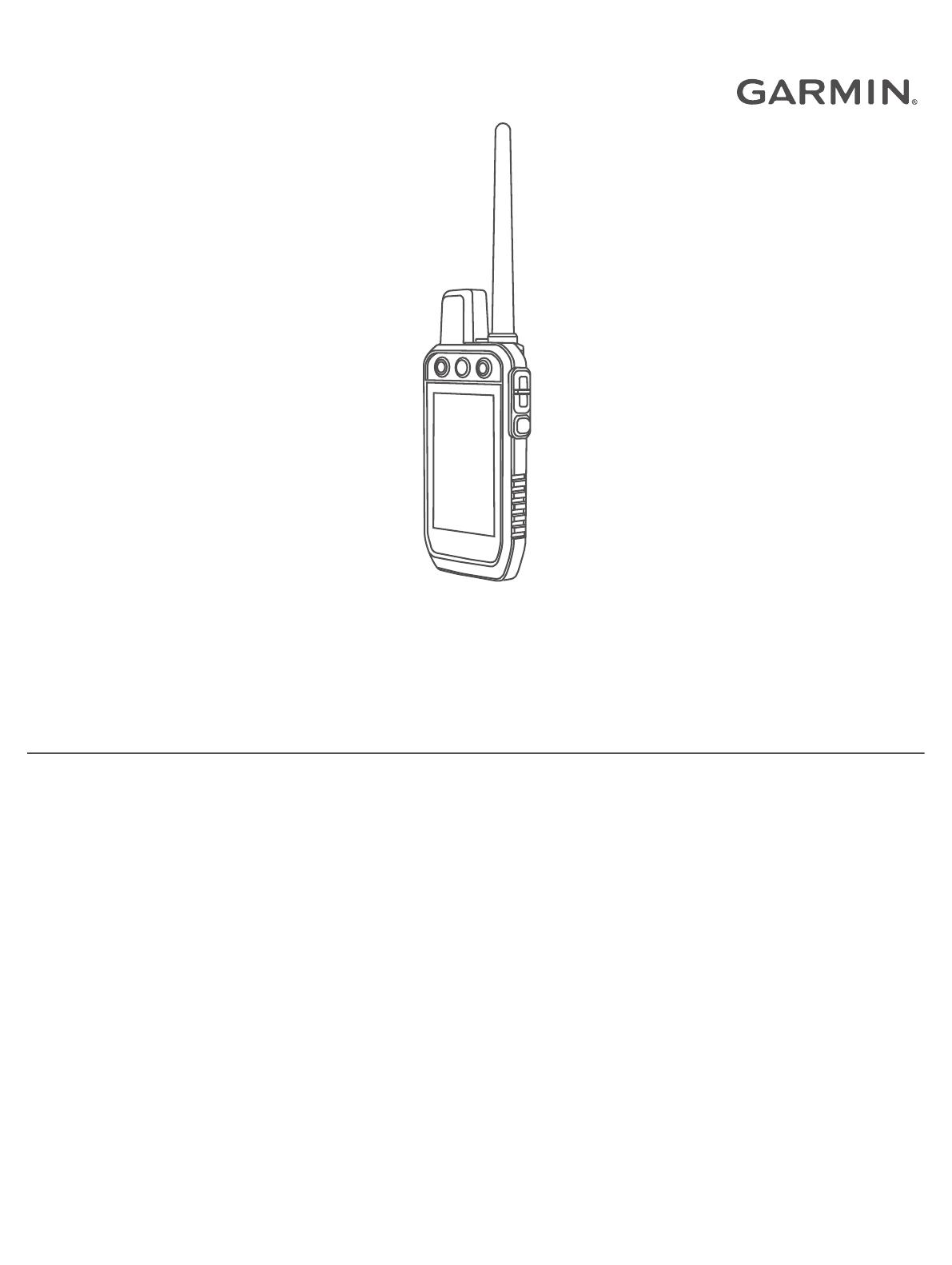
Alpha® 200 with Training
Owner’s Manual

© 2020 Garmin Ltd. or its subsidiaries
All rights reserved. Under the copyright laws, this manual may not be copied, in whole or in part, without the written consent of Garmin. Garmin reserves the right to change or
improve its products and to make changes in the content of this manual without obligation to notify any person or organization of such changes or improvements. Go to
www.garmin.com for current updates and supplemental information concerning the use of this product.
Garmin®, the Garmin logo, Alpha®, ANT®, ANT+®, City Navigator®, and Xero® are trademarks of Garmin Ltd. or its subsidiaries, registered in the USA and other countries. BaseCamp™,
Garmin Explore™, Garmin Express™, Garmin HuntView™, tempe™, and TT™ are trademarks of Garmin Ltd. or its subsidiaries. These trademarks may not be used without the express
permission of Garmin.
Apple® and Mac® are trademarks of Apple Inc., registered in the U.S. and other countries. The BLUETOOTH® word mark and logos are owned by the Bluetooth SIG, Inc. and any use
of such marks by Garmin is under license. microSD® and the microSDHC logo are trademarks of SD-3C, LLC. Wi‑Fi® is a registered mark of Wi-Fi Alliance Corporation. Windows® is
a registered trademark of Microsoft Corporation in the United States and other countries. Other trademarks and trade names are those of their respective owners.
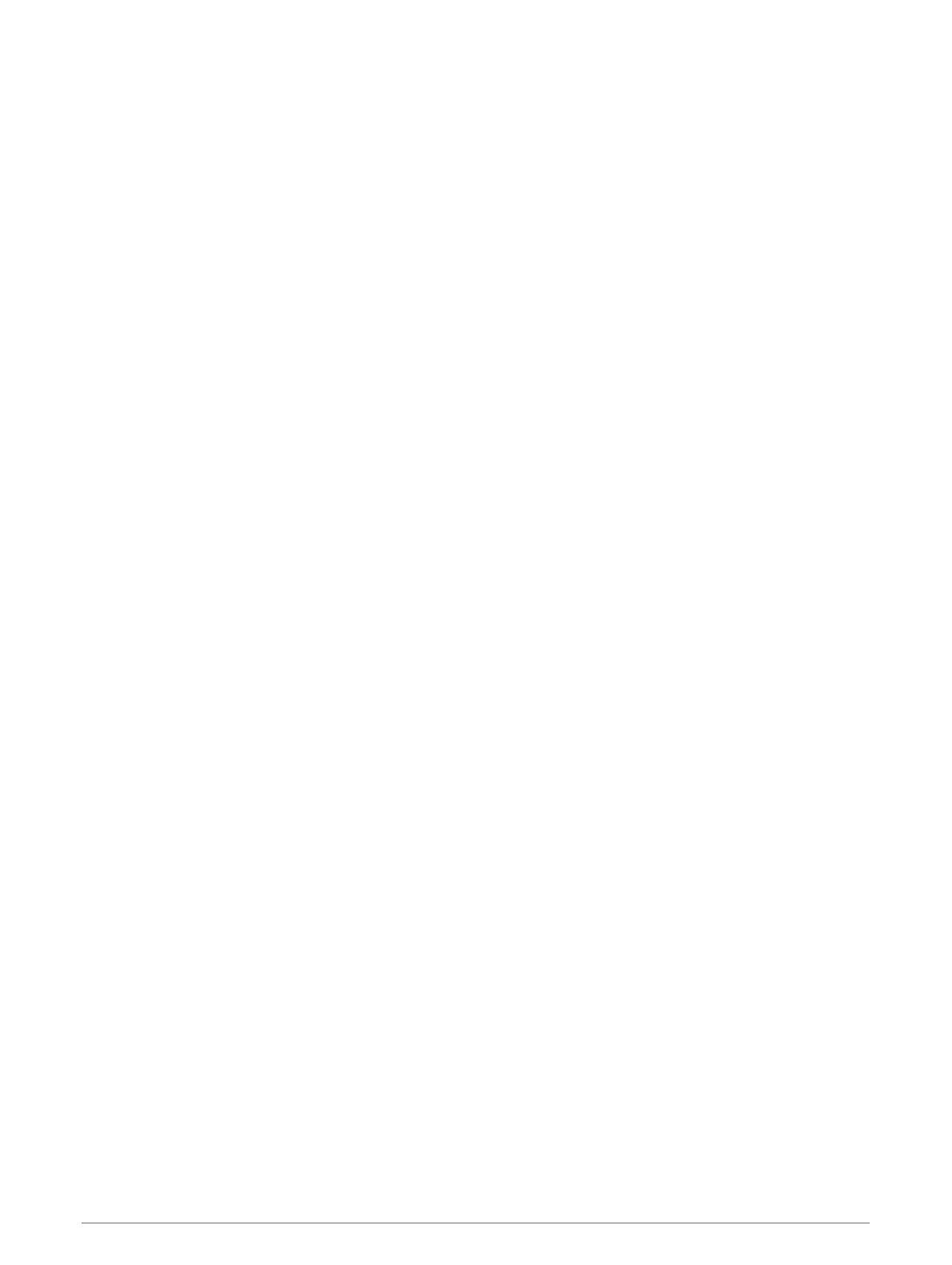
Table of Contents
Getting Started.................................1
Setting Up the Alpha System................. 1
Device Overviews.................................... 2
Alpha Handheld Device...................... 2
Dog Collar Device................................ 4
Installing the Battery Pack..................... 5
Charging the Handheld Device.............. 5
Charging the Dog Collar Device............. 6
Turning On the Device............................ 6
Turning Off the Device........................ 6
Selecting a Language............................. 6
Using the Touchscreen...........................6
Using the Status Page............................ 7
Acquiring Satellite Signals..................... 7
Dog Collar Device Setup................... 7
Methods to Add a Dog Collar Device to a
Handheld Device..................................... 7
Adding a Dog to the Alpha Handheld
Using Wireless Pairing........................ 8
Sharing a Dog Wirelessly.................... 8
Adding a Dog Using the Track and
Control Codes..................................... 8
VHF Radio Information....................... 9
Managing a Group.................................. 9
Editing Dog Information......................... 9
Resetting a Dog's Statistics and
Track.................................................... 9
Changing the Dog Name.................... 9
Changing the Color of the Dog's
Track.................................................... 9
Changing the Dog Type...................... 9
Changing the Dog ID......................... 10
Removing a Dog................................ 10
Fitting the Collar on Your Dog.............. 10
Communication with the Collar........... 11
Entering Sleep Mode............................ 11
Exiting Sleep Mode........................... 11
Dog Tracking..................................11
Tracking Your Dog on the Map............ 12
Dog Status Icons.................................. 12
Dog Tracking Compass........................ 13
Navigating to Your Dog........................ 13
Changing the Length of the Dog's
Track......................................................13
Location Alerts......................................13
Setting Location Alerts..................... 14
Editing Location Alerts..................... 14
Disabling Dog Data Broadcast............. 14
Dog Training.................................. 14
Selecting and Installing the Contact
Points.................................................... 15
Removing the Contact Points.......... 15
Training Methods..................................15
Linear and Traditional Stimulation.. 15
Choosing the Correct Intensity
Level...................................................15
Customizing the Training Keys............ 16
Using the Hard Keys for Training
Adjustments..........................................16
Default Training Settings......................16
Collar Training.......................................17
Connected Features....................... 17
Pairing a Smartphone with Your
Device.................................................... 17
Connecting to a Wireless Network...... 17
Garmin Explore..................................... 18
Contact Tracking............................18
Turning On and Off the Transmitter.... 18
Methods to Add a Contact to a
Handheld Device................................... 18
Adding a Contact Using Wireless
Pairing................................................... 18
Adding a Contact Using a Contact ID.. 19
Initiating an Emergency Alert............... 19
Sending a Message to Your
Contacts................................................ 19
Tracking a Contact............................... 19
Finding Your Contact ID....................... 19
Changing Your Contact ID....................19
Updating a Contact ID.......................... 20
Hunting with the Alpha System...... 20
Marking Your Truck Location...............20
Marking a Covey................................... 20
Active Hunt Metrics.............................. 20
Turning On the Collar Light.................. 20
Table of Contents i
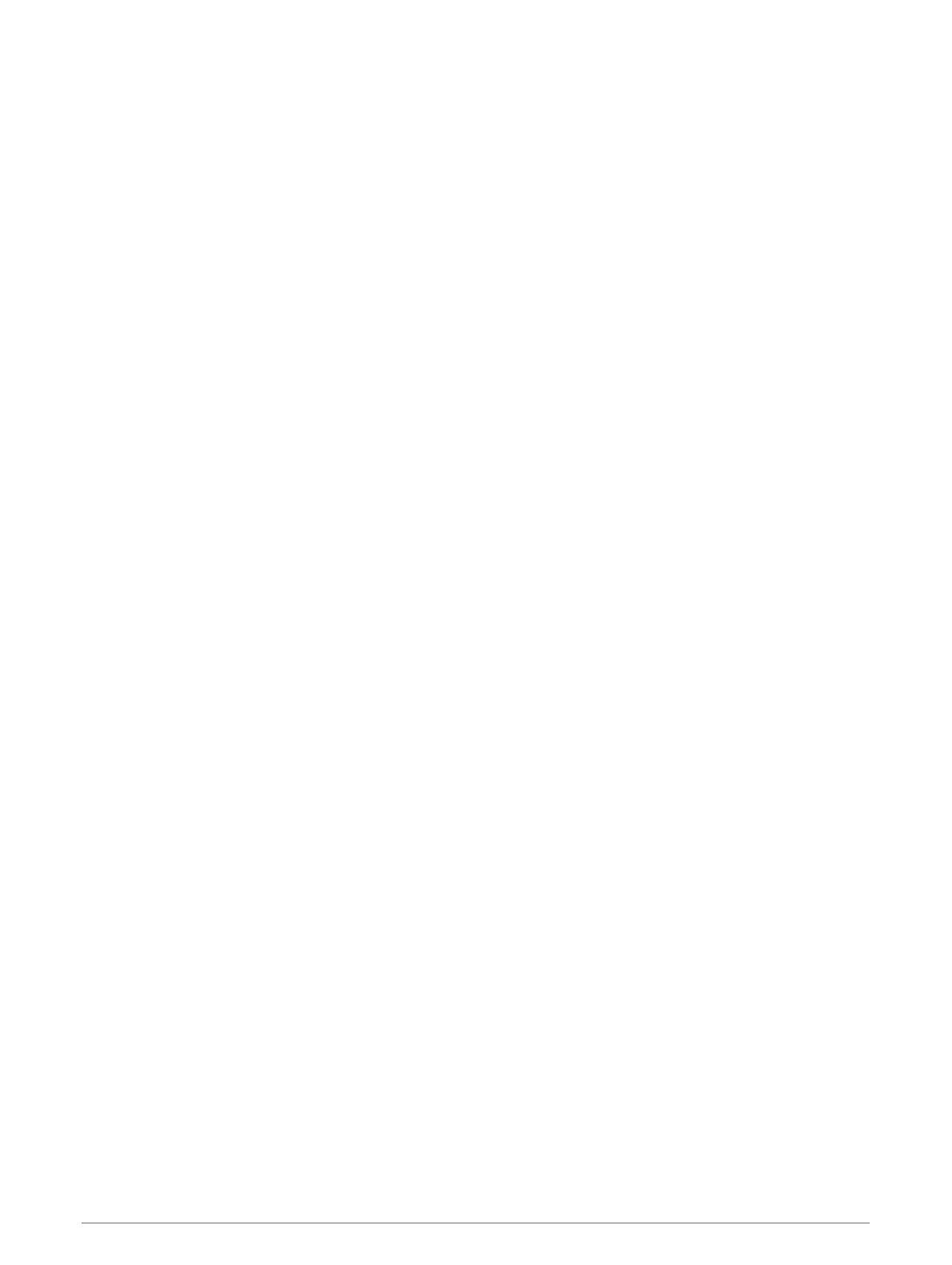
Turning On Rescue Mode.....................21
Pausing Dog Tracking.......................... 21
Waypoints, Routes, and Tracks.......21
Waypoints............................................. 21
Marking Your Current Location........ 21
Marking a Waypoint Using the
Map.................................................... 21
Editing a Waypoint............................ 21
Repositioning a Waypoint to Your
Current Location............................... 22
Moving a Waypoint on the Map....... 22
Increasing the Accuracy of a Waypoint
Location.............................................22
Projecting a Waypoint...................... 22
Deleting a Waypoint.......................... 22
Routes................................................... 22
Creating a Route............................... 23
Editing the Name of a Route............ 23
Navigating a Saved Route................ 23
Editing a Route.................................. 23
Reversing a Route............................. 23
Viewing the Active Route..................23
Deleting a Route................................ 23
Recordings............................................ 23
Recording Track Logs.......................24
Viewing Details about the Track...... 24
Viewing the Elevation Plot of a
Track.................................................. 24
Navigating to the Start of a Track....24
Changing the Track Color.................24
Saving the Current Track.................. 24
Clearing the Current Track............... 24
Deleting a Track................................ 24
Navigation......................................25
Map........................................................25
Measuring Distance on the Map..........25
Compass............................................... 25
Calibrating the Compass.................. 25
Navigating with the Bearing
Pointer............................................... 25
Where To? Menu................................... 25
Finding a Waypoint by Name........... 25
Navigating with Sight 'N Go................. 26
Elevation Plot........................................ 26
Calibrating the Barometric
Altimeter............................................ 26
Navigating to a Point on the Plot..... 26
Changing the Plot Type.................... 26
Resetting the Elevation Plot............. 26
Trip Computer....................................... 26
Customizing the Trip Computer Data
Fields................................................. 26
Resetting the Trip Computer............ 26
Applications................................... 27
Setting a Proximity Alarm.................... 27
Calculating the Size of an Area............27
Setting an Alarm................................... 27
Using the Competition Timer............... 27
Satellite Page........................................ 27
Changing the Satellite View............. 27
Turning Off GPS................................ 27
Simulating a Location....................... 28
Downloading BirdsEye Imagery........... 28
Customizing Your Device............... 28
Customizing the Main Menu................ 28
Customizing the Data Fields................ 28
System Settings.................................... 29
Display Settings.................................... 29
Accessibility Settings....................... 29
Setting the Device Tones..................... 29
Setting Dog Alerts............................. 29
Map Settings......................................... 29
Tracked Devices Map Settings........ 30
Advanced Map Settings................... 30
Tracks Settings..................................... 30
Auto Save Settings........................... 30
Routing Settings................................... 31
Sensors Settings...................................31
Changing the Units of Measure........... 31
Position Format Settings..................... 31
Device Information......................... 31
Viewing E-label Regulatory and
Compliance Information...................... 31
Support and Updates............................32
Product Updates............................... 32
Device Care........................................... 32
Cleaning the Device.......................... 32
Cleaning the Touchscreen............... 32
ii Table of Contents
/