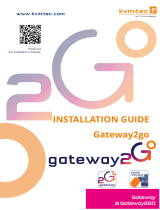Fehler! Verwenden Sie die Registerkarte 'Start', um Name dem Text zuzuweisen, der hier angezeigt werden soll.Fehler! Verwenden Sie
die Registerkarte 'Start', um Name dem Text zuzuweisen, der hier angezeigt werden soll.Fehler! Verwenden Sie die Registerkarte
'Start', um Name dem Text zuzuweisen, der hier angezeigt werden soll.
MAHA VCI
Vehicle Communication Interface
Original Operating Instructions
BAZ72901-en
Pos: 1 / Te chnisc he D okum entat ion/L eis tungsm ess tech nik/Z7 Zube hör a l lgem ein/ 290 1 MAH A VCI /BA/ In ha lt: Z 729 Tit elbi ld @ 44\m od_1458814621917_0.docx @ 2424673 @ @ 1
Pos: 2 /-----F or m at---- -/MAN UELLER UM BRUCH Sei tenumb ruch @ 0\mod _113 44035 77687_ 0.d ocx @ 127 7 @ @ 1

2
BAZ72901-en
Pos: 3 /-----F or m at---- -/Inha lts v er z eic hn is - 3 Ebe nen @ 5\mod _116 88674 41046_ 75.d ocx @ 72 920 @ @ 1
Contents
1
Description .......................................................................................................... 4
1.1 General Information .................................................................................................. 4
1.2 Overview .................................................................................................................. 4
1.3 Specifications ........................................................................................................... 5
1.4 Requirements for the Control Computer ................................................................... 5
2
Initial Operation .................................................................................................... 6
2.1 Noting the Serial Number ......................................................................................... 6
2.2 Connecting the Device ............................................................................................. 6
2.3 Establishing the WiFi Connection with Windows ....................................................... 6
2.4 Setting up the VCI in MAHA Emission Software Version 7.51 .................................... 9
3
Changing the WiFi Settings ................................................................................. 12
4
Resetting the WiFi Configuration to Factory Defaults ............................................ 17
5
LED Indicators ................................................................................................... 18
6
Firmware Update ............................................................................................... 19
6.1 Check and update firmware manually. .................................................................... 19
7
Operation .......................................................................................................... 21
7.1 OBD Diagnosis (MES 7.51) ..................................................................................... 21
7.2 OBD during Test Procedure (MES 7.51) ................................................................. 22
8
FAQ .................................................................................................................. 23
8.1 In MES settings: MAHA VCI not found .................................................................... 23
8.2 No communication to VCI ...................................................................................... 23
8.3 Connection with VCI established, but no ECU found or log not recognised. ............ 23
8.4 Integrate MAHA VCI into an existing network infrastructure ..................................... 23
8.5 My PC has no WLAN. ............................................................................................ 24
8.6 OBD button is not available in the main menu ......................................................... 24
8.7 VCI can no longer be found, or WLAN has been configured incorrectly. .................. 24
9
Recording a Diagnostic Protocol ......................................................................... 25
10
Network Overview .............................................................................................. 27
10.1 MAHA VCI as a WLAN base station ........................................................................ 27
10.2 MAHA VCI as a WLAN client .................................................................................. 27
11
Maintenance ...................................................................................................... 28
11.1 Cleaning ................................................................................................................. 28
11.2 Troubleshooting ..................................................................................................... 28
11.3 Spare Parts ............................................................................................................ 28
12
Disposal ............................................................................................................ 29

3
BAZ72901-en
13
Contents of the Declaration of Conformity ........................................................... 29
14
Company Information ......................................................................................... 30
Pos: 4 /-----F or m at---- -/MAN UELLER UM BRUCH Sei tenumb ruch @ 0\mod _113 44035 77687_ 0.d ocx @ 127 7 @ @ 1

4
BAZ72901-en
Pos: 5 / Technisc he D okumen tation/A lle Gerä te/ Überschrif ten/Über schr iften 1/ B/Übers chrift 1: Bes chreibu ng @ 6\m od_1174482271453_75.docx @ 76889 @ 1 @ 1
1
Description
Pos: 6 / Technisc he D okumen tation/A lle Gerä te/ Überschrif ten/Über schr iften 1 .1/A/ Überschri ft 1.1: Allgem eines @ 6\mod_1182865005781_75.docx @ 97736 @ 2 @ 1
1.1
General Information
Pos: 7 /Te chn isc he Dokum entat ion/ Leis tungsm es stech nik/Z 7 Zub ehör al lgemei n/2 901 MAH A VC I/BA/ In halt: Z729 Beschr eib ung Allg emeines @ 43\mod_1441783235707_75.docx @ 2308004 @ @ 1
The MAHA VCI and MAHA Emission Software can perform OBD diagnostics on
vehicles (cars, LCVs, trucks and buses).
Communication with the PC is wireless via WLAN. The VCI can be operated either
as a WLAN base station (access point) or as a WLAN client, connected to the
existing WLAN network.
The VCI and the PC software are accredited for exhaust emission test according
to Guidelines 5 in Germany.
Pos: 8 / Technisc he D okumen tation/A lle Gerä te/ Überschrif ten/Über schr iften 1 .1/Ü/Über schr ift 1.1 : Übers icht @ 7\mod_1187087953953_75.docx @ 103698 @ 2 @ 1
1.2
Overview
Pos: 9 /Te chn isc he Dokum en tat ion/ Leis tu ngsm es ste chn ik/Z 7 Z ube hör a l lgem ein/ 290 1 MAH A VCI /BA/ In ha lt: Z 729 Über s icht ( Bi ld) @ 44\mod_1458728489927_0.docx @ 2423946 @ @ 1
Pos: 1 0 /Tec hn ische Dokum ent ation/ Leist ungs mess tec hnik/Z 7 Zub ehör a llgeme in/290 1 M AHA VCI/BA/ Inhal t: Z729 Übersi cht (Tab elle) @ 43\mod_1441783339989_75.docx @ 2308050 @ @ 1
A
OBD connector
B
Metal bracket
C
Function key F1
D
Function key F2
E
LED 1
F
LED 2
G
Magnetic clip for development hardware
Pos: 11 /----- Forma t -----/M AN UEL LER UM BRUC H Se i tenu mbr uch @ 0\m od_1134403577687_0.docx @ 1277 @ @ 1
B
D F
G
A C E

5
BAZ72901-en
Pos: 12 /Techn ische Dokument ation/Alle Ger äte/Übersc hriften/ Überschrifte n 1.1/T/Über schrift 1.1: Tech nische Daten @ 7\mod_1184075526343_75.docx @ 99711 @ 2 @ 1
1.3
Specifications
Pos: 13 / Tec hnis che Do kume nt atio n/Le ist ungs mess tec hn ik/Z 7 Z ubeh ör a ll geme in/ 290 1 MAH A V CI/ BA/ Inh alt: Z 72 9 Te ch nische Daten (Tabelle) @ 47\mod_1486457031217_75.docx @ 2832476 @ @ 1
Dimensions (L x W x H) 135 x 50 x 25 mm
Operating temperature 0 °C … +50 °C
Vehicle Male OBD connector (16 pin)
Weight 110 g
Power consumption < 3.6 W
Nominal voltage + 12 V DC via male OBD con-
nector
Voltage range +7 … +30 V DC
Power consumption approx. 260 mA at 12 V supply voltage
Supported diagnostics log
ISO-
TP through CAN (ISO
15765)
WWH-OBD (ISO 27145)
SAE J1939
KWP 2000 (ISO 14230)
CARB (ISO 9141)
OBD standards
ISO 15031
SAE J1979
SAE J2012
UN/ECE R83
UN/ECE R49
WLAN
IEEE 802.11 a/b/g/n/h Dual Stream 300 MBit/s
802.11n Standard for 2.4 GHz (EU and NAR conformity)
Encryption types: WPA, WPA2/PSK
WLAN base station (factory settings), WLAN Client
Pos: 14 / Techn ische Dokument ation/ Alle Ger äte/Über schr iften/ Überschri ften 1.1/A/Über schr ift 1. 1: Anf orderun gen a n den St euerr echner @ 43\mod_1441787343641_75.docx @ 2308188 @ 2 @ 1
1.4
Requirements for the Control Computer
Pos: 1 5 /Tec hn ische Dokum ent ation/ Leist ungs mess tec hnik/Z 7 Z ubehör all geme in/29 01 MAH A V CI/ BA/Inh alt: Z 729 Anf order unge n an d en S teuer rech ner @ 44\mod_1458729209315_75.docx @ 2423993 @ @ 1
• MAHA Emission Software (current version available on MAHA homepage)
• WiFi access
• Windows 7 operating system
Pos: 16 /----- Forma t -----/M AN UEL LER UM BRUC H Se i tenu mbr uch @ 0\mod_1134403577687_0.docx @ 1277 @ @ 1

6
BAZ72901-en
Pos: 17 / Techn ische Dokument ation/ Alle Ger äte/Über schr iften/ Überschri ften 1/I/Über schr ift 1: Inbe trieb nahme @ 23\mod_1301477548701_75.docx @ 987803 @ 1 @ 1
2
Initial Operation
Pos: 18 / Techn ische Dokument ation/ Alle Geräte/Über schriften/ Überschri ften 1.1/S/Über schrif t 1.1: Seriennumm er notieren @ 43\m od_144 1788 08037 4_75.d ocx @ 230 8280 @ 2 @ 1
2.1
Noting the Serial Number
Pos: 19 / Tec hnis che Do kume nt atio n/Le ist ungs mess tec hn ik/Z 7 Z ubeh ör a ll geme in/ 290 1 MAH A V CI/BA /Inh alt: Z 729 Serie nnum mer n otier en ( Bild ) @ 4 4\mod_1458729354826_0.docx @ 2424040 @ @ 1
Pos: 20 /Techn ische Dokument ation/Alle Ger äte/Übersc hriften/ Überschrifte n 1.1/G/Übersc hrift 1.1: Ger ät anschließe n @ 31\mod_1365774714290_75.docx @ 1747 653 @ 2 @ 1
2.2
Connecting the Device
Pos: 21 / Tec hnis che Do kume nt atio n/Le ist ungs mess tec hn ik/Z 7 Z ubeh ör a ll geme in/ 290 1 MAH A V CI/ BA/ Inh alt: Z 72 9 Ge rät ans chließe n @ 43\mod_1441788749953_75.docx @ 2308372 @ @ 1
1 Connect the MAHA VCI male OBD connector (A) and the vehicle female OBD
connector. LED (F) starts flashing.
2 Establish WLAN connection with the PC (see section “WLAN connection”).
Pos: 22 /Techn ische Dokument ation/Alle Ger äte/Übersc hriften/ Überschrifte n 1.1/W/Über schrift 1.1: WLAN -Verbind ung m it Wi ndows e inrich ten @ 43\mod_1444385199773_75.docx @ 2319771 @ 2 @ 1
2.3
Establishing the WiFi Connection with Windows
Pos: 23 / Tec hnis che Do kume nt atio n/Le ist ungs mess tec hn ik/Z 7 Z ubeh ör a ll geme in/ 290 1 MAH A V CI/ BA/ Inh alt: Z 72 9 WL AN -Ver bindung @ 43\mod_1444307150493_75.docx @ 2319302 @ @ 1
1 Wait until MAHA VCI has launched and the network has been established.
2 Click on the WLAN symbol in the Windows task bar:
If the symbol is not visible, the computer is not WLAN enabled, or the network ty-
pe has been deactivated (e.g. “airline mode switch”.

7
BAZ72901-en
3 Select the network “MAHAVCI-serial
number”.
Tick checkbox “automatically -
establish connection”.
Press “Connect” button.
4 Enter security key (factory settings:
“haldenwang”).
5 The connection is established.
6 Since the MAHA VCI network offers
no internet connection,
the following note is acceptable:

8
BAZ72901-en
7 Select “Workplace network” as the place of the network under network set-
tings:
The first time, the WLAN connection is established, complete network set-up and
VCI connection may take up to one minute.
Pos: 24 /----- Forma t -----/M AN UEL LER UM BRUC H Se i tenu mbr uch @ 0\m od_1134403577687_0.docx @ 1277 @ @ 1

9
BAZ72901-en
Pos: 25 / Techn ische Do kument ation/A lle Ger äte/Über schr iften/ Überschri ften 1.1/V/Üb erschr ift 1.1 : VCI i n der MAH A Em issio n Softwar e Ver si on 7. 51 e inr ich ten @ 4 3\mod_1441794416579_75.docx @ 2308464 @ 2 @ 1
2.4
Setting up the VCI in MAHA Emission Software Version 7.51
Pos: 2 6 / Tec hnisc he Dok ume ntat ion /Le istu ngsm ess tec hn ik/Z 7 Z ubeh ör a llgem e in/29 01 M AHA V CI/ BA/I nhal t: Z 72 9 VCI in der MAH A Em iss ion S oftwa re V ers ion 7.5 1 ei nric hte n @ 43\mod_1444308019313_75.docx @ 2319349 @ @ 1
1 Integrate MAHA VCI into the WLAN according to the section “Connect
devices”.
2 Start MES.
3 Press “Page Down” in the MES main menu.
4 Change to the settings menu.
5 Select “Exhaust devices settings”.
6 Press “Setup” button under “MAHA VCI”.

10
BAZ72901-en
7 Press “Find devices” (F6) in the following screen.
8 The search result is displayed in the status bar.
or

11
BAZ72901-en
9 The MAHA VCI found are listed. If several MAHA VCI are found, the active
device must be selected (with the noted serial number from the section “Note
serial number”).
Press “Save / Next” (F8).
10 Confirm settings with “Save / Next” (F8).
The VCI can now be used for OBD communication (e.g. for exhaust emission
tests in Germany acc. to Guidelines 5).
Pos: 27 /----- Forma t -----/MANUELLER UM BR UCH S ei ten umb ruch @ 0\m od_1134403577687_0.docx @ 1277 @ @ 1

12
BAZ72901-en
Pos: 28 /Techn ische Dokument ation/Alle Ger äte/Übersc hriften/ Überschrifte n 1/W/Übers chrift 1: WLAN-Ei nstel lung en änd ern @ 4 3\mod_1441795534587_75.docx @ 2308556 @ 1 @ 1
3
Changing the WiFi Settings
Pos: 29 / Tec hnis che Do kume nt atio n/Le ist ungs mess tec hn ik/Z 7 Z ubeh ör a ll geme in/ 290 1 MAH A V CI/ BA/ Inh alt: Z 72 9 WL AN -Einste llunge n ändern @ 4 4\mod_1458735526667_75.docx @ 2424087 @ @ 1
MAHA VCI can be configured via the MAHA Emission Software (MES) user
interface as either a WLAN base station (factory settings), or as a WLAN client.
Thus, the device is easy to integrate into wireless networks.
1 Call up the menu “VCI settings” (see section “Set-up VCI in MAHA Emission
Software Version 7.51”, steps 1 - 7).
2 Confirm “WLAN settings” in the list of VCI found.
3 A connection with the VCI is established, and existing WLAN settings are
readout:

13
BAZ72901-en
4 WLAN settings can be changed in the following screen.
a) Option 1: WLAN operating mode “access point” (= WLAN base station)
The following settings are required:
• Network name (SSID)
• Password
• Type of cryptography (open, WPA, WPA2-PSK)
• Frequency channel
• VCI IP address
(factory settings:
192.168.10.1)
• Network mask
(factory settings:
255.255.255.0)
The option “Automatically connect PC to VCI” creates a profile in Windows, i.e.
the steps from the section “Connect devices” are automatically carried out.

14
BAZ72901-en
b) Option 2: WLAN operating mode “Client” with automatic IP assignment
The following settings are required:
• Network name (SSID)
• Password
• Type of cryptography (open, WPA, WPA2-PSK)
• Assignment of IP address Automatic (DHCP)

15
BAZ72901-en
c) Option 3: WLAN operating mode “Client” with manual IP assignment
The following settings are required:
• Network name (SSID)
• Password
• Type of cryptography (open, WPA, WPA2-PSK)
• Assignment of IP address Manual
• Frequency channel
• VCI IP address
• Network mask
• Gateway (= IP address of the router)

16
BAZ72901-en
5 Save changes with “Save / Next” (F8) button.
6 WLAN access point: If the password differs from the standard password
“
haldenwang
”, it must be confirmed.
By selecting the option “Show password” the password can be displayed in
full.
7 WLAN client: The network must exist and be accessible. Available networks are
determined.
a) If no network with the entered name is found, an error message is issued.
b) If the network is found, the password must be confirmed.
Network login information verifications are optional. In this case, a test connection
to the network is established to verify the password. The existing network is then
reconnected.
8 The network settings are transferred from the MES to the MAHA VCI. The
MAHA VCI performs a restart.
9 If network settings are changed, WLAN setting in Windows may require
adjustment (See section “Set-up WLAN connection with Windows”).
Pos: 30 /----- Forma t -----/M AN UEL LER UM BRUC H Se i tenu mbr uch @ 0\m od_1134403577687_0.docx @ 1277 @ @ 1

17
BAZ72901-en
Pos: 31 / Techn ische Dokument ation/ Alle Ger äte/Über schr iften/ Überschri ften 1/ W/ Über schr ift 1: W LAN -Konf igura tion auf Werk seinst ellungen z urücks etzen @ 43\mod_1444909291902_75.docx @ 2320989 @ 1 @ 1
4
Resetting the WiFi Configuration to Factory Defaults
Pos: 3 2 /Tec hn ische Dokum ent ation/ Leist ungs mess tec hnik/Z 7 Z ubehör all geme in/ 290 1 MAH A V CI/ BA/I nha lt: Z 72 9 WL AN-K onfigur ation auf Wer ksein stellun g zurücks etzen @ 43\m od_1 444 909 4810 84_ 75.d ocx @ 232 103 5 @ @ 1
If the VCI is no longer accessible, the WLAN settings can be reset to the following
factory settings:
• SSID: MAHAVCI-
[serial number]
• Password: haldenwang
• Encryption: WPA2-PSK
• IP address: 192.168.10.1
• Network mask: 255.255.255.0
1 Press and hold both function keys (F1 and F2) simultaneously.
2 The VCI LEDs (E, F) light-up
blue
.
3 Press and hold both keys longer than 10 seconds.
4 If both LED light-up
green
, the WLAN settings have been reset.
If both LED light-up
red
, reset has failed. In this case, the reset procedure
should be repeated.
5 Unplug and VCI and plug back in for restart.
This function is no longer available.
•
for the VCI with serial numbers from 2002150
•
following a VCI firmware update (MES from version 7.51.030)
Pos: 33 /----- Forma t -----/M AN UEL LER UM BRUC H Se i tenu mbr uch @ 0\m od_1134403577687_0.docx @ 1277 @ @ 1

18
BAZ72901-en
Pos: 34 / Techn ische Dokument ation/ Alle Geräte/Über schriften/ Überschri ften 1/L/Üb erschrift 1: LED-Anz ei gen @ 43\mod_1441797036765_75.docx @ 2308648 @ 1 @ 1
5
LED Indicators
Pos: 35 / Tec hnis che Do kume nt atio n/Le ist ungs mess tec hn ik/Z 7 Z ubeh ör a ll geme in/ 290 1 MAH A V CI/ BA/ Inh alt: Z 72 9 LED-Anz ei gen @ 43\mod_1444910394880_75.docx @ 2321081 @ @ 1
Condition LED 1 (E) LED 2 (F)
Start VCI (boot procedure) Off red, flashing
VCI set-up as WLAN client, looking for
base station white, flashing
VCI set-up as WLAN client, connection
with base station established green, flashing
VCI set-up as base station: yellow, flashing
Device supplied with voltage, but vehicle
ignition off red, flashing
Vehicle ignition on solid green
Data transmission between VCI and PC,
and communication between vehicle and
VCI
Faster flashes
(2x per second)
Press function keys F1 and F2 solid blue solid blue
WLAN has been reset to factory settings solid green solid green
WLAN configuration reset failed solid red solid red
Pos: 36 /----- Forma t-----/ MAN UEL LE R UM BR UCH S ei ten umb ruch @ 0\mod_1134403577687_0.docx @ 1277 @ @ 1

19
BAZ72901-en
Pos: 37 /Techn ische Dokument ation/Alle Ger äte/Übersc hriften/ Überschrifte n 1/F/Überschr ift 1: Firmwar e-Aktua lis ieru ng @ 4 3\mod_1441797456527_75.docx @ 2308740 @ 1 @ 1
6
Firmware Update
Pos: 38 / Tec hnis che Do kume nt atio n/Le ist ungs mess tec hn ik/Z 7 Z ubeh ör a ll geme in/ 290 1 MAH A V CI/ BA/ Inh alt: Z 72 9 Fir mwa re-A ktu alis ier ung @ 4 3\mod_1444372930285_75.docx @ 2319444 @ 2 @ 1
MES checks the MAHA VCI firmware version while establishing communication.
If an older firmware version is running on the device, MES will prompt for a
confirmation of firmware update.
Risk of damage
The update must not be interrupted under any circumstances; otherwise, the de-
vice is at risk of damage.
The process may take several minutes, and consistent voltage supply must be
ensured throughout this process (Do not unplug the device from the male OBD
connector. Do not switch off vehicle ignition.).
6.1
Check and update firmware manually.
1 Call up the menu “VCI settings” (see section “Set-up VCI in MAHA Emission
Software Version 7.51”, steps 1 - 7).
2 If several VCI exist, select the VCI to be checked or updated by clicking the
corresponding radio button “Active”.
3 Ensure consistent power supply to the VCI (plug into the vehicle’s male OBD
connector.)
4 Confirm “Firmware Update” button
(F7).
5 Confirm safety notice.

20
BAZ72901-en
6 A connection with the VCI is established, and the firmware is checked.
a) Firmware must be updated.
This process may take several minutes; the progress is shown in the
status bar.
b) Firmware is up-to-date and acceptable; no update required.
c) Process failure. Verify connection, repeat process.
Pos: 39 /----- Forma t -----/M ANUE LLER UM BRUC H Seiten umb ruch @ 0\mod_1134403577687_0.docx @ 1277 @ @ 1
Page is loading ...
Page is loading ...
Page is loading ...
Page is loading ...
Page is loading ...
Page is loading ...
Page is loading ...
Page is loading ...
Page is loading ...
Page is loading ...
/