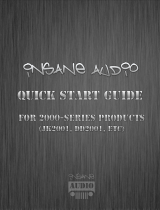Page is loading ...

Product: SD-7000T
User Manual
1

About This Manual
Thank you for choosing this SyncUP DRIVE SD-7000T. To keep your device in its best
condition, please read this manual and keep it for future reference.
Notice
This manual has been designed with the utmost care to ensure the accuracy of its content.
However, all statements, information and recommendations contained therein do not
constitute a warranty of any kind, either expressed or implied.
Please refer to For Your Safety to be sure to use your phone properly and safely.
Disclaimer
Images and screenshots used in this manual may differ from the actual product. Content in
this manual may differ from the actual product or software.
Trademarks
Other trademarks and trade names are the property of their respective owners.
Version No.: 1.0
Edition Time: August 1st, 2019
2

3
Contents
Getting Started
Know your OBD (On-Board Diagnostics) Device
Status LED Indicator
Installing your OBD Device
Manage Your OBD Device and Settings
Connect Devices to your OBD Device’s Wi-Fi
Reset the OBD Device
Use Your OBD Device
4G Mobile Hotspot Configuration
Security Credentials
Security
Change Wi-Fi Network Name and Password.
Change 4G Mobile Hotspot Configuration Access Settings
Troubleshooting
Physical Inspection
Device Condition Status via SyncUP DRIVE Application
Frequently Asked Questions
Compatible Vehicles
Specifications
Mechanical specifications
Supported RF bands

4
Getting Started
Know your OBD (On-Board Diagnostics) Device
LED 2 LED 1
OBDII
interface
Reset
pinhole

5
Getting Started
LED Indicator Status
LED indicator LED status
LED 1 (Power) OFF
Device not being powered and/device is completely off
LED 1 (Power) Green blinking slow 10 ms every 3 sec
Device is entering low power mode
LED 1 (Power) Green solid
Device is being powered by the vehicle while in operational mode
LED 2 (Signal) Red solid
Wrong device configuration (SIM not activated, ...), device can’t connect to network
LED 2 (Signal) Green blinking
Device is not yet connected to cellular network or GPS network. Open the app to check
the device status (onboarding data obtained via bluetooth local connectivity)
LED 2 (Signal) Green solid
Device is connected to cellular and data and GPS

Installing your OBD device
●Download the T-Mobile SyncUP DRIVE Application from Google Play and the Apple
App Store.
●Log-in to your App and follow the onboarding process
●Make sure your vehicle is parked outside in a safe location and the engine is turned
off.
●Connect your OBD device into the OBD connector port (or into an extension cable if
it is required –not included). Ensure that your OBD device is connected in the correct
direction.
NOTE: When installing your OBD device, be mindful to prevent damaging the connector
pins.
●Align the device with the port and plug it in for a snug fit. The OBD (On-Board
Diagnostics) connector is usually located on or under the dash, on the driver’s side.
Other possible locations are at the center console or inside the glove compartment
area (see below figure for possible reference).
6
●Once Device is connected, go for at least a 10 min Drive.
●Once powered up, your OBD device automatically searches for and connects to your
network provider’s mobile broadband network.

●Connect your smartphone or other WPS (Wi-Fi Protected Setup) -enabled devices to
your network:
Use your normal Wi-Fi application on the client device to search for the available
wireless network
7
●Select the Wi-Fi network name on your Smartphone WiFi menu; the initial WiFi
network name (also called SSID) is T-Mobile_Broadband## where ## are the 2 last
digits of your device IMEI number
●Input the Wi-Fi network password: for the initial password, refer to the card provided
within your product gift box
●Launch your browser to surf the Internet
T-Mobile_Broadband##

Manage Your OBD Device and Settings
The SyncUP Drive OBD Dongle Device includes a 4G Mobile Hotspot accessible via local
connectivity (Wi-Fi).
It includes the newest 802.11 b/g/n/ac Wi-Fi connectivity, both for 2.4 and 5GHz, enabling
an enhanced customer experience with the newest generations of smartphones or tablets.
To personalize the OBD device and change the Wi-Fi settings, use the SyncUP DRIVE
Application WiFi configuration menu:
-Wi-Fi ON/OFF
-change Wi-Fi network (called SSID) and Wi-Fi password
Note: Functionality to configure the Wi-Fi connection frequency bands (2.4/5GHz) will be
added to the App during a future App update
Connect Devices to your OBD Device’s Wi-Fi
You can connect up to 5 wireless devices such as smartphones, laptops, tablets, digital
cameras, printers, gaming consoles, and digital picture frames to your OBD device’s Wi-Fi
network.
You can connect a wireless device to your Wi-Fi network by entering the Wi-Fi password.
Reset the OBD Device
You can reset the OBD device to the factory settings via the OBD device Reset Pinhole.
Insert a pin into the Reset Pinhole and hold for at least 10 seconds. After the device has
reset, reconnect Wi-Fi devices.
NOTE: When you reset the OBD device, any currently connected devices will lose access
and will have to be reconnected after the OBD device restarts.
8

Use Your OBD Device
This chapter describes the main features of the App for managing your OBD device.
Wi-Fi Hotspot Configuration Screen
-Wi-Fi ON/OFF (by default: ON)
-Modify Wi-Fi local network SSID name (by default: T-Mobile Broadband XX)
-Modify Wi-Fi password (by default: set randomly in factory)
9
modify SSID name
modify password
Enable/Disable Wi-Fi

Troubleshooting
Physical Inspection
Ensure that the Device is adequately plugged in the vehicle OBDII port.
Refer to the LED Indicator Status section in this manual.
Device Conditions Status via SyncUP DRIVE Application
10
SyncUP DRIVE status
-Network
-GPS
-Application
Within the SyncUP DRIVE Application Help Menu, you will be able to check
historical and current information related to your Device conditions

Frequently Asked Questions
11
Problem Suggested Solution
Cannot establish the Wi-
Fi connection between
your device and client
●Refresh network list and select correct SSID
●Refresh visible Wi-Fi networks from the client
smartphone or tablet
●Device must be connected and the 2 LEDs in green
solid mode
●Check the Help menu of the Application to verify the
exact status of the WiFi connection
The client connected to
the device cannot
access the Internet
●Vehicle must be in an adequate cellular coverage
area
●Device must be connected and the 2 LEDs in green
solid mode
●Check the Help menu of the Application to verify the
exact status of the Cellular and WiFi connection
●Check if device is properly plugged-in
●Unplug the device for a few minutes, then replug it
Forgot the password ●The password is also written on the card provided in
the device giftbox
●If you changed the password and forgot the new
password, you need to reset the device to the factory
default settings

Compatible vehicles
Your vehicle will be automatically identified when installing your OBD device for the first
time.
However, if your experience missing features when using your device, visit the
https://www.t-mobile.com/offers/syncup web page to check compatibility. Contact your
customer care if your vehicle does not appear on the list.
NOTE: Electric cars and other vehicles, like heavy duty trucks, motorcycles and ATVs, are
not compliant with your OBD device.
Specifications
Mechanical specifications
Dimensions (without connector): 68 x 51 x 27 mm
2.67 x 2.00 x 1.06 in
Supported RF bands
12
Technology Bands
4G FDD Band 2
Band 4
Band 5
Band 12
Band 66
Band 71
3G WCDMA (HSPA+)
WiFi
Bluetooth / Bluetooth Low Energy
Band 2
Band 4
Band 5
2.4 / 5 GHz
2.4 GHz
/