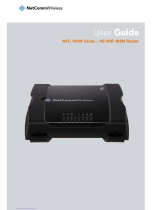Page is loading ...

Intelligent M2M Serial Modem
NTC-4000 SERIES
USER GUIDE

2
NTC 4000 Series – Intelligent M2M Serial Modem
YML-OUM-N4K
www.netcommwireless.com
Wireless M2M NTC-4000 Series
Copyright
Copyright©2011 NetComm Limited. All rights reserved.
The information contained herein is proprietary to NetComm Limited. No part of this document may be translated, transcribed,
reproduced, in any form, or by any means without prior written consent of NetComm Limited.
Please note: This document is subject to change without notice.
Save Our Environment
When this equipment has reached the end of its useful life, it must be taken to a recycling centre and processed separately from
domestic waste.
The cardboard box, the plastic contained in the packaging, and the parts that make up this device can be recycled in accordance
with regionally established regulations. Never dispose of this electronic equipment along with your household waste. You may be
subject to penalties or sanctions under the law. Instead, ask for disposal instructions from your municipal government.
Please be responsible and protect our environment.
This manual covers the following products:
NetComm NTC-4908
NetComm NTC-4520
DOCUMENT VERSION DATE
1.0 - Initial document release 01/06/2011
2.0 - New layout implementation 22/08/2011
3.0 – Updated to include NTC-4520 28/12/2011
4.0 – Corrected Modem Initialisation
and SerialNET instruction set 09/10/2012
5.0 – RJ-45 to DB-9 pin out diagram
updated 16/01/2013
Table 1 - Document Revision History

YML-OUM-N4K
www.netcommwireless.com
NTC 4000 Series – Intelligent M2M Serial Modem
3
Wireless M2M NTC-4000 Series
Table of Contents
Overview ........................................................................................................................................................................................ 4
Introduction ................................................................................................................................................................................................... 4
Target Users .................................................................................................................................................................................................. 4
Prerequisites.................................................................................................................................................................................................. 4
Notation ........................................................................................................................................................................................................ 4
Product Introduction ..................................................................................................................................................................... 5
Product Overview .......................................................................................................................................................................................... 5
Physical Dimensions and Indicators ............................................................................................................................................ 6
LED Indicators ............................................................................................................................................................................................... 6
Physical Dimensions ...................................................................................................................................................................................... 6
Integrated Interfaces ..................................................................................................................................................................... 7
Safety and Product Care ............................................................................................................................................................... 8
Transport and Handling ................................................................................................................................................................................. 8
Hardware Installation ..................................................................................................................................................................... 9
Inserting the SIM card .................................................................................................................................................................................... 9
Mounting Options ........................................................................................................................................................................................ 10
Connecting the Data/Power cable ................................................................................................................................................................ 12
Connecting via mini USB .............................................................................................................................................................................. 12
Communicating with a NTC-4000 Series Modem ..................................................................................................................... 16
Dumb Terminal ............................................................................................................................................................................................ 16
Enhanced AT Commands ............................................................................................................................................................................ 17
Modem Initialisation Steps ........................................................................................................................................................................... 18
SerialNET .................................................................................................................................................................................................... 21
Dial-up Networking ...................................................................................................................................................................................... 24
Implementation and Deployment Scenarios .............................................................................................................................. 31
Electricity Metering / SCADA Device ............................................................................................................................................................. 31
Remote Security System .............................................................................................................................................................................. 33
Remote Parking Meter ................................................................................................................................................................................. 35
Remote Weather Monitoring ........................................................................................................................................................................ 36
Back-end Server Deployment: ..................................................................................................................................................................... 36
Dialling into a Back-end Server Hosted Modem ............................................................................................................................................ 36
Utilised AT Command Reference ................................................................................................................................................ 37
AT+i Result Code Summary ......................................................................................................................................................................... 76
Technical Data ............................................................................................................................................................................. 79
Mini USB Connector .................................................................................................................................................................................... 79
RJ-45 Connector ......................................................................................................................................................................................... 80
RJ-45 to DB-9 Serial/Power Adapter Cable .................................................................................................................................................. 80
Electrical Specifications ................................................................................................................................................................................ 81
Environmental Specifications / Tolerances .................................................................................................................................................... 81
Product Service and Support ...................................................................................................................................................... 82
Troubleshooting ........................................................................................................................................................................................... 82
Web Based Product References .................................................................................................................................................................. 84
FAQs ........................................................................................................................................................................................................... 85
Abbreviations and Terminology .................................................................................................................................................. 86
Appendix A: Tables...................................................................................................................................................................... 87
Legal and Regulatory .................................................................................................................................................................. 89
Intellectual Property Rights ........................................................................................................................................................................... 89
Customer Information .................................................................................................................................................................................. 89
Consumer Protection Laws .......................................................................................................................................................................... 89
Product Warranty ........................................................................................................................................................................................ 90
Limitation of Liability ..................................................................................................................................................................................... 90
Contact......................................................................................................................................................................................... 91

4
NTC 4000 Series – Intelligent M2M Serial Modem
YML-OUM-N4K
www.netcommwireless.com
Wireless M2M NTC-4000 Series
Overview
Introduction
This document details the process of configuring the NTC-4000 Series device via a terminal emulation programme (such as
HyperTerminal) as well as mounting and deployment advice. This advice will include a few demonstration deployments and an
explanation of related technologies that this M2M device is suitable for.
Target Users
This document is expected to be utilised by system integrators or experienced hardware installers who are comfortable with all
aspects of IP based networking and an understanding of serial based technologies such as dialup modems, AT commands and
legacy data collection devices.
Prerequisites
A computer with a terminal emulation programme (such as HyperTerminal), a serial port, appropriate power supply and a device to
connect to the NTC-4000 Series modem after configuration has been completed.
Notation
The following symbols are utilised in this user manual:
-
The following note requires attention
-
The following note provides a warning
-
The following note provides relevant information.

YML-OUM-N4K
www.netcommwireless.com
NTC 4000 Series – Intelligent M2M Serial Modem
5
Wireless M2M NTC-4000 Series
Product Introduction
Product Overview
Industrial grade RS-232 modem for wireless data communication supporting networks and various service types:
UMTS/HSDPA/HSUPA and GSM/GPRS/EDGE
Embedded 3G/2G multi-mode modem module
ConnectOne iChip ARM7-based microcontroller
Embedded Internet and security protocol stacks
Supports standard and extended AT command set
RS232 data connection and DC power input via RJ-45 port
Extended operating temperature range -20 to 55°C
Wide input voltage range 8-56V DC suitable for diverse environments and applications
Lockable SIM card tray
Small rugged form factor with two LED indicators
DIN rail and wall mount option with removable mounting bracket
Package Contents
The NTC-4000 series package consists of:
NTC-4000 Series Modem
RS-232 Data/Power Cable 1m
3G Antenna with SMA connector
Mounting bracket
Quick Start Guide
If any of these items are missing or damaged, please contact NetComm Support immediately by visiting the NetComm Support
website at: http://support.netcommwireless.com/ .
Product Features
The NTC-4000 Series enables serial based legacy devices to take part in a modern IP networking environment. Traditionally, this
equipment relied on PSTN infrastructure and utilised the Hayes AT Command Set to configure an attached modem which could
then dial out to a modem attached to a backend server. Once the two modems are connected, data can be exchanged.
The NTC-4000 series offers additional IP connectivity by utilising an enhanced AT command set which enables non-network aware
(dumb) devices to communicate through the NTC-4000 and out to the Internet or circuit switched based services.
The NTC-4000 Series also features a built-in WWW and Telnet server enabling 2 way communications with attached devices.
(if supported by the device)

6
NTC 4000 Series – Intelligent M2M Serial Modem
YML-OUM-N4K
www.netcommwireless.com
Wireless M2M NTC-4000 Series
Physical Dimensions and
Indicators
LED Indicators
The NTC-4000 Series uses two LEDs to display the current system and connection status.
NTC-4000
LED INDICATOR
COLOUR
DEFINITION
Power
Off The Power is Off
Red The Power is on and the NTC-4000 is operating normally
3G
Off The NTC-4000 is not connected to a 3G network.
Slow flashing green The NTC-4000 is attempting to connect to a 3G network.
Quick flashing green Data is moving across the 3G connection.
Table 2 - LED Indicators
Physical Dimensions
The following page lists the physical dimensions of the NTC-4000 Series as well as the physical dimensions of the mounting bracket
which can be used to attach the NTC-4000 Series to a Type-O DIN Rail or to provide a wall / ceiling mount.
Figure 1 - NTC-4000 Series Dimensions Figure 2 - NTC-4000 Series Mounting Bracket
Table 3 - Device Dimensions Table 4 - Mounting Bracket Dimensions
MOUNTING BRACKET
Length 80 mm
Width 45 mm
Height 5 mm
Weight 10g
(w/o NTC-4000 attached)
NTC-4000 SERIES
Length 74 mm
Width 57 mm
Height 24 mm
Weight 85g
(w/o mounting bracket and antenna)

YML-OUM-N4K
www.netcommwireless.com
NTC 4000 Series – Intelligent M2M Serial Modem
7
Wireless M2M NTC-4000 Series
Integrated Interfaces
The following integrated interfaces are available on the NTC-4000 Series:
INTERFACE FUNCTION
RJ-45 (RS-232 DB-9 adapter / Power) Connectivity to attached device and power
Mini USB Connectivity via a virtual COM port
(after driver installation)
Table 5 - Integrated Devices
Please note: The driver required for the mini USB virtual COM port is available from the NTC-4000 Series Product Support
page at: http://support.netcommwireless.com/product/m2m/ntc-4000

8
NTC 4000 Series – Intelligent M2M Serial Modem
YML-OUM-N4K
www.netcommwireless.com
Wireless M2M NTC-4000 Series
Safety and Product Care
The NTC-4000 series offers a hardened industrial enclosure making it suitable for a variety of remote deployment locations.
With reference to unpacking, installation, use and maintenance of your electronic device, the following basic guidelines are
recommended:
Do not use or install this product near water to avoid fire or shock hazard. For example, near a bathtub, kitchen sink,
laundry tub, or near a swimming pool. Also, do not expose the equipment to rain or damp areas (e.g. a wet basement).
Do not connect the power supply cord on elevated surfaces. Allow it to lie freely. There should be no obstructions in its
path and no heavy items should be placed on the cord. In addition, do not walk on, step on or mistreat the cord.
To safeguard the equipment against overheating, make sure that all openings in the unit that offer exposure to air are
unobstructed.
Transport and Handling
When transporting the NTC-4000 Series, it is recommended to return the product to the original packaging. This ensures the
product will not be damaged.
In the event the product needs to be returned, ensure it is securely packaged with appropriate padding to prevent damage
during courier transport.

YML-OUM-N4K
www.netcommwireless.com
NTC 4000 Series – Intelligent M2M Serial Modem
9
Wireless M2M NTC-4000 Series
Hardware Installation
Inserting the SIM card
Please ensure that the NTC-4000 is not connected to the power cable before proceeding.
1. Push the small yellow button besides the SIM card holder.
Figure 3 – Accessing the NTC-4908 SIM Card Slot
2. Insert the SIM card into the holder with the golden pins facing up.
Figure 4 - Inserting a SIM Card into the NTC-4908 SIM Card Holder

10
NTC 4000 Series – Intelligent M2M Serial Modem
YML-OUM-N4K
www.netcommwireless.com
Wireless M2M NTC-4000 Series
3. Insert the SIM card holder with the SIM conductor pins facing down into the NTC-4000.
Figure 5 –Face Down Insertion of the SIM Card and SIM Card Holder
Mounting Options
The NTC-4000 series modem can be mounted on the wall or a DIN rail by using the mounting bracket. The mounting bracket is
made from polyamide, which is a flexible material.
Mounting the NTC-4000 series modem is as simple as bending the mounting bracket to snap into place on the Type-O (Top Hat)
DIN rail. This holds the NTC-4000 series modem in place securely.
Alternatively, the mounting bracket can be screwed onto a wall to provide a permanent fixture.
DIN rail mounting
The NTC-4000 Series mounting bracket has been designed to fit a TS 35 Type-O DIN rail with a 25mm core.
1. Bend / Flex the mounting bracket at the bend line so that the ridges are able to ‘hold’ onto the DIN rail edges as per
the diagram above. You also have the option of securing the mounting bracket further by screwing it into place on the
rail.
Figure 6 - NTC-4908 - Mounting Bracket - DIN Rail

YML-OUM-N4K
www.netcommwireless.com
NTC 4000 Series – Intelligent M2M Serial Modem
11
Wireless M2M NTC-4000 Series
2. Once the bracket is attached to the DIN rail, slide the NTC-4000 Series modem into the mounting bracket to securely
fix it in place.
Figure 7 - Securing the NTC-4908 Mounting Bracket to the DIN Rail
Wall Mounting
1. Select the location you would like to attach the NTC-4000 Series modem to. Attach the mounting bracket to the
chosen wall or ceiling by using the 4 screw holes (screws not included).
2. Once the bracket is attached to the DIN rail, slide the NTC-4000 Series modem into the mounting bracket to securely
fix it in place.

12
NTC 4000 Series – Intelligent M2M Serial Modem
YML-OUM-N4K
www.netcommwireless.com
Wireless M2M NTC-4000 Series
Connecting the Data/Power cable
Figure 8 - Connecting the RJ-45 Ethernet / Power Cable to the NTc-4908
1. Connect the included antenna to the SMA connector of the NTC-4000.
2. Plug the included RS-232 data/power cable into the RJ-45 socket of the NTC-4000 and then plug the serial port (DB9)
end of the same cable into the COM port of the device you would like to connect to.
3. Connect a compatible power adapter to the DC power jack (2.1mm barrel) of the RS-232 data/power cable and then
plug the power adapter into a power outlet.
Please note: It is not possible to utilise the mini-USB and Serial connection concurrently. Make sure any open connection on the Serial
port is disabled before connecting via the mini-USB cable.
Connecting via mini USB
The mini USB connection enables communication from a Windows computer via a virtual COM port. The NTC-4000 Series can
then be configured via a terminal emulator (such as HyperTerminal). The steps below are for installing the driver under Windows XP:
1. NTC-4000 Series Drivers are available from the NetComm Support website at
http://support.netcommwireless.com/product/m2m/ntc-4000 . Download and extract them to a folder on the
computer that will be attached to the NTC-4000 Series router.
4. Connect the mini USB cable to the USB port on the back of the NTC-4000 Series.
5. Connect the other end of the mini USB cable to a spare USB port on the computer.
6. When prompted, install the mini USB driver using the following steps:
a) Select “No, not at this time” and then click “Next”.
.
Figure 9 - NTC-4908 USB Driver Installation – Windows Found New Hardware Wizard

YML-OUM-N4K
www.netcommwireless.com
NTC 4000 Series – Intelligent M2M Serial Modem
13
Wireless M2M NTC-4000 Series
b) Select “Install from a list or specific location (Advanced)” and click “Next”.
Figure 10 - NTC-4908 USB Driver Installation – Select Driver Location
c) Select “Don’t search, I will choose the driver to install” and click “Next”.
Figure 11 - NTC-4908 USB Driver Installation – Select Driver to Install
d) Select “Ports (COM & LPT)” and click “Next”.
Figure 12 - NTC-4908 USB Driver Installation – Select COM Ports Hardware Type
e) Select “Have Disk” and then click “Browse” and navigate to the location the drivers were extracted to.
Figure 13 - NTC-4908 USB Driver Installation – Select Extracted Driver Fil

14
NTC 4000 Series – Intelligent M2M Serial Modem
YML-OUM-N4K
www.netcommwireless.com
Wireless M2M NTC-4000 Series
f) Select the “iChip.inf” file and click “Open”.
Figure 14 - NTC-4908 USB Driver Installation – Select the 'iChip.inf' Driver File
g) Select the “Connect-One iChip Sabalo” and click “Next”.
Figure 15 - NTC-4908 USB Driver Installation – Connect-One-iChip-Sabalo Option
h) When prompted, click the “Continue Anyway” button to continue the NTC-4000 Series driver installation.
Figure 16 - NTC-4908 USB Driver Installation – Driver Compatibility Warning
7. Once the installation has finished you should see the following:
Figure 17 - NTC-4908 USB Driver Installation – Final Driver Installation Step

YML-OUM-N4K
www.netcommwireless.com
NTC 4000 Series – Intelligent M2M Serial Modem
15
Wireless M2M NTC-4000 Series
To verify the driver was successfully installed check in the Device Manager for an extra COM port.
To check the Device Manager, perform the following steps:
1. Click on the Start button and navigate to the “Control Panel” option.
8. Double click on the “System” Control Panel item.
9. Click on the “Hardware” tab and then click the “Device Manager” button.
10. In the device list, the following should be shown:
Figure 18 - NTC-4908 USB Driver Installation - Device Manager Details
If the Connect-One iChip Sabalo is not listed, please reboot your computer and attempt the driver installation again. If this still fails,
please contact NetComm Wireless Technical Support at:
http://support.netcommwireless.com/

16
NTC 4000 Series – Intelligent M2M Serial Modem
YML-OUM-N4K
www.netcommwireless.com
Wireless M2M NTC-4000 Series
Communicating with a NTC-
4000 Series Modem
Dumb Terminal
Either via the device’s serial port, or via the USB port once the virtual COM port driver has been installed, any terminal emulator can
be utilised to facilitate communication to the NTC-4000 Series. In the example below, HyperTerminal from Windows XP is shown.
11. Click on the Start button and then navigate to the “Accessories” item and then “Communications”.
12. Click on the “HyperTerminal” item.
13. Enter a name for the connection profile (for example: NTC-4000) and click “OK”.
14. On the “Connect to” window, select the virtual COM port (which was created by installing the NTC-4000 driver) in the
“Connect using” dropdown menu.
Figure 19 - NTC-4908 Operation Settings - Select COM Port
15. On the COM port settings window that appears, select “115200” in the “Bits per second” dropdown menu.
Figure 20 - NTC-4908 Operation Settings - Baud Rate Selection
The terminal window should then display indicating a connection is open to the NTC-4000 Series. This can be tested by entering
the command “at+i” and receiving the response “I/OK” as shown below:

YML-OUM-N4K
www.netcommwireless.com
NTC 4000 Series – Intelligent M2M Serial Modem
17
Wireless M2M NTC-4000 Series
Using the hyper-terminal and the enhanced AT command set the NTC-4000 Series router can be configured to perform customised
operations. Please refer to the AT Command Set guide for more information on the functions available.
If you are unable to type “at+i” (without quotations), check that you have selected the correct COM port to attempt to connect on.
Alternatively, try to open a connection utilising a physical COM port with the DB-9 cable attached.
Enhanced AT Commands
The NTC-4000 is capable of far more than a standard serial modem. The NTC-4000 series offers additional IP connectivity by
utilising an enhanced AT command set which enables non-network aware (dumb) devices to communicate through the NTC-4000
and out to the Internet or circuit switched based services.
These enhanced AT Commands can be used to instruct the ConnectOne iChip built into the NTC-4000 to connect to the internet,
and perform a variety of IP based functions. Basic AT Commands and raw data are transparently transferred to the underlying
modem, whilst enhanced AT+I commands are parsed and acted upon by the NTC-4000’s embedded iChip, providing a wide
variety of additional functionality.
For a full list of the enhanced AT Commands supported, please refer to the AT Command Set guide available from the NetComm
website at:
http://www.netcommwireless.com/product/m2m/ntc-4000

18
NTC 4000 Series – Intelligent M2M Serial Modem
YML-OUM-N4K
www.netcommwireless.com
Wireless M2M NTC-4000 Series
Modem Initialisation Steps
Enter the following commands in sequence to prepare the NTC-4000 Series to connect to the internet. Each time the NTC-4000
Series device is reset to default settings, the following commands will need to be entered in order to initialise the device. After device
initialisation, these commands are persistent, unless the device is once again, reset to default settings.
1. Enter the following commands to reset the unit to defaults, and instruct the iChip as to the correct communications
interfaces, and modem settings.
at+ifd
at+ihif=2
at+ibdrf=9
at+imif=5
at+iCPF?
If value returned is 1, enter:
at+iCPF =0
2. For the NTC-4908, the modem type should also be set as follows:
at+imtyp=2
3. For the NTC-4520, the modem type should also be set as follows:
at+imtyp=14
4. For the NTC-4520 model only, the chipset function should be set to 1 for full functionality using the “at+cfun=1”
command. The default chipset function setting is 4 which sets the NTC-4520 into flight mode, disabling the mobile
broadband signal.
at+cfun=1
This means that each time the NTC-4520 is powered on the chipset function is set to 4(flight mode) disabling the mobile
broadband signal. To ensure the NTC-4520 has full functionality every time it is powered up and initiates an internet
connection, make sure to add the command at+cfun=1 command to the modem initialisation string (at+iMIS). This is
suitable when the NTC-4520 initiates a dial-up internet session, such as when SerialNet or a triggered at+itup command Is
used. An example is shown below:
at+iMIS="AT+CGDCONT=1,\"IP\",\"< ENTER YOUR 3G PROIVDER APN >\";at+cfun=1"
(where < ENTER YOUR 3G PROIVDER APN> should be the APN suitable for your mobile broadband
connection.)
5. Power cycle the NTC-4000 Series device and allow 30 seconds for the modem to enumerate on the USB port,
The NTC-4000 Series device is now ready to be used, either via a dial up internet session, or via the embedded IP stack.
Warning: Do not reset the NTC-4000 to factory defaults (at+ifd) without running these initialisation commands PRIOR to power cycling the device. Otherwise the
NTC-4000 may incorrectly assign the serial host interface to the embedded cellular modem instead of the serial port. The automatic host detection searches for ‘a’
characters in order to operate. Therefore, if this occurs, the NTC-4000 can be recovered by repeatedly sending ‘a’ key via a dumb terminal immediately after power
up. Once access to the NTC-4000 has been restored, please follow the remaining initialisation steps listed above.
The definitions of the commands used in the above examples are listed in the table below:
AT COMMAND DEFINITION
at+ifd Restore all parameters to Factory Defaults
at+ihif=2 Specify the host interface for communication (0 = Automatic host interface detection)
at+ibdrf=9 Define a fixed baud rate on host communication (9 = Set baud rate to 115200)
at+imif=5 Set the modem interface (5 = USB Host)

YML-OUM-N4K
www.netcommwireless.com
NTC 4000 Series – Intelligent M2M Serial Modem
19
Wireless M2M NTC-4000 Series
at+imtyp=14 Set the type of modem connected to the iChip appropriate for the NTC-4520
at+imtyp=2 Set the type of modem connected to the iChip appropriate for the NTC-4908
at+iCPF=0 Set the active communications platform to modem.
at+cfun=1 Set the iChip function to full functionality appropriate for the NTC-4520. (The default
cfun setting for the NTC-4520 is 4 which sets the modem function to flight mode.)
at+iMIS Set the modem initialization string including PDP type (packet data protocol) and APN
Table 6 - NTC-4908 Initialisation Step Details

20
NTC 4000 Series – Intelligent M2M Serial Modem
YML-OUM-N4K
www.netcommwireless.com
Wireless M2M NTC-4000 Series
Example enhanced AT Commands
The enhanced AT Commands necessary to establish an internet connection vary depending on the exact usage scenario of the
device. It is advised that a user becomes familiar with all commands supported by the device, as a proper understanding of the
commands and their function will be required in order to use this product.
Below is a set of example commands to connect to the internet using an NTC-4000 Series product. This is intended to be an
example only, and users should refer to the full list of commands as alternate commands may be required depending on the
application and environment.
First ensure that the device has been initialised following the instructions in the section above. Next, to configure the embedded IP
Stack to connect to the internet, run the following commands:
at+iMIS="AT+CGDCONT=1,\"IP\",\"<ENTER YOUR 3G PROIVDER APN>\"
at+iisp1=*99#
ate1
at+cfun=1
The NTC-4000 Series device is now ready to connect to the APN specified in the at+iMIS command.
The definitions of the commands used in the above examples are listed in the table below:
AT COMMAND DEFINITION
at+iMIS=”AT+CGDCONT=1,\”IP\”,\”<3G Provider APN>\” Set the APN to use when connecting to the 3G service
at+iisp1=*99# Set the ‘Dial Number’ for a 3G data connection
ate1 Set local echo mode on the NTC-4520 (F5521GW module)
at+cfun=1
Set phone functionality for the 3G module to full. Please note that
the embedded cellular module on the NTC-4520 model has the
default value of AT+CFUN=4 (This is flight mode). For full
functionality, set AT+CFUN=1.
Table 7 - NTC-4908 Example AT Command Set – 3G Service Setup
The following commands are examples which can be used to connect and test connectivity to the selected 3G service:
Please Note:
If the SIM Security is enabled, enter the PIN code using the command: at+cpin=xxxx (where xxxx is the PIN code).
To check whether SIM Security is enabled: use the command: at+cpin?
AT COMMAND DEFINITION
at+irp2
This command verifies whether NTC-4000 Series device is in command mode. The NTC-4000 Series should return the
following output in the terminal, indicating it is ready to connect to the Internet:
Command Mode
at+iup
This command tells the NTC-4000 Series device to connect to the 3G service specified by the at+iMIS command. The
NTC-4000 Series should return the following output in the terminal indicating it has successfully connected to the
Internet:
I/OK
I/ONLINE
at+iipa?
This command tells the NTC-4000 Series device to display the IP address obtained from the specified 3G service. The
NTC-4000 series should return:
<The current IP address>
I/OK
at+iping=<IP address
to ping>
This command tells the NTC-4000 Series device to attempt to ping the specified IP address. The NTC-4000 Series
should return the ping time in milliseconds that a ping test took to transmit to and from a the specified IP address:
I/(0259)
at+irlnk=http://www.go
ogle.com/
This command tells the NTC-4000 Series device to retrieve the URL specified in the at+irlnk command. The NTC-4000
Series should return:
I/OK
I/222
<HTML><HEAD><meta http-equiv="content-type" content="text/html;charset=utf-8">
<TITLE>302 Moved</TITLE></HEAD><BODY>
<H1>302 Moved</H1>
The document has moved
<A HREF="http://www.google.com.au/">here</A>.
</BODY></HTML>
I/DONE
This indicates the URL was successfully retrieved.
at+itup:2 This command tells the NTC-4000 Series device to automatically reconnect to the internet. This is useful to reconnect
automatically after a power loss.
Table 8 - NTC-4908 Example AT Command Set - AT Command Functions and Expected Output
/