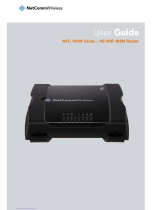Page is loading ...

2
NetComm Wireless NF7 User Guide
www.netcommwireless.com
Copyright
Copyright©2013 NetComm Wireless Limited. All rights reserved.
The information contained herein is proprietary to NetComm Wireless Limited. No part of this document may be translated,
transcribed, reproduced, in any form, or by any means without prior written consent of NetComm Wireless Limited.
Note: This document is subject to change without notice.
Save Our Environment
When this equipment has reached the end of its useful life, it must be taken to a recycling centre and processed separately from
domestic waste.
The cardboard box, the plastic contained in the packaging, and the parts that make up this device can be recycled in accordance
with regionally established regulations. Never dispose of this electronic equipment along with your household waste. You may be
subject to penalties or sanctions under the law. Instead, ask for disposal instructions from your municipal government.
Please be responsible and protect our environment.
This manual covers the following products:
NetComm Wireless NF7 N300 WiFi Gigabit Router
DOCUMENT VERSION
DATE
1.0 – Initial document release
November 2013

www.netcommwireless.com
NetComm Wireless NF7 User Guide
3
Table of Contents
Overview.........................................................................................................................................................................................5
Introduction ................................................................................................................................................................................................... 5
Target Users.................................................................................................................................................................................................. 5
Prerequisites ................................................................................................................................................................................................. 5
Notation ........................................................................................................................................................................................................ 5
Product Introduction ......................................................................................................................................................................6
Product Overview .......................................................................................................................................................................................... 6
Package Contents ......................................................................................................................................................................................... 6
Product Features ........................................................................................................................................................................................... 7
Physical Dimensions and Indicators .............................................................................................................................................8
LED Indicators ............................................................................................................................................................................................... 8
Physical Dimensions ...................................................................................................................................................................................... 9
NF7 Default Settings ...................................................................................................................................................................................... 9
Interfaces ..................................................................................................................................................................................... 10
Safety and Product Care ............................................................................................................................................................. 11
Transport and Handling ............................................................................................................................................................... 11
Installation and Configuration of the NF7 ................................................................................................................................... 12
Placement of your NF7 ................................................................................................................................................................................ 12
Avoid obstacles and interference .................................................................................................................................................................. 12
Cordless Phones ......................................................................................................................................................................................... 12
Choose the “Quietest” Channel for your Wireless Network ............................................................................................................................ 12
Hardware installation ................................................................................................................................................................................... 13
Connecting via a cable ................................................................................................................................................................................. 13
Connecting wirelessly .................................................................................................................................................................................. 13
Web Based Configuration Interface ............................................................................................................................................ 14
First-time Setup Wizard ............................................................................................................................................................................... 14
Basic View .................................................................................................................................................................................................. 19
Status ................................................................................................................................................................................................. 19
Wireless .............................................................................................................................................................................................. 20
WAN ................................................................................................................................................................................................... 21
Advanced Configuration ............................................................................................................................................................................... 22
Status ................................................................................................................................................................................................. 23
Network Setup .................................................................................................................................................................................... 24
DHCP Server ....................................................................................................................................................................................... 29
Wireless .............................................................................................................................................................................................. 31
Change Password ............................................................................................................................................................................... 32
Port Configuration................................................................................................................................................................................ 32
Forwarding Rules ......................................................................................................................................................................................... 33
Port Forwarding ................................................................................................................................................................................... 33
Port Triggering ..................................................................................................................................................................................... 34
Miscellaneous ...................................................................................................................................................................................... 35
Security Settings ......................................................................................................................................................................................... 36
Status ................................................................................................................................................................................................. 36
Packet Filters ....................................................................................................................................................................................... 37
Domain Filters...................................................................................................................................................................................... 39
URL Blocking ...................................................................................................................................................................................... 40
MAC Control ....................................................................................................................................................................................... 41
Miscellaneous ...................................................................................................................................................................................... 42
Advanced Settings ...................................................................................................................................................................................... 43
Status ................................................................................................................................................................................................. 43
System Log ......................................................................................................................................................................................... 44
Dynamic DNS ...................................................................................................................................................................................... 45
QoS .................................................................................................................................................................................................... 46
SNMP ................................................................................................................................................................................................. 51
Routing ............................................................................................................................................................................................... 52
System Time ....................................................................................................................................................................................... 53
Scheduling .......................................................................................................................................................................................... 54
IPv6 .................................................................................................................................................................................................... 55
TR-069................................................................................................................................................................................................ 56
VLAN .................................................................................................................................................................................................. 57

4
NetComm Wireless NF7 User Guide
www.netcommwireless.com
Toolbox ....................................................................................................................................................................................................... 58
System Info ......................................................................................................................................................................................... 58
Routing Table ...................................................................................................................................................................................... 58
Restore Settings .................................................................................................................................................................................. 58
Firmware Upgrade ............................................................................................................................................................................... 59
Backup Settings .................................................................................................................................................................................. 59
Reset to Default ................................................................................................................................................................................... 59
Reboot ................................................................................................................................................................................................ 59
Startup Wizard .................................................................................................................................................................................... 59
Logout ................................................................................................................................................................................................ 59
Additional Product Information ................................................................................................................................................... 60
Establishing a wireless connection ............................................................................................................................................................... 60
Windows XP (Service Pack 3)............................................................................................................................................................... 60
Windows Vista ..................................................................................................................................................................................... 60
Windows 7 .......................................................................................................................................................................................... 60
Mac OSX 10.6 ..................................................................................................................................................................................... 60
Troubleshooting........................................................................................................................................................................................... 61
Using the indicator lights (LEDs) to Diagnose Problems ......................................................................................................................... 61
Technical Data ............................................................................................................................................................................. 62
Electrical Specifications................................................................................................................................................................................ 62
Environmental Specifications / Tolerances .................................................................................................................................................... 62
Legal & Regulatory Information ................................................................................................................................................... 63
Intellectual Property Rights ........................................................................................................................................................................... 63
Customer Information .................................................................................................................................................................................. 63
Consumer Protection Laws .......................................................................................................................................................................... 63
Product Warranty ........................................................................................................................................................................................ 64
Limitation of Liability ..................................................................................................................................................................................... 64
Contact ......................................................................................................................................................................................... 65

www.netcommwireless.com
NetComm Wireless NF7 User Guide
5
Overview
Introduction
This manual provides information related to the installation, operation, and use of the NF7.
Target Users
The individual reading this manual is presumed to have a basic understanding of telecommunications terminology and concepts.
Prerequisites
Before continuing with the installation of your NF7, please confirm that you comply with the minimum system requirements below.
A configured WAN connection.
Computer with Windows, Macintosh, or Linux-based operating systems with a working Ethernet adapter with TCP/IP
Protocol installed.
A web browser such as Internet Explorer, Google Chrome, Mozilla Firefox, Opera, Safari etc.
Wireless computer system requirements:
Computer with a working 802.11b, 802.11g or 802.11n wireless adapter.
Notation
The following symbols are used in this manual:
Indicates a note requiring attention.
Indicates a note providing a warning.
Indicates a note providing useful information.

6
NetComm Wireless NF7 User Guide
www.netcommwireless.com
Product Introduction
Product Overview
Gigabit WAN port for a fixed line connection. Perfect for a future NBN/Fibre connection
Establish up to 4 high speed wired connections with the Gigabit LAN ports
Create a WiFi network to share your connection with multiple WiFi devices at speeds of up to 300Mbps1
Supports IPv6 for next generation IP addressing
Package Contents
The NF7 package consists of:
N300 WiFi Gigabit Router
Quick Start Guide
Power Supply Unit
Ethernet Cable (RJ-45)
Wireless Security Card
Warranty Card
If any of these items are missing or damaged, please contact NetComm Wireless Support immediately by visiting the NetComm
Wireless Support website at: http://www.netcommwireless.com/contact-forms/support
1 Maximum wireless signal rate and coverage values are derived from IEEE Standard 802.11g and 802.11n specifications. Actual wireless speed and coverage are
dependent on network and environmental conditions included but not limited to volume of network traffic, building materials and construction/layout.

www.netcommwireless.com
NetComm Wireless NF7 User Guide
7
Product Features
The NetComm Wireless NF7 is a future-ready WiFi router that connects the home or office to super-fast broadband. Simply
connect your fixed line modem to the Gigabit WAN port for instant Internet access - perfect for NBN/Fibre connections
The advanced network sharing function gives multiple users the freedom to watch movies, download music, play online games
and enjoy other bandwidth intensive activities such as IPTV streaming on a single broadband account. Enjoy extended WiFi
coverage with high-speed WiFi, or connect up to four wired devices via the Gigabit Ethernet ports.
The NF7 is also kind to the environment with innovative green features for power conservation. With support for IPV6, be assured
that your router will be able to continue to access websites when new web addressing starts becoming commonplace.

8
NetComm Wireless NF7 User Guide
www.netcommwireless.com
Physical Dimensions and
Indicators
LED Indicators
The NF7 has been designed to be placed on a desktop. All of the cables exit from the rear for easy organization. The display is
visible on the front of the NF7 to provide you with information about network activity and the device status. See below for an
explanation of each of the indicator lights.
LED INDICATOR
ICON
STATUS
DEFINITION
Power
Off
The NF7 is powered off.
On
The NF7 is powered on and operating normally.
Flashing
The NF7 is starting up.
WWW
Off
Internet connection not configured.
On
Internet connected.
Flashing Internet traffic is being sent and received.
WiFi
Off WiFi is disabled on the NF7.
On WiFi is enabled on the NF7.
Flashing The NF7 is waiting for a WPS PBC connection.
WAN
Off No device is connected to the Ethernet WAN port.
On A device is connected to the Ethernet WAN port.
LAN 1-4
Off
No device is connected to the Ethernet LAN port.
On
A device is connected to the Ethernet LAN port.
Flashing
Data is being sent or received via the Ethernet LAN port.

www.netcommwireless.com
NetComm Wireless NF7 User Guide
9
Physical Dimensions
The following table lists the physical dimensions and weight of the NF7.
NF7 DIMENSIONS
Length
119mm
Width 168mm
Height
27mm
Weight
217g
NF7 Default Settings
The following tables list the default settings for the NF7.
LAN (MANAGEMENT)
Static IP Address
192.168.20.1
Subnet Mask
255.255.255.0
Default Gateway
192.168.20.1
WIRELESS (WIFI)
SSID
(Refer to the included Wireless Security Card)
Security
WPA2-PSK (AES)
Security Key
(Refer to the included Wireless Security Card)
NF7 WEB INTERFACE ACCESS
Username admin
Password
admin

10
NetComm Wireless NF7 User Guide
www.netcommwireless.com
Interfaces
The following interfaces are available on the NF7:
NUMBER
INTERFACE
DESCRIPTION
1 LAN 1-4 Gigabit Ethernet LAN ports. Connect your Ethernet based devices to one of these ports for high-
speed internet access.
2 WAN Gigabit WAN port for connection to a WAN network.
3 Power button Turns the NF7 on or off.
4 Power jack Connection point for the included power adapter. Connect the power supply here.
5 WPS button Activate the WiFi WPS function by press/hold the WPS/RESET button for 1-3 seconds
Activate the RESET function by press/hold the WPS/RESET button for 10 seconds
1
2
4
3
5

www.netcommwireless.com
NetComm Wireless NF7 User Guide
11
Safety and Product Care
With reference to unpacking, installation, use and maintenance of your electronic device, the following basic guidelines are
recommended:
Do not use or install this product near water to avoid fire or shock hazard. For example, near a bathtub, kitchen sink,
laundry tub, or near a swimming pool. Also, do not expose the equipment to rain or damp areas (e.g. a wet
basement).
Do not connect the power supply cord on elevated surfaces. Allow it to lie freely. There should be no obstructions in
its path and no heavy items should be placed on the cord. In addition, do not walk on, step on or mistreat the cord.
To safeguard the equipment against overheating, make sure that all openings in the unit that offer exposure to air are
unobstructed.
WARNING
Disconnect the power line from the device before servicing.
Transport and Handling
When transporting the NF7, it is recommended to return the product in the original packaging. This ensures the product will not
be damaged.
In the event the product needs to be returned, ensure it is securely packaged with appropriate padding to prevent
damage during courier transport.

12
NetComm Wireless NF7 User Guide
www.netcommwireless.com
Installation and Configuration of
the NF7
Placement of your NF7
The wireless connection between your NF7 and your WiFi devices will be stronger the closer your connected devices are to your
NF7. Your wireless connection and performance will degrade as the distance between your NF7 and connected devices
increases. This may or may not be directly noticeable, and is greatly affected by the individual installation environment.
If you have concerns about your network’s performance that might be related to range or obstruction factors, try moving the
computer to a position between three to five meters from the NF7 in order to see if distance is the problem.
Note: While some of the items listed below can affect network performance, they will not prohibit your wireless network
from functioning; if you are concerned that your network is not operating at its maximum effectiveness, this checklist may
help.
If you experience difficulties connecting wirelessly between your WiFi Devices and your NF7, please try the following steps:
In multi-storey homes, place the NF7 on a floor that is as close to the centre of the home as possible. This may mean
placing the NF7 on an upper floor.
Try not to place the NF7 near a cordless telephone that operates at the same radio frequency as the NF7 (2.4GHz).
Avoid obstacles and interference
Avoid placing your NF7 near devices that may emit radio “noise,” such as microwave ovens. Dense objects that can inhibit
wireless communication include:
Refrigerators
Washers and/or dryers
Metal cabinets
Large aquariums
Metallic-based, UV-tinted windows
If your wireless signal seems weak in some spots, make sure that objects such as those listed above are not
blocking the signal’s path (between your devices and the NF7).
Cordless Phones
If the performance of your wireless network is impaired after considering the above issues, and you have a cordless phone:
Try moving cordless phones away from your NF7 and your wireless-enabled computers.
Unplug and remove the battery from any cordless phone that operates on the 2.4GHz band (check manufacturer’s
information). If this fixes the problem, your phone may be interfering with the NF7.
If your phone supports channel selection, change the channel on the phone to the farthest channel from your
wireless network. For example, change the phone to channel 1 and move your NF7 to channel 11. See your phone’s
user manual for detailed instructions.
If necessary, consider switching to a 900MHz or 5GHz cordless phone.
Choose the “Quietest” Channel for your Wireless Network
In locations where homes or offices are close together, such as apartment buildings or office complexes, there may be wireless
networks nearby that can conflict with your wireless network. Use the Site Survey capabilities found in the Wireless Utility of your
wireless adapter to locate any other wireless networks that are available (see your wireless adapter’s user manual), and switch
your Router and computers to a channel as far away from other networks as possible.
Experiment with more than one of the available channels, in order to find the clearest connection and avoid interference from
neighbouring cordless phones or other wireless devices.

www.netcommwireless.com
NetComm Wireless NF7 User Guide
13
Hardware installation
1. Connect the power adapter to the Power socket on the back of the NF7.
2. Plug the power adapter into the wall socket and switch on the power.
3. Wait approximately 60 seconds for the NF7 to power up.
Connecting via a cable
1. Connect the yellow Ethernet cable provided to one of the ports marked ‘LAN’ at the back of the NF7.
2. Connect the other end of the yellow Ethernet cable to your computer.
3. Wait approximately 30 seconds for the connection to establish.
4. Open your Web browser, and enter http://192.168.20.1 into the address bar and press enter.
5. Follow the steps to set up your NF7.
Connecting wirelessly
1. Ensure WiFi is enabled on your device (computer/laptop/Smartphone).
2. Scan for wireless networks in your area and connect to the network name that matches the Wireless network name
configured on the NF7.
Note: Refer to the included Wireless Security Card for the default SSID and wireless security key of your NF7
3. When prompted for your wireless security settings, enter the Wireless security key configured on the NF7.
4. Wait approximately 30 seconds for the connection to establish.
5. Open your Web browser, and enter http://192.168.20.1 into the address bar and press Enter.
6. Follow the steps to set up your NF7.

14
NetComm Wireless NF7 User Guide
www.netcommwireless.com
Web Based Configuration
Interface
First-time Setup Wizard
Please follow the steps below to configure your NF7 Wireless router via the web based configuration wizard.
Open your web browser (e.g. Internet Explorer/Firefox/Safari) and type http://192.168.20.1/ into the address bar at the top of
the window.
At the login screen, type admin in the username and password field, then click the Login button.
Note: admin is the default username and password for the unit.
1. Click on Yes, let’s get started with the wizard.
The wizard assists you in configuring the router and entering the information required to setup your Internet connection.

www.netcommwireless.com
NetComm Wireless NF7 User Guide
15
2. Use the WAN type field to select the type of WAN connection:
Dynamic IP Address
a. Enter the Host Name (Optional)
b. Enter the MAC Address of your device which is registered with the ISP
Static IP Address
a. Enter the Static IP Address
b. Enter the Static Subnet Mask
c. Enter the Static Gateway
d. Enter the Static Primary and Secondary DNS.
PPP over Ethernet (or PPPoE)
Enter the PPPoE Username and Password supplied by your service provider.
PPTP
a. Enter the Server IP Address/Name
b. Enter the PPTP Account and PPTP Password.
L2TP
a. Enter the Server IP Address/Name
b. Enter the PPTP Account and PPTP Password.
Click Next when you have entered the required details.

16
NetComm Wireless NF7 User Guide
www.netcommwireless.com
3. If you want to change the Wireless network settings, you can do so on this page. You can enable or disable the Wireless
network, select whether to broadcast your SSID or not and change the Wireless network name. Change the settings as
needed and click Next.
(If you wish to use the default settings, click Next)

www.netcommwireless.com
NetComm Wireless NF7 User Guide
17
4. You can change the WiFi security key if you wish by using the Security Key Type drop down list and then typing in a new
security key in the Security Key field. The Security key must be at least 8 characters long. Click Next to continue.
5. If you want to change the system username or password, enter the new username in the Desired Username field and then
enter the new password into both the Desired Password and Retype Password fields and then click Next.
(If you do not wish to change the password, leave the fields blank and click Next).

18
NetComm Wireless NF7 User Guide
www.netcommwireless.com
6. Confirm the setup information and click Finish if everything is correct. You can also click Back to go back and change any of
the previously configured settings.
When you click Finish, the wizard applies your settings and the Advanced Status view is displayed. Your WiFi Gigabit Router is
ready to use.

www.netcommwireless.com
NetComm Wireless NF7 User Guide
19
Basic View
When you log in to the router, the Basic View is displayed. Basic View gives you the most important information at a glance.
Status
The Status tab displays the following information:
The selected WAN type
The current WAN IP Address and Subnet Mask
The WAN Gateway Address
The number of clients connected on the 2.4GHz wireless network

20
NetComm Wireless NF7 User Guide
www.netcommwireless.com
Wireless
The wireless tab displays the following options:
Turn Wireless (WiFi) on or off
Turn SSID Broadcast on or off
Set the SSID (WiFi Network Name)
Set the Wireless Security Key
If you make any changes to the Wireless configuration, Click the Save and apply the changes button to make these changes
active.
/