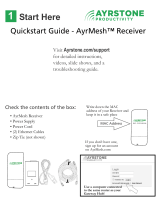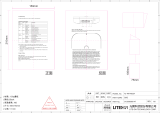Page is loading ...

ListenWiFi
PLS-900 System
USER’S MANUAL
INSTALLATION & OPERATION

PAGE 2 LISTENWiFi-PLS900 MANUAL
TABLE OF CONTENTS
Safety Precautions 3
Compliance Information 3
System Overview 4
PL-900 ListenWiFi Server 5 – 6
PL-400 ListenWiFi Audio Interface 7 – 8
ListenWiFi Coverage 9 – 10
Interconnection, Activation, and Conguration 11 – 16
Troubleshooting 17
Appendix A – Internet Rates by Number of Active Channels 18
Appendix B – Advanced Conguration of Access Point 18 – 23
Appendix C - Expansion Kits 24 - 30
Specications 31 - 38
Warranty Information 39
Contact Information 40

LISTENWiFi-PLS900 MANUAL PAGE 3
Safety Precautions
Hearing Safety:
The PL-900 is designed to amplify audio, which could
potentially cause hearing damage if used improperly.
To protect your hearing make sure the volume is turned
down before putting on an ear speaker or headphones,
then adjust the volume to the minimum setting
required to hear clearly. Do not allow children or other
unauthorized individuals to have access to this product
without supervision.
Recycling Instructions
Help Listen Technologies protect the environment
by taking the time to dispose of your equipment
properly.
Product Recycling Instructions:
Please do NOT dispose of your Listen Technologies
equipment in the household trash. Please take the
equipment to an electronics recycling center; OR,
return the product to the factory for proper disposal.
Compliance Information
No FCC license or radio approval is required to operate this equipment.
Compliance Notice, FCC and Industry Canada Statements
This device complies with part 15 of the FCC rules. Operation is subject to the following two conditions: 1. These
devices may not cause harmful interference, and 2. These devices must accept any interference received, including
interference that may cause undesirable operation.
FCC Statement
This equipment has been tested and found to comply with the limits for class B digital device, pursuant to part
15 of the FCC Rules. These limits are designed to provide reasonable protection against harmful interference in a
residential installation. This equipment generates, uses and can radiate radio frequency energy and if not installed
and used in accordance with the instructions, may cause harmful interference to radio communiciations. However,
there is no guarantee that interference will occur in a particular installation. If this equipment does cause harmful
interference to radio or television reception, which can be determined by turning the equipment o and on, the
user is encouraged to try to correct the interference by one or more of the following measures.
• Reorient or relocate the receiving antenna
• Increase the separation between the equipment and receiver
• Connect the equipment into an outlet on a circuit dierent from that to which the
receiver is connected
• Consult the dealer or an experienced radio/TV technician for help
The user is cautioned that changes and modications made to the equipment without the
approval of manufacturer could void the user’s authority to operate this equipment.
Industry Canada Statement
This equipment complies with ICES-003 class B.
Can ICES-3 (B)/NMB-3(B)

PAGE 4 LISTENWiFi-PLS900 MANUAL
System Overview
The ListenWiFi Personal Listening System turns Android and iOS mobile devices into everyday audio
receivers. This eliminates the need to purchase and maintain expensive equipment for guests, while
providing an overall unique experience by delivering high-quality audio on an easy to use mobile app.
The system captures analog source audio from TV, Satellite, and Cable and converts it to digital audio
using audio interface units. The server then manages and streams this digital audio through a local
wireless access point (WAP) available to Wi-Fi enabled mobile devices loaded with the free Personal
Listening mobile app. The app is available on both the Apple App and Google Play stores.
The PLS-900 is perfect for high-quality audio applications like tness centers and other multi-screen
environments.
RCA UNBALANCED
AUDIO SOURCES
PL-400
(FRONT)
USB 2.0
HIGH SPEED
POWER SUPPLY
TO INTERNET ROUTER
PL-400
(BACK)
PL-900
(BACK)
CAT 5/6
SINGLE WAP SETUP
POWER SUPPLY
PL-200
(FRONT)
PL-301A
(BACK)
CAT 5
CAT 6
For Mulitple WAPs see Appendix C page 24

LISTENWiFi-PLS900 MANUAL PAGE 5
PL-900 ListenWiFi Server
Package Contents
• PL-900 ListenWiFi Server
• PL-201 Power Supply
• (2) Rack Ears
• (1) Bag of rack ear screws
• Registration Card
Quick Start Guide
PLS-900 ListenWiFi Personal Listening System
Let’s Get This Audio Started
1. PLACE
The PL-900 Server should be plugged directly into
the PL-400 Audio Interface. Do not use USB hubs or
extenders. If the audio source is more than 6 ft. (1.8
m.) from the server, it’s recommended to run
shielded audio cable or use audio balun extenders.
The Wireless Access Point (WAP) should be placed
center to the listening area high enough that the
majority of mobile devices will have a clear line of
sight.
If the ceiling is more than 15 ft. (4.5 m.) high,
the WAP should be lowered. Keep the WAP as far
away as possible from other WAPs and electrical
equipment.
Note: The top side of the WAP (opposite of the
mounting holes) should face the coverage area.
2. CONNECT
Follow the diagram for the directions on connecting
the components.
RCA UNBALANCED
AUDIO SOURCES
PL-400
(FRONT)
INTERCONNECTION DIAGRAM - SINGLE WAP SETUP
USB 2.0
HIGH SPEED
POWER SUPPLY
POWER SUPPLY
TO INTERNET ROUTER
PL-400
(BACK)
PL-900
(BACK)
PL-200
(FRONT)
PL-301A
(BACK)
CAT 5/6
CAT 5
CAT 6
3. ACTIVATE
After connecting the system, you must register it
online to activate the audio.
Before activating, ensure that the server is on and
connected to an internet connection that doesn’t
require a password.
Using a separate computer, activate the server
online at listenwifi.com/register.
Enter in the required fields including the server’s
serial number that looks like this (found on back of
server):
Activation takes about 2 minutes.
PL-900 ListenWiFi Server
PL-201
2 Rack Ears with 8 Screws
Quick-Start Guide
Registration Card

PAGE 6 LISTENWiFi-PLS900 MANUAL
PL-900 Quick Reference
Front View
Back View
NOTE: Rack ears are installed using the four open holes on both sides of the server.
NOTE: To remove server feet, pull out center pin on each foot.
Power Switch
Indicator Light
On/O
Power Input
Internet
LAN Port
RJ45
Wi LAN
Port RJ45
Audio Interface
Inputs 9-12
Audio Interface
Inputs 5-8
Audio Interface
Inputs 1-4
Audio Interface
Inputs 17-20
Audio Interface
Inputs 13-16
Audio Interface
Inputs 21-24

LISTENWiFi-PLS900 MANUAL PAGE 7
PL-400 ListenWiFi Audio Interface
Package Contents
• PL-400 ListenWiFi Audio Interface
• TV Channel Labels
• USB 2.0 High Speed Cables 2m (6.6 ft)
• Phono RCA to RCA Cables 2m (6.6 ft)
NOTE: There will be a RCA cable for each input and 1 USB cable per set of 4 inputs.
PL-400 ListenWiFi Audio Interface
TV Channel Labels
USB 2.0 High Speed
Cables 2m (6.6 ft)
Phono RCA to RCA
Cables 2m (6.6 ft)
NOTE: Actual size will vary based on model ordered.

PAGE 8 LISTENWiFi-PLS900 MANUAL
PL-400 Quick Reference
Front View
Back View
Rack
Spacer
RCA
Input 1
(Stereo)
Audio Interface 9-12
Output USB
Audio Interface 21-24
Output USB
Audio Interface 5-8
Output USB
Audio Interface 17-20
Output USB
Audio Interface 1-4
Output USB
Audio Interface 13-16
Output USB
RCA
Input 13
(Stereo)
Input 1A
(mono)
Input 1B
(mono)
RCA
Input 5
(Stereo)
RCA
Input 17
(Stereo)
RCA
Input 9
(Stereo)
RCA
Input 21
(Stereo)
RCA
Input 2
(Stereo)
RCA
Input 14
(Stereo)
RCA
Input 6
(Stereo)
RCA
Input 18
(Stereo)
RCA
Input 10
(Stereo)
RCA
Input 22
(Stereo)
RCA
Input 3
(Stereo)
RCA
Input 15
(Stereo)
RCA
Input 7
(Stereo)
RCA
Input 19
(Stereo)
RCA
Input 11
(Stereo)
RCA
Input 23
(Stereo)
RCA
Input 4
(Stereo)
RCA
Input 16
(Stereo)
RCA
Input 8
(Stereo)
RCA
Input 20
(Stereo)
RCA
Input 12
(Stereo)
RCA
Input 24
(Stereo)
Rack
Spacer
NOTE: Stereo input pairs can
be split to double channels. See
PL-900 Server Conguration for
more details.

LISTENWiFi-PLS900 MANUAL PAGE 9
Listen WiFi Coverage
The PL-900 ListenWiFi system coverage is determined by the PL-301 WAP, network trac and
environmental conditions. It is recommended to perform a site survey to understand interference,
bandwidth usage and reception strength within the facility before and after the installation.
The table and graphs below roughly estimates general coverage distance and pattern at the
recommended signal strength for the audio stream (>-65dB). Please note that each facility may greatly
vary based upon network and environmental conditions.
Frequency
Line-of-sight Physical Obstructions*
Radius Sq. Ft. Radius Sq. Ft.
2.4 GHz
91 m
(300 ft)
26,200 m
2
(282,000 ft
2
)
45m
(150 ft.)
6,500 m
2
(70,000 ft
2)
5 GHz
30 m
(100 ft)
2,900 m
2
(31,400 ft
2
)
15m
(50 ft)
724 m
2
(7,800 ft
2)
*Physical obstructions includes two walls and furniture.
2 GHz Radio
Horizontal Vertical
5 GHz Radio

PAGE 10 LISTENWiFi-PLS900 MANUAL
As visible from the coverage patterns, the location and orientation of the WAP plays a critical role in
performance. Ensure that the top of the WAP points in the general direction of wireless clients, as the
signal strength is stronger in the front.
Ceiling Mount Table Mount
Wall Mount
CLIENTS
CLIENTS
CLIENTS
Designing a System
Use the following steps when designing a ListenWiFi system:
1. Determine the number of unique audio channels needed (1 to 24 channels).
2. Determine the max number of users (PL-301 WAP supports a maximum of 60 clients).
3. Determine room size, shape and RF conditions of facility.
Best performance is achieved:
• When there is an unused wi- channel including unused adjacent channels.
• When the WAP is in the center of and close to the area requiring coverage.
• When the top of the WAP is facing the coverage area without obstructions.
• When the ListenWi WAP is installed away from other WAPs and is away from electrical equipment
The example below is provided for design concept only and does not represent the actual PL-301 coverage.
WAP
Example: Center/direct line-of-sight coverage above cardio area.
NOTE: If using multiple
WAPs, please see Appendix C
Expansion Kit (page 24)

LISTENWiFi-PLS900 MANUAL PAGE 11
Interconnection, Activation and Conguration
The PL-900 supports up to 24 channels of stereo audio depending on the PL-400 audio interface used
with the server. Refer to the diagram below for location of these inputs, power input, network port and
WiFi port. Two ports in the middle are not used and are therefore covered.
Connection of the server’s external power adaptor
Power for the PL-900 is provided by a 19 VDC 3.34A universal switching power
supply.
1. The supplied power adaptor is an in-line universal switching power supply that
can be used with an AC power source from 100-240 VAC 50/60Hz. The overall
length of the line cord and DC power cable is 3 m (10 ft.).
Power Input
Not Used
Network
Port
WiFi
Port
Audio Interface
Inputs USB
Power Input Barrel
Connector
Power Switch
Indicator Light
On/O
2. The Power Switch / Indicator is a momentary switch located on the front
of the server. The blue light indicates that the server is powered.

PAGE 12 LISTENWiFi-PLS900 MANUAL
Connection of the Audio Interface with Server
Audio is provided to the server through the PL-400 audio interface via a USB connection. There are six
USB ports on the server, each port labeled for a set of four specic stereo pair inputs. The USB port on
the server determines the set of channels the audio interface inherits.
1. The Audio Interface 1-4 input USB on the server connects to the back of the audio interface unit
with inputs 1-4 using the provided USB 2.0 High Speed cables. Repeat for each audio interface unit.
Connection of External Audio Sources
Each audio interface unit contains four pairs of stereo phono RCA inputs that are to be connected with
analog audio sources. Stereo pairs can be separated into unique audio channels through the server’s Web
Admin page (see PL-900 Server conguration). Audio interface units can be paired up to provide up to 24
stereo / 48 mono inputs depending on the number of units purchased.
1. Phono RCA unbalanced audio input is provided through each connector. These are a typical -10
dBu nominal level unbalanced inputs.
NOTE: Stereo input pairs can be split to double channels. See PL-900 Server Conguration for more info.
USB 2.0 High-Speed
Audio Interface
output USB
Audio Interface
Inputs 9-12
Audio Interface
Inputs 5-8
Audio Interface
Inputs 1-4
Audio Interface
Inputs 17-20
Audio Interface
Inputs 13-16
Audio Interface
Inputs 21-24
Input 1A
(mono)
Input 1B
(mono)
RCA Input 1
(Stereo)
RCA Input 2
(Stereo)
RCA Input 3
(Stereo)
RCA Input 4
(Stereo)

LISTENWiFi-PLS900 MANUAL PAGE 13
Network LAN Port RJ45 Connection
The server links up to the internet for the required initial activation
as well as remote conguration and updates via the Network RJ45
connection. It also shares the network connection to clients listening to
the stream but can be disabled. (See PL-900 server conguration)
1. Network RJ45 LAN Port is to be connected using CAT5e/6 to an internet
router.
2. This port operates as a DHCP client and receives its IP address from
the DHCP server coming from your router.
WiFi LAN Port RJ45 Connection
For multiple WAPs see Appendix C
(page 24)
Audio data and internet is transmitted
from the server via the WiFi RJ45
connection. The PL-200 PoE connects
directly to this port to provide both
power and data to the PL-301 WAP. This
allows the WAP to be placed in remote
locations without the need of a local
power outlet.
Network LAN Port
Input RJ45
1. The WiFi RJ45 LAN port on the server is to be connected to the LAN IN RJ45 port on the PoE using
the provided 1 m (3.5 ft.) CAT5 cable found in the packaging.
2. This server port operates as a DHCP server and assigns IP addresses to clients connecting through
the AP. The server has the address of 172.30.0.1 and a subnet of 255.255.0.0.
WARNING! Do not plug the WiFi Port into
an existing network as the server will try
to assign IP addresses and may cause
network disruption.
3. The PoE POWER + DATA OUT RJ45
port is to be connected to the WAP’s
POE RJ45 LAN port using the 50
ft. CAT6 provided in the system
packaging. In case a longer cable is
needed, please note that the max
distance between the PoE and WAP is 100
meters (328 ft.).
4. Power for the PoE is provided by a 48VDC,
0.5A universal switching power supply
and is connected to the PoE via the DC
48V power input connector. The overall
length of the cord is 1.5m (5 ft.).
WiFi LAN Port
Output RJ45
LAN IN Port Input
RJ45
CAT-5
Power & Data Out
Port Output RJ45
CAT-6
PoE LAN
Input RJ45

PAGE 14 LISTENWiFi-PLS900 MANUAL
PL-900 Server Activation
The ListenWiFi system must be activated online before the system will stream audio. This requires that
the server initially be connected to the internet. Once registered the system can be removed from the
internet, however remote conguration, automatic updates, and remote support will not be available.
1. Locate and write down the serial number on the back of the
server.
2. Ensure the server’s Network Port is connected to an internet
connection that requires no authentication to access it.
3. Power on the server by pressing the front power button. A blue
light will indicate that it is powered on.
4. Using a computer open a web browser and go to www.ListenWiFi.com/register .
5. Enter in the entire serial number (i.e. A01B2C34567-8) and complete the online registration.
6. The server will automatically activate and audio will begin streaming within 5 minutes.
PL-900 Server Conguration
The server is designed to start streaming audio with no additional conguration after the system has
been activated. Additional conguration changes can be made by accessing the online account at www.
ListenWiFi.com that was established when activating the server.
1. The most common conguration changes can be implemented via the online account. These
include:
a. Adding venue logo for mobile app
b. Editing the location name in mobile app
c. Changing channel names
d. Deactivating channels not used
2. More advanced settings can be congured directly via the server’s Web Admin page. These include:
a. Prole editing including:
• Mobile app logo
• Location name shown in mobile app
• The default language of the mobile app

LISTENWiFi-PLS900 MANUAL PAGE 15
b. Setting the channel type to mono
c. Adding audio delay
d. Split channels
e. Reviewing audio levels
f. Adjusting gain of individual inputs
g. Conguring internet pass-through for
listeners
h. Network Port Conguration

PAGE 16 LISTENWiFi-PLS900 MANUAL
3. The Web Admin page is accessible by connecting to the “Personal Listening” wireless network and typing
in 172.30.0.1 in a web browser. Once the Web Admin loads use the following credentials to login:
a. Username: administrator
b. Password: admin
PL-301A WAP Conguration
The WAP comes precongured and is ready to operate in the majority of WiFi environments. The WAP can be
accessed if specic channels need to be set or if other WAP features need to be congured. Please note that
the WAP will not work properly if reset to factory defaults unless it is recongured.
1. The WAP has a static IP address of 172.30.255.0 and can be accessed using a web browser (Internet
Explorer recommended).
2. Credentials to log into the WAP are as follows:
a. Username: super
b. Password: sp-admin
3. For more details conguring the WAP please see Appendix B

LISTENWiFi-PLS900 MANUAL PAGE 17
Troubleshooting
Mobile device does not see the Personal Listening signal:
• Make sure that the WAP is powered on by checking if the PWR light is green.
• Make sure that the WAP 2.4G and 5G lights are either amber or green.
• Make sure that the SSID has not been modied from Personal Listening.
Mobile device sees the Personal Listening signal but it won’t connect:
• Make sure that the WAP is connected to the server’s WiFi LAN port.
• Make sure that the server is powered on by ensuring the power light is blue on the front.
• Make sure that are no more than 60 devices are connected to the WAP including just internet users
and audio stream users.
Mobile device is connected but there are no channels to select:
• Make sure that you have activated the server via online registration at ListenWiFi.com.
• Make sure that the mobile device is still connected to Personal Listening.
• Make sure that the audio interface is connected to the server via USB 2.0 High Speed cable.
• Make sure that the channels are enabled in the software.
Mobile device displays channels to select from but when selected there is no audio:
• Make sure that the audio source is still live and has sucient gain.
• Make sure that the mobile device volume is turned up.
• Make sure that the mobile device headphones/loudspeaker are working properly.
Mobile device produces audio but it is choppy or goes in and out:
• Make sure to check the audio source that there is not any interference.
• Make sure that Bluetooth is not adding any interference on the mobile device.
• Make sure that the WiFi settings page on the mobile device is closed.
• Make sure there is no WiFi interference coming from another WAP or electronic device.
• Make sure you are using USB 2.0 High Speed USB cables between server and audio interface.
Audio latency is more than expected:
• Make sure the source is not already delayed.
• Make sure it is not just one particular phone – some phones may have more latency than others.
• Make sure there is not any unnecessary WiFi interference.
Audio is ahead of the video:
• Make sure to check the source to ensure it isn’t already ahead of audio. If there is no way to
change the source you can add delay through web admin portal. (See PL-900 Server conguration)

PAGE 18 LISTENWiFi-PLS900 MANUAL
Appendix A – Internet Rates by Number of Active Channels
Below provides the expected internet speeds available to listeners connected to the WAP. It is assumed
that the internet is allowed to pass through the server to end users without any throttling and that it has
a speed greater than 50 Mbps. The audio data takes precedence over internet data, and therefore, the
more channels that are actively streaming, the less is the internet bandwidth available.
Max Internet Upload/Download Speeds
Number of Channels 2.4GHz 5GHz
4 (Stereo) 38 Mbps > 50 Mbps
8 (Stereo) 30 Mbps > 50 Mbps
12 (Stereo) 24 Mbps > 50 Mbps
16 (Stereo) 18 Mbps > 50 Mbps
20 (Stereo) 13 Mbps > 50 Mbps
24 (Stereo) 7 Mbps > 50 Mbps
Appendix B – Advanced WAP Conguration
The PL-301A WAP is congured to support most customer environments. The following guide is
provided, should additional conguration be needed. This section begins with an explanation of the
most common conguration options and then provides a guide for making those changes.
Common Conguration Options
Below are some of the conguration changes that may be needed. Please note that this is not an
extensive list of all settings that can be congured.
Channel: By default, the WAP is set to Channel 1 and Channel 36 for 2.4 GHz and 5 GHz
respectively. However, some Wi-Fi environments may already have too much trac or
interference on these channels and thus may need to be changed.
SSID: It is recommended to let the SSID read “Personal Listening,” as all instructions mention
that this is the SSID for the system. However, if a dierent SSID is needed, a name change will
not have any impact on the system.
Encryption: To ensure that either the audio data or the internet trac is only available to
those with a password, encryption can be enabled. However, encryption can add minimal
audio delay and reduce the total number of mobile devices that can be supported.

LISTENWiFi-PLS900 MANUAL PAGE 19
Conguring the WAP
To attach to the WAP, simply use a computer with
Wi-Fi capabilities and connect it to the “Personal
Listening” Wi-Fi network.
After connecting to the WAP, open the Internet Explorer web browser (other browsers may be very
slow), type 172.30.255.0 into the address bar, and hit enter. A security alert dialog box will appear. Click
on “Continue to this website (not recommended).” You will then be redirected to the login page.

PAGE 20 LISTENWiFi-PLS900 MANUAL
A login screen will appear.
Enter the following
credentials and press Login
to gain access.
• Username: super
• Password: sp-admin
After logging in, click on
either Radio 2.4G or Radio
5G under Conguration on
the side menu.
Conguration pages look
exactly the same, so only
2.4G is shown here. From this
screen, a specic channel can
be selected from a list in the
drop-down menu. Make sure
to click on “Update Settings” if
changes are made.
/