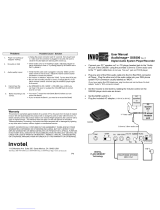Page is loading ...

LED TV
Installation manual
imagine the possibilities
Thank you for purchasing this Samsung product.
To receive more complete service, please register
your product at
www.samsung.com/register
Model Serial No.

2
Contents
ENGLISH
English
y Instruction ................................................................................................................................................................. 3
y Operational Modes ................................................................................................................................................... 3
y Still image warning .................................................................................................................................................... 3
y Securing the Installation Space ................................................................................................................................. 3
y Accessories .............................................................................................................................................................. 4
y Installing the LED TV Stand ....................................................................................................................................... 5
y Viewing the Connection Panel ................................................................................................................................... 8
y Door Eye ................................................................................................................................................................. 11
y TV Controller ........................................................................................................................................................... 12
y Viewing the Remote Control .................................................................................................................................... 13
y Using the Smart Touch Control .............................................................................................................................. 15
y Connecting to the Network ..................................................................................................................................... 19
y Connecting the TV with SBB ................................................................................................................................... 22
y Connecting the Bathroom Speakers ....................................................................................................................... 24
y Connecting the MediaHub HD ................................................................................................................................ 27
y Connecting the RJP (Remote Jack Pack) ................................................................................................................ 29
y Setting the Hotel Option Data ................................................................................................................................. 32
y SIRCH .................................................................................................................................................................... 48
y Installing the Wall Mount ......................................................................................................................................... 49
y Securing the TV to the Wall ..................................................................................................................................... 50
y Anti-theft Kensington Lock ...................................................................................................................................... 50
y Specifications ......................................................................................................................................................... 51

3
English
Figures and illustrations in this User Manual are provided for reference only and may differ from actual product appearance.
Product design and specifications may be changed without notice.
Instruction
This TV is provided with interactive functionality through a set-back box (SBB/STB) connected to the TV, and with other TVs in a computer-controlled
system for hotels and other hospitality businesses.
Interactive : When the TV is powered-up initially, it sends a command to identify the SBB/STB; if identified, theTV switches to ONLINE mode and full
control is through the SBB/STB.
If the TV is in ONLINE mode, it stops receiving IR(Samsung remote) commands and acts according to interface protocol.
Stand-Alone: If SBB/STB is not identified, the TV should be switched to STAND-ALONE mode with restricted operation.
Operational Modes
When this TV (in Hotel mode) is operated with a SBB/STB, it is in one of two states:
• ONLINE or STAND-ALONE. In the STAND-ALONE state, the TV will act as a Hotel TV, but without active communication. This is to prevent guests
from trying to cheat the system by disconnecting the SBB/STB.
To set the details for Stand-alone or interactive mode, refer to pages "Setting the hotel option data : Stand-alone mode and Interactive mode"
• Some operations may be restricted to prevents guests from "cheating" the TV system.
• No main menu (Interactive mode) or Channel Menu, Plug & Play in Main Menu (Stand-Alone mode)
• Limited Volume and Panel key lock or unlock
Still image warning
Avoid displaying still images (like jpeg picture files) or still image element (like TV Program logo, panorama or 4:3 image format, stock or news bar at screen
bottom etc.) on the screen. Constant displaying of still picture can cause uneven wear of screen phosphor, which will affect image quality. To reduce risk of
this effect, please follow below recommendations:
• Avoid displaying the same TV channel for long periods.
• Always try do display any image on full screen, use TV set picture format menu for best possible match.
• Reduce brightness and contrast values to minimum required to achieve desired picture quality, exceeded values may speed up the burnout process.
• Frequently use all TV features designed to reduce image retention and screen burnout Refer to the relevant user manual section for details.
Securing the Installation Space
Keep the required distances between the product and other objects (e.g. walls) to ensure proper ventilation.
Failing to do so may result in fire or a problem with the product due to an increase in the internal temperature.
✎
When using a stand or wall-mount, use parts provided by Samsung Electronics only.
x
Using parts provided by another manufacturer, it may result in a problem with the product or injuries due to the product falling.
✎
The appearance may differ, depending on the product.
Installation with a stand. Installation with a wall-mount.
4 inches4 inches
4 inches
4 inches4 inches
4 inches
4 inches
Power
ON
Hotel TV
Online Mode
Poll Rate 20/sec
Stand-alone
Mode
Hotel Mode On
SBB/STB Online if
one success within 10
attempts
SBB/STB
Online-10
consecutive
fails
SBB/STB
Status-
Attempt
every 2secs

4
English
Accessories
✎
The provided accessories may vary depending on the model.
y Remote Control & Batteries (AAA x 2)
y Smart Touch Control&Batteries (AAA x 2)
(Only HB890 model)
y Quick Set up Guide
y Power Cord / Data Cable
y Safety Guide (Not available in all locations)
✎
The stand and stand screw may not be included, depending on the model.
✎
The Data Cable may not be included, depending on the SI Vendor.
Correct Disposal of This Product (Waste Electrical & Electronic Equipment)
(Applicable in the European Union and other European countries with separate collection systems)
This marking on the product, accessories or literature indicates that the product and its electronic accessories (e.g.
charger, headset, USB cable) should not be disposed of with other household waste at the end of their working life. To
prevent possible harm to the environment or human health from uncontrolled waste disposal, please separate these
items from other types of waste and recycle them responsibly to promote the sustainable reuse of material resources.
Household users should contact either the retailer where they purchased this product, or their local government office,
for details of where and how they can take these items for environmentally safe recycling. Business users should
contact their supplier and check the terms and conditions of the purchase contract. This product and its electronic
accessories should not be mixed with other commercial wastes for disposal.
Correct disposal of batteries in this product
(Applicable in the European Union and other European countries with separate battery return systems.)
This marking on the battery, manual or packaging indicates that the batteries in this product should not be disposed
of with other household waste at the end of their working life. Where marked, the chemical symbols Hg, Cd or Pb
indicate that the battery contains mercury, cadmium or lead above the reference levels in EC Directive 2006/66. If
batteries are not properly disposed of, these substances can cause harm to human health or the environment. To
protect natural resources and to promote material reuse, please separate batteries from other types of waste and
recycle them through your local, free battery return system.

5
English
Installing the LED TV Stand
y HG690 Model
Stand Components
When installing the stand, use the provided components and parts.
(M4 X L12)
32 inch: x7
40~65 inch: x8
B CA
1 2
3
O
O
O
O
X
X
X
O
O
O
O
O
X
X
X
X
or
✎
Place a soft cloth over the table to protect the TV, and then
place the TV on the cloth screen-side down.
✎
Insert the Stand Guide into the slot of TV bottom side.
B
A
C
(M4 X L12)
x4
Top View
DO NOT USE
CHEMICALS
DO NOT USE
GREASE
DO NOT USE
OIL
ATTENTION
Rear
Front

6
English
4
C
C
C
(M4 X L12)
(M4 X L12)
(M4 X L12)
x3
x4
x4
32"
40" ~ 55"
65"

7
English
y HG890 Model
Stand Components
When installing the stand, use the provided components and parts.
A
1 EA
B
1 EA
R L
C
x8 (M4 X L12)
y
STAND BASE
y
STAND SUPPORT
y
Screws
1 2
3
4
5
6
x4 (M4 X L12)
C
x4 (M4 X L12)
C
✎
Lay the TV on a soft surface, screen side down.
✎
Use the packing material to protect the screen.
✎
Make sure to distinguish between the front and back of the Stand and the Stand Guide when assembling them.
✎
Make sure that at least two people lift and move the TV.

8
English
Viewing the Connection Panel
<CHINA Model>
HG40AB690**
HG46AB690**
HG55AB690**
HG65AB690**
<CHINA Model>
HG55AB890**
HG65AB890**
RJP
DOOR-EYE
PC IN
PC/DVI AUDIO IN
1
2
3
4
5
AUDIO
AV IN 1
AUDIO
VIDEO
COMPONENT
/ AV IN 2
AUDIO
VIDEO
DOOR-EYE
VIDEO OUT
6
7
8
0!
9
DOOR-EYE
PC IN
PC/DVI AUDIO IN
1
2
3
4
5
COMPONENT
/ AV IN
AUDIO
VIDEO
DOOR-EYE
6
8
0!
VARIABLE
AUDIO OUT
VOL-CTRL
HP-ID
HDMI IN 3
RJP DOOR EYEDATA
HDMI IN 1
(ARC)
CABLE
AIR
@
$
2
4
5
%
1% 0! 6
9^
#
RJP
VARIABLE
AUDIO OUT
VOL-CTRL
HP-ID
HDMI IN 3
RJP DATA
HDMI IN 1
(ARC)
@
$
2
4
5
%
10!6 ^
#
- SIDE -
VARIABLE
AUDIO OUT
VOL-CTRL
HDMI IN 3
HDMI IN 2
(DVI)
HDMI IN 1
(ARC)
#
$
^
@
- SIDE -
VARIABLE
AUDIO OUT
VOL-CTRL
HDMI IN 3
HDMI IN 2
(DVI)
HDMI IN 1
(ARC)
#
$
^
@
%
%
%
RJP
DOOR-EYE
1
2
3
4
5
AUDIO
6
7
8
0!
9
HP-ID
HDMI 覂
3
RJP DATA
HDMI
1 (ARC)
@
$
2
4
5
%
1% 0! 6
9^
#
HDMI 覂 3
HDMI 覂 2
(DVI)
HDMI 覂 1
(ARC)
#
$
^
@
(HDD 1.0A) /
CLONING
%
(HDD 1.0A) /
CLONING
(HDD 1.0A) /
CLONING
HDMI 覂
2 (DVI)
(HDD 5V 1A)
CABLE
AIR
(HDD 5V 1A)
(HDD 5V 1A)
RJP
DOOR-EYE
PC IN
PC/DVI AUDIO IN
1
2
3
4
5
AUDIO
AV IN 1
AUDIO
VIDEO
COMPONENT
/ AV IN 2
AUDIO
VIDEO
DOOR-EYE
VIDEO OUT
6
7
8
0!
9
DOOR-EYE
PC IN
PC/DVI AUDIO IN
1
2
3
4
5
COMPONENT
/ AV IN
AUDIO
VIDEO
DOOR-EYE
6
8
0!
VARIABLE
AUDIO OUT
VOL-CTRL
HP-ID
HDMI IN 3
RJP DOOR EYEDATA
HDMI IN 1
(ARC)
CABLE
AIR
@
$
2
4
5
%
1% 0! 6
9^
#
RJP
VARIABLE
AUDIO OUT
VOL-CTRL
HP-ID
HDMI IN 3
RJP DATA
HDMI IN 1
(ARC)
@
$
2
4
5
%
10!6 ^
#
- SIDE -
VARIABLE
AUDIO OUT
VOL-CTRL
HDMI IN 3
HDMI IN 2
(DVI)
HDMI IN 1
(ARC)
#
$
^
@
- SIDE -
VARIABLE
AUDIO OUT
VOL-CTRL
HDMI IN 3
HDMI IN 2
(DVI)
HDMI IN 1
(ARC)
#
$
^
@
%
%
%
RJP
DOOR-EYE
1
2
3
4
5
AUDIO
6
7
8
0!
9
HP-ID
HDMI 覂
3
RJP DATA
HDMI
1 (ARC)
@
$
2
4
5
%
1% 0! 6
9^
#
HDMI 覂 3
HDMI 覂 2
(DVI)
HDMI 覂 1
(ARC)
#
$
^
@
(HDD 1.0A) /
CLONING
%
(HDD 1.0A) /
CLONING
(HDD 1.0A) /
CLONING
HDMI 覂
2 (DVI)
(HDD 5V 1A)
CABLE
AIR
(HDD 5V 1A)
(HDD 5V 1A)
<HONG KONG Model>
HG40AB690**
HG46AB690**
HG55AB690**
HG65AB690**
<HONG KONG Model>
HG55AB890**
HG65AB890**

9
English
✎
Whenever you connect an external device to your TV, make sure that power on the unit is turned off.
✎
When connecting an external device, match the colour of the connection terminal to the cable.
1 RJP: This port is an RJP (Remote Jack Pack) communication port that enables connecting different devices to additional
modules so as to improve device use and convenience.
2 DIGITAL AUDIO OUT (OPTICAL): Connects to a Digital Audio component.
3 PC/DVI AUDIO IN: Connect to the audio output jack on your PC.
4 HEADPHONE JACK
– Headphones may be connected to the headphone jack on your TV. While the headphones are connected, the sound
from the built-in speakers will be disabled.
5 HP-ID : Connect the cable to HP-ID and Headphone Jack simultaneously and connect it to separated Headphone Box.
When connecting Headphone to Headphone Box, it works same as Headphone function.
6 COMPONENT IN / AV IN 1, AV IN 2
– Connects Component video / audio.
– Connect component video cables (optional) to the component jacks ("PR", "PB", "Y") on the rear of your TV and the
other ends to corresponding component video out jacks on the DVD.
– If you wish to connect both the Set-Top Box and DVD, you should connect the Set-Top Box to the DVD and connect
the DVD to the component jacks ("PR", "PB", "Y") on your TV.
– The PR, PB and Y jacks on your component devices (DVD) are sometimes labeled Y, B-Y and R-Y or Y, Cb and Cr.
– Connect RCA audio cables (optional) to [R - AUDIO - L] on the rear of the TV set and the other ends to corresponding
audio out jacks on the DVD.
7 VIDEO OUT
8 PC IN: Connect to the video output jack on your PC.
9 DOOR EYE
<Asia DTV Model - except HONG KONG Model>
HG32AB690**
HG40AB690**
HG46AB690**
HG55AB690**
<Asia DTV Model - except HONG KONG Model>
HG46AB890**
HG55AB890**
HG65AB890**
RJP
DOOR-EYE
PC IN
PC/DVI AUDIO IN
1
2
3
4
5
AUDIO
AV IN 1
AUDIO
VIDEO
COMPONENT
/ AV IN 2
AUDIO
VIDEO
DOOR-EYE
VIDEO OUT
6
7
8
0!
9
DOOR-EYE
PC IN
PC/DVI AUDIO IN
1
2
3
4
5
COMPONENT
/ AV IN
AUDIO
VIDEO
DOOR-EYE
6
8
0!
VARIABLE
AUDIO OUT
VOL-CTRL
HP-ID
HDMI IN 3
RJP DOOR EYEDATA
HDMI IN 1
(ARC)
CABLE
AIR
@
$
2
4
5
%
1% 0! 6
9^
#
RJP
VARIABLE
AUDIO OUT
VOL-CTRL
HP-ID
HDMI IN 3
RJP DATA
HDMI IN 1
(ARC)
@
$
2
4
5
%
10!6 ^
#
- SIDE -
VARIABLE
AUDIO OUT
VOL-CTRL
HDMI IN 3
HDMI IN 2
(DVI)
HDMI IN 1
(ARC)
#
$
^
@
- SIDE -
VARIABLE
AUDIO OUT
VOL-CTRL
HDMI IN 3
HDMI IN 2
(DVI)
HDMI IN 1
(ARC)
#
$
^
@
%
%
%
RJP
DOOR-EYE
1
2
3
4
5
AUDIO
6
7
8
0!
9
HP-ID
HDMI 覂
3
RJP DATA
HDMI
1 (ARC)
@
$
2
4
5
%
1% 0! 6
9^
#
HDMI 覂 3
HDMI 覂 2
(DVI)
HDMI 覂 1
(ARC)
#
$
^
@
(HDD 1.0A) /
CLONING
%
(HDD 1.0A) /
CLONING
(HDD 1.0A) /
CLONING
HDMI 覂
2 (DVI)
(HDD 5V 1A)
CABLE
AIR
(HDD 5V 1A)
(HDD 5V 1A)

10
English
0 DATA
– Used to support data communication between the TV and the SBB.
– The TV jack type is RJ-12.
! LAN: Connect to a wired LAN using CAT 5 cable.
@ VARIABLE AUDIO OUT: Used for the audio output to the Bathroom speaker. Connect the Bathroom Wall Box and the
Variable port.
# VOL-CTRL: Used to control the volume of the Bathroom speaker. Connect the Bathroom Wall Box and the VOL-CTRL
port.
$ USB (HDD/1.0A) / CLONING , USB (HDD 5V 1A)
– Connector for software upgrades and My Downloads, etc.
– Service connection.
% HDMI IN 1(ARC), 2(DVI), 3: Connects to the HDMI jack of a device with an HDMI output.
✎
No sound connection is needed for an HDMI to HDMI connection.
✎
Use the HDMI IN 2(DVI) jack for DVI connection to an external device. Use a DVI to HDMI cable or DVI-HDMI
adapter (DVI to HDMI) for video connection and the PC/DVI AUDIO IN jacks for audio.
^ ANT IN(AIR/CABLE): To view television channels correctly, a signal must be received by the set from one of the following
sources: An outdoor antenna; A cable television network;
Caution of the cover-jack
[ CAUTION
The cover-jack is for use by qualified service personnel only.
To reduce the risk of electric shock or fire hazard, do not use the cover jack, unless you are qualified to do so.
TV Rear Panel
Cover-jack
✎
The rear panel may differ depending on the model.

11
English
Display Modes
Both screen position and size vary depending on the type of monitor and its resolution.
The resolutions in the table are recommended.
✎
Optimal resolution is 1920 X 1080 @ 60 Hz.
Mode Resolution
Horizontal Frequency
(KHz)
Vertical Frequency
(Hz)
Pixel Clock Frequency
(MHz)
Sync Polarity
(H / V)
IBM
640 x 350
720 x 400
31.469
31.469
70.086
70.087
25.175
28.322
+/-
-/+
MAC
640 x 480
832 x 624
1152 x 870
35.000
49.726
68.681
66.667
74.551
75.062
30.240
57.284
100.000
-/-
-/-
-/-
VESA CVT
720 x 576
1152 x 864
1280 x 720
1280 x 960
35.910
53.783
56.456
75.231
59.950
59.959
74.777
74.857
32.750
81.750
95.750
130.000
-/+
-/+
-/+
-/+
VESA DMT
640 x 480
640 x 480
640 x 480
800 x 600
800 x 600
800 x 600
1024 x 768
1024 x 768
1024 x 768
1152 x 864
1280 x 1024
1280 x 1024
1280 x 720
1280 x 800
1280 x 800
1280 x 960
1366 x 768
1440 x 900
1440 x 900
1680 x 1050
31.469
37.861
37.500
37.879
48.077
46.875
48.363
56.476
60.023
67.500
63.981
79.976
45.000
49.702
62.795
60.000
47.712
55.935
70.635
65.290
59.940
72.809
75.000
60.317
72.188
75.000
60.004
70.069
75.029
75.000
60.020
75.025
60.000
59.810
74.934
60.000
60.015
59.887
74.984
59.954
25.175
31.500
31.500
40.000
50.000
49.500
65.000
75.000
78.750
108.000
108.000
135.000
74.250
83.500
106.500
108.000
85.500
106.500
136.750
146.250
-/-
-/-
-/-
+/+
+/+
+/+
-/-
-/-
+/+
+/+
+/+
+/+
+/+
-/+
-/+
+/+
+/+
-/+
-/+
-/+
VESA GTF
1280 x 720
1280 x 1024
52.500
74.620
70.000
70.000
89.040
128.943
-/+
-/-
VESA DMT / DTV CEA 1920 x 1080p 67.500 60.000 148.500 +/+
✎
When using an HDMI/DVI cable connection, you must use the HDMI IN 2 (DVI) jack.
✎
The interlace mode is not supported.
✎
The set might operate abnormally if a non-standard video format is selected.
✎
Separate and Composite modes are supported. SOG is not supported.
Door Eye
– For CN/HK model only
– Door eye function works even piture menulock setted as ON in hotel option.
– In some conditions such as Auto storing, Picture Off, Power on Logo, etc., Door eye function does not work.

12
English
TV Controller
TV Controller is a multi directional button that helps navigate without using the remote control.
✎
Some functions which require a PIN code may not be available.
✎
The product colour, shape and menu OSD may vary, depending on the model.
✎
Exits the menu when pressing the controller for more than 1 second.
✎
When selecting the function by moving the controller to the up/down/left/right directions, do not to press the controller. If the controller is
used first, you cannot operate it to move the up/down/left/right directions.
Power on Turns the TV on by pressing the controller in standby mode.
Adjusting the volume Adjusts the volume by moving the controller from side to side when the power is on.
Selecting a channel Selects a channel by moving the controller up and down when the power is on.
Using the function menu Press the controller when the power is on and the function menu appears. If you press it again, the
function menu screen disappears.
Using the Menu
Selects the MENU(
m
/
J
) by moving the controller in the function menu screen. The OSD(On
Screen Display) of your TV’s feature appears.
Selecting the Source
Selects the Source(s) by moving the controller in the function menu screen. The Source list
screen appears.
Selecting the SMART HUB
(™)
With the Function menu visible, select SMART HUB (™) by moving the Controller upwards. The
SMART HUB main screen appears. Select an application by moving the Controller, and then
pressing the Controller.
Power Off
Selects the Power Off(
P
) to turn the TV off by moving the controller in the function menu screen.
✎
To close the Menu, SMART HUB, or Source, press the Controller for more than 1 second.
Standby mode
Do not leave your TV in standby mode for long periods of time such as when on holiday. A small amount of electric power is still consumed even
when the power button is turned off. It is best to unplug the power cord.
TV Controller
Function menu
Remote control sensor
<HG**AB690*** Model>
The image is drawn by facing
the front side of the TV.
Only for China model

13
English
Viewing the Remote Control
✎
This is a special remote control for the visually impaired and has Braille points on the Power, Channel and Volume
buttons.
(Hong Kong and Asia model)
A B C D
ALARM
DUAL f-g
CLOCK
GUIDE
CONTENT
HOME
CH LIST
TTX/MIX
Turns the TV on and off.
Display and select available video sources.
Change channels.
View the My Downloads.
Press to display information on the TV
screen.
Exit the menu.
Use these buttons in the Contents Home.
Swich to the HOME Screen.
Cut off the sound temporarily.
Electronic Programme Guide (EPG) display.
Have direct access to channels
Alternately selects Teletext, Double or Mix.
Adjust the volume.
Display channel list on the screen.
Quickly select frequently used functions.
Return to the previous menu.
Buttons in the Channel list, Contents Home
menu, etc.
Select on-screen menu items and
change menu values.
Display the main on-screen menu.
ALARM: Enter the hour you want the
TV to turn on.
DUAL f-g: Sound effect selection.
: Turns the 3D image on or off.
(Some area does not support)
HB690 & HB890 do not support this function

14
English
Installing batteries (Battery size: AAA)
X
Z
Y
After you have installed the batteries, use a screwdriver to screw in the screw that holds the battery cover closed.
(The Remocon may vary depending on the model.)
✎
NOTE
x
Use the remote control within 23 feet of the TV.
x
B
right light may affect the performance of the remote control. Avoid using nearby special fluorescent light or neon signs.
x
The colour and shape may vary depending on the model.
(CHINA model)
A B C D
DUAL
ALARM
返回 退出
工具
项目
主页
静音
频道
列表
显示
频道
节目源
回看
CH
TOOLS
MENU HOME
CONTENT
CLOCK
CH LIST
MUTE
INFO
EXIT
RETURN
PRE-CH
立体声切换闹钟
Turns the TV on and off.
Display and select available video sources.
Change channels.
View the My Downloads.
HB690 & HB890 do not support this function
Press to display information on the TV
screen.
Exit the menu.
Use these buttons in the Contents Home.
Swich to the HOME Screen.
Cut off the sound temporarily.
Return to the previous channel.
Have direct access to channels
Alternately selects Teletext, Double or Mix.
Adjust the volume.
Display channel list on the screen.
Quickly select frequently used functions.
Return to the previous menu.
Buttons in the Channel list, Contents Home
menu, etc.
Select on-screen menu items and
change menu values.
Display the main on-screen menu.
ALARM: Enter the hour you want the TV
to turn on.
DUAL: Sound effect selection.
: Turns the 3D image on or off.

15
English
Using the Smart Touch Control
䴮䷈MUTE
TV
HOME
RETURN
EXIT
A B C
D
P
SOURCE
MORE
GUIDE
VOICE
View each digital channel's programming
schedule, including showtimes. In addition,
sets a Schedule Viewing or Schedule
Recording to press the touchpad on the
programme entry scheduled to air later.
The colour buttons work differently,
depending on the function that the TV is
currently performing.
Touchpad
• Drag on the Touchpad to move the
focus on the screen.
• Press the Touchpad to run, activate,
or select the highlighted item.
• Press and hold the touch pad to
display the Channel List.
Displays a virtual remote control on the
screen. Press and hold the touchpad to
select a desired function (e.g. MENU(m),
TOOLS(T), INFO(`), etc.) easily. See
the e-Manual chapter, Controlling TV >
Using the Virtual Remote Control.
Changes channels.
VOICE˜: Take your voice command and
enter a text using your voice.
Turn on and off the cable set-top box
connected to the TV. For this, the Smart
Touch Control must be configured as a
universal remote control.
You can use the MIC to give Voice Recognition commands.
Simply press the VOICE˜ button.
✎
V
oice Recognition function can be affected by unclear
pronunciation, voice level, or surrounding noise.
Adjusts the volume.
MUTE
Cuts off the sound
temporarily.
Returns to the previous menu. Press
and hold this button to exit all currently
running applications.
Displays and selects the available video
sources.
Brings up Smart Hub applications.
See the e-Manual chapter, Smart TV
Features > Smart Hub.
✎
To exit an application that is
running, press the ™ button.
Turns the TV on and off.
䴮䷈MUTE
TV
HOME
RETURN
EXIT
A B C
D
P
SOURCE
MORE
GUIDE
VOICE
y Only for HG890 Model
Hong Kong and Asia model

16
English
Connecting to the TV
In order to operate the TV using a Smart Touch Control unit, you must first pair it to the TV via Bluetooth.
However, the Smart
Touch Control is only available for the paired Samsung TV.
✎
We recommend to use the Smart Touch Control in less than 20ft(6m). A usable distance may differ depending on the
wireless environmental conditions.
1. When the TV is off, point the Smart Touch Control at the remote control receiver of the TV and press the TV button for the
first pairing. Only this buttons sends an IR signal. The remote control receiver's location may vary depending on the model.
2. A Bluetooth icon will appear at the bottom left of the screen as shown below. The TV will then attempt to connect to the
Smart Touch Control unit automatically.
<Attempting to connect and completion icons>
Reconnecting the Smart Touch Control Unit
<The Smart Touch Control unit's pairing button>
If you need to reestablish the connection between the TV and the Smart Touch Control unit,
press the pairing button at the back of the Smart Touch Control unit. The pairing button can be
accessed by removing the control unit's battery cover. Pressing the pairing button automatically
reestablishes the connection between the control unit and the TV.
䴮䷈MUTE
TV
А乊 +20(
䖩ಳ
5(7851
䗕ߏ
(;,7
A B C
D
书䘨
&+
㡗ⳃ⑥
6285&(
025(
ᣜब
*8,'(
92,&(
View each digital channel's programming
schedule, including showtimes. In addition,
sets a Schedule Viewing or Schedule
Recording to press the touchpad on the
programme entry scheduled to air later.
The colour buttons work differently,
depending on the function that the TV is
currently performing.
Touchpad
• Drag on the Touchpad to move the
focus on the screen.
• Press the Touchpad to run, activate,
or select the highlighted item.
• Press and hold the touch pad to
display the Channel List.
Displays a virtual remote control on the
screen. Press and hold the touchpad to
select a desired function (e.g. MENU(m),
TOOLS(T), INFO(`), etc.) easily. See
the e-Manual chapter, Controlling TV >
Using the Virtual Remote Control.
Changes channels.
VOICE˜: Take your voice command and
enter a text using your voice.
Turn on and off the cable set-top box
connected to the TV. For this, the Smart
Touch Control must be configured as a
universal remote control.
You can use the MIC to give Voice Recognition commands.
Simply press the VOICE˜ button.
✎
V
oice Recognition function can be affected by unclear
pronunciation, voice level, or surrounding noise.
Adjusts the volume.
MUTE
Cuts off the sound
temporarily.
Returns to the previous menu. Press
and hold this button to exit all currently
running applications.
Displays and selects the available video
sources.
Brings up Smart Hub applications.
See the e-Manual chapter, Smart TV
Features > Smart Hub.
✎
To exit an application that is
running, press the ™ button.
Turns the TV on and off.
䴮䷈MUTE
TV
HOME
RETURN
EXIT
A B C
D
P
SOURCE
MORE
GUIDE
VOICE
CHINA model

17
English
Installing batteries (Battery size: AAA)
1. Slightly lift the battery cover by pulling the strap or using a plastic card (e.g. a credit card). Next, pull on the cover’s notch
with a fingernail to remove the cover completely.
2. Insert 2 AAA batteries, making sure to align the positive and negative ends correctly.
3. Align the battery cover with the back of the remote control and press down along the edges until it is cleanly attached to the
remote control.
Low Battery Power Warning
When the Smart Touch Control’s battery power is low, the indicator shown (in the illustration)
below appears on the bottom left of the TV screen. Replace the old batteries with new alkaline
ones.
Using the touchpad
Use the touchpad to perform various commands. Navigate to Tutorial (System > Device Manager > Smart Touch Control
Settings > Tutorial) to view an on-screen guide to using the Smart Touch Control.
Tap Dragging
HISTORY SEARCH
TO
TORY SEARCH
HISTORY SEARCH
HISTORY SEARCH
TO
TORY SEARCH
HISTORY SEARCH
Tap on the touchpad. This selects the focused item.
When watching TV, pressing and holding the touchpad displays the
channel list. On some apps, pressing and holding the touchpad for
over 2 seconds displays a list of functions available for the app.
Drag on the touchpad in the desired direction.
Move the focus or the pointer in the direction the finger is dragging.
Scrolling Up and Down Scrolling Left and Right
HISTORY SEARCH
HISTORY SEARCH
Y
SEARCH
HISTORY SEARCH
HISTORY SEARCH
Y
SEARCH
Slide a finger along the raised line on the top or bottom of the Touch
Pad to scroll left or right in a list or to change the Smart Hub screens
or the on-screen control panels.
Slide a finger along the raised line on either side of the Touch Pad
to scroll up or down in a list or webpage. The line on the left side is
designed for left-handed users.

18
English
Show Status and Notification Banner
If you tap on the projected line at the top of the touchpad, the Status and Notification banner appears at the top of the screen.
History
Tap on HISTORY/SEARCH and then select History from the list displayed at the bottom of the screen. This displays an
interactive list of recently accessed channels, media content and applications.
Searching
Press the HISTORY/SEARCH button and select Search from the Recommended list. The keypad will appear on the screen.
Enter search criteria to search not only many apps and their contents on the TV but also the Web.
Deleting History Data
You can delete the history information about recently viewed channels, content and applications.
Adjusting the Touchpad
Users can adjust the sensitivity of the Smart Touch Control’s touchpad. If the touchpad does not respond properly, set Touch
Sensitivity to High.
Using the Virtual Remote Control
Press MORE button to display the virtual remote control on the screen. The virtual remote control consists of a number panel,
a playback control panel, and a quick access panel. Use the touchpad to select numbers and buttons.
Changing the Virtual Remote Control Panel
Choose the number panel, playback control panel, or quick access panel as the panel to be shown on the screen.
Use the touchpad to keep moving the focus left or right. The panel changes when the focus is moved beyond the leftmost or
rightmost edge.
Using the Number Panel
Use the number panel to enter numbers on a keypad screen or webpage or to change the channel while watching TV.
Changing the channel using the number pad leaves a record, allowing you to easily return to previous channels.
Using the Playback Control Panel
Use the playback control panel to pause, rewind, fast forward, skip to the next file, and much more while enjoying media
content.
Using the Quick Access Panel
Quickly access the INFO, Menu and Support buttons. However, the availability of buttons may vary depending on the
operating mode of the Smart Touch Control unit (with the TV only, as a universal remote, etc.).

19
English
Connecting to the Network
You can set up your TV so that it can access the SMART TV applications through your local area network (LAN) using a wired
or wireless connection.
✎
After you have “physically” connected your TV to your network, you must configure the network connection to complete
the process. You can configure the connection during the Initial Setup process (see page 39) or after the Initial Setup
process, through the TV’s menu.
Network Connection - Wireless
You can connect your TV to your local area network (LAN) through a standard wireless router or modem.
This TV supports the IEEE 802.11a/b/g and n communication protocols. Samsung recommends using IEEE 802.11n. When
you play video over a network connection, the video may not play smoothly.
Most wireless network systems incorporate a security system that requires devices that access the network through an access
point or AP (typically a wireless IP Sharer - router or modem) to transmit an encrypted security code called an access key.
Your TV is compatible with the following security protocols:
y Authentication Mode: OPEN, SHARED, WPAPSK, WPA2PSK
y Encryption Type: WEP, TKIP, AES
In compliance with the newest Wi-Fi certification specifications, Samsung TVs do not support WEP or TKIP security encryption
in networks running in the 802.11n mode.
LAN Cable (Not Supplied)
The LAN Port on the Wall
Wireless IP Router or Modem
(router having DHCP Server)

20
English
Network Connection - Wired
There are three main ways to connect your TV to your network using cable, depending on your network setup. They are
illustrated below:
y HB690 Model
DOO
VI AUDIO IN
/ AV IN 2
VIDEO
DOO
VI AUDIO IN
VI AUDIO IN
/ AV IN 2
VIDEO
V
DOO
DOO
VI AUDIO IN
/ AV IN 2
VIDEO
DOO
VI AUDIO IN
VI AUDIO IN
/ AV IN 2
VIDEO
V
DOO
DOO
VI AUDIO IN
/ AV IN 2
VIDEO
DOO
VI AUDIO IN
VI AUDIO IN
/ AV IN 2
VIDEO
V
DOO
The Modem Port on the Wall
TV Rear Panel
LAN Cable (Not Supplied)Modem Cable (Not Supplied)
External Modem
(ADSL / VDSL / Cable TV)
DOO
VI AUDIO IN
/ AV IN 2
VIDEO
DOO
VI AUDIO IN
VI AUDIO IN
/ AV IN 2
VIDEO
V
DOO
DOO
VI AUDIO IN
/ AV IN 2
VIDEO
DOO
VI AUDIO IN
VI AUDIO IN
/ AV IN 2
VIDEO
V
DOO
DOO
VI AUDIO IN
/ AV IN 2
VIDEO
DOO
VI AUDIO IN
VI AUDIO IN
/ AV IN 2
VIDEO
V
DOO
The LAN Port on the Wall
TV Rear Panel
LAN Cable (Not Supplied)
DOO
VI AUDIO IN
/ AV IN 2
VIDEO
DOO
VI AUDIO IN
VI AUDIO IN
/ AV IN 2
VIDEO
V
DOO
DOO
VI AUDIO IN
/ AV IN 2
VIDEO
DOO
VI AUDIO IN
VI AUDIO IN
/ AV IN 2
VIDEO
V
DOO
DOO
VI AUDIO IN
/ AV IN 2
VIDEO
DOO
VI AUDIO IN
VI AUDIO IN
/ AV IN 2
VIDEO
V
DOO
The Modem Port on the Wall
TV Rear Panel
LAN Cable
(Not Supplied)
Modem Cable
(Not Supplied)
LAN Cable
(Not Supplied)
External Modem
(ADSL / VDSL / Cable TV)
IP Router that has a
DHCP Server
/