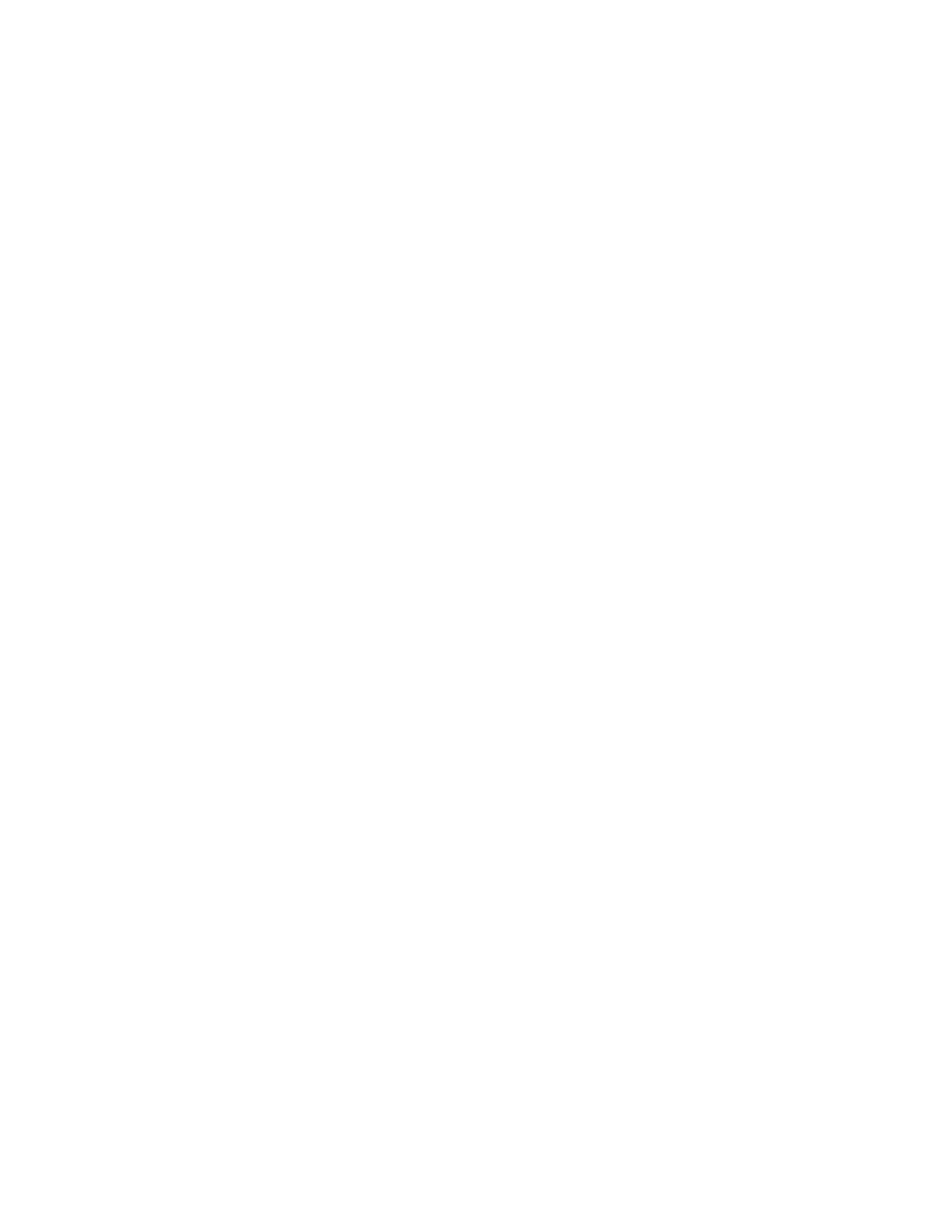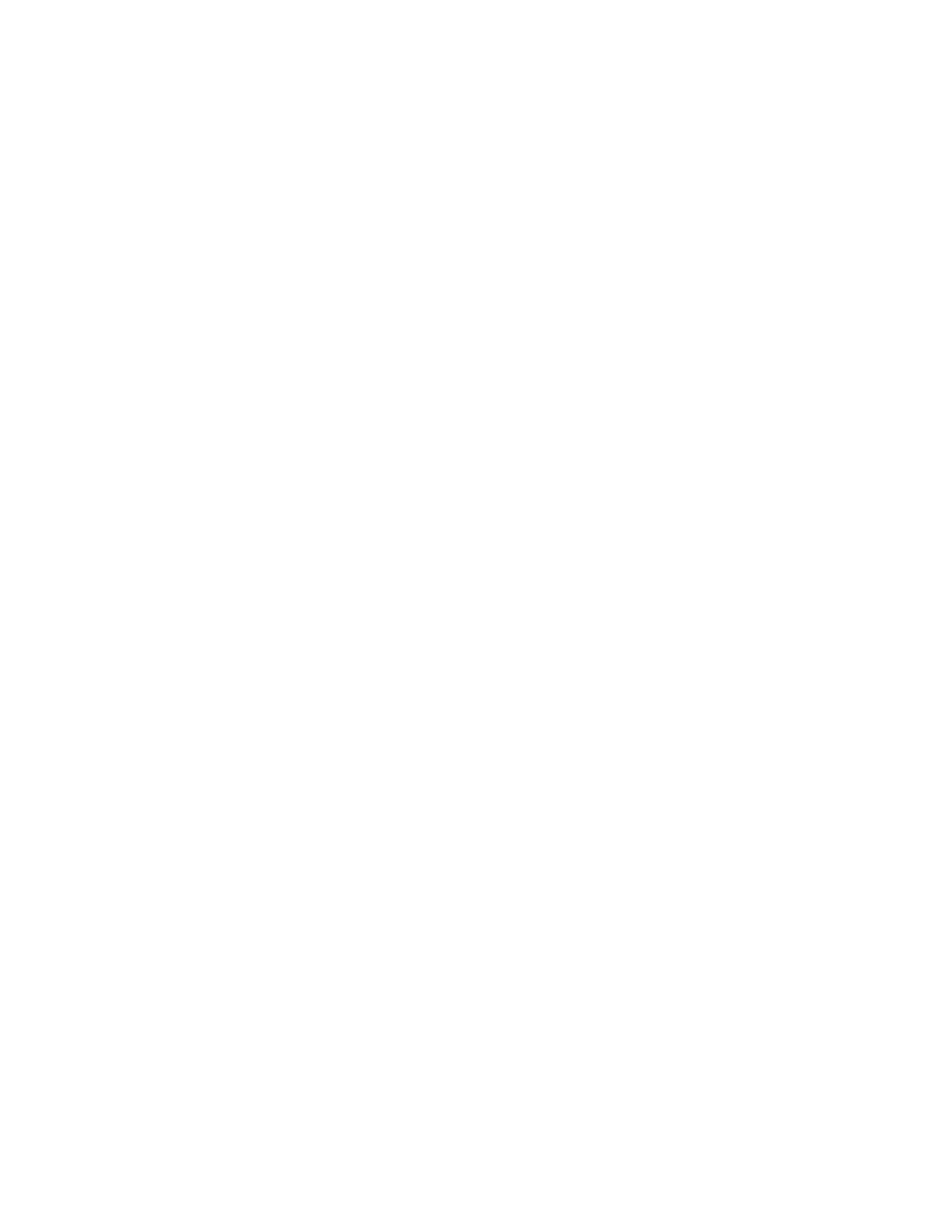
30.yy Invalid refill, change cartridge......................................................................................................................................141
31.yy Replace defective or missing cartridge.....................................................................................................................141
32.yy Cartridge part number unsupported by device.....................................................................................................142
32 Replace unsupported cartridge.........................................................................................................................................142
34 Short paper ...............................................................................................................................................................................142
35 Insufficient memory to support Resource Save feature ...........................................................................................142
37 Insufficient memory for Flash Memory Defragment operation.............................................................................142
37 Insufficient memory to collate job ...................................................................................................................................142
37 Insufficient memory, some Held Jobs were deleted..................................................................................................143
38 Memory full...............................................................................................................................................................................143
39 Complex page, some data may not have printed.......................................................................................................143
42.xy Cartridge region mismatch............................................................................................................................................143
51 Defective flash detected ......................................................................................................................................................143
52 Not enough free space in flash memory for resources .............................................................................................144
53 Unformatted flash detected ...............................................................................................................................................144
54 Standard network software error......................................................................................................................................144
56 Standard parallel port disabled .........................................................................................................................................144
56 Standard USB port disabled................................................................................................................................................144
58 Too many flash options installed ......................................................................................................................................144
58 Too many trays attached .....................................................................................................................................................145
80 Routine Maintenance ............................................................................................................................................................145
84 PC Kit life warning...................................................................................................................................................................145
84 Replace PC Kit...........................................................................................................................................................................145
88 Cartridge low............................................................................................................................................................................145
1565 Emulation error, load emulation option....................................................................................................................145
Solving basic printer problems....................................................................................................................................146
Printer control panel display is blank or displays only diamonds...................................................................146
Solving printing problems.............................................................................................................................................146
Jobs do not print...........................................................................................................................................................................146
Confidential and other held jobs do not print...................................................................................................................147
Multiple-language PDFs do not print....................................................................................................................................147
Job takes longer than expected to print..............................................................................................................................148
Job prints from the wrong tray or on the wrong paper .................................................................................................148
Incorrect characters print...........................................................................................................................................................148
Tray linking does not work........................................................................................................................................................148
Large jobs do not collate ...........................................................................................................................................................149
Unexpected page breaks occur...............................................................................................................................................149
Envelope seals when printing..................................................................................................................................................149
Solving option problems................................................................................................................................................149
Option does not operate correctly or quits after it is installed ....................................................................................149
Drawers.............................................................................................................................................................................................150
Flash memory card.......................................................................................................................................................................150
Memory card ..................................................................................................................................................................................150
Solving paper feed problems.......................................................................................................................................151
Contents
7