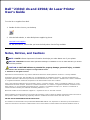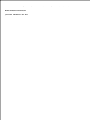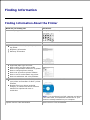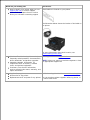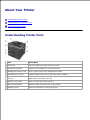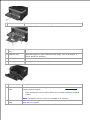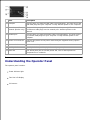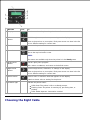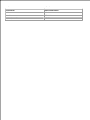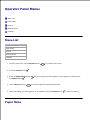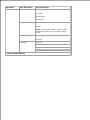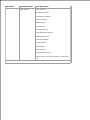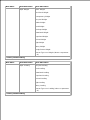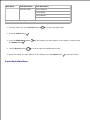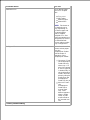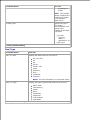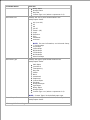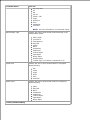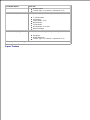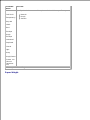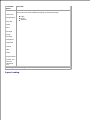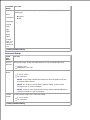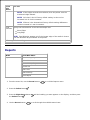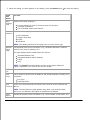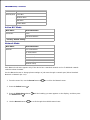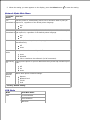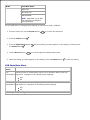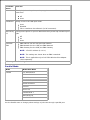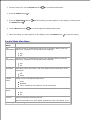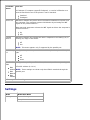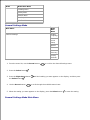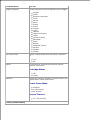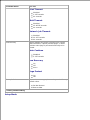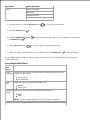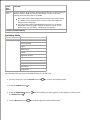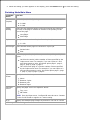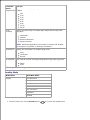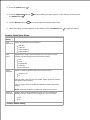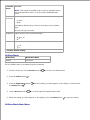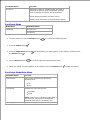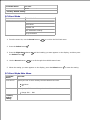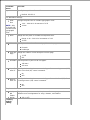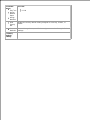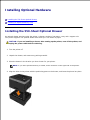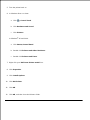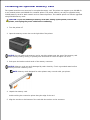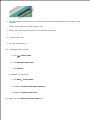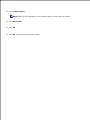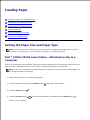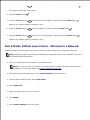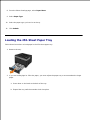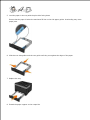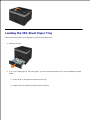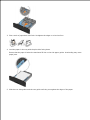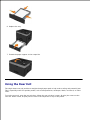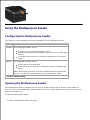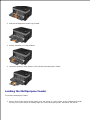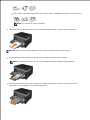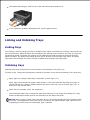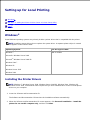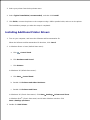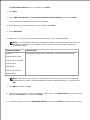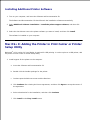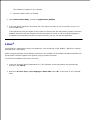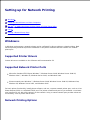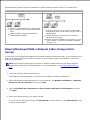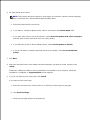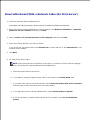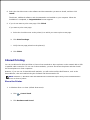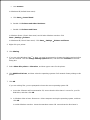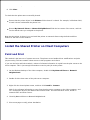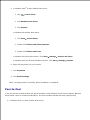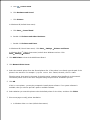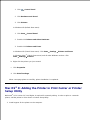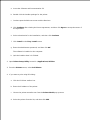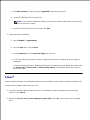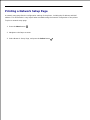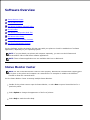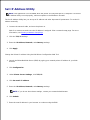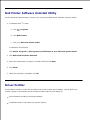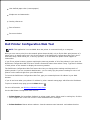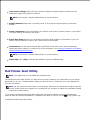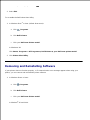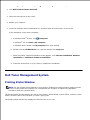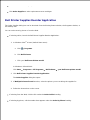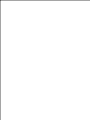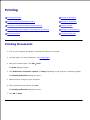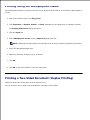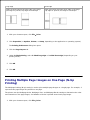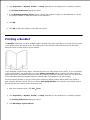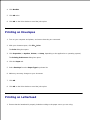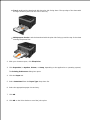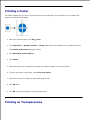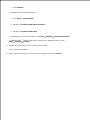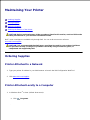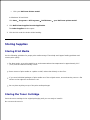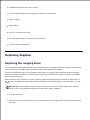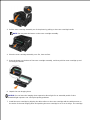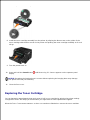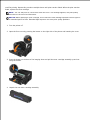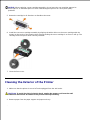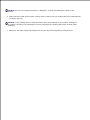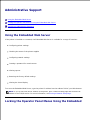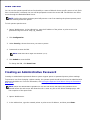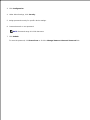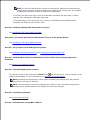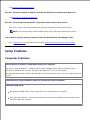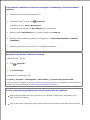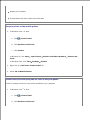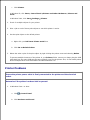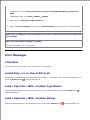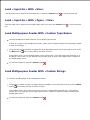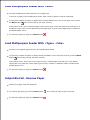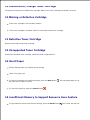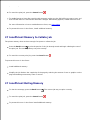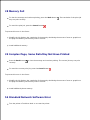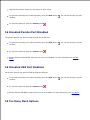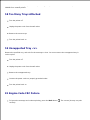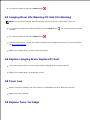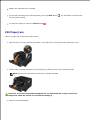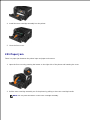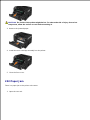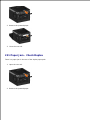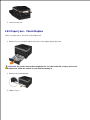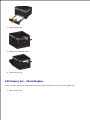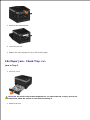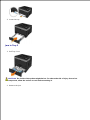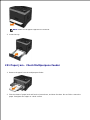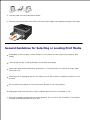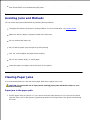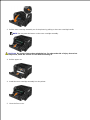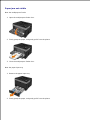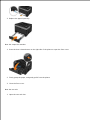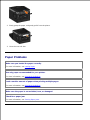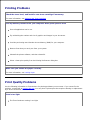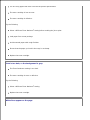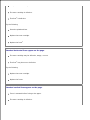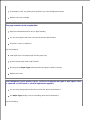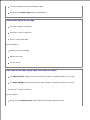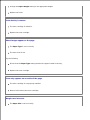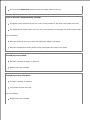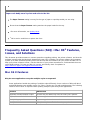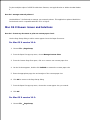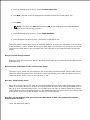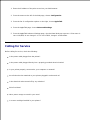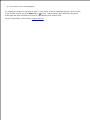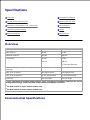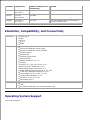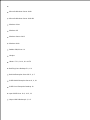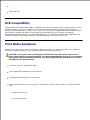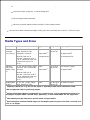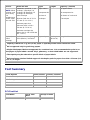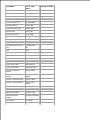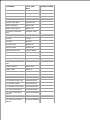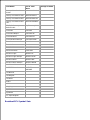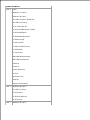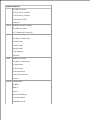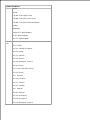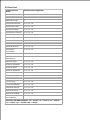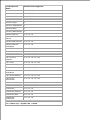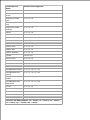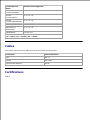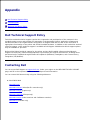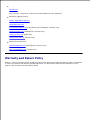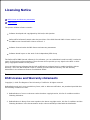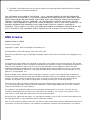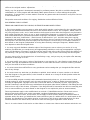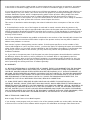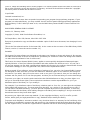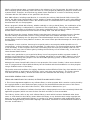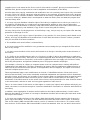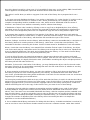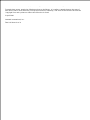Dell 2350D User manual
- Category
- Laser/LED printers
- Type
- User manual
This manual is also suitable for

Dell™2330d/dn and 2350d/dn Laser Printer
User's Guide
To order ink or supplies from Dell:
Double-click the icon on your desktop.1.
Visit the Dell website, or order Dell printer supplies by phone.
www.dell.com/supplies
For the best service, ensure that you have the Dell printer Service Tag available.
2.
Notes, Notices, and Cautions
NOTE: A NOTE indicates important information that helps you make better use of your printer.
NOTICE: A NOTICE indicates either potential damage to hardware or loss of data and tells you how to
avoid the problem.
CAUTION: A CAUTION indicates a potential for property damage, personal injury, or death.
Information in this document is subject to change without notice.
© 2010 Dell Inc. All rights reserved.
Reproduction of this document in any manner whatsoever without the written permission of Dell Inc. is strictly forbidden.
Trademarks used in this text: Dell, the DELL logo, and OpenManage are trademarks of Dell Inc. Microsoft and Windows are
registered trademarks of Microsoft Corporation in the United States and/or other countries. Windows Vista is either a trademark
or a registered trademark of Microsoft Corporation in the United States and/or other countries.
Linux is the registered trademark of Linus Torvalds in the U.S. and other countries. SuSE is a trademark of Novell, Inc. in the
United States and other countries. Red Hat is a trademark of Red Hat, Inc. Debian is a registered trademark of Software in the
Public Interest, Inc. and managed by the Debian project. Linspire is a trademark of Linspire, Inc. Ubuntu is a trademark of
Canonical Limited. Red Flag is a trademark of Red Flag Software Co., Ltd.
Macintosh and Mac OS are trademarks of Apple Inc., registered in the U.S. and other countries.
Other trademarks and trade names may be used in this document to refer to either the entities claiming the marks and names or
their products. Dell Inc. disclaims any proprietary interest in trademarks and trade names other than its own.
UNITED STATES GOVERNMENT RESTRICTED RIGHTS
This software and documentation are provided with RESTRICTED RIGHTS. Use, duplication or disclosure by the Government is
subject to restrictions as set forth in subparagraph (c)(1)(ii) of the Rights in Technical Data and Computer Software clause at

DFARS 252.227-7013 and in applicable FAR provisions: Dell Inc., One Dell Way, Round Rock, Texas, 78682, USA.
Model 2330d/dn and 2350d/dn
June 2010 SRV HX750 Rev. A03

Finding Information
Finding Information About the Printer
What are you looking for?
Find it here
How to set up my printer
Setting Up Your Printer poster
Safety information for preparing to operate
my printer
Regulatory information
Warranty information
Product Information Guide
Supported paper type and sizes
How to select and store print media
How to load printable media into my printer
How to configure printer settings
How to set up and use printer software
How to care for and maintain my printer
How to troubleshoot and solve problems
User's Guide
Software and Drivers-Certified drivers for
your printer and installers for Dell™ printer
software
Readme files-Last minute technical
changes, or advanced technical reference
material for experienced users or
technicians
Software and Documentation CD
NOTE: If you purchased your Dell computer and printer
at the same time, documentation and drivers for your
printer are already installed on your computer.
Express Service Code and Number
Express Service Code and Number
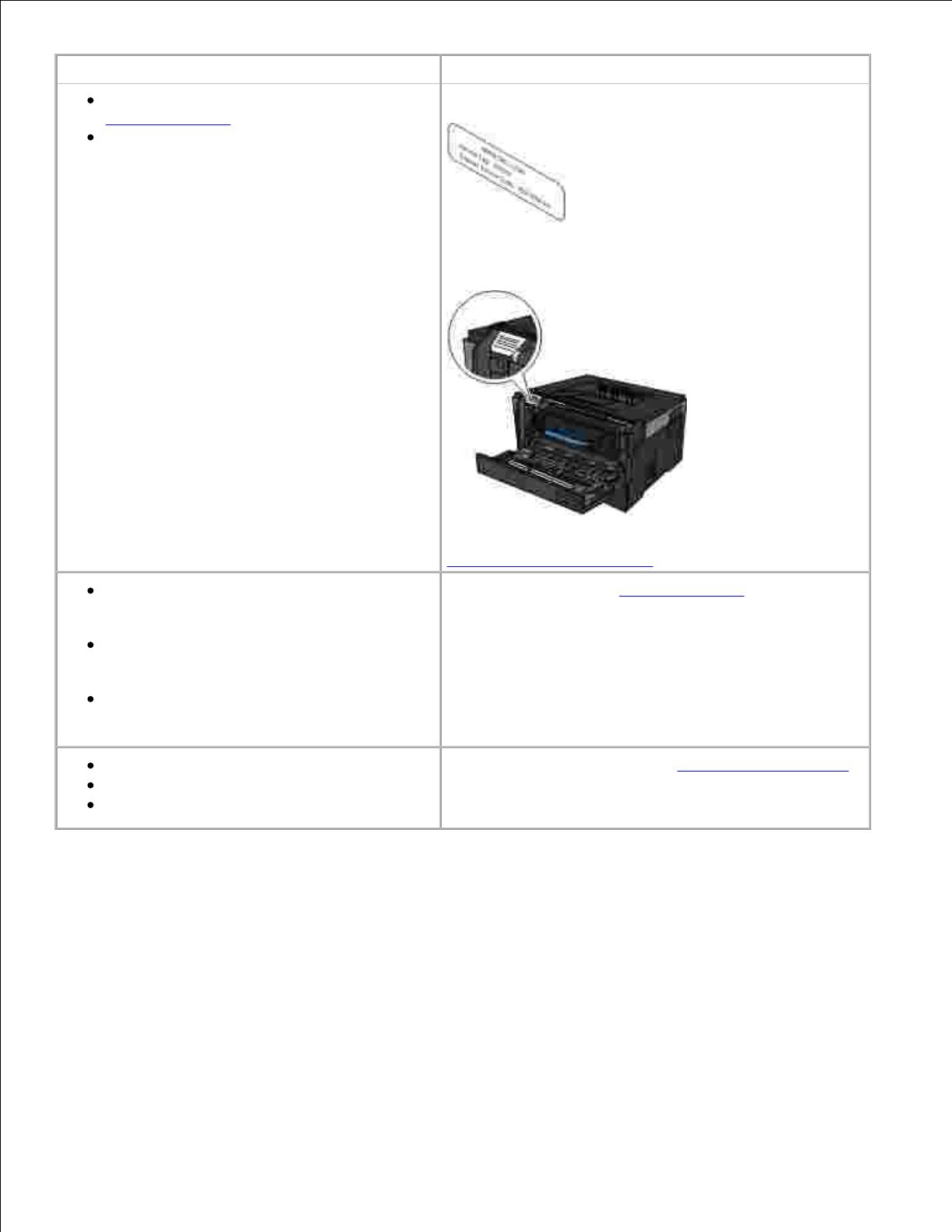
What are you looking for?
Find it here
How to identify your printer when you use
support.dell.com or contact support
How to find the Express Service Code to
direct your call when contacting support
These labels are located on your printer.
The illustration below shows the location of the label on
the printer.
For more information about their location, see
Understanding Printer Parts.
Solutions-Troubleshooting hints and tips,
frequently asked questions, documentation,
driver downloads, and product upgrades
Upgrades-Upgrade information for
components such as memory, network
cards, and optional equipment
Customer Care-Contact information,
service call and order status, warranty, and
repair information
Dell Support Website-support.dell.com
NOTE: Select your region or business segment to view
the appropriate support site.
Supplies for my printer
Accessories for my printer
Replacement toner and parts for my printer
Dell Printer Supplies Website-www.dell.com/supplies
You can purchase printer supplies online, by phone, or
in select retail stores.
How to identify your printer when you use
support.dell.com or contact support
How to find the Express Service Code to
direct your call when contacting support
These labels are located on your printer.
The illustration below shows the location of the label on
the printer.
For more information about their location, see
Understanding Printer Parts.
Solutions-Troubleshooting hints and tips,
frequently asked questions, documentation,
driver downloads, and product upgrades
Upgrades-Upgrade information for
components such as memory, network
cards, and optional equipment
Customer Care-Contact information,
service call and order status, warranty, and
repair information
Dell Support Website-support.dell.com
NOTE: Select your region or business segment to view
the appropriate support site.
Supplies for my printer
Accessories for my printer
Replacement toner and parts for my printer
Dell Printer Supplies Website-www.dell.com/supplies
You can purchase printer supplies online, by phone, or
in select retail stores.

About Your Printer
Understanding Printer Parts
Understanding the Operator Panel
Choosing the Right Cable
Understanding Printer Parts
Part
Description
1
Front exit
Slot from where the paper exits the printer.
2
Output bin extender
Support for the paper as it exits the printer.
3
Multipurpose feeder cover
Door to gain access to the multipurpose feeder.
4
Standard tray (Tray 1)
Standard paper tray that can hold 250 sheets of paper.
5
Optional 550-sheet drawer
(Tray 2)
Tray that can be purchased separately to increase the amount of blank
paper that your printer can hold.
6
Memory access door
Door to access the printer memory.
7
Door release button
Button to open the front cover of the printer.
8
Operator panel
Panel on the printer to control print jobs.

9
Multipurpose feeder
Tray to manually load various paper types such as envelopes.
10
Multipurpose feeder
tray
Support for the paper as it is loaded into the multipurpose feeder.
11
Extension tray
Additional support for print media other than paper, such as envelopes, to
prevent bending or wrinkling.
12
Width guides
Guides for the print media loaded into the multipurpose feeder.
13
Width guide tab
Slide the tab to adjust the width guides.
Part
Description
14
Express service
code
A series of numbers that identify your printer when you use support.dell.com or
contact technical support.
Enter the Express Service Code to direct your call when contacting technical
support.
NOTE: The Express Service Code is not available in all countries.
15
Supplies reorder
label
Information on where you can order toner cartridges or paper: visit
www.dell.com/supplies.

Part
Description
16
USB port
Slot into which you plug the USB cable (sold separately). The other end of the
USB cable plugs into your computer. Locally attaches printer to the computer.
17
Network port (for
network printers only)
Slot into which you plug the Ethernet cable (sold separately). The other end of
the Ethernet cable plugs into the network port. Attaches printer to the
network.
18
Parallel port
Slot into which you plug the parallel cable (sold separately). The other end of
the parallel cable plugs into your computer. Locally attaches printer to the
computer.
19
Power cord connector
Connects the printer to the power outlet using the supplied country-specific
power cord.
20
Power switch
Switch to turn the printer on or off.
21
Locking device
Security lock that provides physical security to your printer.
22
Rear exit
Door allows print jobs to exit the printer flat, such as those printed on
transparencies or cardstock.
Understanding the Operator Panel
The operator panel contains:
Power indicator light
Two-line LCD display
Six buttons

Use the
Icon
To
1
Display
View the number of copies to be printed as well as error codes.
2
Left arrow
button
Scroll through menus, submenus, or settings on the display.
Move to the previous or next option. Each press moves one item in the list
or to a different setting for a menu item.
3
Back button
Return to the previous screen.
4
Menu button
Open the menu. Pressing the menu button while in the menus will return the
user to the top level menu screen.
NOTE:
The menus are available only when the printer is in the Ready state.
5
Stop/Cancel
button
Cancel a print job in progress.
Exit a menu or submenu, and return to the default screen.
6
Right arrow
button
Scroll through menus, submenus, or settings on the display.
Move to the previous or next option. Each press moves one item in the list
or to a different setting for a menu item.
7
Select button
Select a menu or submenu item that appears on the display.
Submit a chosen value or setting for the printer.
8
Indicator light
Indicate the printer status:
Solid Green-The printer is idle or at Ready prompt.
Flashing Green-The printer is warming up, processing data, or
printing.
Solid Amber-Operator intervention needed.
Choosing the Right Cable

Your printer interconnection cable must meet the following requirements:
Connection
Cable certification
USB
USB 2.0
Parallel
IEEE-1284
10/100/1000 Ethernet
CAT-5E

Operator Panel Menus
Menu List
Paper Menu
Reports
Network/Ports
Settings
Menu List
Admin Menu
Paper Menu
Reports
Network/Ports
Settings
From the menu list, use the Arrow buttons to scroll the main menu.1.
Press the Select button .2.
Press the Right Arrow button until the heading you want appears on the display, and then press
the Select button .
3.
Use the Arrow buttons to scroll through the available menu items.4.
When the setting you want appears on the display, press the Select button to save the setting.5.
Paper Menu

Main Menu
Mode Main Menu
Mode Main Menu
Paper Menu
Default Source
Tray <x>*
MP Feeder
Manual Paper
Manual Env
Configure MP
Cassette*
Manual
NOTE: The Cassette setting configures the
multipurpose feeder as an automatic paper
source.
Custom Types
Custom Type <x> (where x represents 1–6)
Recycled
Size/Type
Tray <x>
MP Feeder
Manual Paper
Manual Envelope
*Factory default setting

Main Menu
Mode Main Menu
Mode Main Menu
Paper Texture
Plain* Texture
Card Stock Texture
Transparency Texture
Recycled Texture
Labels Texture
Bond Texture
Envelope Texture
Rough Envelope Texture
Letterhead Texture
Preprinted Texture
Colored Texture
Light Texture
Heavy Texture
Rough/Cotton Texture
Custom Type <x> Texture (where x represents
1–6)
*Factory default setting

Main Menu
Mode Main Menu
Mode Main Menu
Paper Weight
Plain* Weight
Card Stock Weight
Transparency Weight
Recycled Weight
Labels Weight
Bond Weight
Envelope Weight
Letterhead Weight
Preprinted Weight
Colored Weight
Light Weight
Heavy Weight
Rough/Cotton Weight
Custom Type <x> Weight (where x represents
1–6)
*Factory default setting
Main Menu
Mode Main Menu
Mode Main Menu
Paper Loading
Recycled Loading
Bond Loading
Letterhead Loading
Preprinted Loading
Colored Loading
Light Loading
Heavy Loading
Custom Type <x> Loading (where x represents
1–6)
*Factory default setting
1.

Main Menu
Mode Main Menu
Mode Main Menu
Universal Setup Units of Measure
Portrait Width
Portrait Height
Feed Direction
*Factory default setting
From the menu list, use the Arrow buttons to scroll to the Paper menu.1.
Press the Select button .2.
Press the Right Arrow button until the heading you want appears on the display, and then press
the Select button .
3.
Use the Arrow buttons to scroll through the available menu items.4.
When the setting you want appears on the display, press the Select button to save the setting.5.
Paper Mode Main Menu
From this menu: You can:
Default Source Set a default paper
source for all print
jobs.
Tray <x>*
MP Feeder
Manual Paper
Manual Env
NOTE: The items on
the default source
vary depending on
the device type and
the attachments
and/or supplies
installed on it. Size
and Type settings are
configured for each of
the listed Default
Source options under
Tray Configuration.
Configure MP Determine when the
Universal Setup
Units of Measure
Portrait Width
Portrait Height
Feed Direction
*Factory default setting
From the menu list, use the Arrow buttons to scroll to the Paper menu.1.
Press the Select button .2.
Press the Right Arrow button until the heading you want appears on the display, and then press
the Select button .
3.
Use the Arrow buttons to scroll through the available menu items.4.
When the setting you want appears on the display, press the Select button to save the setting.5.
Paper Mode Main Menu

From this menu:
You can:
Default Source
Set a default paper
source for all print
jobs.
Tray <x>*
MP Feeder
Manual Paper
Manual Env
NOTE: The items on
the default source
vary depending on
the device type and
the attachments
and/or supplies
installed on it. Size
and Type settings are
configured for each of
the listed Default
Source options under
Tray Configuration.
Configure MP
Determine when the
printer selects paper
from the
multipurpose feeder
and the mode of
operation of the
multipurpose feeder.
Cassette*-Treats
the multipurpose
feeder like any
other tray. If a
print job requests
a size or type that
is loaded only in
the multipurpose
feeder, then the
printer pulls print
media from the
multipurpose
feeder for the job.
Manual-Treats
the
multipurpose
feeder like a
manual feed
tray. Load
Manual appears
when a single
sheet of print
media needs to
be inserted into
the
*Factory default setting

From this menu:
You can:
the
multipurpose
feeder.
NOTE: The Cassette
setting configures the
multipurpose feeder
as an automatic
paper source.
Custom Types Specify the type of
print media
associated with each
Custom Type
available in the Paper
Type menu.
Custom
Type <x>
(where x
represents 1–6)
Recycled
*Factory default setting
Size/Type
From this menu: You can:
Tray <x> Size Identify the default size for each source.
A4* (non-US)
A5
A6
JIS B5
Letter* (US)
Legal
Executive
Folio
Statement
Universal
NOTE: For more information, see Universal Setup .
Tray <x> Type Identify the type of print media loaded in each source.
Plain* Paper
Transparency
Labels
Bond
Letterhead
Preprinted
Colored Paper
Light Paper
Heavy Paper
Rough/Cotton
the
multipurpose
feeder.
NOTE: The Cassette
setting configures the
multipurpose feeder
as an automatic
paper source.
Custom Types
Specify the type of
print media
associated with each
Custom Type
available in the Paper
Type menu.
Custom
Type <x>
(where x
represents 1–6)
Recycled
*Factory default setting
Size/Type
From this menu:
You can:
Tray <x> Size
Identify the default size for each source.
A4* (non-US)
A5
A6
JIS B5
Letter* (US)
Legal
Executive
Folio
Statement
Universal
NOTE: For more information, see Universal Setup .
Tray <x> Type
Identify the type of print media loaded in each source.
Plain* Paper
Transparency
Labels
Bond
Letterhead
Preprinted
Colored Paper
Light Paper
*Factory default setting

From this menu:
You can:
Heavy Paper
Rough/Cotton
Recycled
Custom Type <x> (where x represents 1–6)
MP Feeder Size Identify the size of print media loaded in the
multipurpose feeder.
A4* (non-US)
A5
A6
JIS B5
Letter* (US)
Legal
Executive
Folio
Statement
Universal
NOTE: For more information, see Universal Setup .
7 3/4 Envelope
9 Envelope
10 Envelope
B5 Envelope
C5 Envelope
DL Envelope
Other Envelope
MP Feeder Type Identify the type of print media loaded in the
multipurpose feeder.
Plain Paper
Card Stock
Transparency
Recycled
Labels
Bond
Letterhead
Preprinted
Colored Paper
Envelope
Rough Envelope
Light Paper
Heavy Paper
Rough/Cotton
Custom Type <x> (where x represents 1–6)
NOTE: Custom Type 6 is the default paper type.
Manual Paper Size Identify the size of print media loaded manually in the
multipurpose feeder.
Heavy Paper
Rough/Cotton
Recycled
Custom Type <x> (where x represents 1–6)
MP Feeder Size
Identify the size of print media loaded in the
multipurpose feeder.
A4* (non-US)
A5
A6
JIS B5
Letter* (US)
Legal
Executive
Folio
Statement
Universal
NOTE: For more information, see Universal Setup .
7 3/4 Envelope
9 Envelope
10 Envelope
B5 Envelope
C5 Envelope
DL Envelope
Other Envelope
MP Feeder Type
Identify the type of print media loaded in the
multipurpose feeder.
Plain Paper
Card Stock
Transparency
Recycled
Labels
Bond
Letterhead
Preprinted
Colored Paper
Envelope
Rough Envelope
Light Paper
Heavy Paper
Rough/Cotton
Custom Type <x> (where x represents 1–6)
NOTE: Custom Type 6 is the default paper type.
Manual Paper Size
Identify the size of print media loaded manually in the
multipurpose feeder.
*Factory default setting

From this menu:
You can:
A4* (non-US)
A5
A6
JIS B5
Letter* (US)
Legal
Executive
Folio
Statement
Universal
NOTE: For more information, see Universal Setup .
Manual Paper Type Identify the type of print media loaded manually in the
multipurpose feeder.
Plain* Paper
Card Stock
Transparency
Recycled
Labels
Bond
Letterhead
Preprinted
Colored Paper
Light Paper
Heavy Paper
Rough/Cotton
Custom Type <x> (where x represents 1–6)
Duplex Size Identify the size of print media loaded for integrated
duplex printing.
A4*
Letter
Legal
Oficio
Folio
Universal
Duplex Type Identify the type of print media loaded for integrated
duplex printing.
Plain*
Recycled
Bond
Letterhead
Preprinted
Colored Paper
Light Paper
Heavy Paper
A4* (non-US)
A5
A6
JIS B5
Letter* (US)
Legal
Executive
Folio
Statement
Universal
NOTE: For more information, see Universal Setup .
Manual Paper Type
Identify the type of print media loaded manually in the
multipurpose feeder.
Plain* Paper
Card Stock
Transparency
Recycled
Labels
Bond
Letterhead
Preprinted
Colored Paper
Light Paper
Heavy Paper
Rough/Cotton
Custom Type <x> (where x represents 1–6)
Duplex Size
Identify the size of print media loaded for integrated
duplex printing.
A4*
Letter
Legal
Oficio
Folio
Universal
Duplex Type
Identify the type of print media loaded for integrated
duplex printing.
Plain*
Recycled
Bond
Letterhead
Preprinted
Colored Paper
Light Paper
Heavy Paper
*Factory default setting

From this menu:
You can:
Rough/Cotton
Custom Type <x> (where x represents 1–6)
Manual Envelope Size Identify the envelope size being manually loaded.
7 3/4 Envelope
9 Envelope
10 Envelope* (US)
B5 Envelope
C5 Envelope
DL Envelope* (non-US)
Other Envelope
Manual Envelope Type Identify the envelope type being manually loaded.
Envelope*
Rough Envelope
Custom Type <x> (where x represents 1–6)
*Factory default setting
Paper Texture
From this
menu:
You can:
Plain
Card Stock
Transparency
Recycled
Labels
Bond
Envelope
Rough
Envelope
Letterhead
Preprinted
Colored
Light
Heavy
Rough/Cotton
Custom <x>
(where x
Specify the relative texture of the print media loaded in a specific tray.
Normal*
Rough
Smooth
Rough/Cotton
Custom Type <x> (where x represents 1–6)
Manual Envelope Size
Identify the envelope size being manually loaded.
7 3/4 Envelope
9 Envelope
10 Envelope* (US)
B5 Envelope
C5 Envelope
DL Envelope* (non-US)
Other Envelope
Manual Envelope Type
Identify the envelope type being manually loaded.
Envelope*
Rough Envelope
Custom Type <x> (where x represents 1–6)
*Factory default setting
Paper Texture

From this
menu:
You can:
Plain
Card Stock
Transparency
Recycled
Labels
Bond
Envelope
Rough
Envelope
Letterhead
Preprinted
Colored
Light
Heavy
Rough/Cotton
Custom <x>
(where x
represents
1–6)
Specify the relative texture of the print media loaded in a specific tray.
Normal*
Rough
Smooth
*Factory default setting
Paper Weight
Page is loading ...
Page is loading ...
Page is loading ...
Page is loading ...
Page is loading ...
Page is loading ...
Page is loading ...
Page is loading ...
Page is loading ...
Page is loading ...
Page is loading ...
Page is loading ...
Page is loading ...
Page is loading ...
Page is loading ...
Page is loading ...
Page is loading ...
Page is loading ...
Page is loading ...
Page is loading ...
Page is loading ...
Page is loading ...
Page is loading ...
Page is loading ...
Page is loading ...
Page is loading ...
Page is loading ...
Page is loading ...
Page is loading ...
Page is loading ...
Page is loading ...
Page is loading ...
Page is loading ...
Page is loading ...
Page is loading ...
Page is loading ...
Page is loading ...
Page is loading ...
Page is loading ...
Page is loading ...
Page is loading ...
Page is loading ...
Page is loading ...
Page is loading ...
Page is loading ...
Page is loading ...
Page is loading ...
Page is loading ...
Page is loading ...
Page is loading ...
Page is loading ...
Page is loading ...
Page is loading ...
Page is loading ...
Page is loading ...
Page is loading ...
Page is loading ...
Page is loading ...
Page is loading ...
Page is loading ...
Page is loading ...
Page is loading ...
Page is loading ...
Page is loading ...
Page is loading ...
Page is loading ...
Page is loading ...
Page is loading ...
Page is loading ...
Page is loading ...
Page is loading ...
Page is loading ...
Page is loading ...
Page is loading ...
Page is loading ...
Page is loading ...
Page is loading ...
Page is loading ...
Page is loading ...
Page is loading ...
Page is loading ...
Page is loading ...
Page is loading ...
Page is loading ...
Page is loading ...
Page is loading ...
Page is loading ...
Page is loading ...
Page is loading ...
Page is loading ...
Page is loading ...
Page is loading ...
Page is loading ...
Page is loading ...
Page is loading ...
Page is loading ...
Page is loading ...
Page is loading ...
Page is loading ...
Page is loading ...
Page is loading ...
Page is loading ...
Page is loading ...
Page is loading ...
Page is loading ...
Page is loading ...
Page is loading ...
Page is loading ...
Page is loading ...
Page is loading ...
Page is loading ...
Page is loading ...
Page is loading ...
Page is loading ...
Page is loading ...
Page is loading ...
Page is loading ...
Page is loading ...
Page is loading ...
Page is loading ...
Page is loading ...
Page is loading ...
Page is loading ...
Page is loading ...
Page is loading ...
Page is loading ...
Page is loading ...
Page is loading ...
Page is loading ...
Page is loading ...
Page is loading ...
Page is loading ...
Page is loading ...
Page is loading ...
Page is loading ...
Page is loading ...
Page is loading ...
Page is loading ...
Page is loading ...
Page is loading ...
Page is loading ...
Page is loading ...
Page is loading ...
Page is loading ...
Page is loading ...
Page is loading ...
Page is loading ...
Page is loading ...
Page is loading ...
Page is loading ...
Page is loading ...
Page is loading ...
Page is loading ...
Page is loading ...
Page is loading ...
Page is loading ...
Page is loading ...
Page is loading ...
Page is loading ...
Page is loading ...
Page is loading ...
-
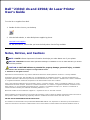 1
1
-
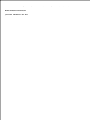 2
2
-
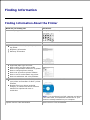 3
3
-
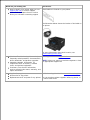 4
4
-
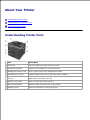 5
5
-
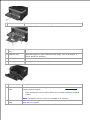 6
6
-
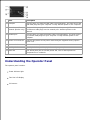 7
7
-
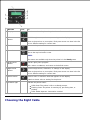 8
8
-
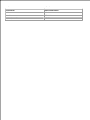 9
9
-
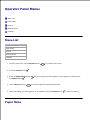 10
10
-
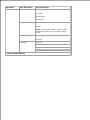 11
11
-
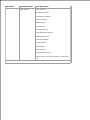 12
12
-
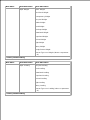 13
13
-
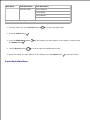 14
14
-
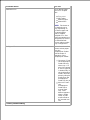 15
15
-
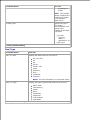 16
16
-
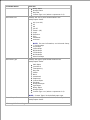 17
17
-
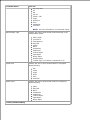 18
18
-
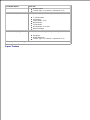 19
19
-
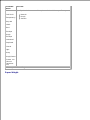 20
20
-
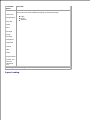 21
21
-
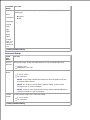 22
22
-
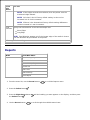 23
23
-
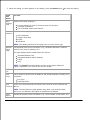 24
24
-
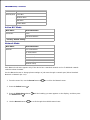 25
25
-
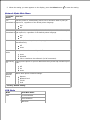 26
26
-
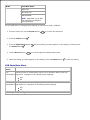 27
27
-
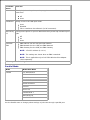 28
28
-
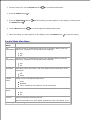 29
29
-
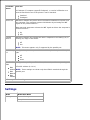 30
30
-
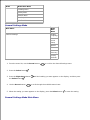 31
31
-
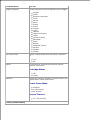 32
32
-
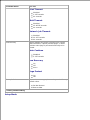 33
33
-
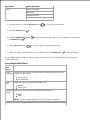 34
34
-
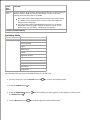 35
35
-
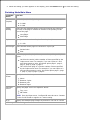 36
36
-
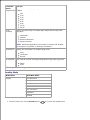 37
37
-
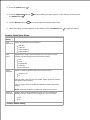 38
38
-
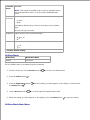 39
39
-
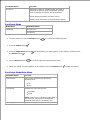 40
40
-
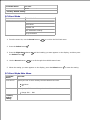 41
41
-
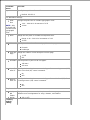 42
42
-
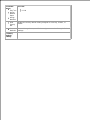 43
43
-
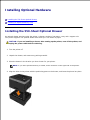 44
44
-
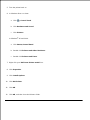 45
45
-
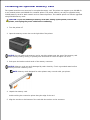 46
46
-
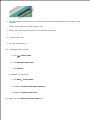 47
47
-
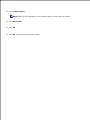 48
48
-
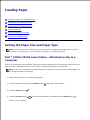 49
49
-
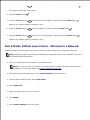 50
50
-
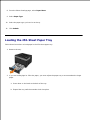 51
51
-
 52
52
-
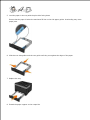 53
53
-
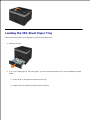 54
54
-
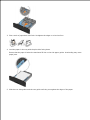 55
55
-
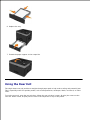 56
56
-
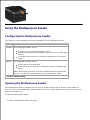 57
57
-
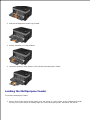 58
58
-
 59
59
-
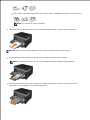 60
60
-
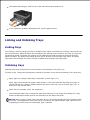 61
61
-
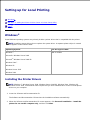 62
62
-
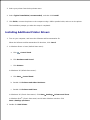 63
63
-
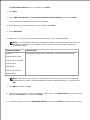 64
64
-
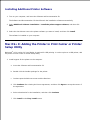 65
65
-
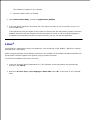 66
66
-
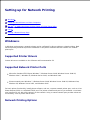 67
67
-
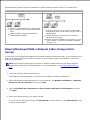 68
68
-
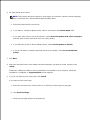 69
69
-
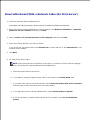 70
70
-
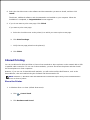 71
71
-
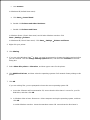 72
72
-
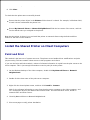 73
73
-
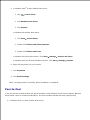 74
74
-
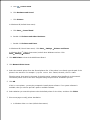 75
75
-
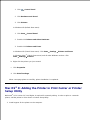 76
76
-
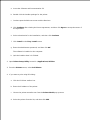 77
77
-
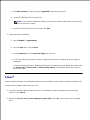 78
78
-
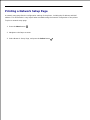 79
79
-
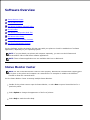 80
80
-
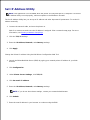 81
81
-
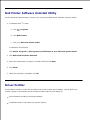 82
82
-
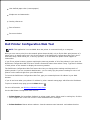 83
83
-
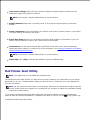 84
84
-
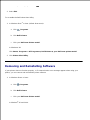 85
85
-
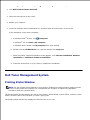 86
86
-
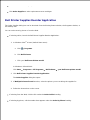 87
87
-
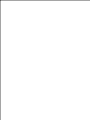 88
88
-
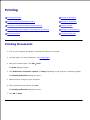 89
89
-
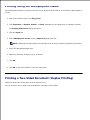 90
90
-
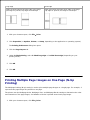 91
91
-
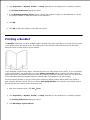 92
92
-
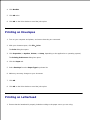 93
93
-
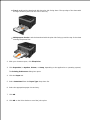 94
94
-
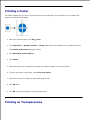 95
95
-
 96
96
-
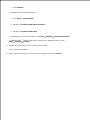 97
97
-
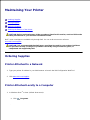 98
98
-
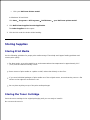 99
99
-
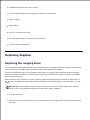 100
100
-
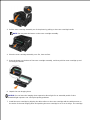 101
101
-
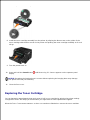 102
102
-
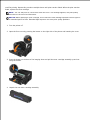 103
103
-
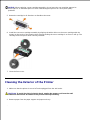 104
104
-
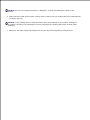 105
105
-
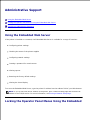 106
106
-
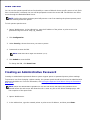 107
107
-
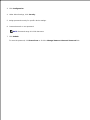 108
108
-
 109
109
-
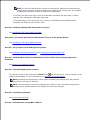 110
110
-
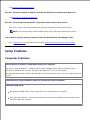 111
111
-
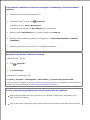 112
112
-
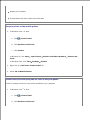 113
113
-
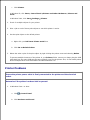 114
114
-
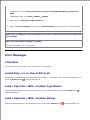 115
115
-
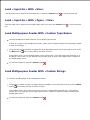 116
116
-
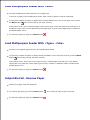 117
117
-
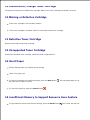 118
118
-
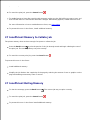 119
119
-
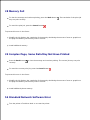 120
120
-
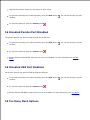 121
121
-
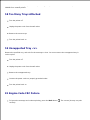 122
122
-
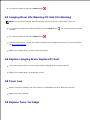 123
123
-
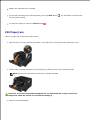 124
124
-
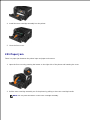 125
125
-
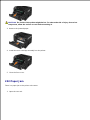 126
126
-
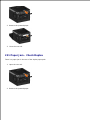 127
127
-
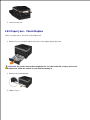 128
128
-
 129
129
-
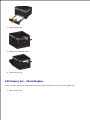 130
130
-
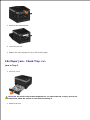 131
131
-
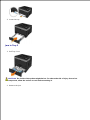 132
132
-
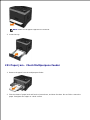 133
133
-
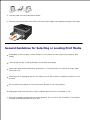 134
134
-
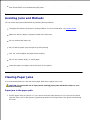 135
135
-
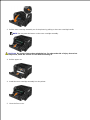 136
136
-
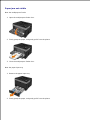 137
137
-
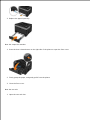 138
138
-
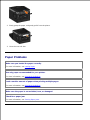 139
139
-
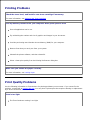 140
140
-
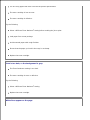 141
141
-
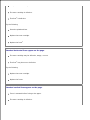 142
142
-
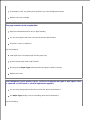 143
143
-
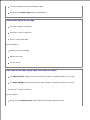 144
144
-
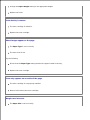 145
145
-
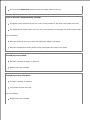 146
146
-
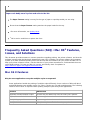 147
147
-
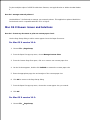 148
148
-
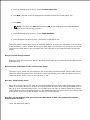 149
149
-
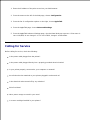 150
150
-
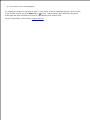 151
151
-
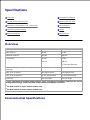 152
152
-
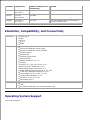 153
153
-
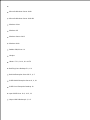 154
154
-
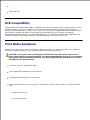 155
155
-
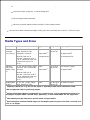 156
156
-
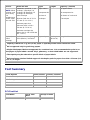 157
157
-
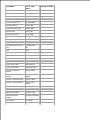 158
158
-
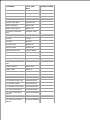 159
159
-
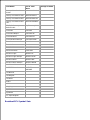 160
160
-
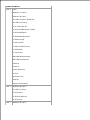 161
161
-
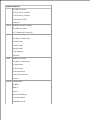 162
162
-
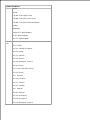 163
163
-
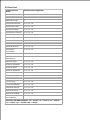 164
164
-
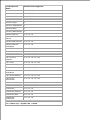 165
165
-
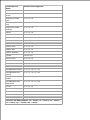 166
166
-
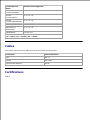 167
167
-
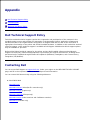 168
168
-
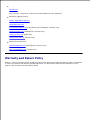 169
169
-
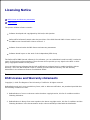 170
170
-
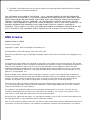 171
171
-
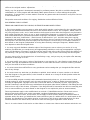 172
172
-
 173
173
-
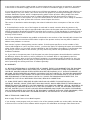 174
174
-
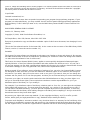 175
175
-
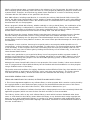 176
176
-
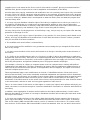 177
177
-
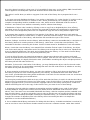 178
178
-
 179
179
-
 180
180
-
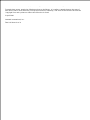 181
181
Dell 2350D User manual
- Category
- Laser/LED printers
- Type
- User manual
- This manual is also suitable for
Ask a question and I''ll find the answer in the document
Finding information in a document is now easier with AI
Related papers
-
Dell 2330d/dn Mono Laser Printer User manual
-
Dell 5230n/dn Mono Laser Printer User guide
-
Dell 3330dn Mono Laser Printer User guide
-
Dell S2830dn Smart Printer Owner's manual
-
Dell S5830dn Smart Printer User guide
-
Dell B2360DN Mono Laser User manual
-
Dell 2230d/dn Mono Laser Printer User manual
-
Dell B5460dn Mono Laser Printer User guide
-
Dell B3460DN Mono Laser User guide
Other documents
-
Lexmark C925 Information Manual
-
Lexmark C792 Family Information Manual
-
Lexmark T620 User manual
-
IBM Infoprint 1125 User manual
-
Lexmark 09H0052 - T522 25PPM LASERPR User manual
-
DeLOCK 66215 Datasheet
-
Lexmark 644dtn - T B/W Laser Printer User manual
-
Lexmark 524dtn - C Color Laser Printer Reference guide
-
Lexmark 840dn - W B/W Laser Printer User manual
-
Lexmark X642e MFP User manual