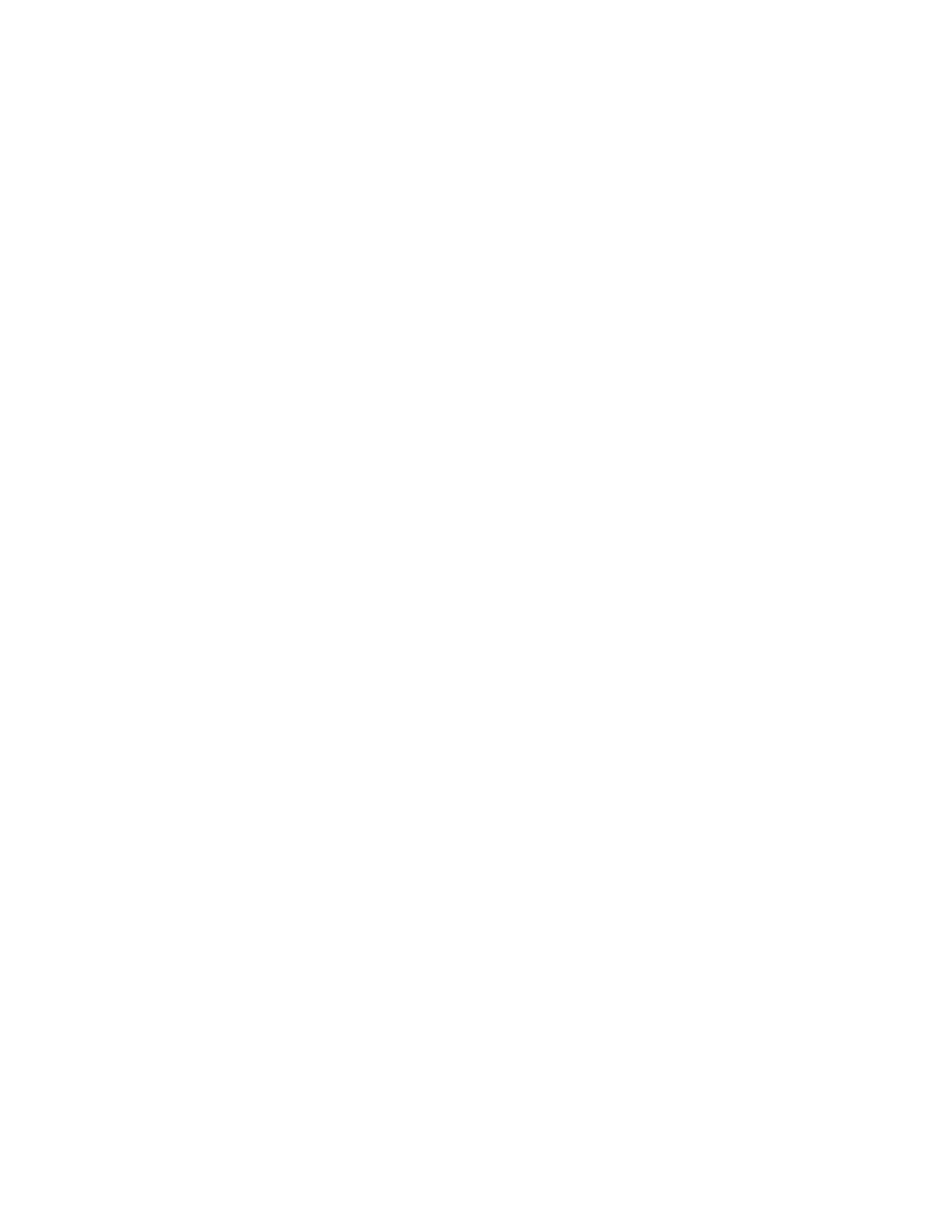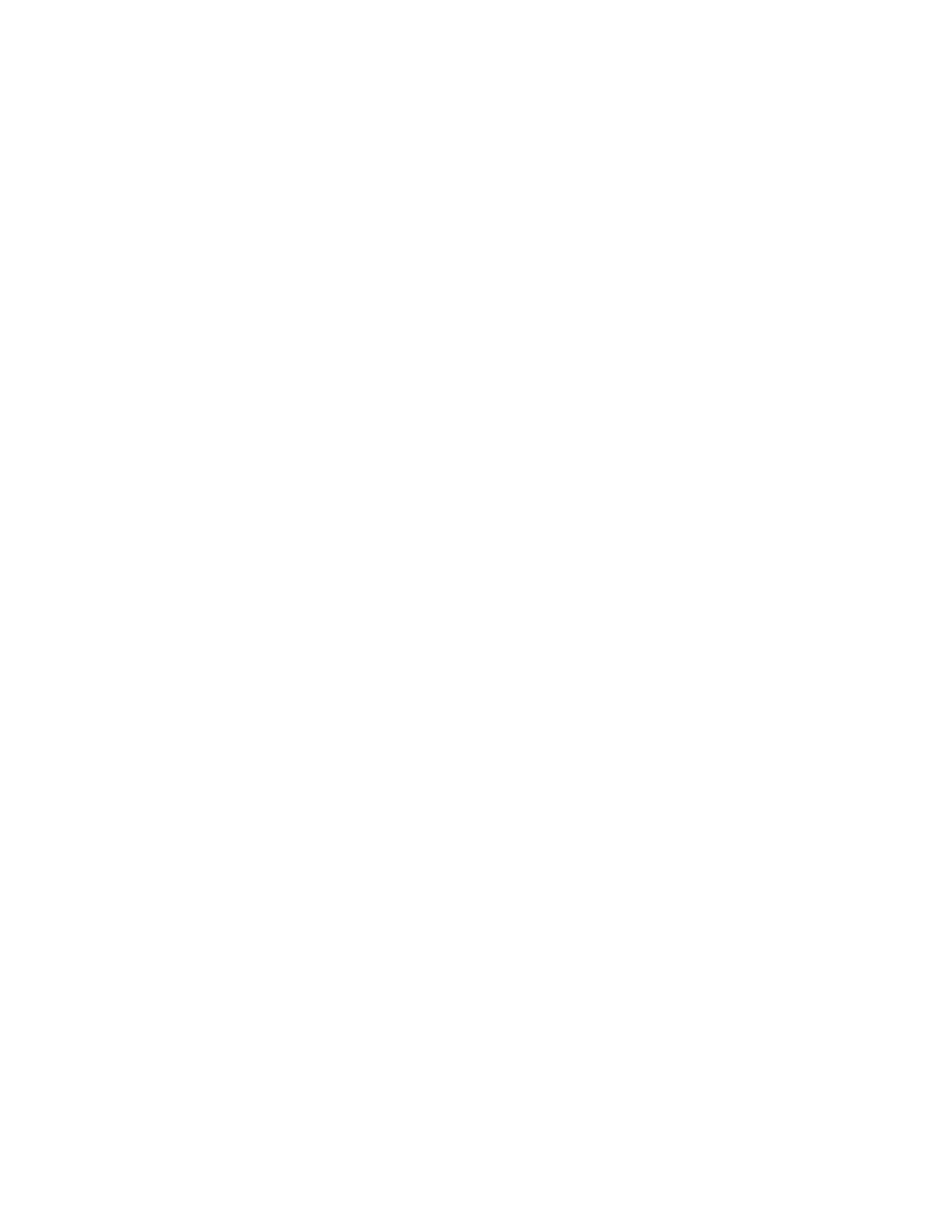
Understanding printer menus.......................................................64
Menus list................................................................................................................................................................................64
Paper menu...........................................................................................................................................................................65
Default Source menu..................................................................................................................................................................... 65
Size/Type menu............................................................................................................................................................................... 65
Configure MP menu....................................................................................................................................................................... 67
Paper Texture menu ...................................................................................................................................................................... 68
Paper Weight menu....................................................................................................................................................................... 69
Paper Loading menu..................................................................................................................................................................... 69
Custom Types menu...................................................................................................................................................................... 70
Universal Setup menu................................................................................................................................................................... 70
Reports menu........................................................................................................................................................................71
Reports menu................................................................................................................................................................................... 71
Settings menu.......................................................................................................................................................................72
General Settings menu ................................................................................................................................................................. 72
Setup menu ...................................................................................................................................................................................... 74
Finishing menu................................................................................................................................................................................ 75
Quality menu.................................................................................................................................................................................... 77
Utilities menu ................................................................................................................................................................................... 78
PostScript menu.............................................................................................................................................................................. 79
PCL Emul menu ............................................................................................................................................................................... 79
Network/Ports menu..........................................................................................................................................................81
Network Card menu....................................................................................................................................................................... 81
TCP/IP menu ..................................................................................................................................................................................... 82
IPv6 menu.......................................................................................................................................................................................... 83
Network menu................................................................................................................................................................................. 83
AppleTalk menu.............................................................................................................................................................................. 84
USB menu .......................................................................................................................................................................................... 85
Parallel menu.................................................................................................................................................................................... 86
Understanding printer messages.................................................89
List of status and error messages...................................................................................................................................89
Maintaining the printer...................................................................97
Cleaning the exterior of the printer..............................................................................................................................97
Storing supplies...................................................................................................................................................................97
Conserving supplies...........................................................................................................................................................98
Checking the status of supplies from a network computer.................................................................................98
Ordering supplies................................................................................................................................................................99
Ordering toner cartridges............................................................................................................................................................ 99
Ordering a photoconductor kit ...............................................................................................................................................100
Contents
4